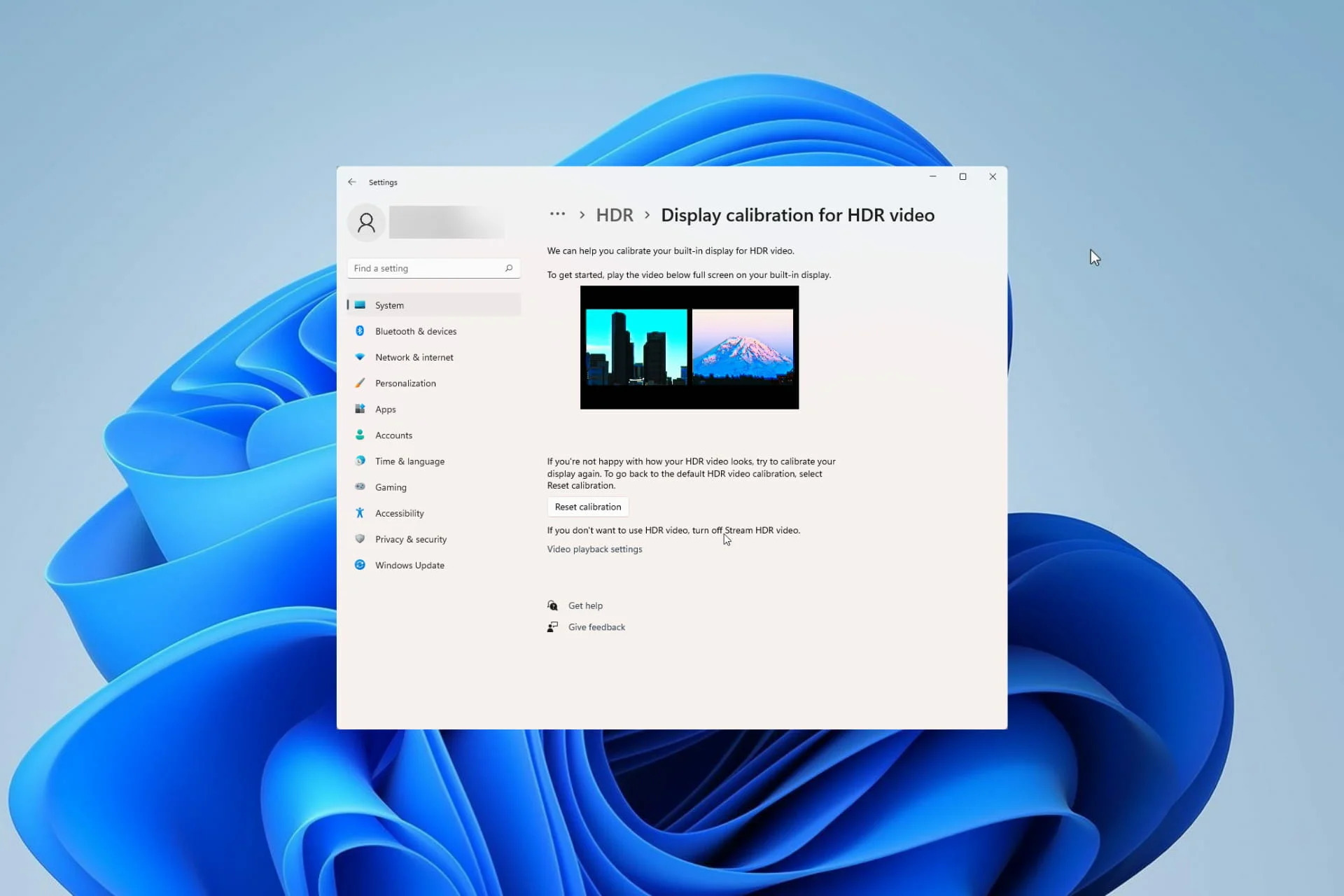What is an HDR File?
An HDR file, also known as a High Dynamic Range file, is an image file format that captures a wider range of colors and brightness levels than a standard image file. It is designed to reproduce the full range of colors and tones that the human eye can perceive, resulting in a more realistic and vibrant image.
Unlike regular image formats like JPEG or PNG, which use 8 bits per color channel to represent colors, HDR files use a higher bit depth, typically 16 bits or even 32 bits per channel. This increased bit depth allows for a greater range of colors and more precise tonal information to be captured.
The key feature of HDR files lies in their ability to represent both extremely bright and dark areas of an image accurately. By capturing a wider dynamic range, HDR files can retain details and colors in both the brightest highlights and the darkest shadows.
An HDR file typically combines multiple exposures of the same scene, each exposure capturing a different range of highlights and shadows. These multiple exposures are then aligned and merged using specialized software to create a single HDR file.
The resulting HDR image can be further processed to create a final image that is visually striking and compelling. By leveraging the full dynamic range of an HDR file, photographers and graphic designers can achieve stunning levels of detail, rich colors, and an overall enhanced visual experience.
It is important to note that although HDR files offer significant advantages in capturing and representing a wider range of colors and tones, they may not be fully compatible with all devices and software. Therefore, it is crucial to ensure that the software and hardware used to open and display HDR files support this file format to fully appreciate the intended visual impact.
How Does an HDR File Work?
The functionality of an HDR file lies in its ability to combine multiple exposures of the same scene to capture a wider dynamic range. Here’s a breakdown of how HDR files work:
1. Capturing Multiple Exposures: To create an HDR file, a photographer typically takes multiple exposures of the same scene at different exposure levels. These exposures include overexposed, underexposed, and properly exposed images. The range of exposures ensures that both the bright and dark parts of the scene are captured.
2. Merging the Exposures: After capturing the multiple exposures, they are combined using specialized software. The software aligns the images and blends them together, retaining the details from each exposure. This merging process involves algorithms that determine which parts of each exposure to use, resulting in a single HDR file.
3. Tone Mapping: While the HDR file contains all the information from the multiple exposures, it needs to be converted for display on standard monitors or printers. This is where tone mapping comes into play. Tone mapping adjusts the dynamic range of the HDR file to fit within the limited range of standard displays while preserving as much detail and color information as possible.
4. Creating a Final Image: Once the tone mapping is done, the HDR file can be further edited in software to adjust the overall look, contrast, and color balance. The goal is to create a visually appealing image that maintains the enhanced dynamic range and realistic colors captured by the HDR file.
5. Saving and Sharing: After the editing process, the final image can be saved in various formats, such as JPEG or PNG, for easy sharing and viewing on standard devices and platforms. Although the saved format may not retain the full dynamic range of the original HDR file, it still retains many of the benefits gained from the HDR workflow.
By understanding the process of how an HDR file works, photographers and graphic designers can make the most of the captured dynamic range and create visually stunning images that stand out in terms of detail, color accuracy, and overall impact.
Advantages of Using HDR Files
Using HDR files in photography and graphic design offers several distinct advantages over standard image files. Here are some key benefits of utilizing HDR files:
1. Increased Dynamic Range: The primary advantage of HDR files is their ability to capture and reproduce a wider dynamic range than traditional image formats. This expanded range allows for more accurate representation of both highlights and shadows, resulting in images with greater detail and tonal depth.
2. Realistic and Vibrant Colors: HDR files enable the capture of a broader spectrum of colors, leading to more vibrant and lifelike images. The increased bit depth ensures smooth gradations and precise color reproduction, resulting in a visually appealing and immersive experience for viewers.
3. Retention of Details: HDR files excel at retaining details in both the brightest and darkest areas of an image. This makes them especially useful when capturing scenes with high contrast, such as landscapes with a bright sky and deep shadows. By preserving details in these extreme areas, HDR files allow for better image editing and a more natural overall appearance.
4. Creative Flexibility: With HDR files, photographers and graphic designers have more creative freedom during the editing process. The enhanced dynamic range provides greater latitude for adjusting exposure, contrast, and tone mapping, allowing for more precise control over the final image. This flexibility opens up new possibilities for artistic expression and experimentation.
5. Enhanced Visual Impact: HDR files can produce images with a wow factor that grabs viewers’ attention. The combination of increased dynamic range, vibrant colors, and retained details results in visually striking visuals that stand out from the crowd. Whether used in professional photography, advertising, or digital art, HDR files can elevate the impact of the final visual product.
6. Compatibility with Standard Formats: While HDR files require specialized software for editing and viewing, the final images can be saved in widely supported formats, such as JPEG or PNG. This means that the visual benefits of HDR can be enjoyed and shared on standard devices and platforms without sacrificing accessibility.
By leveraging the advantages of HDR files, photographers and graphic designers can push the boundaries of their creativity, capture scenes with remarkable accuracy, and deliver visually stunning images that leave a lasting impression on the viewer.
Common Uses of HDR Files
HDR files have a wide range of applications in various fields, including photography, design, and visualization. Here are some common uses of HDR files:
1. Photography: HDR files are particularly popular among photographers who want to capture scenes with high contrast or challenging lighting conditions. By merging multiple exposures into an HDR file, photographers can preserve details in both highlights and shadows, resulting in well-balanced and visually striking images.
2. Architecture and Real Estate: HDR images are commonly used in architectural photography and real estate listings. They help convey the true look and feel of a space by capturing the full range of light and shadow. HDR allows potential buyers or clients to visualize the property with enhanced clarity and accuracy.
3. Virtual Tours and 360-Degree Photography: HDR files are widely used in virtual tours and 360-degree photography. By capturing multiple exposures and creating an HDR image, these interactive experiences can provide viewers with a more immersive and realistic representation of a location or property.
4. Gaming and Virtual Reality: HDR files play a crucial role in gaming and virtual reality (VR) environments. They contribute to the creation of more realistic and visually engaging graphics, enhancing the gaming experience and immersing players in lifelike virtual worlds.
5. Product Advertising and E-commerce: HDR images are utilized in product photography for a variety of industries, including e-commerce. This technique allows for detailed and accurate representation of products, showcasing their colors, textures, and intricate details in a way that attracts and engages potential buyers.
6. Visual Effects and Motion Pictures: HDR files are extensively used in the film and television industry for creating stunning visual effects and seamless compositing. The extended dynamic range enables VFX artists to blend real-world footage with computer-generated elements, resulting in seamless integration and enhanced realism.
7. Fine Art and Digital Art: HDR files provide artists with a powerful tool for creating expressive and visually captivating artwork. The increased dynamic range allows for more nuanced lighting and tonal variations, enabling artists to evoke specific moods and evoke emotional responses in their audience.
These are just a few examples of the common uses of HDR files. As technology advances and HDR becomes more mainstream, we can expect to see even wider adoption of this file format across different industries, enabling innovative and visually stunning applications.
How to Create an HDR File
Creating an HDR file involves capturing multiple exposures of the same scene and merging them into a single file. Here’s a step-by-step guide on how to create an HDR file:
1. Equipment and Setup: To begin, you will need a camera capable of manually adjusting exposure settings and a sturdy tripod to ensure stability during the capture process. Set your camera to Aperture Priority or Manual mode and disable any auto-exposure or image stabilization features.
2. Bracketing Exposures: Capture a series of exposures of the same scene, varying the exposure settings between each shot. You will need at least three exposures: one properly exposed, one underexposed, and one overexposed. Bracketing tools on cameras can automate this process, but manual adjustments work as well.
3. Image Stacking Software: Transfer the captured images to your computer and open image stacking software that supports HDR creation, such as Adobe Photoshop, Photomatix, or Aurora HDR. Import the bracketed exposures into the software.
4. Image Alignment: The software will automatically align the images to compensate for any camera movement between shots. This ensures that the images line up accurately and reduce any potential blur or misalignment.
5. Merging Exposures: With the images aligned, initiate the process of merging the exposures into a single HDR file. The software will analyze the images and combine the optimal parts from each exposure to create an HDR image with a wider dynamic range.
6. Adjust Tone Mapping: After merging the exposures, you will have the option to adjust the tone mapping to achieve the desired look of your HDR image. Tone mapping allows you to control the contrast, saturation, and overall appearance of the final image.
7. Fine-tune and Save: Take advantage of the editing tools within the software to fine-tune your HDR image further. Adjust settings such as white balance, sharpness, and noise reduction to enhance the overall quality of your image. Once satisfied, save the final HDR file in a suitable format, such as .HDR or .EXR.
It’s worth noting that the exact process and steps may vary depending on the software you choose to use. It’s recommended to consult the user guide or online tutorials specific to your software of choice for more detailed instructions.
By following these steps, you can create stunning HDR files that capture the full range of colors, details, and tonal information, allowing you to explore the creative possibilities and produce visually captivating images.
How to Open an HDR File on Windows
Opening an HDR file on Windows is a straightforward process. While the native Windows Photo Viewer does not support HDR files, you can use alternative software to view and work with HDR images. Here’s how you can open an HDR file on Windows:
1. Install HDR-Compatible Software: To begin, you will need to install software that supports the HDR file format. One popular option is Adobe Photoshop, which is widely used for editing and viewing HDR images. You can download and install this software from the official Adobe website.
2. Open the HDR File: Once you have installed the appropriate software, right-click on the HDR file you wish to open. From the context menu, select “Open With” and choose the HDR-compatible software that you have installed, such as Adobe Photoshop.
3. Adjust Display Settings: When the HDR file is opened, you may need to adjust the display settings in the software to get the best viewing experience. This could include adjusting the brightness, contrast, or tone mapping settings to ensure that the HDR image is displayed accurately and vividly on your monitor.
4. Explore Editing Options: The HDR-compatible software will allow you to further edit the HDR file if desired. You can fine-tune the exposure, adjust colors, enhance details, and experiment with various editing techniques to achieve the desired result. This gives you the flexibility to customize the image according to your artistic vision.
5. Save or Export the Image: Once you have finished viewing or editing the HDR file, you can save it in a suitable format. Depending on the software, you may have options to save the file as an HDR file or export it to other formats such as JPEG, PNG, or TIFF for sharing or further use.
It’s important to note that some HDR-compatible software may have specific system requirements or limitations. Ensure that your computer meets the software’s requirements for optimal performance and compatibility.
With the right software installed on your Windows computer, you can easily open and work with HDR files, allowing you to fully appreciate the extended dynamic range and vibrant colors offered by this format.
How to Open an HDR File on Mac
Opening an HDR file on a Mac is a seamless process with the right software. While the default macOS image viewer does not support HDR files, you can use alternative applications to view and work with HDR images. Here’s how to open an HDR file on a Mac:
1. Install HDR-Compatible Software: Start by installing software that supports the HDR file format on your Mac. Adobe Photoshop is a popular choice that offers comprehensive HDR editing and viewing capabilities. Download and install the software from the official Adobe website.
2. Open the HDR File: Once the HDR-compatible software is installed, right-click on the HDR file you want to open. From the context menu, select “Open With” and choose the HDR-compatible software you installed, such as Adobe Photoshop.
3. Adjust Display Settings: After opening the HDR file, you may need to adjust the display settings within the software for optimal viewing on your Mac. This may involve adjusting the brightness, contrast, or tone mapping settings to ensure that the HDR image is rendered accurately and vividly on your screen.
4. Explore Editing Options: HDR-compatible software provides extensive editing options for HDR files. Take advantage of these features to fine-tune the exposure, color correction, and other adjustments to enhance the image according to your preferences. You have the flexibility to experiment and apply creative edits to achieve the desired result.
5. Save or Export the Image: After viewing or editing the HDR file, you can save it in various formats depending on the software. Options may include saving it as an HDR file or exporting it as a JPEG, PNG, TIFF, or other compatible image formats for easy sharing and further use.
It’s important to verify that the HDR-compatible software is compatible with your macOS version and meets the system requirements. Ensure that your Mac has the necessary resources to run the software efficiently for a smooth HDR editing and viewing experience.
By following these steps and utilizing appropriate software, you can open and work with HDR files on your Mac, allowing you to fully experience and appreciate the extended dynamic range and vibrant colors that HDR images offer.
How to Open an HDR File on Linux
Opening an HDR file on Linux requires the use of compatible software that supports HDR file formats. While Linux does not have a built-in default viewer for HDR files, there are alternative applications you can use to view and work with HDR images. Here’s how to open an HDR file on Linux:
1. Install HDR-Compatible Software: Begin by installing software that supports HDR files on your Linux system. One popular option is GIMP (GNU Image Manipulation Program), which is a powerful image editing software that works well with HDR files. Install GIMP using your distribution’s package manager or download it from the official GIMP website.
2. Open the HDR File: Once the HDR-compatible software is installed, launch the application. From the menu, go to “File” and choose “Open.” Locate the HDR file you want to open, select it, and click “Open” to load the HDR image into the software.
3. Adjust Display Settings: Depending on the HDR-compatible software you are using, you may need to adjust the display settings to ensure accurate rendering of HDR images on your Linux system. This may involve adjusting the brightness, contrast, or gamma settings within the software to achieve the desired visual representation of the HDR file.
4. Explore Editing Options: HDR-compatible software like GIMP offers a range of editing options for HDR files. Take advantage of the available tools to fine-tune the exposure, color balance, and other image adjustments to enhance the HDR image according to your preferences and creative vision.
5. Save or Export the Image: After viewing or editing the HDR file, you can save your changes or export the file in various formats. These formats may include saving it as an HDR file or exporting it as a JPEG, PNG, TIFF, or other compatible image format for easier sharing or further use.
Ensure that your Linux system meets the software requirements, such as any necessary libraries or dependencies, to run the HDR-compatible software smoothly. Refer to the documentation or online resources specific to the software and your Linux distribution for further guidance.
By following these steps and utilizing HDR-compatible software on Linux, you can open, view, and edit HDR files, enabling you to fully experience and appreciate the extended dynamic range and vibrant colors that HDR images offer.
Popular Software that Supports HDR Files
Several software applications are widely recognized for their support of HDR files, offering robust features for viewing, editing, and creating HDR images. Here are some popular software options that you can use to work with HDR files:
1. Adobe Photoshop: Adobe Photoshop is a renowned and versatile image editing software that supports HDR files. It offers powerful tools for merging, editing, and enhancing HDR images. Photoshop allows for precise control over exposure, color correction, and tone mapping, providing photographers and graphic designers with extensive creative possibilities.
2. GIMP (GNU Image Manipulation Program): GIMP is a free and open-source image editing software available for Linux, Windows, and macOS. GIMP provides HDR support along with a wide range of image editing capabilities. It includes tools for merging multiple exposures, adjusting tonality, and applying various effects to HDR images.
3. Photomatix Pro: Photomatix Pro is dedicated HDR software that specializes in creating and processing HDR images. It offers features such as automatic alignment and ghost removal, and provides a variety of tone mapping options to achieve different visual styles. Photomatix Pro is popular among photographers for creating stunning HDR images with precise control over the final output.
4. Aurora HDR: Aurora HDR is a dedicated HDR software developed by Skylum. It provides a user-friendly interface and advanced tools for HDR editing. Aurora HDR offers a wide range of presets and filters to enhance HDR images with stunning detail and vibrant colors. It also includes features like automatic ghost removal and batch processing for efficient workflow.
5. Nik Collection HDR Efex Pro: HDR Efex Pro is part of the Nik Collection by DxO, a suite of professional image editing plugins. It specifically focuses on HDR photography, offering a variety of creative presets, tone mapping algorithms, and powerful adjustment tools. HDR Efex Pro allows photographers to create striking HDR images with precision and control.
6. Affinity Photo: Affinity Photo is a feature-rich image editing software with HDR support. It offers a range of tools for merging multiple exposures, adjusting tonality, and performing precise edits on HDR images. Affinity Photo is known for its professional-grade features and intuitive interface.
These software options are widely recognized for their ability to handle HDR files effectively. They provide photographers, graphic designers, and enthusiasts with the necessary tools and capabilities to unleash the full potential of HDR images and bring their visions to life.
Tips for Working with HDR Files
Working with HDR files requires a different approach compared to standard image files. To help you make the most out of your HDR editing and processing, here are some valuable tips:
1. Shoot in RAW: When capturing images for HDR, it is highly recommended to shoot in RAW format rather than JPEG. RAW files retain more information and provide greater flexibility during the editing process, allowing for better control over exposure, white balance, and other settings.
2. Use a Tripod: To ensure alignment between multiple exposures, use a tripod when capturing HDR bracketed shots. A stable camera setup eliminates unwanted camera movement and ensures consistent framing between exposures, resulting in more accurate merging and alignment in post-processing.
3. Bracket Exposures Carefully: When bracketing exposures for HDR, pay attention to the range of exposures you capture. Ensure that the darkest exposure retains details in the highlights, and the brightest exposure manages to capture information in the shadows. This wider range will give you more dynamic data to work with during the merging process.
4. Calibrate Your Monitor: To accurately view and edit HDR files, it is crucial to calibrate your monitor. Use a color calibration tool or software to adjust your monitor’s settings, ensuring accurate color representation and tonal values in your HDR images.
5. Experiment with Tone Mapping: Tone mapping is a crucial step in working with HDR files. It involves compressing the extended dynamic range of the HDR file into a Viewable format. Experiment with different tone mapping settings, such as local contrast, saturation, and exposure adjustments, to achieve the desired visual effect and mood in your HDR images.
6. Avoid Overprocessing: Strive for a balanced and natural look in your HDR images. Avoid excessive saturation, sharpening, or other forms of overprocessing that can result in an unnatural and less pleasing appearance. Remember to exercise restraint and maintain the integrity of the original scene.
7. Make Use of Layers and Masks: Take advantage of layers and masks in your HDR software for non-destructive editing. By using layers, you can preserve the original image and make targeted adjustments to specific areas of the HDR file. Masks allow for selective editing, ensuring that adjustments are applied only where needed, providing greater control over the final image.
8. Save Your Original HDR Files: It’s always a good practice to save your original HDR files along with any edited versions. This allows you to revisit your work in the future and reprocess the HDR image with different techniques or software updates, offering more creative possibilities.
Remember, working with HDR files is a creative process that requires experimentation and practice. As you gain experience, you’ll develop your own unique style and techniques to craft compelling and visually stunning HDR images.
Troubleshooting Common Issues with HDR Files
Working with HDR files may sometimes come with its own set of challenges. To help you navigate through common issues and ensure a smooth HDR editing and viewing experience, here are some troubleshooting tips:
1. Software Compatibility: Ensure that the software you are using supports HDR file formats. Not all image viewers or editors have HDR capabilities. Verify that your software is HDR-compatible and updated to the latest version to avoid any compatibility issues.
2. Insufficient Hardware Resources: HDR files can be resource-intensive, requiring a capable computer system with sufficient processing power and memory. If you experience sluggish performance or crashes while working with HDR files, consider upgrading your hardware or closing other memory-intensive applications running simultaneously.
3. Color Display Mismatch: The color representation of HDR images can vary across different displays due to differences in color calibration. If colors appear different between your HDR software and other applications or devices, consider calibrating your monitor or using a color-managed workflow to ensure consistent colors.
4. Overexposed or Underexposed Regions: HDR merging algorithms may occasionally struggle with areas of extreme exposure in the bracketed images. To address this, manually bracket exposures or make local adjustments during the processing stage to balance exposure and salvage details in overexposed or underexposed regions.
5. Loss of Highlight or Shadow Detail: Overzealous tone mapping or aggressive adjustments can lead to the loss of highlight or shadow detail in HDR images. Fine-tune your tone mapping settings carefully to preserve the desired level of detail and avoid sacrificing important elements of the scene.
6. Banding or Color Shifts: Sometimes, HDR files may exhibit banding or unwanted color shifts, especially during tonal adjustments. To minimize these issues, use a higher bit depth format while editing, such as 16-bit or 32-bit, to preserve smoother gradients and minimize color banding.
7. Noisy or Grainy Appearance: HDR images with longer exposure times or merged from images with higher ISO settings may result in noise or grain. Utilize noise reduction tools or techniques during post-processing to reduce or eliminate the unwanted noise while preserving details and sharpness in your HDR image.
8. File Size and Storage: HDR files tend to have larger file sizes compared to standard image formats. Ensure that you have ample storage space available and consider optimizing file sizes if needed, such as by using lossless compression, to manage storage efficiently.
If you encounter any issues with HDR files, consult the documentation and resources provided by the software you are using, as well as online forums and communities dedicated to HDR photography, for further guidance and solutions specific to your situation.
By being aware of these common issues and troubleshooting tips, you can overcome challenges and optimize your workflow when working with HDR files, ensuring a seamless and rewarding experience.
Final Thoughts
Working with HDR files allows photographers and graphic designers to push the boundaries of visual creativity. With their extended dynamic range and vibrant colors, HDR images have the power to captivate viewers and deliver a more realistic and immersive visual experience.
When working with HDR files, it is essential to choose the right software that supports this file format, such as Adobe Photoshop, GIMP, or other specialized HDR software. These tools provide the necessary features and adjustments required to merge, edit, and enhance HDR images effectively.
Remember to leverage the power of RAW files when capturing images for HDR. Shooting in RAW provides more flexibility during the editing process and allows for better control over exposure, white balance, and other settings. Additionally, using a tripod and carefully bracketing exposures ensure optimal results and reduce alignment issues.
During the editing process, explore different tone mapping settings to achieve the desired look and mood in your HDR images. Exercise restraint and avoid overprocessing, as it can lead to an unnatural appearance. Focus on creating a balanced and realistic image that maintains the integrity of the original scene.
Stay mindful of common troubleshooting issues that may arise when working with HDR files, such as software compatibility, color display discrepancies, and loss of detail or color shifts. By following troubleshooting tips and staying up-to-date with software updates, you can overcome these challenges and achieve the best results.