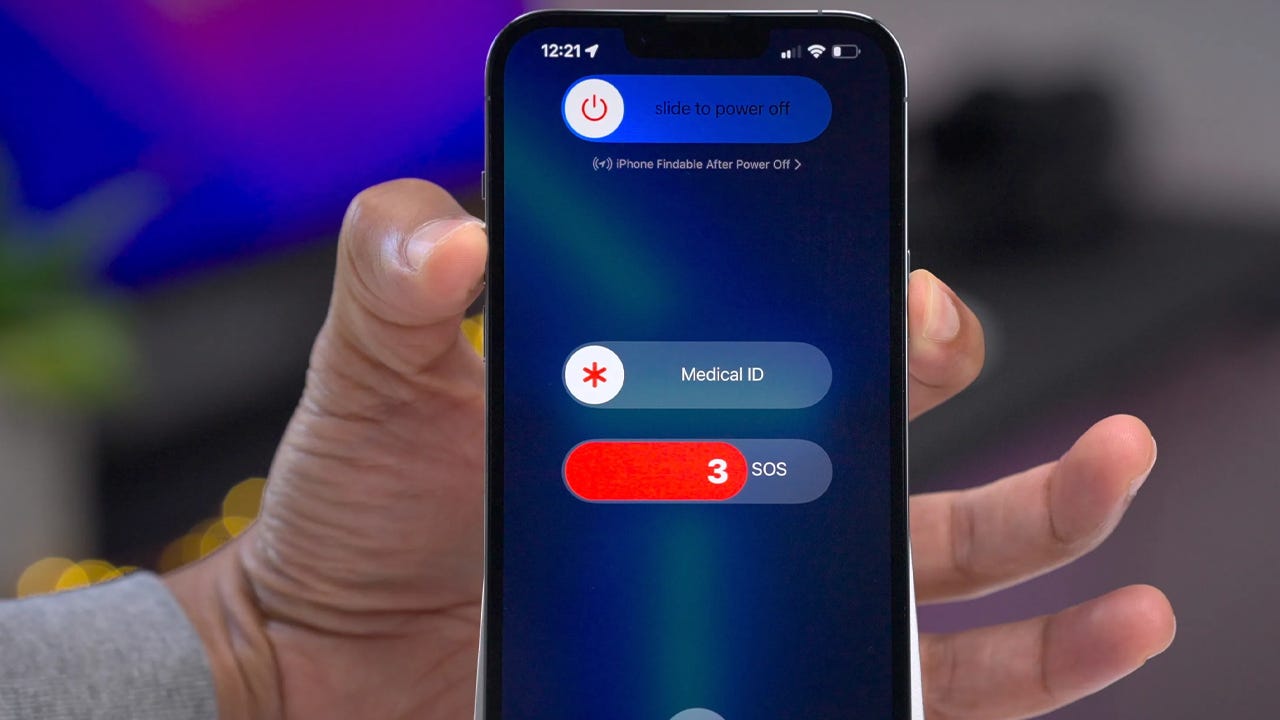Backup Your Data
Before performing a hard reset on your iPhone 13 Pro Max, it's crucial to safeguard your valuable data. By backing up your data, you can ensure that your photos, videos, contacts, and other important information are preserved in case of any unexpected issues during the reset process. Here's a step-by-step guide to help you seamlessly back up your data:
-
iCloud Backup:
- Open the "Settings" app on your iPhone 13 Pro Max.
- Tap on your Apple ID at the top of the screen.
- Select "iCloud" and then "iCloud Backup."
- Toggle the "iCloud Backup" option to enable it.
- Tap on "Back Up Now" to initiate the backup process. Ensure that you are connected to a stable Wi-Fi network during this process.
-
iTunes Backup:
-
Third-Party Backup Solutions:
- Utilize third-party applications such as Google Photos, Dropbox, or OneDrive to back up your photos and videos.
- For contacts and calendar events, consider syncing them with your Google account or exporting them to a vCard file.
By following these steps, you can ensure that your data is securely backed up, providing you with peace of mind as you proceed with the hard reset of your iPhone 13 Pro Max.
Turn Off Find My iPhone
Turning off Find My iPhone is an essential step before initiating a hard reset on your iPhone 13 Pro Max. This feature, designed to safeguard your device and personal data, must be disabled to ensure a smooth reset process. Here's a detailed guide on how to turn off Find My iPhone:
-
Access Settings: Begin by unlocking your iPhone 13 Pro Max and navigating to the home screen. Locate and tap the "Settings" app, which is represented by a gear icon.
-
Select Your Apple ID: Within the Settings menu, you will find your Apple ID profile at the top, displaying your name and profile picture. Tap on your Apple ID to access further options.
-
iCloud Settings: Upon selecting your Apple ID, you will be directed to a new screen presenting various iCloud settings. Look for the "iCloud" option and tap on it to proceed.
-
Find My iPhone: Within the iCloud settings, you will find the "Find My iPhone" option listed among other iCloud features. Tap on "Find My iPhone" to access its settings.
-
Disable Find My iPhone: You will now encounter a toggle switch next to "Find My iPhone." To turn off this feature, simply tap the toggle switch, which will prompt you to enter your Apple ID password for verification.
-
Enter Apple ID Password: Upon tapping the toggle switch, a pop-up window will appear, requesting your Apple ID password. Enter the password associated with your Apple ID and tap "Turn Off" to confirm the action.
-
Verification: After entering your Apple ID password and confirming the action, Find My iPhone will be disabled on your device. You will receive a confirmation message indicating that the feature has been successfully turned off.
By following these steps, you can effectively disable Find My iPhone on your iPhone 13 Pro Max, ensuring that the device is ready for a hard reset. This crucial preparation paves the way for a seamless reset process, allowing you to address any performance issues or software glitches with confidence.
Perform a Hard Reset
Performing a hard reset on your iPhone 13 Pro Max can effectively address various software-related issues and restore the device to a stable state. This process is particularly useful when encountering persistent software glitches, unresponsive apps, or performance slowdowns. Here's a comprehensive guide on how to perform a hard reset on your iPhone 13 Pro Max:
-
Initiate the Process: To begin the hard reset, press and release the volume up button located on the left side of your iPhone 13 Pro Max. Follow this by pressing and releasing the volume down button, situated just below the volume up button.
-
Press and Hold the Side Button: After completing the sequence of pressing the volume up and volume down buttons, press and hold the side button (also known as the power button) located on the right side of your device. Continue holding the side button until the Apple logo appears on the screen.
-
Release the Side Button: Once the Apple logo becomes visible, release the side button. At this point, your iPhone 13 Pro Max will commence the hard reset process, which involves shutting down and restarting the device.
-
Wait for the Restart: Allow your iPhone 13 Pro Max to complete the restart process, which typically takes a few seconds. During this time, the device will undergo a full reboot, effectively clearing temporary data and refreshing the software environment.
-
Confirmation: Upon successfully completing the hard reset, your iPhone 13 Pro Max will display the lock screen or prompt you to enter your passcode, depending on your device's security settings. You may then proceed to unlock your device and access its features as usual.
By following these steps, you can perform a hard reset on your iPhone 13 Pro Max with ease. This process serves as a valuable troubleshooting method, enabling you to address software irregularities and restore the device's functionality. Whether you encounter persistent app crashes, unresponsive behavior, or performance issues, a hard reset can often provide a swift and effective solution, allowing you to resume using your iPhone 13 Pro Max with improved stability and performance.
Wait for the Apple Logo to Appear
After initiating the hard reset process on your iPhone 13 Pro Max, it is crucial to patiently await the appearance of the iconic Apple logo on the device's screen. This phase of the reset procedure signifies the commencement of the device's reboot and serves as a pivotal moment in the overall reset experience.
As you release the side button following the initiation of the hard reset, your iPhone 13 Pro Max enters a transitional phase, preparing to undergo a complete shutdown and subsequent restart. During this interval, the device's internal components and software systems realign, effectively clearing temporary data and initializing the reboot sequence.
The appearance of the Apple logo on the screen symbolizes the device's reawakening, signifying that the reset process is underway. This familiar emblem, renowned for its association with Apple's innovative products, serves as a visual cue that the device is undergoing a fundamental system refresh, aimed at restoring stability and functionality.
As the Apple logo emerges on the display, it is indicative of the device's successful progression through the initial stages of the hard reset. This visual indicator reassures users that the reset process is unfolding as intended, instilling confidence in the device's ability to address any underlying software irregularities or performance issues.
During this phase, it is essential to exercise patience and allow the device ample time to complete the reboot process. The appearance of the Apple logo signifies that the device is actively reconfiguring its software environment, culminating in a refreshed state upon completion of the reset.
By patiently waiting for the Apple logo to appear and observing this pivotal moment in the hard reset process, users can remain assured that their iPhone 13 Pro Max is undergoing a comprehensive system refresh, poised to emerge with renewed stability and performance.
As the Apple logo fades into the background, the device progresses towards its fully rebooted state, ready to be seamlessly set up and utilized with restored functionality and responsiveness.
Set Up Your iPhone 13 Pro Max
Upon completing the hard reset process and witnessing the reemergence of the familiar Apple logo, your iPhone 13 Pro Max is primed for the subsequent phase: setting up the device. This pivotal stage marks the transition from the reset procedure to the reconfiguration and customization of your device, ensuring that it aligns with your preferences and requirements. Here's a comprehensive guide to seamlessly set up your iPhone 13 Pro Max:
-
Welcome Screen: Following the hard reset and reboot, your iPhone 13 Pro Max will greet you with the welcome screen. This initial display serves as the gateway to the device's setup process, inviting you to embark on the journey of personalizing your iPhone according to your preferences.
-
Select Language and Region: Begin by selecting your preferred language and region. This foundational step establishes the linguistic and geographical parameters that will shape your device's interface and functionality.
-
Connect to Wi-Fi or Cellular Network: To proceed with the setup, ensure that your iPhone 13 Pro Max is connected to a Wi-Fi network or a cellular data network. This connectivity is essential for accessing online services, completing the setup process, and ensuring that your device remains updated with the latest software.
-
Quick Start or Manual Setup: Depending on your preferences, you can opt for the Quick Start feature, which facilitates the seamless transfer of data from your previous device to your iPhone 13 Pro Max. Alternatively, you can choose to manually set up your device, customizing each aspect according to your preferences.
-
Sign in with Apple ID: As a fundamental component of the setup process, signing in with your Apple ID enables access to iCloud, the App Store, and various Apple services. Enter your Apple ID credentials to seamlessly integrate your existing account with your iPhone 13 Pro Max.
-
Set Up Face ID or Touch ID: Depending on your device model, you can set up Face ID or Touch ID to enhance the security and convenience of unlocking your iPhone 13 Pro Max and authorizing secure transactions.
-
Customize Display and Accessibility: Tailor the display settings, including brightness and text size, to optimize the visual experience based on your preferences. Additionally, explore accessibility features to personalize your device's functionality according to your specific needs.
-
Restore from Backup: If you previously backed up your data, you can choose to restore your iPhone 13 Pro Max from the backup, ensuring that your photos, apps, and settings are seamlessly transferred to the freshly reset device.
-
Explore App Store and Services: Delve into the App Store to discover a myriad of apps and services that cater to your interests and requirements. Explore the vast ecosystem of apps, games, and utilities to enrich your iPhone 13 Pro Max experience.
-
Personalize Settings: Navigate through the device settings to personalize your iPhone 13 Pro Max according to your preferences. Customize notifications, privacy settings, and app permissions to align with your individual usage patterns and privacy considerations.
By meticulously navigating through these setup steps, you can tailor your iPhone 13 Pro Max to suit your unique preferences and requirements, ensuring that the device seamlessly integrates into your digital lifestyle. This comprehensive setup process culminates in a personalized and optimized iPhone 13 Pro Max experience, empowering you to leverage the full potential of your device with tailored functionality and enhanced usability.