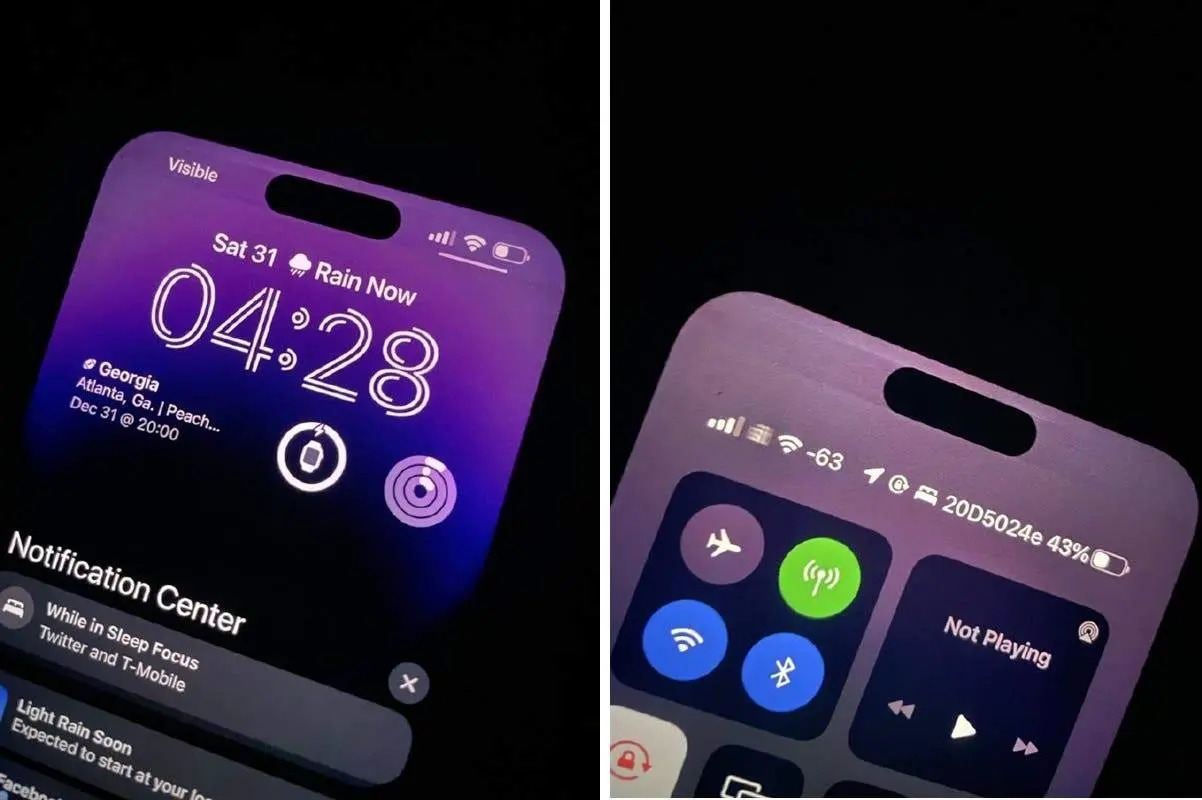Checking for Software Updates
One of the first steps to troubleshoot screen dimming issues on your iPhone 13 Pro Max is to ensure that the device's software is up to date. Software updates often include bug fixes and enhancements that can address display-related issues.
To check for software updates, follow these simple steps:
-
Connect to a Stable Wi-Fi Network: Before checking for updates, ensure that your iPhone 13 Pro Max is connected to a stable Wi-Fi network. This will facilitate a smooth and uninterrupted update process.
-
Navigate to Settings: Tap on the "Settings" app on your iPhone's home screen. This will open the device's settings menu.
-
Select General: Scroll down and tap on "General" to access the general settings of your iPhone.
-
Tap on Software Update: Within the General settings, tap on "Software Update." Your iPhone will then check for available updates.
-
Download and Install Updates: If an update is available, tap "Download and Install." Follow the on-screen instructions to complete the update process.
It's important to note that installing the latest software updates can often resolve various issues, including screen dimming problems. By keeping your iPhone's software up to date, you ensure that it benefits from the latest improvements and bug fixes provided by Apple.
In the event that a software update is available, it's recommended to back up your iPhone's data before proceeding with the installation. This precautionary measure helps safeguard your personal information and ensures that you can easily restore your device in case of any unexpected issues during the update process.
By regularly checking for and installing software updates, you not only address potential screen dimming issues but also ensure that your iPhone 13 Pro Max operates at its best, benefiting from the latest features and security enhancements provided by Apple.
Adjusting Auto-Brightness Settings
The auto-brightness feature on your iPhone 13 Pro Max is designed to dynamically adjust the display brightness based on ambient light conditions. While this feature aims to optimize visibility and conserve battery life, it can sometimes lead to unexpected screen dimming issues. Fortunately, you can manually adjust the auto-brightness settings to potentially resolve such issues.
To adjust the auto-brightness settings on your iPhone 13 Pro Max, follow these steps:
-
Access Display & Brightness Settings: Begin by tapping on the "Settings" app from your iPhone's home screen. Scroll down and select "Display & Brightness" to access the display settings.
-
Disable Auto-Brightness: Within the Display & Brightness settings, locate the "Auto-Brightness" toggle. If the auto-brightness feature is currently enabled, toggle it off by tapping on the switch. Disabling auto-brightness allows you to manually control the display brightness.
-
Adjust Brightness Manually: With auto-brightness disabled, you can manually adjust the display brightness to your preference. Swipe up from the bottom of the screen to access the Control Center, where you'll find the brightness slider. Drag the slider to increase or decrease the brightness level according to your needs.
-
Evaluate Performance: After adjusting the brightness manually, observe the display performance in various lighting conditions. Test the visibility and comfort of the display brightness in both well-lit and dim environments to ensure that it meets your requirements.
By manually adjusting the auto-brightness settings and taking control of the display brightness, you can potentially mitigate screen dimming issues on your iPhone 13 Pro Max. This approach allows you to tailor the display brightness to your specific preferences, ensuring optimal visibility and comfort while using the device.
It's important to note that while disabling auto-brightness provides manual control over display brightness, re-enabling this feature in the future can restore the device's ability to adapt to changing lighting conditions automatically.
In some cases, adjusting the auto-brightness settings may effectively resolve screen dimming issues, providing a straightforward solution that enhances the overall user experience with your iPhone 13 Pro Max.
Resetting Display Settings
Resetting the display settings on your iPhone 13 Pro Max can serve as a valuable troubleshooting step to address screen dimming issues and restore optimal display performance. This process involves reverting the display settings to their default configurations, potentially resolving any underlying software-related anomalies that may be contributing to the dimming problem.
To initiate the reset of display settings on your iPhone 13 Pro Max, follow these steps:
-
Access Accessibility Settings: Begin by tapping on the "Settings" app from the home screen of your iPhone. Scroll and select "Accessibility" to access a range of display and accessibility-related settings.
-
Navigate to Display & Text Size: Within the Accessibility settings, locate and tap on "Display & Text Size." This section houses various options for customizing the display appearance and text settings.
-
Reset Display Settings: Scroll to the bottom of the Display & Text Size settings and find the "Reset" option. Tap on "Reset" to reveal additional reset options.
-
Choose Reset Display Settings: Among the reset options, select "Reset Display Settings." A confirmation prompt will appear, asking if you want to reset all display settings to their defaults. Confirm the action to proceed with the reset process.
-
Observe the Effects: After resetting the display settings, observe the performance of the display under different lighting conditions. Pay attention to the brightness levels and overall display behavior to determine if the screen dimming issue has been resolved.
By resetting the display settings, you effectively clear any customized display configurations and revert to the standard settings provided by Apple. This action can eliminate potential conflicts or irregularities in the display settings that may be contributing to the screen dimming problem.
It's important to note that resetting display settings does not erase any personal data or content from your iPhone 13 Pro Max. Instead, it focuses on restoring the default display parameters to potentially address performance issues without impacting your personal information or installed apps.
In some instances, resetting the display settings can effectively resolve screen dimming issues, offering a straightforward and user-friendly solution to enhance the visual experience and usability of your iPhone 13 Pro Max. This troubleshooting step aligns with Apple's commitment to providing users with accessible and effective methods for addressing common device-related concerns.
By incorporating the reset of display settings into your troubleshooting approach, you can proactively address screen dimming issues and optimize the display performance of your iPhone 13 Pro Max, ensuring a seamless and enjoyable user experience.
Checking for Hardware Issues
When encountering persistent screen dimming issues on your iPhone 13 Pro Max, it becomes crucial to assess the possibility of underlying hardware issues that may be contributing to the problem. While software-related troubleshooting steps are valuable, addressing potential hardware anomalies is essential for a comprehensive resolution.
Visual Inspection
Begin by visually inspecting the display and the device as a whole for any signs of physical damage or irregularities. Check for cracks, scratches, or discoloration on the screen, as these physical imperfections can directly impact display performance. Additionally, examine the device's exterior for any dents, bends, or other physical damage that may affect the functionality of the display components.
External Factors
Consider external factors that could influence the display's behavior. Environmental elements such as extreme temperatures, humidity, or exposure to liquids can adversely affect the device's hardware, potentially leading to display issues. Assess whether the device has been subjected to any such conditions that could have contributed to the screen dimming problem.
Hardware Diagnostics
Apple provides built-in diagnostic tools that can help identify hardware issues affecting the display. Utilize the "Apple Diagnostics" or "Apple Hardware Test" feature to run comprehensive diagnostic checks on the device's hardware components, including the display. These diagnostics can detect potential hardware malfunctions or irregularities that may be impacting the display's performance.
Professional Assessment
If the screen dimming issue persists despite software troubleshooting and initial hardware assessments, seeking professional assessment from an authorized Apple service provider is advisable. Trained technicians can conduct in-depth hardware inspections and diagnostics to identify and address any underlying hardware issues affecting the display. This professional evaluation ensures a thorough examination of the device's hardware components, providing insights into potential solutions for the screen dimming problem.
Warranty Coverage
If your iPhone 13 Pro Max is within the warranty period, hardware-related concerns, including display issues, may be covered for repair or replacement under Apple's warranty policies. It's important to review the warranty terms and conditions to understand the coverage for hardware issues and the available options for resolving display-related concerns.
By meticulously checking for hardware issues and considering the aforementioned factors, you can effectively assess the physical and internal components of your iPhone 13 Pro Max to identify and address any underlying hardware-related factors contributing to the screen dimming problem. This comprehensive approach ensures that both software and hardware considerations are taken into account, leading to a more thorough and effective resolution of the display issue.
Contacting Apple Support
If you've exhausted software troubleshooting steps, adjusted settings, and assessed potential hardware issues without resolving the screen dimming problem on your iPhone 13 Pro Max, reaching out to Apple Support can provide valuable assistance and guidance. Apple's support resources are designed to offer comprehensive solutions and expert advice to address a wide range of device-related concerns, including display issues.
Online Support Resources
Apple provides a robust online support ecosystem, offering a wealth of resources to assist users in troubleshooting and resolving device issues. The official Apple Support website features a vast knowledge base comprising articles, guides, and troubleshooting instructions tailored to address common and complex issues encountered by iPhone users. By accessing the support website, you can explore detailed troubleshooting guides specific to display-related concerns, empowering you to implement advanced troubleshooting techniques and solutions.
Contacting Apple Support Directly
For personalized assistance and direct guidance, Apple offers various channels through which users can engage with support representatives. Initiating a support request through the official Apple Support app or website allows you to schedule a call with an Apple Support representative at a convenient time. This personalized approach enables you to discuss the screen dimming issue in detail, receive tailored troubleshooting advice, and explore potential solutions specific to your device and circumstances.
Apple Store Genius Bar
Visiting an Apple Store and consulting with a Genius Bar technician presents an opportunity to receive hands-on support and diagnostics for your iPhone 13 Pro Max. Genius Bar appointments allow you to interact directly with Apple's technical experts, who can conduct in-depth assessments of the device's hardware and software, providing insights into the root cause of the screen dimming issue. This personalized interaction facilitates a comprehensive evaluation of the device and enables the technician to recommend appropriate solutions or service options.
Warranty and Service Coverage
If your iPhone 13 Pro Max is covered by Apple's limited warranty or an extended AppleCare+ plan, contacting Apple Support ensures that you can leverage the available service coverage for potential repairs or replacements related to the screen dimming issue. Apple's support representatives can guide you through the warranty claim process, facilitating a seamless resolution that aligns with the coverage provided for hardware-related concerns.
Community Forums and Social Media
Engaging with the Apple Support community forums and official social media channels can connect you with a network of knowledgeable users and Apple support personnel. By participating in discussions, seeking advice, and sharing your experiences, you can gain insights from fellow users and receive guidance from Apple's support team, fostering a collaborative approach to resolving the screen dimming issue on your iPhone 13 Pro Max.
By leveraging the diverse support resources offered by Apple, you can access tailored assistance, expert guidance, and personalized solutions to effectively address the screen dimming issue on your iPhone 13 Pro Max. Whether through online resources, direct interactions with support representatives, or in-person consultations, Apple's support ecosystem is designed to empower users with the tools and expertise needed to resolve device-related concerns and optimize the overall user experience.