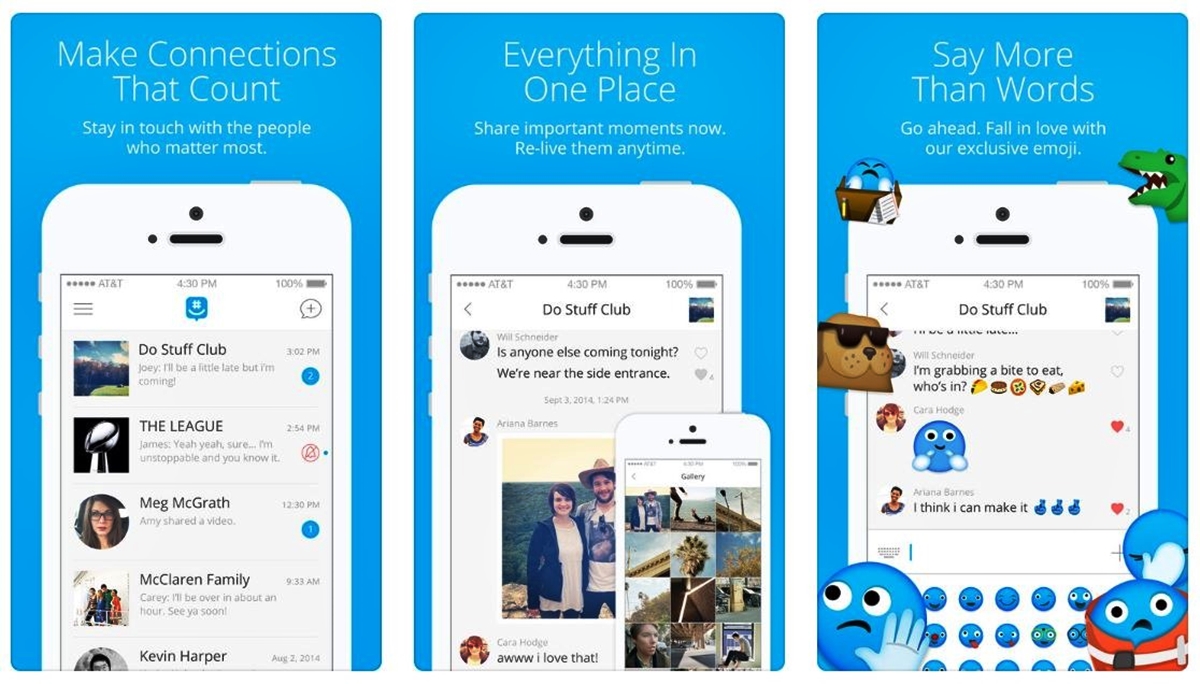What is GroupMe?
GroupMe is a popular text messaging platform that enables users to communicate with groups of people through text messages. It was launched in 2010 by group communication company Mindless Dribble Inc. and later acquired by Microsoft in 2011. With GroupMe, you can easily stay connected with your friends, family, colleagues, or any other group you belong to.
GroupMe functions as a standalone messaging app and also integrates with other popular platforms like Facebook and Twitter. It is available for both iOS and Android devices, allowing users to seamlessly communicate with their group members regardless of the type of smartphone they use.
Unlike traditional SMS messaging, GroupMe uses internet connectivity to send and receive messages, making it a cost-effective and convenient way to stay in touch with your groups. Whether you’re planning a party, organizing a team event, or simply keeping in touch with your close-knit circle, GroupMe provides a seamless platform for efficient group communication.
One of the key benefits of GroupMe is its simplicity and user-friendly interface. Even with its robust features, the app is easy to navigate and understand, making it suitable for users of all ages and technical backgrounds. Whether you’re a tech-savvy individual or someone who prefers a straightforward messaging experience, GroupMe caters to everyone’s needs.
GroupMe is not just limited to text messages; it also allows users to share photos, videos, and documents within the group. With its support for multimedia, you can effortlessly share memories, important files, or any other media that adds value to your conversations.
In addition to its standard messaging features, GroupMe offers advanced functionality such as the ability to create calendar events, polls, and even share your location with group members. These features enhance the overall group collaboration experience, making it simpler to plan events, gather opinions, and coordinate activities.
GroupMe ensures that your conversations remain private and secure. It encrypts messages and only allows invited group members to participate in the conversations. This ensures that your information is protected and that you can have peace of mind while engaging with your groups.
Overall, GroupMe is an innovative and reliable communication tool that simplifies group messaging and fosters seamless collaboration. Whether it’s for personal or professional use, GroupMe offers a comprehensive solution for connecting with your groups and staying in touch with those who matter most to you.
How does GroupMe work?
GroupMe works by leveraging internet connectivity to facilitate group messaging. Here’s a step-by-step breakdown of how GroupMe operates:
- Create an Account: To get started with GroupMe, you need to download the app from the App Store or Google Play Store and create an account. You can sign up using your phone number or your email address.
- Create or Join a Group: Once your account is set up, you can either create a new group or join an existing group. To create a group, simply specify the group’s name and add members by entering their phone numbers or selecting them from your contacts. If you want to join an existing group, you can do so by accepting an invitation from a group member.
- Customize Group Settings: After your group is created, you have the option to customize various group settings. You can upload a group picture, set a group name, and adjust notification preferences to fit your requirements.
- Send Messages: Now it’s time to start communicating with your group! You can send text messages by typing in the input box at the bottom of the screen and tapping the send button. GroupMe also supports multimedia messaging, allowing you to share photos, videos, and documents with ease.
- Manage Notifications: GroupMe offers granular control over notifications. You can choose to receive notifications for all messages, mentions, or only direct messages. You can also adjust the notification sound and enable vibration alerts.
- Use GroupMe on Multiple Devices: GroupMe synchronizes your conversations across different devices. This means you can start a conversation on your smartphone and seamlessly continue it on your computer or tablet without missing a beat.
- Access Additional Features: GroupMe provides additional features to enhance your group communication experience. These include creating calendar events, conducting polls, sharing your location, and even integrating with other popular platforms like Facebook and Twitter.
GroupMe effectively brings your group conversations to one central location, eliminating the need for scattered messages across various messaging apps. Its simple interface and intuitive functionality make it easy for anyone to use and enjoy a seamless group messaging experience.
Features of GroupMe
GroupMe offers a wide array of features that enhance the group messaging experience and facilitate seamless communication. Here are some key features of GroupMe:
- Group Messaging: GroupMe allows you to create and participate in group conversations. You can easily send text messages to multiple members of your group, making it convenient for coordinating events, planning outings, or simply staying connected with your friends, family, or colleagues.
- Media Sharing: In addition to text messages, GroupMe supports multimedia sharing. You can easily exchange photos, videos, and documents within the group, ensuring that important files, memorable moments, or funny videos are easily shared and enjoyed by all members.
- Customizable Group Settings: GroupMe provides options for customizing your group settings. You can upload a group picture, set a group name, and manage notification preferences. This flexibility allows you to create a personalized group environment that suits your needs.
- Calendar Events: GroupMe enables the creation and management of calendar events within your group. Whether it’s a meet-up, a team gathering, or a social event, you can set a date, time, and location, ensuring that everyone is on the same page and can easily refer back to the event details.
- Polls: With GroupMe, you can conduct polls to gather opinions and make group decisions. Whether you’re deciding on a movie to watch, a restaurant to dine in, or a vacation spot to visit, creating a poll allows everyone in the group to voice their preferences and contribute to the decision-making process.
- Location Sharing: GroupMe lets you share your location with your group members. This feature is particularly useful for planning meet-ups or keeping track of each other during group outings or events. It offers a convenient way to coordinate logistics and ensure everyone is safely accounted for.
- Integration with Social Media Platforms: GroupMe seamlessly integrates with popular social media platforms like Facebook and Twitter. This allows you to share and cross-post content from your group conversations to your social media accounts, expanding your reach and keeping your wider network informed of important updates or exciting events.
These features collectively make GroupMe a powerful and versatile group messaging app. Whether you’re coordinating a small gathering, managing a professional team, or simply staying connected with your friends, GroupMe provides the tools you need for efficient and enjoyable group communication.
Creating a Group in GroupMe
GroupMe makes it easy to create and manage groups for seamless communication. Here’s a step-by-step guide on how to create a group in GroupMe:
- Download and Install: Start by downloading and installing the GroupMe app from the App Store or Google Play Store. The app is available for both iOS and Android devices.
- Create an Account: Open the app and sign up for a GroupMe account using your phone number or email address. If you already have an account, simply log in.
- Create a Group: Once you’re logged in, tap on the “Groups” tab at the bottom of the screen. Then, tap on the “+” button in the top right corner to create a new group.
- Add Group Members: Next, give your group a name and start adding members. You can add members by typing in their phone numbers, selecting them from your contacts list, or sharing a group link for others to join.
- Customize Group Settings: After adding members, you have the option to customize the group’s settings. You can upload a group picture, set a group name, and manage notification preferences such as receiving notifications for all messages or just mentions.
- Save and Start Messaging: Once you’re satisfied with the group settings, tap the save button. Your group is now created, and you can start messaging and sharing with the members.
When creating a group, it’s important to consider the purpose and nature of the group. Whether it’s for personal, professional, or social use, think about the group’s objectives and select the appropriate members to ensure effective communication and collaboration.
GroupMe also allows you to create multiple groups, so you can categorize and organize your conversations based on different topics, interests, or groups of people.
Creating a group in GroupMe is a simple and straightforward process, and it opens up a world of possibilities for seamless communication and collaboration with your selected group of members.
Adding Contacts to a Group
GroupMe allows you to easily add contacts to your groups, ensuring that the right people are included in your conversations. Here’s how you can add contacts to a group:
- Select a Group: Open the GroupMe app and navigate to the group where you want to add contacts.
- Tap on Group Details: Once you’re in the desired group, tap on the group’s name or picture to access the group details.
- Tap on Add Members: Within the group details, you’ll find an “Add Members” option. Tap on that to begin adding contacts.
- Choose Contact Method: GroupMe provides various options to add contacts. You can manually type in phone numbers, select contacts from your device’s address book, or share a unique group link for others to join.
- Add Contact Information: Depending on the method you choose, enter the relevant contact information, such as phone numbers, email addresses, or select them directly from your contacts list.
- Confirm and Add: Once you’ve added the contact information, confirm your selections and tap on the “Add” or “Send” button to invite the contacts to the group.
It’s worth noting that invited contacts will receive a notification inviting them to join the group. Once they accept the invitation, they will be added as members and gain access to the group conversations.
Adding the right contacts to a group is important for effective communication and collaboration. Consider the purpose and objective of the group and add individuals who are relevant and contribute to the group’s discussions and goals.
GroupMe also provides the option to manage group members, allowing you to remove or block individuals as needed. This ensures that you have control over the group’s dynamics and can maintain a productive and positive communication environment.
By adding contacts to your GroupMe groups, you can create inclusive and engaging conversations with the right people, enabling seamless communication and collaboration.
Customizing Group Settings
GroupMe offers a range of customizable settings that allow you to personalize your group’s experience and tailor it to your specific needs. Here’s how you can customize your group settings:
- Select a Group: Open the GroupMe app and navigate to the group you want to customize.
- Access Group Details: Within the group, tap on the group’s name or picture to access the group details.
- Manage Group Picture and Name: Inside the group details, you can upload a custom group picture that represents the group or set a unique group name that reflects its purpose or theme.
- Adjust Notification Preferences: GroupMe provides options for managing your notification settings. You can choose to receive notifications for all messages, only mentions, or disable notifications completely. This allows you to stay informed without being overwhelmed by constant notifications.
- Enable or Disable Vibration Alerts: GroupMe allows you to customize vibration alerts for incoming messages. You can choose to enable or disable vibration alerts based on your personal preference.
- Mute Group: If you want to temporarily silence notifications from a specific group, you can use the “Mute” option. This is particularly useful when you’re in a busy meeting or need some uninterrupted focus.
- Leave or Delete Group: If you no longer wish to be a part of a group, you have the option to leave it. Alternatively, if you’re the group creator or an admin, you can delete the group altogether.
Customizing group settings allows you to create a personalized and efficient group communication environment. By choosing a relevant group picture and name, you make it easier for group members to identify and connect with the group’s purpose or topic.
Managing your notification preferences ensures that you receive messages or mentions that are relevant to you, while muting or leaving a group gives you control over your participation in different groups.
It’s important to note that group settings can be adjusted by the group creator or by individuals with administrative privileges. This allows for collaborative management and ensures that the group functions smoothly and according to the collective needs and preferences of its members.
By customizing group settings in GroupMe, you can create an environment that is conducive to effective communication and collaboration, making it easier for group members to stay engaged and connected.
Sending Messages in GroupMe
GroupMe provides a user-friendly interface that makes sending messages in a group effortless. Here’s how you can send messages in GroupMe:
- Select a Group: Open the GroupMe app and navigate to the group where you want to send a message.
- Type your Message: At the bottom of the screen, you’ll find an input field. Tap on it and start typing your message.
- Send your Message: Once your message is ready, tap the send button (usually represented by a paper airplane icon) to send it to the group.
GroupMe supports not only text messages but also multimedia messages. To send a photo, video, or document, tap on the attachment icon (usually represented by a paperclip or camera icon) within the input field. Select the desired file from your gallery or use your device’s camera to capture a new photo or video.
In addition, GroupMe allows you to mention specific members in your messages. To do this, type the “@” symbol followed by the member’s name. GroupMe will provide suggestions as you type, making it easier to mention the intended person. Mentioning someone will send them a notification and highlight the message for them.
You can also reply to specific messages within a group conversation. To do this, tap and hold the desired message, then select the “Reply” option. This helps keep conversations organized and facilitates focused discussions within the group.
GroupMe also offers the option to react to messages using emoji. Simply tap and hold a message, then select the “React” option. Choose the emoji that best represents your reaction to the message, and it will be displayed below the message for other group members to see.
It’s important to keep in mind the purpose and dynamics of the group when sending messages. Ensuring that your messages are relevant, respectful, and contribute to the ongoing conversations will help maintain a positive and engaging group communication experience.
By leveraging the various messaging features in GroupMe, you can have meaningful and interactive discussions with your group members, keeping everyone connected and informed.
Sharing Media in GroupMe
GroupMe allows you to easily share media files with your group members, making conversations more engaging and interactive. Here’s how you can share media in GroupMe:
- Select a Group: Open the GroupMe app and navigate to the group where you want to share media.
- Tap on the Message Input Field: At the bottom of the screen, you’ll find the message input field. Tap on it to bring up the keyboard.
- Tap on the Attachment Icon: To share media, tap on the attachment icon (usually represented by a paperclip or camera icon) within the message input field.
- Select the Media to Share: GroupMe provides several options for sharing media. You can choose to share photos or videos from your device’s gallery, take a new photo or video using your device’s camera, or even share documents from your file storage.
- Preview and Add a Message (Optional): Once you’ve selected the media to share, you can preview it and add an optional message to accompany the media file. This allows you to provide context or share your thoughts about the media.
- Tap the Send Button: After adding a message (if desired), tap the send button (usually represented by a paper airplane icon) to share the media with your group.
When sharing media, GroupMe allows you to send multiple files at once. Simply select multiple photos, videos, or documents before tapping the send button.
Media shared in GroupMe conversations is visible to all group members, fostering a sense of shared experiences and enabling everyone to engage with the content. Group members can view and download the shared media files directly in the conversation.
It’s important to keep in mind the file size and format limitations when sharing media in GroupMe. For example, there may be size restrictions on videos or limitations on the types of documents that can be shared. Ensuring the media file complies with these requirements will prevent any issues and ensure smooth sharing.
Sharing media in GroupMe adds depth, visual appeal, and interactivity to conversations. It allows you to share memorable moments, important information, documents, or any other media that enriches the group’s communication experience.
By leveraging the media-sharing capabilities of GroupMe, you can create engaging and visually rich conversations that keep your group members connected and involved.
Managing Notifications
GroupMe provides flexible options for managing notifications, allowing you to stay updated on important conversations while minimizing distractions. Here’s how you can manage notifications in GroupMe:
- Access Notification Settings: Open the GroupMe app and navigate to the group for which you want to manage notifications.
- Tap on Group Details: Once you’re in the desired group, tap on the group’s name or picture to access the group details.
- Customize Notification Preferences: Within the group details, you’ll find options to customize your notification settings. GroupMe provides several choices:
- All Messages: Receive notifications for all messages sent in the group.
- Mentions: Receive notifications only when someone mentions you directly in a message using the “@” symbol.
- None: Disable all notifications for the group.
- Adjust Sound and Vibration: GroupMe allows you to customize the sound and vibration settings for your notifications. You can choose from a range of available sounds or mute them entirely. You can also enable or disable vibration alerts.
GroupMe also offers the option to mute notifications temporarily for a specific group. This is useful when you want to focus on a task or activity without interruptions. By muting notifications, you can still access the group’s conversation and participate actively, but you won’t receive any notification alerts.
Managing notifications in GroupMe allows you to tailor your experience to align with your preferences and needs. By choosing specific notification settings, you ensure that you’re not overwhelmed by constant alerts while still staying informed and engaged in important conversations.
It’s worth noting that notification settings are unique to each group. This means you can customize notifications differently for each group you’re a part of, based on their importance or relevance to you.
By effectively managing notifications in GroupMe, you can strike a balance between staying connected and minimizing distractions, enabling you to engage in conversations on your own terms.
Using GroupMe on Multiple Devices
GroupMe offers seamless synchronization across multiple devices, allowing you to stay connected to your groups no matter which device you’re using. Here’s how you can use GroupMe on multiple devices:
- Download and Install GroupMe: Start by downloading and installing the GroupMe app on each of the devices you want to use.
- Ensure You’re Logged In: Open GroupMe on each device and make sure you’re logged in using the same account credentials. This ensures that your conversations and groups are synced across all devices.
- Access Your Groups: Once you’re logged in, you’ll have access to all your groups on each device. Any messages, media, or settings changes made on one device will be reflected on other devices.
- Receive Notifications: GroupMe enables push notifications, so you’ll receive notifications about new messages, mentions, or any other relevant updates on all your devices.
- Engage in Conversations: You can actively participate in group conversations on any device. Messages sent or received on one device will be instantly visible on other devices, allowing for a seamless and uninterrupted conversation experience.
GroupMe’s synchronization across multiple devices ensures that you have the flexibility to use the app wherever and whenever you need to. Whether you’re using your smartphone on the go, your tablet at home, or your computer at work, you can stay connected to your groups and engage in conversations effortlessly.
It’s important to remember that when using GroupMe on multiple devices, you should be mindful of your privacy and security. Make sure to log out from devices that are not secure or that you no longer use in order to protect your account and conversations.
By using GroupMe on multiple devices, you can enjoy the convenience of staying connected to your groups, participating in conversations, and accessing important information, regardless of the device you choose to use at any given time.
Tips and Tricks for GroupMe
GroupMe offers various features and functionalities to enhance your group communication experience. Here are some tips and tricks that can help you make the most out of GroupMe:
- Mention Members: Use the “@” symbol followed by a member’s name to mention them in a message. This notifies them directly and highlights the message for their attention.
- React with Emoji: Long-press on a message to react with an emoji. This allows you to express your emotions or provide quick feedback without sending a separate message.
- Pin Important Messages: Long-press on a message and select the “Pin” option to pin it to the top of the conversation. This ensures that important messages are easily accessible to all group members.
- Use GroupMe via SMS: If you don’t have access to the GroupMe app, you can still participate in group conversations by replying to GroupMe text messages. Simply reply to the text message to send a message to the group.
- Set Up Calendar Events: GroupMe allows you to create calendar events within a group. Use this feature to schedule and organize group activities, meetings, or events, keeping everyone on the same page.
- Conduct Polls: Engage your group members by creating polls to gather opinions or make decisions. It’s a great way to involve everyone in the decision-making process and ensure everyone’s voice is heard.
- Integrate Social Media Accounts: GroupMe integrates with popular social media platforms like Facebook and Twitter, allowing you to cross-post important updates or exciting group activities to your wider network.
- Use GroupMe Emoji: GroupMe provides its own set of unique emojis. Explore and use these emojis to add fun and personality to your messages.
- Mark Messages as Favorites: Long-press on a message and select the “Favorite” option to mark it as a favorite. This helps you easily find and refer back to important messages later on.
- Utilize Direct Messages: GroupMe allows you to have private one-on-one conversations with group members outside of the main group chat. Use direct messages when you need to have focused conversations or share sensitive information.
By utilizing these tips and tricks, you can enhance your GroupMe experience and make group communication more efficient, fun, and engaging.
Privacy and Security in GroupMe
GroupMe is committed to maintaining the privacy and security of its users’ information and conversations. Here’s what you need to know about privacy and security in GroupMe:
Secure Communication: GroupMe uses encryption to protect your messages, ensuring that they are transmitted securely over the internet. This encryption helps safeguard your conversations from unauthorized access.
Invitation-Based Groups: GroupMe operates on an invitation-based model, where only invited individuals can join a group conversation. This helps ensure that your conversations are limited to the intended group members and provides an extra layer of privacy.
Information Control: As a GroupMe user, you have control over the information you share with others. You can choose which groups to join, what personal information to disclose, and how you engage in conversations. It’s important to be mindful of the information you share to maintain your privacy.
Participation Options: GroupMe allows you to choose how you want to participate in group conversations. You can actively engage in discussions, remain a passive observer, or even mute notifications temporarily when you need privacy or quiet time.
Block or Remove Members: If you encounter any issues or feel uncomfortable with a group member, you have the option to block or remove them from the group. This allows you to control who has access to your conversations and maintain a safe and secure environment.
Account Security: GroupMe encourages users to secure their accounts by choosing a strong, unique password and enabling two-factor authentication. These measures help protect your account from unauthorized access.
Data Protection: GroupMe adheres to privacy laws and regulations to protect your personal information. However, it’s essential to be cautious about sharing sensitive data, such as financial or personal identification information, through the platform.
Reporting Abuse: If you encounter any abusive or inappropriate behavior in a GroupMe group, you can report it to the GroupMe support team. They will investigate reports and take appropriate action to ensure the safety and well-being of the community.
While GroupMe takes precautions to maintain privacy and security, it’s important for users to exercise caution and be mindful of the information they share. Being aware of the platform’s privacy features and adhering to responsible online conduct will contribute to a positive and secure group communication experience.
By utilizing the privacy measures in place and practicing responsible behavior in GroupMe, you can enjoy a secure and private environment for your group conversations.
Frequently Asked Questions (FAQs) about GroupMe
Here are some frequently asked questions (FAQs) about GroupMe:
1. Is GroupMe free to use?
Yes, GroupMe is free to download and use. It operates using internet connectivity, so you may incur data charges based on your mobile plan.
2. Can I use GroupMe on both iOS and Android devices?
Yes, GroupMe is available for both iOS and Android devices. You can download the app from the respective app stores.
3. Is there a limit to the number of members in a GroupMe group?
GroupMe supports groups of any size, whether it’s a small group of friends or a large team or community. There is no specific limit to the number of members in a group.
4. Can I use GroupMe without an internet connection?
No, GroupMe requires internet connectivity to send and receive messages. It operates using mobile data or Wi-Fi, so an internet connection is necessary for its functionality.
5. Can I delete or leave a GroupMe group?
Yes, as a group member, you can choose to leave a GroupMe group at any time. If you’re the group creator or an admin, you also have the option to delete the group.
6. Can I customize notifications for each GroupMe group I’m a part of?
Yes, GroupMe allows you to customize notifications for each group individually. You can choose to receive notifications for all messages, only mentions, or disable notifications entirely for each group.
7. Are GroupMe conversations private?
Yes, GroupMe conversations are private. The app uses encryption to protect your messages and allows only invited group members to participate in the conversations.
8. Can I use GroupMe internationally?
Yes, you can use GroupMe internationally as long as you have an internet connection. However, it’s important to be aware of any data roaming charges that may apply depending on your mobile plan.
9. Can I share media files in GroupMe?
Yes, GroupMe allows you to share photos, videos, and documents within a group conversation. You can select media files from your device’s gallery or capture new photos or videos using your device’s camera.
10. Can I create calendar events or conduct polls in GroupMe?
Yes, GroupMe offers features like creating calendar events within a group and conducting polls to gather opinions or make group decisions. These features enhance collaboration and organization within the group.
These are some of the commonly asked questions about GroupMe. If you have any other inquiries or need further assistance, you can refer to the GroupMe support resources or reach out to their customer support team for more information.