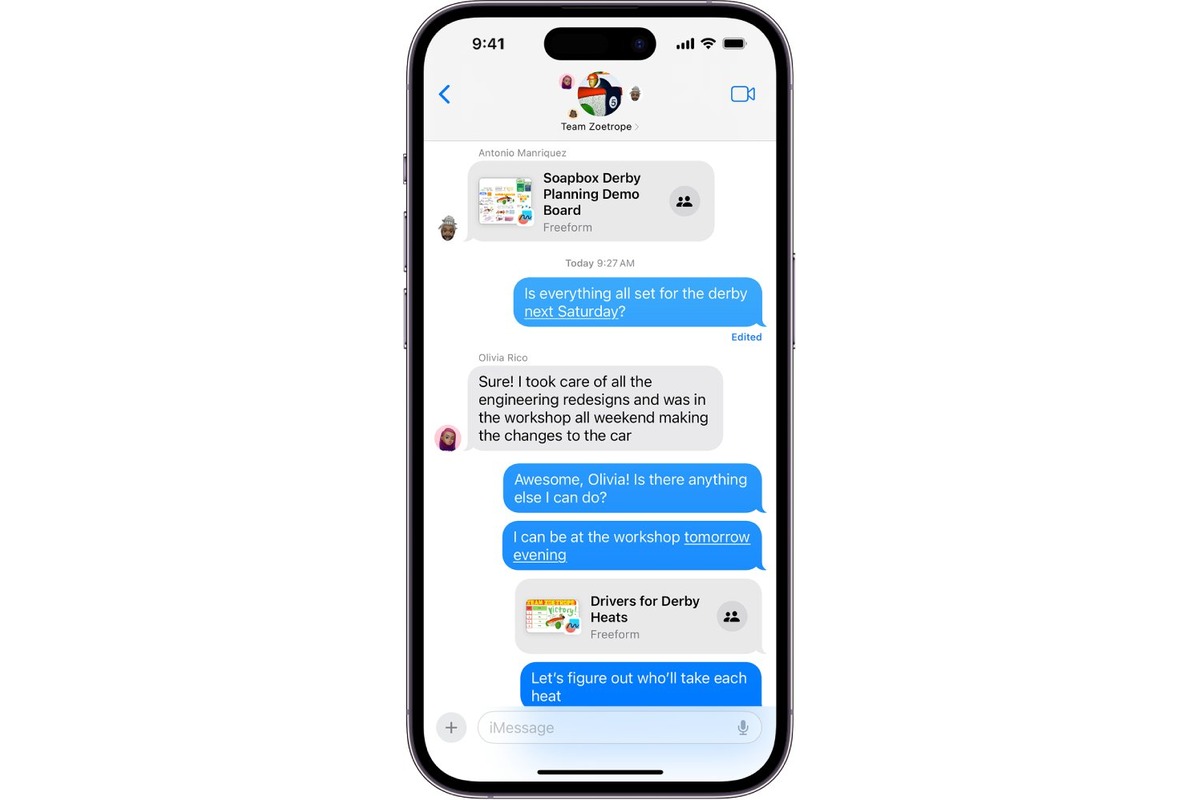Reasons for Leaving Group Texts
Group texts can be a convenient way to stay connected with friends, family, or colleagues. However, there are times when being part of a group text can become overwhelming or distracting. Here are some common reasons why individuals may choose to leave group texts on their iPhone 13:
-
Excessive Notifications: Group texts often result in a barrage of notifications, especially in larger groups where multiple conversations are happening simultaneously. This constant stream of alerts can disrupt productivity and cause unnecessary distractions throughout the day.
-
Irrelevant Conversations: In some group texts, the conversations may veer off-topic or become dominated by discussions that are not of interest to all participants. This can lead to frustration and a desire to disengage from the group.
-
Privacy Concerns: Group texts may inadvertently expose personal contact information to a larger audience than intended. This can be a concern for individuals who prioritize their privacy and prefer to communicate with specific contacts on a one-on-one basis.
-
Limited Storage Space: Group texts with numerous participants can consume a significant amount of storage space on the iPhone 13. This can be particularly problematic for users with devices that have limited storage capacity.
-
Reducing Clutter: Some individuals may simply prefer to streamline their messaging experience and reduce the clutter in their messaging app by leaving group texts that are no longer relevant or important to them.
-
Avoiding Drama or Conflict: Group texts can sometimes become a breeding ground for drama or conflict, especially when there are differing opinions or heated discussions. Leaving the group can be a way to distance oneself from such situations.
-
Time Management: For individuals seeking to manage their time more effectively, leaving group texts can be a strategic decision to minimize distractions and focus on more important tasks and conversations.
By understanding these reasons, iPhone 13 users can make informed decisions about whether to remain in group texts or take steps to leave them when necessary.
How to Leave a Group Text on iPhone 13
Leaving a group text on your iPhone 13 is a straightforward process that can help you regain control over your messaging experience. Whether you're looking to declutter your messaging app, reduce distractions, or simply disengage from a particular group conversation, the iPhone 13 provides a convenient method for exiting group texts. Here's a step-by-step guide to leaving a group text on your iPhone 13:
-
Open the Messages App: Begin by launching the Messages app on your iPhone 13. This will display a list of your recent conversations, including any group texts you are part of.
-
Select the Group Text: Locate the group text that you wish to leave from the list of conversations. Tap on the group text to open the conversation thread.
-
Tap the "i" Icon: Within the group text conversation, tap the "i" icon located in the top-right corner of the screen. This will open the details and settings for the group conversation.
-
Choose "Leave This Conversation": Scroll down within the group conversation details until you see the option labeled "Leave this Conversation." Tap on this option to initiate the process of exiting the group text.
-
Confirm Your Decision: A prompt will appear, asking you to confirm that you want to leave the group conversation. Tap "Leave" to confirm your decision. Once confirmed, you will be removed from the group text, and your iPhone 13 will no longer receive messages from that particular group.
-
Verify Your Exit: After leaving the group text, you can verify that you are no longer part of the conversation by checking the list of your active conversations in the Messages app. The group text you left should no longer appear in your list of ongoing conversations.
By following these simple steps, iPhone 13 users can effectively leave group texts and regain control over their messaging experience. Whether it's to declutter their messaging app, reduce distractions, or disengage from specific group conversations, the ability to leave group texts provides users with the flexibility to curate their messaging interactions according to their preferences and priorities.
Muting Group Texts on iPhone 13
In addition to leaving group texts, iPhone 13 users have the option to mute group conversations, allowing them to temporarily silence notifications and reduce interruptions without completely exiting the group. Muting a group text can be particularly useful in scenarios where individuals want to maintain their presence in the conversation but need to minimize disruptions during specific periods, such as work hours, meetings, or personal downtime. Here's a detailed guide on how to mute group texts on the iPhone 13:
-
Open the Messages App: Launch the Messages app on your iPhone 13 to access your list of conversations, including group texts that you are part of.
-
Select the Group Text: Locate the group conversation that you wish to mute from the list of active conversations and tap on it to open the conversation thread.
-
Access Group Conversation Settings: Once inside the group text conversation, tap the "i" icon located in the top-right corner of the screen to access the details and settings for the group conversation.
-
Enable "Hide Alerts": Within the group conversation details, toggle the "Hide Alerts" switch to the on position. This action will silence notifications for the specific group text, allowing you to continue receiving messages without being alerted for each new message.
-
Confirmation and Adjustment: After enabling "Hide Alerts," you will notice that the group conversation now displays a moon icon next to it, indicating that notifications for this conversation are muted. You can adjust this setting at any time by returning to the group conversation details and toggling the "Hide Alerts" switch as needed.
By muting group texts on the iPhone 13, users can effectively manage their notification preferences and minimize disruptions while remaining part of important group conversations. This feature empowers individuals to tailor their messaging experience to suit their current needs and priorities, striking a balance between staying connected and maintaining focus during various activities and responsibilities.
Managing Notifications for Group Texts on iPhone 13
Managing notifications for group texts on the iPhone 13 is essential for maintaining a seamless messaging experience while minimizing disruptions. The device offers robust features that allow users to customize their notification settings for group conversations, ensuring that they stay informed without being overwhelmed by constant alerts. Here's a comprehensive overview of how iPhone 13 users can effectively manage notifications for group texts:
Customizing Notification Preferences
iPhone 13 users can customize their notification preferences for individual group texts, enabling them to tailor their messaging experience according to their specific needs and priorities. By accessing the settings for a particular group conversation, users can adjust notification options such as sound, vibration, and display banners to align with their preferences.
Prioritizing Important Conversations
With the iPhone 13, users have the flexibility to prioritize important group conversations by enabling specific notification settings for those discussions. By distinguishing between essential group texts and less critical ones, users can ensure that they stay informed about significant updates and discussions while minimizing interruptions from less urgent conversations.
Utilizing Do Not Disturb Mode
The iPhone 13's Do Not Disturb mode allows users to temporarily silence all notifications, including those from group texts, during designated periods. This feature is particularly useful for maintaining focus during work hours, meetings, or personal downtime, as it prevents notifications from causing disruptions without the need to adjust individual conversation settings.
Setting Notification Timeframes
iPhone 13 users can set specific timeframes for receiving notifications from group texts, ensuring that they are only alerted during preferred hours. This capability enables individuals to manage their messaging experience proactively, aligning with their daily routines and minimizing interruptions during specific times of the day or night.
Leveraging Notification Grouping
The iPhone 13's notification grouping feature organizes notifications from group texts into cohesive bundles, allowing users to review and manage multiple messages from different conversations more efficiently. This functionality streamlines the notification experience, reducing clutter and enhancing the overall accessibility of group text updates.
By leveraging these notification management features on the iPhone 13, users can maintain control over their messaging experience, stay informed about important group conversations, and minimize disruptions from less critical discussions. These capabilities empower individuals to strike a balance between staying connected and managing their notifications effectively, enhancing their overall communication efficiency and productivity.