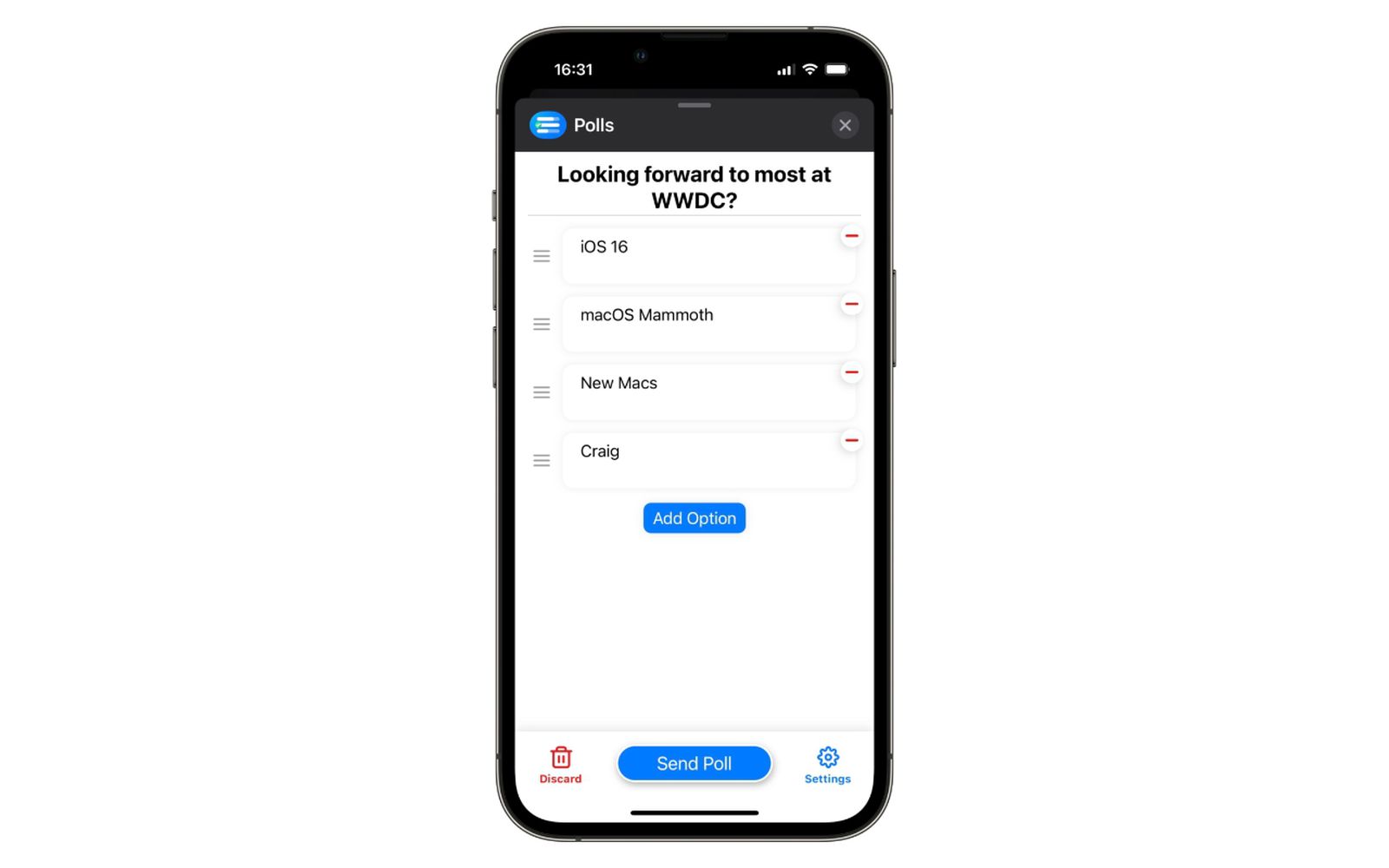Understanding Group Texts on iPhone 10
Group texts have become an integral part of our digital communication landscape, allowing us to engage in lively conversations with multiple individuals simultaneously. On the iPhone 10, the Messages app facilitates seamless group text interactions, enabling users to stay connected with friends, family, or colleagues in a single thread.
When you participate in a group text on your iPhone 10, you are essentially engaging in a collective conversation where every message sent is visible to all members of the group. This fosters a sense of community and facilitates efficient communication, especially when coordinating plans, sharing updates, or simply engaging in casual banter.
The Messages app on the iPhone 10 presents group texts in a visually intuitive manner, displaying the names or phone numbers of the participants at the top of the conversation thread. This feature allows you to easily identify the contributors and ensures that everyone is aware of the active participants in the group.
Moreover, group texts on the iPhone 10 support multimedia content, enabling users to share photos, videos, and other media seamlessly within the conversation. This multimedia integration enhances the overall experience, allowing for a more dynamic and engaging exchange of information and experiences.
As the group text conversation progresses, each participant's messages are displayed in chronological order, creating a coherent and easily navigable dialogue. This chronological arrangement ensures that everyone can follow the conversation seamlessly, even if they join the discussion at a later stage.
Understanding the dynamics of group texts on the iPhone 10 empowers users to leverage this feature for effective communication and seamless collaboration. Whether it's coordinating a social gathering, organizing a team project, or simply staying connected with a close-knit group, the group text functionality on the iPhone 10 offers a versatile platform for interactive and engaging conversations.
Leaving a Group Text on iPhone 10
Leaving a group text on your iPhone 10 is a straightforward process that allows you to disengage from a particular conversation while still maintaining communication with the individual participants. Whether you no longer wish to be part of a specific group discussion or simply want to declutter your Messages app, the option to exit a group text provides users with the autonomy to manage their digital interactions effectively.
To leave a group text on your iPhone 10, begin by opening the Messages app and navigating to the specific group conversation from which you intend to depart. Once inside the group text, tap the "Details" button located in the upper-right corner of the screen. This action will reveal a range of options related to the group conversation, including participant details and additional settings.
Within the group details screen, scroll down to locate the "Leave this Conversation" button. By tapping this option, you will initiate the process of exiting the group text. Upon selecting "Leave this Conversation," a confirmation prompt will appear, ensuring that you are aware of the implications of leaving the group. Once you confirm your decision, you will be successfully removed from the group text, thereby discontinuing your participation in the ongoing conversation.
It's important to note that when you leave a group text on your iPhone 10, the other participants will be notified of your departure through a system-generated message within the conversation. This notification serves as a transparent acknowledgment of your decision to exit the group, allowing the remaining members to be informed of the change in group dynamics.
By leaving a group text on your iPhone 10, you can exercise control over your messaging experience, tailoring your interactions to align with your preferences and priorities. Whether it's streamlining your communication channels or adjusting your participation in various group discussions, the ability to leave a group text empowers users to curate their digital engagements in a manner that suits their individual needs and preferences.
In essence, the process of leaving a group text on the iPhone 10 exemplifies the user-centric approach embedded within the messaging functionality, offering users the flexibility to manage their group interactions with ease and autonomy.
Muting Group Text Notifications on iPhone 10
Managing notifications is a pivotal aspect of optimizing the digital communication experience, and muting group text notifications on your iPhone 10 can significantly enhance your messaging environment. Whether you're seeking uninterrupted focus during work hours or aiming to minimize distractions without completely disengaging from group conversations, the ability to mute notifications offers a tailored approach to maintaining control over your messaging interactions.
To mute group text notifications on your iPhone 10, you can leverage the intuitive settings within the Messages app to customize your notification preferences. Begin by accessing the specific group conversation for which you intend to mute notifications. Once inside the group text, tap the "Details" button located in the upper-right corner of the screen to reveal a comprehensive set of options related to the conversation.
Within the group details screen, you will find the "Do Not Disturb" option, which allows you to silence notifications from the selected group text without exiting the conversation. By activating "Do Not Disturb" for the group, you can effectively mute all notifications associated with that particular conversation, providing you with uninterrupted tranquility while still retaining access to the messages at your convenience.
The "Do Not Disturb" feature on the iPhone 10 empowers users to tailor their notification settings to align with their current context and preferences. Whether you're in a meeting, focusing on a task, or simply seeking a moment of respite from incoming notifications, muting group text notifications through "Do Not Disturb" offers a seamless and customizable solution.
Furthermore, muting group text notifications on your iPhone 10 does not disrupt the flow of the conversation or impact the experience of other participants. It is a personalization feature that allows you to manage your digital interactions without imposing changes on the group dynamics, fostering a harmonious balance between individual preferences and collective communication.
By muting group text notifications on your iPhone 10, you can cultivate a messaging environment that aligns with your lifestyle and priorities, promoting a harmonious coexistence between digital connectivity and personal boundaries. This nuanced approach to managing notifications underscores the user-centric design of the iPhone 10, empowering individuals to curate their messaging experience with precision and ease.
Customizing Group Text Settings on iPhone 10
Customizing group text settings on your iPhone 10 empowers you to tailor the messaging experience to suit your preferences and communication style. By leveraging the versatile options available within the Messages app, you can personalize various aspects of group conversations, enhancing both the functionality and convenience of your digital interactions.
Personalized Group Names
One of the key customization features within group text settings is the ability to assign a personalized name to the conversation. This feature is particularly beneficial when engaging in multiple group texts, as it allows you to distinguish between different conversations with ease. By assigning a specific name to a group text, such as "Family Reunion Planning" or "Project Team Updates," you can streamline your messaging interface and quickly identify the context of each conversation.
Group Photo Customization
In addition to personalized group names, the option to customize the group photo adds a visual dimension to the messaging experience. You can select a representative image or an emblematic icon to serve as the group's visual identifier, further enhancing the visual appeal and organizational clarity of the conversation.
Group Notifications
Customizing group text settings on the iPhone 10 extends to notification preferences, enabling you to fine-tune the frequency and style of notifications for each group conversation. Whether you prefer to receive notifications for every message, only mentions, or opt for a muted notification setting, the flexibility to customize group notifications ensures that your messaging experience aligns with your communication needs and lifestyle.
Message Effects and Tapbacks
The Messages app on the iPhone 10 offers a range of expressive features, including message effects and tapbacks, which can be customized within group text settings. You can personalize the visual impact of your messages by choosing from various effects, such as balloons, confetti, or fireworks, adding a touch of creativity to the conversation. Additionally, the ability to customize tapbacks, such as thumbs up or heart reactions, allows for nuanced and expressive interactions within the group.
Inline Replies and Mentions
Customizing group text settings encompasses the functionality of inline replies and mentions, facilitating structured and focused communication within the conversation. By utilizing inline replies, you can respond to specific messages within the group, fostering clarity and coherence in the exchange of ideas. Furthermore, the option to mention specific participants within the group text enhances direct engagement and ensures that relevant individuals are notified of their inclusion in the conversation.
Emojis and Stickers
The inclusion of emojis and stickers in group text settings enables users to infuse their messages with personality and emotion. The Messages app offers an extensive library of expressive emojis and vibrant stickers, allowing you to customize your messages and convey sentiments with creativity and flair. This customization feature adds a delightful and engaging dimension to group conversations, fostering a lively and expressive exchange of ideas and emotions.
Customizing group text settings on the iPhone 10 reflects the user-centric design philosophy of Apple's messaging platform, empowering individuals to curate their digital interactions with precision and creativity. By leveraging the diverse customization options available within the Messages app, users can elevate their group text experience, fostering seamless communication and expressive engagement within a personalized and tailored messaging environment.