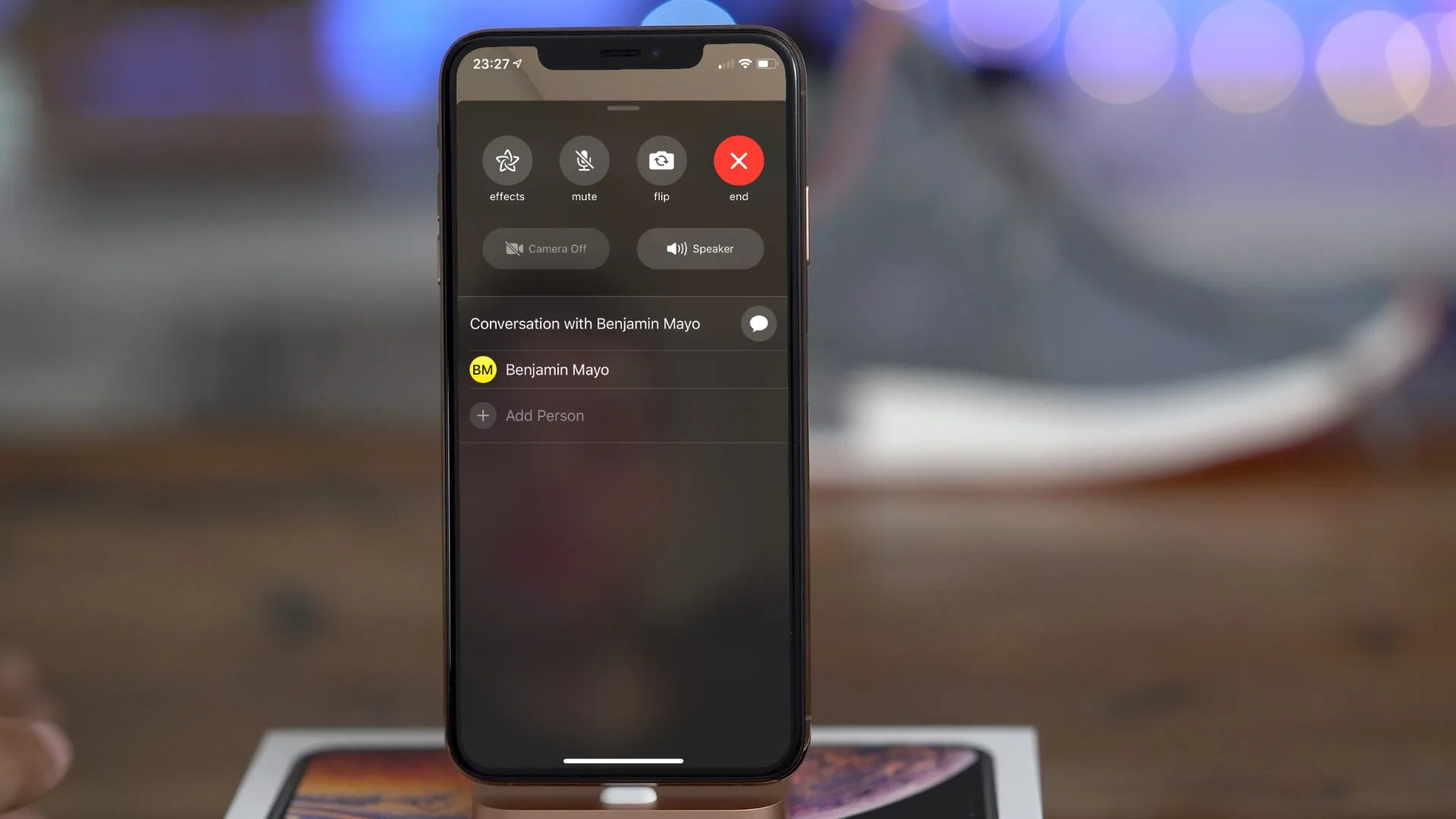Check Your Phone’s Volume
When you can’t hear your phone ring, the first thing to check is the volume. It’s possible that the volume settings have been inadvertently adjusted, causing the ringer to be too quiet or muted. Here are the steps to take to ensure that your phone’s volume is properly configured:
- Check the Physical Volume Buttons: Start by locating the physical volume buttons on your phone. These are typically located on the side of the device. Press the volume up button to increase the ringer volume and ensure that it’s not set to silent mode.
- Access the Volume Settings: If adjusting the physical buttons doesn’t resolve the issue, navigate to the Settings menu on your phone. Look for the Sound or Volume section and verify that the ringer volume is turned up to an audible level.
- Test the Ringer: To confirm that the volume adjustments have been effective, ask a friend to call your phone while you are in a quiet environment. If you can hear the ringer, then the volume settings have been successfully adjusted.
By checking and adjusting your phone’s volume settings, you can quickly troubleshoot and resolve the issue of not being able to hear your phone ring.
Disable Do Not Disturb Mode
Another common reason for not hearing your phone ring is that it may be in Do Not Disturb mode. This feature silences calls and notifications, and if it’s activated, it can prevent you from hearing incoming calls. Here’s how to disable Do Not Disturb mode on various devices:
- iPhone: On an iPhone, swipe down from the top right corner of the screen to access the Control Center. Look for the crescent moon icon, which indicates that Do Not Disturb is enabled. Tap the icon to turn off Do Not Disturb mode.
- Android: For Android devices, swipe down from the top of the screen to open the Quick Settings menu. Look for the Do Not Disturb icon and tap it to deactivate the feature.
- Custom Settings: Some phones may have customized settings for Do Not Disturb mode. Check your phone’s user manual or settings menu for specific instructions on how to disable this feature.
By ensuring that Do Not Disturb mode is turned off, you can allow incoming calls to ring audibly and resolve the issue of not hearing your phone when it rings.
Check Your Ringtone Settings
It’s possible that the issue of not hearing your phone ring stems from the ringtone settings. If the ringtone has been inadvertently changed or set to a low volume, it can result in missed calls. Here’s how to check and adjust your ringtone settings:
- Access Ringtone Settings: Navigate to the Sounds or Ringtone settings on your phone. This can typically be found in the Settings menu under the Sound or Notifications section.
- Select a Ringtone: Once in the Ringtone settings, choose a default ringtone or select a specific tone for incoming calls. Ensure that the volume for the ringtone is set to an audible level.
- Test the Ringtone: After making any adjustments, have someone call your phone to test the ringtone. If you can hear the chosen ringtone, then the issue has been resolved.
By verifying and adjusting your ringtone settings, you can ensure that the chosen ringtone is audible and that you’ll be able to hear incoming calls on your phone.
Restart Your Phone
When facing issues with not hearing your phone ring, a simple yet effective troubleshooting step is to restart your device. Restarting can help resolve temporary software glitches that may be affecting the phone’s ability to ring audibly. Here’s how to restart your phone:
- Power Off and On: Press and hold the power button on your phone until the power off menu appears. Select “Power off” and wait for your phone to completely shut down. Once it’s off, press and hold the power button again to turn it back on.
- Soft Restart: Some phones have a “Restart” option in the power menu. If available, use this feature to initiate a soft restart of your device.
- Battery Removal (if applicable): If your phone has a removable battery, you can power it off by removing the battery, waiting a few seconds, and then reinserting it before powering the device back on.
By restarting your phone, you can clear any temporary software issues that may be hindering the ringer’s functionality. After the restart, test the phone by having someone call you to ensure that the ringer is now audible.
Update Your Phone’s Software
Outdated software can sometimes lead to issues with the phone’s functionality, including the ringer. By ensuring that your phone’s software is up to date, you can address potential bugs or glitches that may be causing the problem of not hearing your phone ring. Here’s how to check for and update your phone’s software:
- Check for Updates: Navigate to the Settings menu on your phone and look for the “Software Update” or “System Update” option. This is typically found in the About Phone section.
- Download and Install: If an update is available, follow the on-screen prompts to download and install the latest software version. Ensure that your phone is connected to a stable Wi-Fi network to facilitate the update process.
- Restart Your Phone: After the software update is complete, restart your phone to apply the changes. This can help ensure that the update is fully integrated into the device’s system.
By keeping your phone’s software up to date, you can address any underlying software-related issues that may be affecting the ringer’s functionality. After updating the software, test the phone by having someone call you to confirm that the ringer is now audible.
Check for Physical Damage
Physical damage to your phone can impact its functionality, including the ringer. If your phone has been dropped or exposed to moisture, it’s important to assess for any physical damage that may be contributing to the issue of not hearing your phone ring. Here’s how to check for physical damage:
- External Inspection: Carefully examine the exterior of your phone for any visible signs of damage, such as cracks, dents, or scratches. Pay particular attention to the areas where the speakers are located.
- Internal Assessment: If possible, remove the phone case and inspect the internal components for any signs of damage. Look for water damage indicators and ensure that the internal components appear intact.
- Test the Speakers: Play music or a video on your phone to test the speakers. If the sound is muffled or distorted, it may indicate speaker damage that could be affecting the ringer’s functionality.
By assessing your phone for physical damage, you can identify any issues that may be impacting its ability to ring audibly. If physical damage is detected, consider seeking professional assistance to address the underlying issues.
Test Your Phone’s Speakers
When troubleshooting the issue of not hearing your phone ring, it’s essential to assess the functionality of the phone’s speakers. If the speakers are not working correctly, it can directly impact the ringer’s sound. Here’s how to test your phone’s speakers:
- Audio Playback: Play a music track or a video on your phone to test the sound output. Listen for any distortion, crackling, or absence of sound, which may indicate speaker issues.
- Volume Adjustment: Adjust the volume settings while playing audio to ensure that the sound can be heard at different volume levels. If the sound is barely audible even at maximum volume, it may indicate speaker problems.
- Use Speakerphone: Place a call and activate the speakerphone to check the sound quality. If the speakerphone function is not producing clear sound, it suggests potential speaker issues.
By thoroughly testing your phone’s speakers, you can determine if any speaker-related issues are affecting the ringer’s functionality. If the speakers are not functioning as expected, it may be necessary to seek professional assistance to address the problem.
Contact Your Phone’s Manufacturer
If you’ve exhausted troubleshooting steps and are still unable to hear your phone ring, reaching out to your phone’s manufacturer can provide valuable assistance. The manufacturer’s support team can offer specialized guidance and solutions tailored to your specific device. Here’s how to contact your phone’s manufacturer for assistance:
- Customer Support Hotline: Look up the customer support hotline for your phone’s manufacturer. This information can typically be found on the manufacturer’s official website or in the product documentation.
- Online Support Resources: Visit the manufacturer’s website to explore online support resources, including FAQs, troubleshooting guides, and community forums where users can seek help and advice.
- Authorized Service Centers: Inquire about authorized service centers in your area where trained technicians can diagnose and address issues with your phone, including the ringer functionality.
By contacting your phone’s manufacturer, you can access expert support and potentially arrange for professional assessment and repair of your device. The manufacturer’s support team can provide tailored solutions to help resolve the issue of not hearing your phone ring.