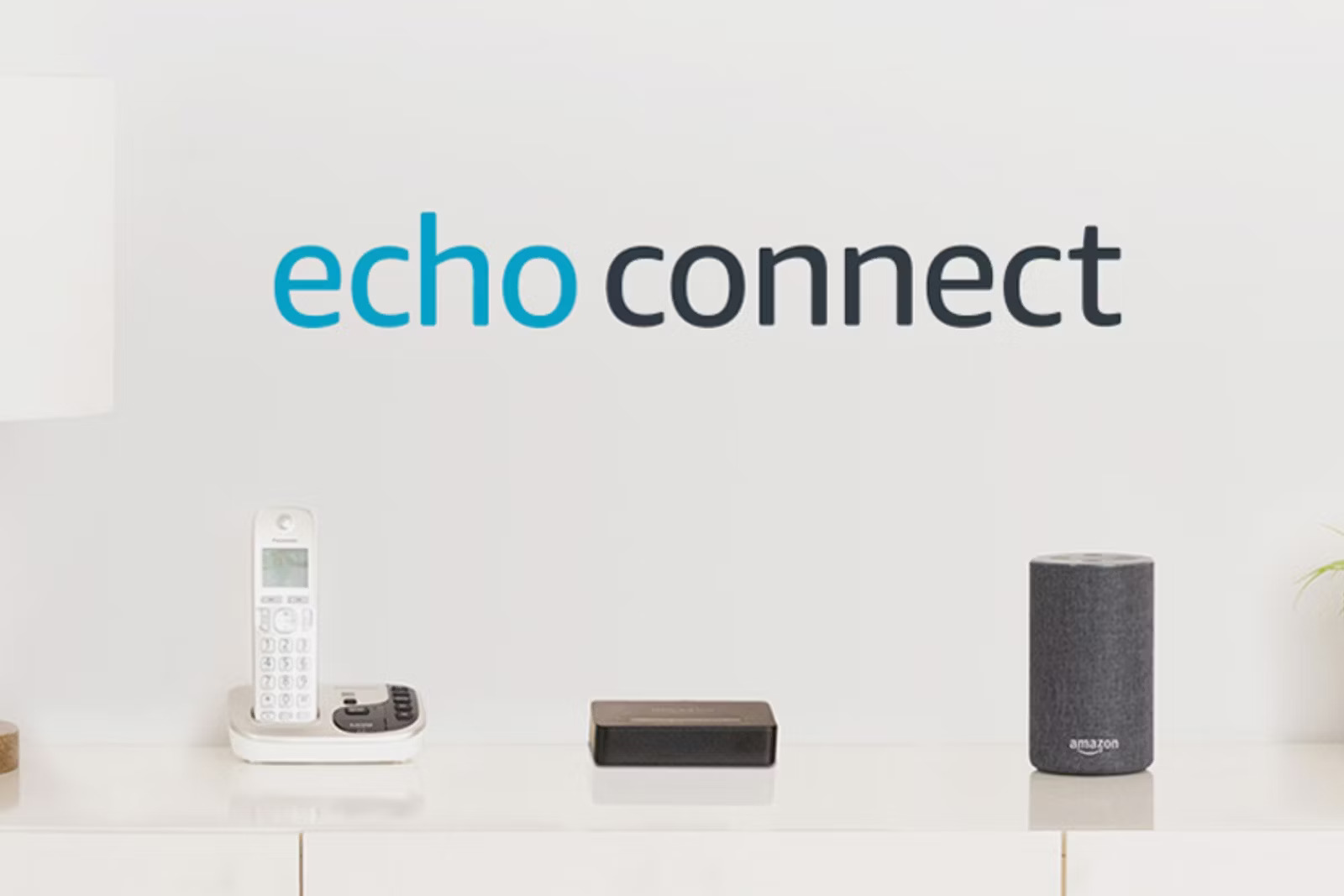What is Amazon Echo Connect?
Amazon Echo Connect is a groundbreaking device that seamlessly integrates your home phone service with your Amazon Echo devices, creating a whole new level of convenience and functionality for your smart home. With Echo Connect, you can make and receive calls using your home phone number through your Echo devices, giving you hands-free calling capabilities throughout your home.
By connecting your existing landline or VoIP service to Echo Connect, you can use voice commands to make calls to anyone in your contacts list or to any phone number in the United States, Canada, and Mexico. The best part is that you can make these calls entirely hands-free, using just your voice, thanks to the Alexa voice assistant built into your Echo devices.
When you receive a call, your Echo devices will notify you and give you the option to answer or ignore the call. If you choose to answer, you can simply speak to the device to start the conversation through its built-in speaker and microphone. This hands-free calling feature makes it incredibly convenient to answer calls when your hands are occupied or when your phone is out of reach.
In addition to making and receiving calls, Echo Connect also enables you to use your Echo devices as intercoms within your home. You can easily connect and communicate with other Echo devices in different rooms, making it effortless to reach family members or to broadcast messages throughout your home.
Amazon Echo Connect integrates seamlessly with the Alexa app, allowing you to manage your contacts, set up favorite contacts for quick calling, and even block unwanted callers. With the Alexa app, you have complete control over your call settings and can customize your calling experience to suit your needs.
Setting up Amazon Echo Connect is a breeze. Simply connect Echo Connect to your home Wi-Fi network and plug it into your home phone jack. Then, follow the step-by-step instructions in the Alexa app to link your phone service to Echo Connect. Once connected, you’ll be able to enjoy the full range of calling features offered by Echo Connect through your Echo devices.
Amazon Echo Connect revolutionizes the way you use your home phone by seamlessly integrating it with your smart home setup. With its hands-free calling capabilities, intercom functionality, and easy setup process, Echo Connect brings a new level of convenience and efficiency to your everyday communication.
Setting up Amazon Echo Connect
Setting up Amazon Echo Connect is a simple and straightforward process that allows you to start using its innovative calling features in no time. Here’s a step-by-step guide to help you get started:
- First, ensure that you have a compatible Echo device and a working home phone service. Echo Connect is compatible with the latest generation of Echo, Echo Dot, Echo Plus, and Echo Show devices.
- Next, connect Echo Connect to your home Wi-Fi network. Plug the power adapter into Echo Connect, then connect the adapter to a power outlet. Wait for the device to power on and connect to your Wi-Fi network.
- Locate your home phone’s wall jack and connect the provided phone cable from Echo Connect to the wall jack. This will allow Echo Connect to utilize your home phone service for making and receiving calls.
- Once the physical setup is complete, open the Alexa app on your smartphone or tablet. If you don’t have the Alexa app, download and install it from the respective app store.
- In the Alexa app, tap on the menu icon in the top-left corner, then select “Settings.”
- Scroll down and select “Setup a new device,” then choose “Amazon Echo” from the device options.
- You will be prompted to follow on-screen instructions to complete the setup process. Make sure to select the Echo device that you want to link with Echo Connect.
- During the setup process, you will be asked to confirm your home phone number and the type of service you are using. Follow the instructions and provide the necessary information to link your home phone service to Echo Connect.
- After providing the required information, you may be asked to verify your phone number. This step is necessary to ensure the security and accuracy of the calling features provided by Echo Connect. Follow the on-screen instructions to complete the verification process.
- Once the setup process is complete, your Echo device and Echo Connect are ready to use for making and receiving calls.
With Amazon Echo Connect successfully set up, you can start enjoying the convenience of hands-free calling and intercom features throughout your home. The Alexa app allows you to manage your call settings, add favorite contacts, and block unwanted callers, giving you complete control over your calling experience.
Follow these steps to set up Amazon Echo Connect and enhance your smart home communication today!
Making and Receiving Calls with Amazon Echo Connect
Amazon Echo Connect brings the power of hands-free calling to your home, allowing you to make and receive calls using your home phone number through your Echo devices. Here’s how you can easily make and receive calls with Amazon Echo Connect:
To make a call:
- Start by waking up your Echo device by saying the “Alexa” wake word, followed by the command “Call [contact name]” or “Dial [phone number].” For example, you could say, “Alexa, call Mom” or “Alexa, dial 555-123-4567.”
- Your Echo device will initiate the call and connect you to the desired contact or phone number. You can hear the call ringing through the Echo device’s built-in speaker.
- Once the call is answered, you can have a conversation through the Echo device’s microphone and speaker. Simply speak naturally and clearly, and the voice quality will be excellent for both parties.
To receive a call:
- When someone calls your home phone number, all of your Echo devices will ring and announce the incoming call.
- To answer the call, simply say “Alexa, answer” or “Alexa, pick up.” Your Echo device will connect the call, and you can start your conversation through the device’s speaker and microphone.
- If you don’t want to answer the call, you can say “Alexa, ignore” or “Alexa, decline” to let the caller know that you’re unavailable.
During a call, you can also take advantage of other Amazon Echo features. For example, you can ask Alexa to perform tasks like setting a reminder, playing music, or adding an item to your shopping list, all while staying connected on the call.
It’s important to note that Amazon Echo Connect uses your existing home phone service to make and receive calls. This means that traditional calling charges may apply, depending on your home phone service plan. It’s advisable to check with your service provider for any applicable fees or restrictions.
With Amazon Echo Connect, making and receiving calls is as simple as speaking a command. Enjoy the convenience and hands-free calling capabilities that Echo Connect brings to your smart home!
Using Your Echo Devices as Intercoms
Amazon Echo Connect not only allows you to make and receive calls, but it also lets you use your Echo devices as intercoms within your home. This feature enables seamless communication between different rooms and makes it effortless to reach family members or broadcast messages throughout your home. Here’s how you can use your Echo devices as intercoms:
- To start, ensure that all of your Echo devices are connected to the same Wi-Fi network and linked to the same Amazon account.
- Once your devices are set up, you can use voice commands to communicate between different Echo devices. For example, you can say “Alexa, drop in on [device name]” to establish a voice connection with a specific Echo device in another room.
- The receiving Echo device will play a chime to notify the user that a voice connection has been established. The light ring on the device will also pulse to indicate an active connection.
- You can then speak naturally and your voice will be transmitted in real-time to the receiving Echo device. This provides a convenient way to talk to someone in another room without having to physically go there.
- If you want to broadcast a message to all of your Echo devices simultaneously, simply say “Alexa, announce [your message]”. The message will be played on all the Echo devices connected to your account, making it a great way to reach everyone in your household at once.
The intercom feature on Amazon Echo Connect is particularly useful for busy households. You can quickly communicate with family members, let them know when dinner is ready, or check on the kids in their rooms without having to shout or leave your current location.
To maintain privacy, the intercom feature can be customized to allow or restrict access between specific Echo devices. You can control this through the Alexa app by adjusting the device settings and enabling or disabling the drop-in feature as needed.
Using your Echo devices as intercoms adds a new level of convenience and connectivity to your home. Stay connected with your family members and broadcast messages effortlessly with Amazon Echo Connect’s intercom capabilities.
Blocking Unwanted Calls with Amazon Echo Connect
One of the great features of Amazon Echo Connect is the ability to easily block unwanted calls. Whether it’s persistent telemarketers or annoying spam calls, you can take control of your incoming calls and prevent them from disrupting your day. Here’s how you can block unwanted calls with Amazon Echo Connect:
- Open the Alexa app on your smartphone or tablet.
- Tap on the menu icon in the top-left corner, then select “Settings.”
- Scroll down and select “Call Settings,” then choose “Block Numbers” from the options.
- Here, you can add phone numbers that you want to block. You can manually enter the number or choose from your call history or contacts.
- Once a number is blocked, any calls from that number will be automatically rejected by Echo Connect. The caller will hear a message stating that you’re not currently accepting calls.
- If you change your mind and want to unblock a number, you can go back to the “Block Numbers” settings and remove it from the list.
- In addition to manually blocking numbers, you can also enable the “Do Not Disturb” mode on your Echo devices. This mode can be scheduled to automatically activate during certain hours, ensuring that calls during those times are silenced, except for the contacts you have specifically allowed.
- To enable “Do Not Disturb,” go back to the “Call Settings” in the Alexa app and select “Do Not Disturb” from the options. Here, you can set the schedule and choose which contacts are allowed to bypass the silent mode.
By blocking unwanted calls and enabling “Do Not Disturb” mode, Amazon Echo Connect puts you in control of the calls that come through your home phone service. You can have peace of mind knowing that unwanted calls will be filtered out, allowing you to focus on the important calls and enjoy uninterrupted moments throughout your day.
It’s important to note that blocking numbers with Echo Connect only applies to calls that come through your home phone service. This feature does not block calls or texts received on your mobile devices.
Take advantage of the call blocking feature on Amazon Echo Connect to maintain a more peaceful and hassle-free calling experience
Troubleshooting Common Issues with Amazon Echo Connect
While Amazon Echo Connect offers a seamless calling experience, you may encounter some common issues along the way. Here are a few troubleshooting steps to help resolve these issues:
- No dial tone: If you’re not hearing a dial tone or encountering issues with your home phone service, ensure that Echo Connect is properly connected to your home phone jack. Check the phone cable connections and ensure that your home phone service is active and working correctly.
- Poor call quality: If you experience poor call quality, check the Wi-Fi signal strength of your Echo device and ensure it’s connected to a stable network. Move your Echo device closer to the Wi-Fi router or try switching to a different Wi-Fi network for better signal strength.
- Unresponsive Echo device: If your Echo device is unresponsive or not connecting to Echo Connect, try restarting the device by unplugging it from the power source and then plugging it back in. Ensure that the device is connected to the same Wi-Fi network as Echo Connect.
- Issues with call setup: If you’re having trouble making or receiving calls, double-check the settings in the Alexa app. Ensure that your home phone service is properly linked to Echo Connect and that the necessary permissions are enabled within the app.
- Unable to hear or be heard: If you’re unable to hear the other party or they can’t hear you, check the volume settings on your Echo device. Make sure the volume is turned up and that the microphone is not blocked or obstructed.
- Call forwarding issues: If you’re experiencing issues with calls being forwarded or not reaching your Echo devices, ensure that call forwarding is disabled on your home phone service. Contact your service provider for assistance with call forwarding settings if necessary.
- Updating Echo software: If you’re encountering any issues, make sure that both your Echo device and Echo Connect have the latest software updates. You can check for updates using the Alexa app and install them if available.
If the above troubleshooting steps don’t resolve the issue, you may need to contact Amazon Customer Support for further assistance. They can provide more specific guidance based on your device and individual situation.
Remember that the success of troubleshooting steps may vary depending on the specific issue and factors such as network connectivity, home phone service, and Echo device compatibility. It’s always recommended to follow official support documentation and seek assistance when needed.
By troubleshooting common issues, you can ensure that Amazon Echo Connect continues to function smoothly and provides you with an optimal calling experience in your smart home.