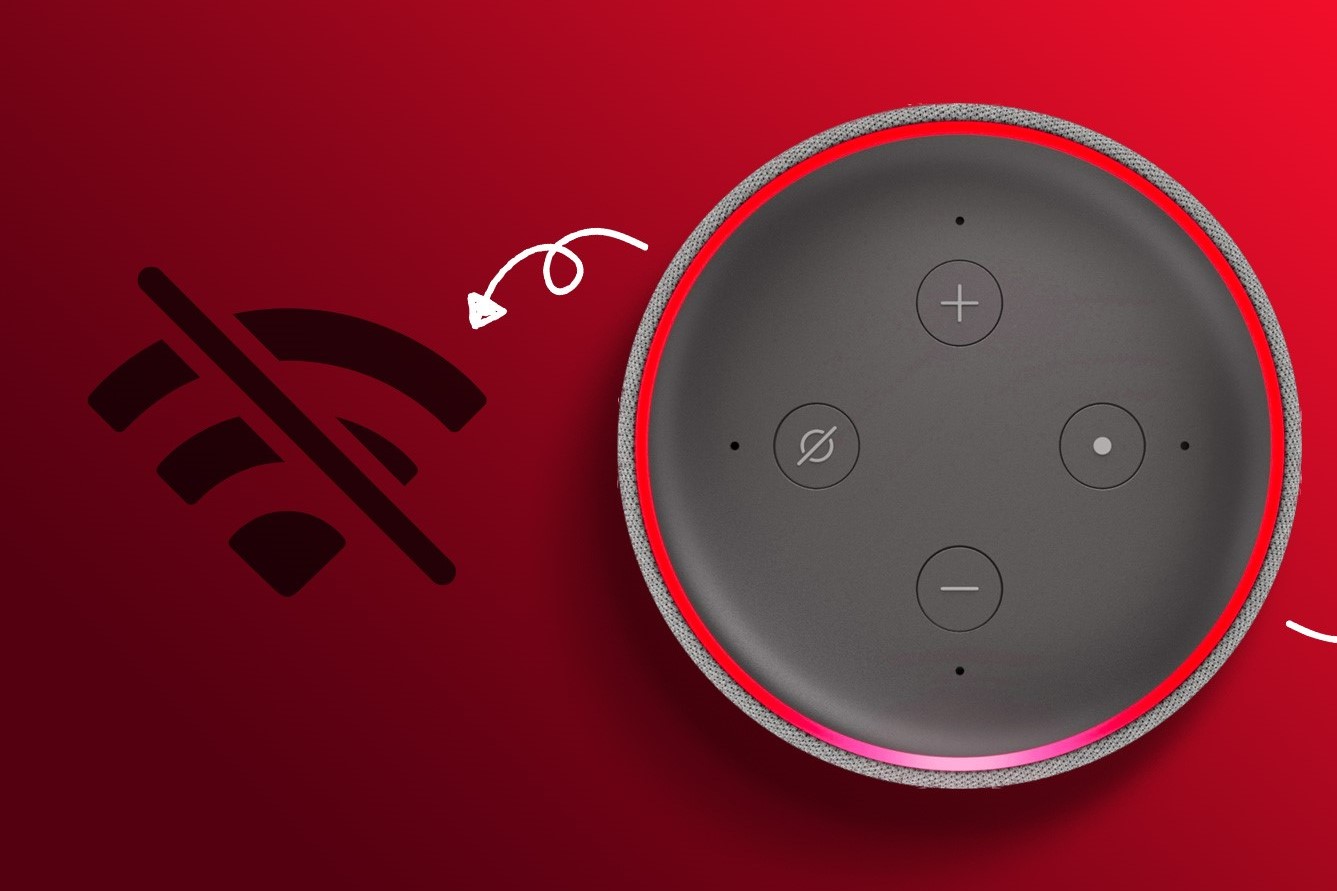Common Reasons Why Your Amazon Echo is Not Connecting to WiFi
Amazon Echo is a popular smart speaker that allows you to control your smart home devices, play music, and provide you with information and assistance through voice commands. However, sometimes you may encounter issues with your Amazon Echo not connecting to WiFi. If you’re facing this problem, here are some common reasons why it might be happening:
- Incorrect WiFi Network or Password: Double-check that you are connecting to the correct WiFi network and that the password you entered is correct. It’s easy to make a simple typo, so make sure everything is entered accurately.
- Weak WiFi Signal: If your Amazon Echo is located far away from your WiFi router or there are obstructions in between, it may not be able to establish a strong connection. Try moving your Echo closer to the router or consider installing a WiFi extender to improve signal strength.
- Router Issues: Sometimes, the issue lies with your WiFi router itself. It could be experiencing technical problems or simply need a restart. Power cycling your router by turning it off, waiting a few seconds, and then turning it back on can often resolve connectivity issues.
- Network Congestion: If you have many devices connected to your WiFi network, it could be experiencing congestion, which can affect the performance of your Amazon Echo. Try disconnecting some devices or prioritizing your Echo’s connection through your router’s settings.
- Outdated Amazon Echo Software: Check if your Amazon Echo’s software is up to date. Outdated software can cause compatibility issues and prevent it from connecting to WiFi. You can update the software through the Alexa app or the Amazon website.
If you have checked and addressed the above issues but are still facing problems with your Amazon Echo connecting to WiFi, there may be more complex network or device-specific issues at play. It’s recommended to contact Amazon support for further assistance. They have a dedicated team that can help troubleshoot and resolve any issues you’re experiencing.
By identifying and resolving these common reasons, you can ensure a stable and reliable connection for your Amazon Echo and enjoy all its features without any interruptions.
Check Your WiFi Network and Settings
When your Amazon Echo is having trouble connecting to WiFi, the first step is to check your WiFi network and settings. Here are some important factors to consider:
- Verify WiFi Network Name: Make sure that you are connecting your Amazon Echo to the correct WiFi network. There might be multiple networks available, and selecting the wrong one can cause connectivity issues.
- Check WiFi Password: Double-check that you have entered the correct password for your WiFi network. Even a small typo can prevent your Echo from connecting. If you’re unsure of the password, you can find it on your router’s settings page or contact your Internet Service Provider (ISP).
- Router Compatibility: Ensure that your WiFi router is compatible with the Amazon Echo. Most modern routers work fine, but it’s worth checking the specifications and requirements of your specific Echo model to make sure there are no compatibility issues.
- Network Security: Check if any security settings on your router, such as MAC address filtering or firewall settings, are blocking the connection. Temporarily disabling these security features can help troubleshoot the issue and determine if they are causing the problem.
- Network Band: If your router supports both 2.4GHz and 5GHz bands, try connecting your Amazon Echo to the 2.4GHz band. Some Echo devices might have difficulty connecting to 5GHz bands, especially if they are far away from the router.
- DHCP Settings: Verify that your router’s DHCP (Dynamic Host Configuration Protocol) settings are enabled. This ensures that your Echo device can obtain an IP address and connect to the network.
By meticulously checking your WiFi network and settings, you can eliminate any potential issues that may be preventing your Amazon Echo from connecting. Taking the time to verify these factors will save you troubleshooting time and help you quickly identify the root cause of the problem.
Make Sure Your Amazon Echo is in Range of Your WiFi Router
Another common reason why your Amazon Echo may not be connecting to WiFi is that it might be out of range of your WiFi router. Here’s what you can do:
- Check Distance: Verify the distance between your Amazon Echo and the WiFi router. If your Echo is too far away, the signal strength may be weak, resulting in connectivity problems. Move your Echo closer to the router and see if it establishes a better connection.
- Remove Obstructions: Objects like walls, furniture, or appliances can obstruct the WiFi signal and reduce its range. Ensure that there are no significant obstructions between your Echo and the router. If possible, adjust the placement of both the Echo and the router to minimize interference.
- Use WiFi Extenders: If your WiFi router’s signal does not reach the desired location of your Amazon Echo, consider using WiFi extenders or repeaters. These devices amplify the signal and extend the range of your WiFi network, allowing your Echo to connect more reliably.
- Consider Mesh WiFi Systems: A mesh WiFi system consists of multiple access points that work together to provide seamless coverage throughout your home. This can be a great solution if you have a large house or face connectivity issues in certain areas. Invest in a mesh WiFi system to ensure excellent coverage for all your devices, including your Amazon Echo.
By ensuring that your Amazon Echo is within range of your WiFi router, you can improve the signal strength and increase the chances of establishing a stable and reliable connection. Experiment with different placements and consider additional equipment if needed to optimize your WiFi coverage for your Echo and other devices.
Restart Your WiFi Router and Amazon Echo
If your Amazon Echo is not connecting to WiFi, restarting both your WiFi router and your Echo device can often resolve the issue. Here’s how you can do it:
- Restart Your WiFi Router: Locate your WiFi router and unplug its power cable from the electrical outlet. Wait for about 30 seconds before plugging it back in. Give the router a few minutes to fully restart and establish a new connection. This simple step can often fix temporary glitches and restore connectivity.
- Restart Your Amazon Echo: To restart your Echo device, locate the power adapter connected to it and unplug it from the power source. Wait for about 10 seconds and then plug it back in. You’ll see the Echo going through the reboot process, indicated by the light ring changing colors. Once the light turns blue, it means the device has restarted and is ready to connect to WiFi.
- Reconnect to WiFi: After both your WiFi router and Amazon Echo have restarted, open the Alexa app on your mobile device and go to the settings menu. Select your Echo device and choose the option to reconnect it to WiFi. Follow the prompts to enter your WiFi network details, including the network name and password. Once entered, your Echo should attempt to connect to WiFi again.
- Check for Updates: While your Echo is reconnecting to WiFi, it’s a good idea to check for any available software updates. Sometimes, outdated software can prevent proper connectivity. Go to the settings menu in the Alexa app and check for updates. If any are available, install them before attempting to reconnect.
By power cycling both your WiFi router and your Amazon Echo, you can eliminate any temporary glitches and restore the connection between the two. This basic troubleshooting step can often resolve connectivity issues and get your Echo back online.
Forget and Reconnect to Your WiFi Network on Your Amazon Echo
If your Amazon Echo is still not connecting to WiFi, another troubleshooting step you can try is to forget and reconnect to your WiFi network. Follow these steps to do it:
- Open Alexa App: Launch the Alexa app on your mobile device and make sure it is connected to the same WiFi network you want your Echo to connect to.
- Navigate to Settings: Tap on the menu icon in the top-left corner of the app and select “Settings.”
- Select Your Echo Device: Choose the Echo device that you’re experiencing connectivity issues with from the list of devices displayed in the app.
- Choose “Change,” “Edit,” or “Forget” Wi-Fi Network: Look for the option to change or edit the WiFi network settings for your Echo. In some cases, it might be labeled as “Forget Wi-Fi.” Tap on it to proceed.
- Confirm Forgetting Network: You’ll typically be asked to confirm your intention to forget the WiFi network. Confirm that you want to forget the network to proceed.
- Reconnect to WiFi Network: Now, go through the process of connecting your Echo to a WiFi network again. Follow the prompts in the app to select your WiFi network, enter the password, and complete the setup process.
Forgetting and reconnecting to your WiFi network can often help resolve connectivity issues with your Amazon Echo. This process essentially resets the network settings on your Echo, allowing you to start from scratch and establish a fresh connection with your WiFi network.
If the issue persists even after forgetting and reconnecting to the WiFi network, it’s advisable to check other factors such as the stability and signal strength of your network, update the Amazon Echo software, or troubleshoot your WiFi network using additional methods.
Ensure Your WiFi Network is Stable and Has Strong Signal
One crucial factor to consider when troubleshooting connectivity issues with your Amazon Echo is the stability and signal strength of your WiFi network. Here are some steps you can take to ensure your WiFi network is stable and has a strong signal:
- Move Router to Central Location: Position your WiFi router in a central location in your home. This helps ensure that the signal can reach all areas evenly and minimizes potential obstructions.
- Avoid Interference: Keep your router away from devices that can cause interference, such as cordless phones, microwaves, and baby monitors. These devices can disrupt the WiFi signal and affect the performance of your Amazon Echo.
- Adjust Router Antennas: If your router has adjustable antennas, try positioning them vertically. This helps maximize the signal coverage in all directions. Experiment with different antenna angles to achieve the best results.
- Update Router Firmware: Check if there are any firmware updates available for your WiFi router. Outdated firmware can cause connectivity issues. Visit the manufacturer’s website or consult the user manual for instructions on how to update the firmware.
- Reduce Network Congestion: If you have multiple devices connected to your WiFi network, especially those that require high bandwidth, it can result in network congestion. Consider disconnecting or managing the devices to ensure a smoother experience for your Amazon Echo.
- Use a WiFi Range Extender: If you have dead zones or areas where the WiFi signal is weak, a WiFi range extender can help boost the signal coverage. These devices amplify and extend the WiFi signal, ensuring better connectivity for your Echo.
- Consider a Mesh Network: For large homes or areas with multiple WiFi dead zones, a mesh network might be a more suitable solution. A mesh network consists of multiple access points that work together to create a seamless WiFi network. This would provide a stronger and more consistent signal for your Echo throughout your home.
By ensuring that your WiFi network is stable and has a strong signal, you can improve the overall connectivity and performance of your Amazon Echo. Regularly assessing and optimizing your WiFi network will help ensure a smooth and uninterrupted experience when using your Echo device.
Update Your Amazon Echo Software
If your Amazon Echo is not connecting to WiFi, it’s essential to check if your device’s software is up to date. Outdated software can often cause compatibility issues and hinder proper connectivity. Here’s how you can update your Amazon Echo software:
- Open Alexa App: Launch the Alexa app on your mobile device that is connected to the same WiFi network as your Echo.
- Go to Settings: Tap on the menu icon in the top-left corner of the app and select “Settings.”
- Select Your Echo Device: From the list of available devices, choose the Echo device for which you want to update the software.
- Check for Software Updates: Look for the option that allows you to check for software updates for your Echo device. It may be labeled as “Software Update,” “Device Options,” or something similar. Tap on it to proceed.
- Install Available Updates: If there are any software updates available for your Echo device, you will be prompted to install them. Follow the on-screen instructions to initiate and complete the update process.
During the software update, make sure your Echo device remains connected to a power source and doesn’t experience any interruptions. The update process may take a few minutes, and your Echo will restart once the update is successfully installed.
Regularly updating your Echo’s software ensures that you have the latest features, bug fixes, and security enhancements. It can also resolve any software-related issues that might be affecting its connectivity to WiFi. Keeping your Echo software up to date is crucial for optimal performance and a seamless user experience.
Troubleshoot Your WiFi Network
If you have tried all the previous steps and your Amazon Echo is still not connecting to WiFi, it’s time to troubleshoot your WiFi network. Here are some methods to identify and fix any potential network issues:
- Check Other Devices: Verify if other devices in your home, such as smartphones or laptops, are also experiencing connectivity issues. If they are, the problem may be with your WiFi network rather than your Echo device.
- Restart Your Modem: If you have a separate modem and router, restart the modem as well. Unplug the power cable from the modem, wait for a few seconds, and then plug it back in. Allow the modem to fully restart before attempting to connect your Echo to WiFi again.
- Reset Network Settings: On your Echo device, navigate to the settings menu in the Alexa app and look for the option to reset network settings. Keep in mind that this will remove all saved WiFi networks, passwords, and other network-related settings. After resetting, set up your Echo device again and attempt to connect to WiFi.
- Disable VPN or Proxy: If you are using a Virtual Private Network (VPN) or a proxy service, disable them temporarily. Some VPNs and proxies can interfere with the connection and prevent your Echo from connecting to WiFi properly.
- Change WiFi Channel: WiFi routers operate on different channels, and sometimes interference from neighboring networks can disrupt connectivity. Access your router’s settings and try changing the WiFi channel to a less crowded one to minimize interference.
- Contact Your ISP: If you have exhausted all troubleshooting options without success, it’s recommended to contact your Internet Service Provider (ISP). They can perform a line test and provide more specific guidance based on your network setup.
Identifying and resolving WiFi network issues can be a complex task. It may require technical knowledge and specific configurations based on your setup. If you’re unsure about performing advanced troubleshooting steps, consult your ISP or seek assistance from a professional network technician.
Remember, resolving WiFi network issues will not only benefit your Amazon Echo but also improve the performance of all your connected devices and ensure a seamless online experience throughout your home.
Contact Amazon Support for Further Assistance
If you have exhausted all troubleshooting steps and your Amazon Echo is still not connecting to WiFi, it’s time to reach out to Amazon Support for further assistance. They have a dedicated team of experts who can help troubleshoot and resolve any issues you may be facing. Here’s how you can contact Amazon Support:
- Visit Amazon Help: Go to the Amazon Help website (https://www.amazon.com/gp/help/customer/display.html) and navigate to the “Contact Us” section.
- Choose Your Device and Issue: Select your Amazon Echo device from the list of products, and then choose the specific issue you are experiencing. This helps direct you to the most relevant support options.
- Contact Options: On the contact page, you will find various contact options such as phone, email, or chat support. Choose the contact method that is most convenient for you.
- Provide Details: When you reach out to Amazon Support, be prepared to provide specific details about your Amazon Echo model, the troubleshooting steps you have already taken, and any error messages you have encountered. This information will help the support team assist you more effectively.
- Follow Support Instructions: Once you are in contact with Amazon Support, follow their instructions and provide any additional information they might request. They may guide you through further troubleshooting steps or initiate a replacement process if necessary.
Amazon Support is knowledgeable about their products and experienced in troubleshooting connectivity issues. They can guide you through advanced troubleshooting methods and offer solutions specific to your situation.
Remember to be patient and cooperative during your interaction with Amazon Support. They are there to assist you and find a resolution to get your Amazon Echo connected to WiFi again.
By contacting Amazon Support, you can gain access to their expertise and resources, helping you overcome any challenges you may be facing with your Amazon Echo’s connectivity.