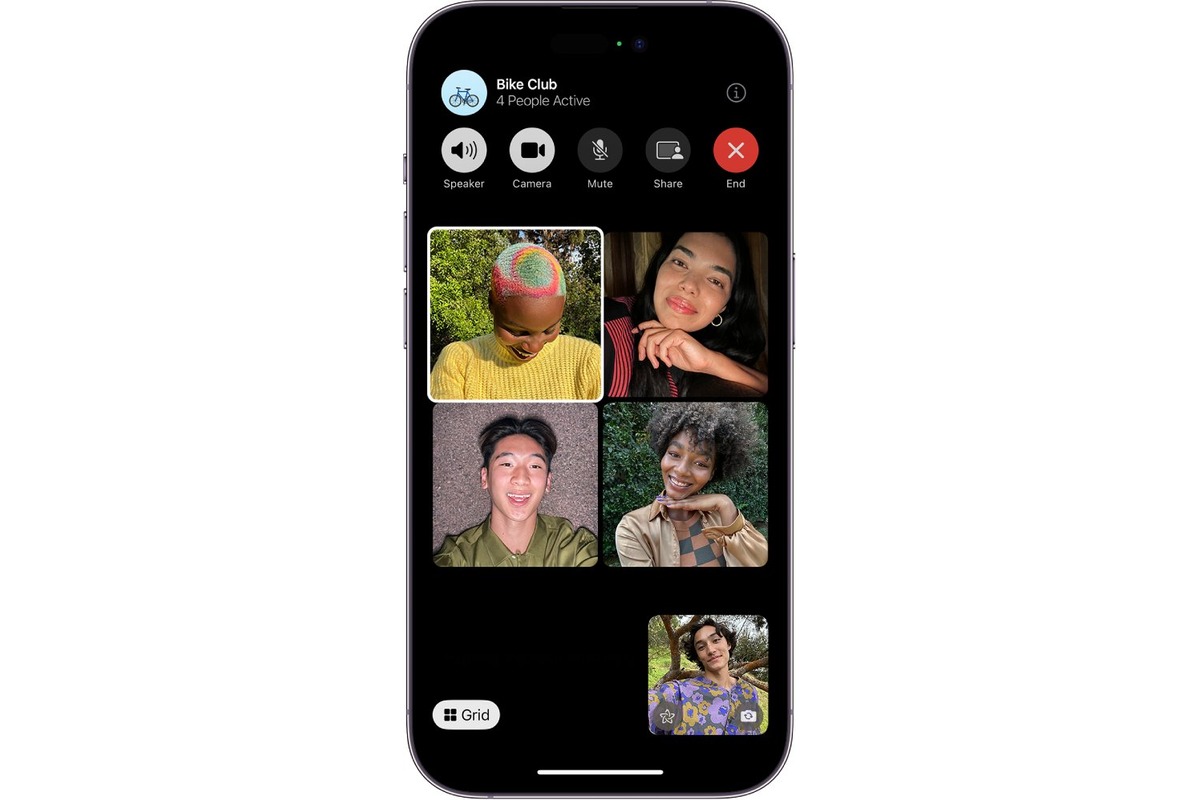What is FaceTime?
FaceTime is a revolutionary video and audio calling application developed by Apple Inc. It is designed exclusively for Apple devices, including the iPhone, iPad, and Mac. This innovative technology allows users to connect with friends, family, and colleagues in real-time, transcending geographical barriers and fostering meaningful communication.
The beauty of FaceTime lies in its seamless integration with the Apple ecosystem, enabling users to initiate high-quality video calls with just a few taps on their devices. Whether you're catching up with a loved one, collaborating on a project, or seeking professional advice, FaceTime offers a compelling platform for face-to-face interactions, regardless of physical distance.
With FaceTime, users can enjoy crystal-clear video calls that capture the nuances of facial expressions and gestures, enhancing the sense of connection during conversations. Furthermore, the application supports high-definition audio, ensuring that every word is conveyed with clarity and precision.
One of the most remarkable aspects of FaceTime is its intuitive interface, which simplifies the calling process and enhances user experience. The seamless integration with the Contacts app allows for effortless initiation of calls, while the option to switch between the front and rear cameras enables users to share their surroundings or focus on specific details during a call.
Moreover, FaceTime boasts end-to-end encryption, prioritizing the privacy and security of conversations. This feature reassures users that their communications remain confidential and protected from unauthorized access.
In essence, FaceTime represents a paradigm shift in the way we communicate, offering a compelling blend of convenience, quality, and security. Whether used for personal connections or professional collaborations, FaceTime has redefined the concept of virtual communication, empowering users to engage in meaningful interactions with unparalleled ease and fidelity.
Checking FaceTime Availability
Before delving into the activation and setup process, it's crucial to ensure that FaceTime is available on your iPhone 11. FaceTime comes pre-installed on most Apple devices, including the iPhone, but it's essential to verify its availability to avoid any potential issues during the activation process.
To check if FaceTime is available on your iPhone 11, follow these simple steps:
-
Access the Home Screen: Unlock your iPhone 11 and navigate to the home screen by pressing the Home button or using Face ID.
-
Locate the FaceTime App: Look for the FaceTime app icon, which features a white video camera on a green background. It's typically located in the "Utilities" folder or directly on the home screen, depending on your device's organization.
-
Search for FaceTime: If you don't see the FaceTime app on your home screen or in the Utilities folder, you can use the device's search function. Swipe down from the middle of the home screen to reveal the search bar, then type "FaceTime" and tap on the app when it appears in the search results.
-
Check Restrictions: In some cases, FaceTime may be restricted due to parental controls or device management settings. To verify this, go to "Settings" > "Screen Time" > "Content & Privacy Restrictions" and ensure that FaceTime is allowed under the "Allowed Apps" section.
By following these steps, you can quickly determine whether FaceTime is available on your iPhone 11. If you encounter any difficulties or find that FaceTime is not present on your device, it's advisable to reach out to Apple Support for further assistance in resolving the issue.
Ensuring the availability of FaceTime sets the stage for a seamless activation and setup process, allowing you to harness the full potential of this innovative communication platform on your iPhone 11.
Activating FaceTime on iPhone 11
Activating FaceTime on your iPhone 11 is a straightforward process that unlocks a world of seamless video and audio communication. Whether you're connecting with family members, collaborating with colleagues, or engaging in virtual meetings, the activation of FaceTime enhances the versatility of your iPhone 11. To initiate this activation, follow the steps outlined below:
-
Access Settings: Begin by unlocking your iPhone 11 and locating the "Settings" app on the home screen. The "Settings" app is represented by a gear icon and serves as the control center for various device configurations.
-
Navigate to FaceTime: Within the "Settings" app, scroll down and tap on "FaceTime" to access the FaceTime settings. This section allows you to manage and customize FaceTime preferences according to your communication needs.
-
Enable FaceTime: Upon entering the FaceTime settings, toggle the switch next to "FaceTime" to the "on" position. This action activates the FaceTime feature on your iPhone 11, enabling you to initiate video and audio calls seamlessly.
-
Verify Activation: Once you've enabled FaceTime, the system will initiate the activation process. This may involve verifying your Apple ID and associated credentials to ensure a secure and personalized experience.
-
Confirmation: After the activation process is complete, you will receive a confirmation message indicating that FaceTime is now active on your iPhone 11. This confirmation serves as a testament to the successful activation of this powerful communication tool.
By following these steps, you can effortlessly activate FaceTime on your iPhone 11, paving the way for immersive video calls and enriched communication experiences. With FaceTime now at your fingertips, you're poised to harness the full potential of this innovative technology, fostering meaningful connections and collaborations with unparalleled ease.
The activation of FaceTime on your iPhone 11 represents a pivotal moment, unlocking a myriad of possibilities for virtual communication and interaction. Whether you're engaging in personal conversations or professional engagements, the seamless activation of FaceTime empowers you to transcend physical barriers and connect with others in a profound and impactful manner.
Setting Up FaceTime
Setting up FaceTime on your iPhone 11 is a pivotal step that paves the way for seamless and immersive video and audio communication. By configuring FaceTime to align with your preferences and requirements, you can harness the full potential of this innovative platform, fostering meaningful connections and collaborations with unparalleled ease.
Once you have activated FaceTime on your iPhone 11, the next crucial phase involves setting up the application to ensure a personalized and tailored experience. To embark on this journey, follow the steps outlined below:
-
Access FaceTime Settings: Begin by navigating to the "Settings" app on your iPhone 11. Scroll down and tap on "FaceTime" to access the FaceTime settings. This section serves as the control center for customizing various aspects of the FaceTime application.
-
Verify Apple ID: Within the FaceTime settings, ensure that your Apple ID is correctly displayed. This step is essential for seamless integration with your existing Apple ecosystem, enabling you to leverage your Apple ID for FaceTime calls and contacts.
-
Manage Caller ID: Under the "Caller ID" section, you have the option to select how your phone number and email addresses are displayed when making FaceTime calls. You can choose to display your phone number, associated email addresses, or customize the caller ID according to your preference.
-
Enable FaceTime Over Cellular: If you wish to use FaceTime over cellular data, ensure that the "FaceTime" option is enabled under the "Cellular Data" settings. This allows you to initiate FaceTime calls even when Wi-Fi connectivity is unavailable, expanding the accessibility of the application.
-
Customize FaceTime Preferences: Explore the various settings within the FaceTime menu to customize your communication experience. You can adjust preferences related to video, audio, and call waiting, tailoring FaceTime to align with your specific communication needs.
-
Add Contacts: To maximize the utility of FaceTime, ensure that your contacts are integrated with the application. This allows for seamless initiation of calls directly from your contact list, streamlining the communication process and enhancing user convenience.
By meticulously setting up FaceTime on your iPhone 11, you lay the foundation for a personalized and enriching communication experience. The ability to tailor FaceTime according to your preferences empowers you to engage in immersive video calls and audio conversations with unparalleled ease, fostering meaningful connections and collaborations.
With FaceTime now configured to align with your communication needs, you're poised to embark on a journey of seamless and impactful virtual interactions. Whether connecting with loved ones, collaborating with colleagues, or engaging in professional consultations, the personalized setup of FaceTime on your iPhone 11 amplifies the potential for meaningful and enriching communication experiences.
Making a FaceTime Call
Initiating a FaceTime call on your iPhone 11 is a seamless and intuitive process that empowers you to engage in immersive video conversations and audio calls with unparalleled ease. Whether connecting with family members, catching up with friends, or collaborating with colleagues, the ability to make a FaceTime call amplifies the potential for meaningful and enriching communication experiences.
To embark on this journey of virtual connectivity, follow the steps outlined below:
-
Access FaceTime App: Begin by locating the FaceTime app on your iPhone 11. The distinctive white video camera icon against a green background serves as the gateway to initiating FaceTime calls. Tap on the FaceTime app to launch the platform and prepare for your communication endeavor.
-
Select Contact: Within the FaceTime app, tap on the "New FaceTime" button to initiate a new call. You will be prompted to select a contact from your address book or enter the recipient's phone number or email address directly. This seamless integration with your contacts streamlines the calling process, ensuring that you can connect with your desired contacts effortlessly.
-
Initiate Call: After selecting the desired contact, tap on the contact's name to proceed with the call initiation. You will be presented with the option to initiate a video call or an audio call, allowing you to tailor the communication experience according to your preferences and the nature of the interaction.
-
Enjoy Seamless Communication: Once the call is initiated, you will be connected to the recipient, enabling you to engage in a face-to-face video conversation or an audio call with exceptional clarity and fidelity. The intuitive interface of FaceTime ensures that you can focus on the interaction itself, without being encumbered by technical complexities.
-
Explore Additional Features: During the call, you can explore additional features such as switching between the front and rear cameras, muting the audio, or adjusting the video orientation to suit your preferences. These features enhance the versatility of the communication platform, allowing you to tailor the call according to the dynamics of the interaction.
By following these steps, you can effortlessly make a FaceTime call on your iPhone 11, unlocking a world of seamless and immersive communication experiences. Whether engaging in personal conversations, professional consultations, or collaborative endeavors, the ability to initiate FaceTime calls empowers you to foster meaningful connections and interactions with unparalleled ease.
The process of making a FaceTime call exemplifies the seamless integration of technology and human connection, transcending geographical barriers and fostering impactful communication experiences. With FaceTime at your fingertips, you're poised to embark on a journey of virtual connectivity, enriching your interactions and collaborations with the power of face-to-face communication, reimagined for the digital age.