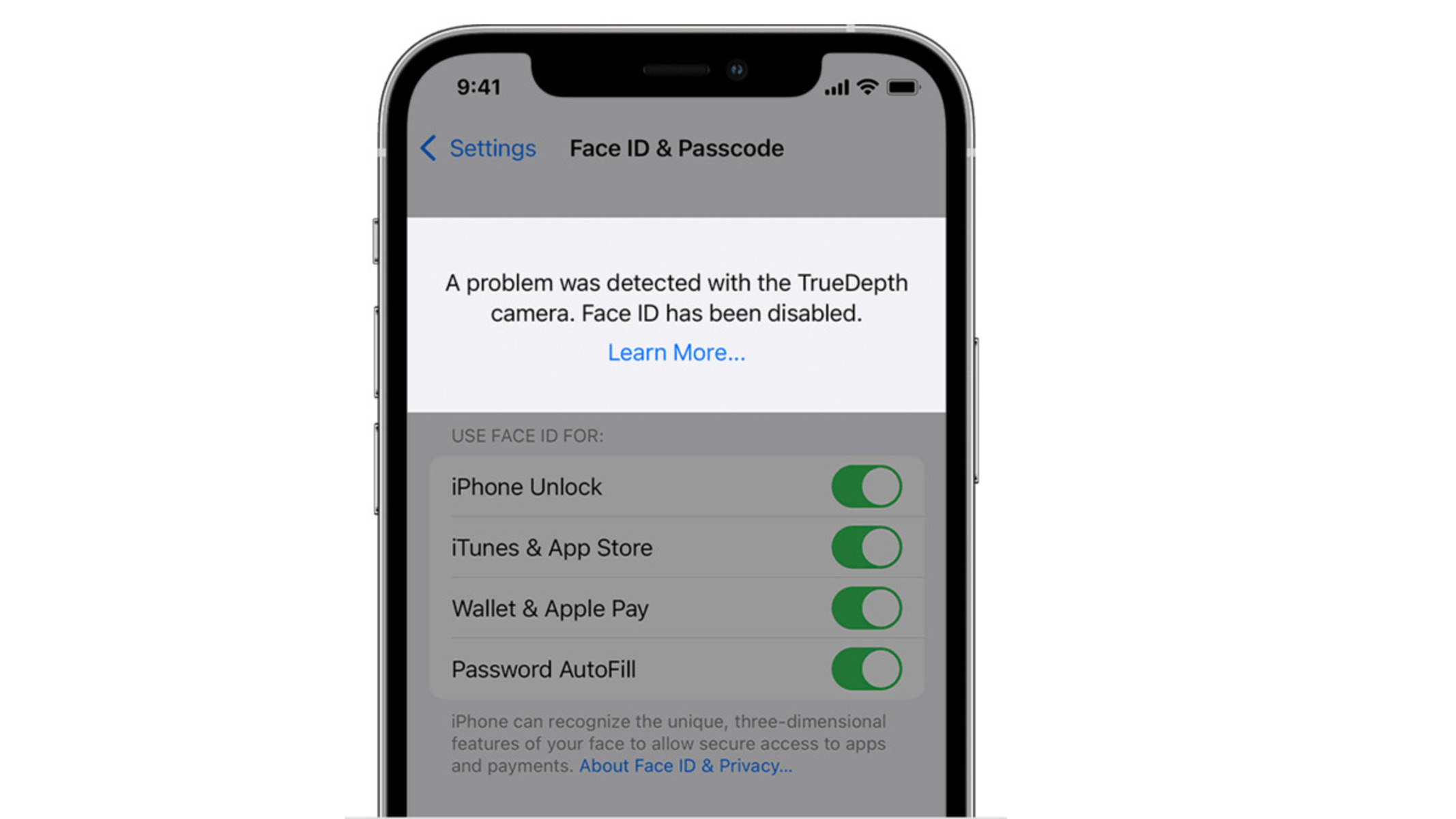Common Face ID Issues on iPhone 12
Face ID, a revolutionary feature on the iPhone 12, offers a seamless and secure way to unlock your device, authenticate purchases, and access sensitive information. However, like any advanced technology, Face ID may encounter issues that can be frustrating for users. Understanding the common Face ID issues on the iPhone 12 is the first step toward resolving these challenges and optimizing the functionality of this cutting-edge feature.
-
Unresponsive Face ID: Users may encounter situations where the Face ID fails to recognize their face, leading to repeated prompts for the passcode. This can be attributed to various factors, including changes in facial appearance, environmental conditions, or software glitches.
-
Intermittent Face ID Recognition: Some users may experience sporadic recognition issues with Face ID, where the feature works inconsistently, causing inconvenience and delays in accessing the device.
-
Face ID Not Working After Screen Replacement: Following a screen replacement or repair, users may find that Face ID fails to function as expected. This can be a perplexing issue, especially after investing in device maintenance.
-
Face ID Errors During Setup: When initially setting up Face ID, users may encounter errors or failures that prevent them from successfully configuring this feature, leading to frustration and uncertainty about its reliability.
Understanding these common Face ID issues on the iPhone 12 is crucial for troubleshooting and resolving these challenges effectively. By addressing these issues, users can fully harness the potential of Face ID and enjoy a seamless and secure user experience on their iPhone 12.
Checking for Software Updates
Ensuring that your iPhone 12 is running the latest software is a fundamental step in troubleshooting Face ID issues. Apple regularly releases software updates that include bug fixes, security enhancements, and improvements to the Face ID feature. By checking for and installing software updates, you can address potential software-related issues that may be affecting the performance of Face ID.
To check for software updates on your iPhone 12, navigate to the "Settings" app and select "General." From there, tap on "Software Update" to initiate a check for available updates. If an update is available, follow the on-screen prompts to download and install it. It's essential to ensure that your device is connected to a stable Wi-Fi network and has sufficient battery life to complete the update process successfully.
Software updates often include optimizations and refinements to the Face ID algorithm, which can enhance its accuracy and responsiveness. Additionally, these updates may address known issues or compatibility challenges that could be impacting the functionality of Face ID on your iPhone 12.
By regularly checking for software updates and keeping your device up to date, you can proactively mitigate potential Face ID issues and ensure that your iPhone 12 is equipped with the latest advancements and improvements from Apple. This simple yet crucial maintenance practice can contribute to a more reliable and seamless Face ID experience, allowing you to leverage this innovative feature with confidence and convenience.
In summary, checking for software updates is a proactive measure that can significantly contribute to the optimal performance of Face ID on the iPhone 12. By staying informed about the latest software releases and promptly installing updates, users can address potential software-related issues and ensure that Face ID operates at its best, providing a secure and efficient authentication method for accessing their device and sensitive information.
Resetting Face ID
Resetting Face ID on your iPhone 12 can be an effective troubleshooting step to address persistent recognition issues or errors with the facial authentication feature. This process essentially clears the existing Face ID data and prompts you to set it up again, potentially resolving any underlying issues that may have been affecting its performance.
To initiate the reset of Face ID, begin by accessing the "Settings" app on your iPhone 12. From there, navigate to "Face ID & Passcode" and enter your device passcode when prompted. Within the Face ID & Passcode settings, you will find the option to "Reset Face ID." Selecting this option will prompt a confirmation message, ensuring that you intend to reset the Face ID data stored on your device.
Upon confirming the reset, the existing Face ID data will be cleared, and you will be guided through the process of setting up Face ID again. This involves positioning your face within the designated frame on the screen and allowing the TrueDepth camera system to capture the necessary facial data for authentication.
By resetting Face ID, you essentially create a fresh baseline for the feature, potentially eliminating any inconsistencies or errors that may have been hindering its performance. This process can be particularly beneficial if you have experienced changes in your facial appearance, such as the addition of glasses or a beard, which may have impacted the initial Face ID setup.
Additionally, resetting Face ID provides an opportunity to recalibrate the feature in different environmental conditions, potentially improving its accuracy and responsiveness. It is essential to ensure that the TrueDepth camera and sensors are unobstructed and clean during the Face ID setup process, as any obstructions or debris may affect its performance.
In summary, resetting Face ID on the iPhone 12 is a valuable troubleshooting step that can help address persistent recognition issues and errors. By clearing the existing Face ID data and setting it up again, users can potentially resolve inconsistencies and improve the overall performance of this advanced facial authentication feature. This process provides a fresh start for Face ID, allowing users to leverage its convenience and security with confidence.
Ensuring Proper Lighting Conditions
Proper lighting conditions play a pivotal role in the functionality of Face ID on the iPhone 12. The TrueDepth camera system, responsible for capturing and analyzing facial data for authentication, relies on adequate lighting to accurately recognize and authenticate the user's face. Therefore, ensuring optimal lighting conditions is essential for maximizing the performance and reliability of Face ID.
When setting up Face ID or attempting to unlock the device using facial recognition, it is crucial to be mindful of the lighting environment. Dim or excessively bright lighting can adversely impact the TrueDepth camera's ability to capture precise facial details, potentially leading to recognition issues or errors. To mitigate these challenges, users should consider the following factors to ensure proper lighting conditions for Face ID:
Natural Light and Ambient Lighting
Natural light, particularly diffused daylight, provides an ideal lighting environment for Face ID recognition. When setting up Face ID or using it for authentication, positioning oneself in an area with ample natural light can significantly enhance the accuracy and reliability of facial recognition. Additionally, ambient lighting in indoor environments should be sufficient to illuminate the user's face evenly, avoiding harsh shadows or overexposure that may hinder the TrueDepth camera's performance.
Avoiding Extreme Lighting Conditions
Extreme lighting conditions, such as direct sunlight or intense artificial lighting, can pose challenges for Face ID recognition. Glare and excessive contrast can impact the TrueDepth camera's ability to capture facial features accurately, potentially leading to recognition failures. Therefore, users should avoid positioning themselves directly under harsh lighting sources when utilizing Face ID, opting instead for more balanced and diffused lighting environments.
Adjusting Position and Angle
In certain lighting conditions, adjusting the position and angle of the device relative to the user's face can optimize Face ID recognition. By experimenting with different angles and orientations while setting up Face ID or attempting authentication, users can identify the optimal positioning that facilitates accurate facial data capture by the TrueDepth camera. This may involve subtle adjustments to account for varying lighting conditions and facial orientations.
Supplementary Lighting Accessories
In scenarios where natural or ambient lighting is insufficient, users can consider supplementary lighting accessories to enhance the Face ID recognition environment. Portable LED lights or smartphone-compatible ring lights can provide additional illumination, ensuring that the user's face is well-lit and conducive to accurate facial recognition by the TrueDepth camera.
By prioritizing proper lighting conditions when utilizing Face ID on the iPhone 12, users can optimize the functionality of this advanced facial authentication feature. Whether setting up Face ID for the first time or using it for daily authentication tasks, being mindful of lighting environments and making necessary adjustments can significantly contribute to a seamless and reliable user experience with Face ID.
Cleaning the TrueDepth Camera and Sensors
Proper maintenance of the TrueDepth camera and sensors is essential for ensuring the optimal performance of Face ID on the iPhone 12. Over time, the TrueDepth camera and its associated sensors may accumulate dust, fingerprints, or other forms of debris, potentially impacting the accuracy and reliability of facial recognition. By incorporating regular cleaning practices, users can mitigate potential obstructions and maintain the functionality of the TrueDepth camera and sensors, thereby enhancing the overall performance of Face ID.
When cleaning the TrueDepth camera and sensors, it is crucial to exercise care and utilize gentle cleaning methods to avoid damaging the delicate components. Here are the recommended steps for effectively cleaning the TrueDepth camera and sensors on the iPhone 12:
-
Use a Microfiber Cloth: Begin by gently wiping the TrueDepth camera and the surrounding sensor area with a clean, dry microfiber cloth. This initial step helps remove surface-level dust, smudges, and fingerprints without the need for additional cleaning agents. The soft and non-abrasive nature of a microfiber cloth minimizes the risk of scratching or damaging the camera and sensor surfaces.
-
Avoid Harsh Cleaning Agents: It is important to refrain from using harsh cleaning agents, such as solvents, aerosol sprays, or abrasive materials, when cleaning the TrueDepth camera and sensors. These substances can potentially damage the camera lens coating or compromise the integrity of the sensors, leading to diminished performance and potential hardware issues.
-
Utilize Compressed Air: For more stubborn debris or dust particles that may be present around the TrueDepth camera and sensors, users can consider using a can of compressed air. When used from a safe distance, the gentle burst of compressed air can dislodge and remove small particles without direct contact, providing an effective cleaning solution for intricate components.
-
Inspect and Reassess: Following the cleaning process, it is advisable to inspect the TrueDepth camera and sensors to ensure that any residual debris has been effectively removed. This visual assessment can help identify any remaining obstructions that may require additional attention, ensuring that the camera and sensors are free from impediments that could affect Face ID functionality.
By incorporating these cleaning practices into regular device maintenance, users can proactively preserve the integrity and functionality of the TrueDepth camera and sensors, ultimately contributing to the consistent and reliable performance of Face ID on the iPhone 12. This proactive approach to cleaning and maintaining the TrueDepth camera and sensors aligns with the commitment to optimizing the user experience and ensuring the seamless operation of advanced facial authentication features.
Contacting Apple Support
If you have exhausted troubleshooting options and continue to experience persistent Face ID issues on your iPhone 12, reaching out to Apple Support can provide valuable assistance and guidance. Apple's dedicated support channels offer access to knowledgeable representatives who can offer personalized solutions and recommendations tailored to your specific situation.
To initiate contact with Apple Support, you can explore several convenient avenues, each designed to accommodate diverse user preferences and needs. One of the most accessible options is to engage in a live chat with an Apple Support representative through the official Apple website or the Apple Support app. This real-time interaction allows you to describe your Face ID issues and receive immediate guidance from a support specialist, streamlining the troubleshooting process and facilitating prompt resolutions.
Alternatively, users can opt to schedule a phone call with Apple Support, providing an opportunity for in-depth discussions and personalized assistance. By scheduling a call at a convenient time, users can engage in detailed conversations with Apple's support team, allowing for comprehensive troubleshooting and tailored recommendations to address Face ID issues effectively.
For those who prefer in-person support, Apple's retail stores and authorized service providers offer the option to schedule appointments for technical assistance. This personalized approach enables users to receive hands-on support from Apple's knowledgeable staff, who can diagnose and address Face ID issues directly, leveraging their expertise and access to specialized tools and resources.
When reaching out to Apple Support, it is beneficial to provide detailed information about the specific Face ID issues you are encountering, including any relevant error messages, patterns of occurrence, and previous troubleshooting steps undertaken. This comprehensive context equips Apple's support specialists with the necessary insights to offer targeted guidance and solutions, expediting the resolution process and ensuring a positive support experience.
By contacting Apple Support, users can leverage the expertise and resources of Apple's dedicated support network, empowering them to overcome persistent Face ID issues and optimize the functionality of this innovative feature on the iPhone 12. This proactive approach to seeking assistance underscores Apple's commitment to delivering exceptional customer support and ensuring the seamless operation of its advanced technologies.
In summary, contacting Apple Support presents a valuable opportunity to receive personalized assistance and tailored solutions for addressing persistent Face ID issues on the iPhone 12. Whether through live chat, scheduled phone calls, or in-person appointments, users can access the expertise and guidance of Apple's support specialists, fostering a proactive and effective approach to troubleshooting and resolving Face ID challenges.