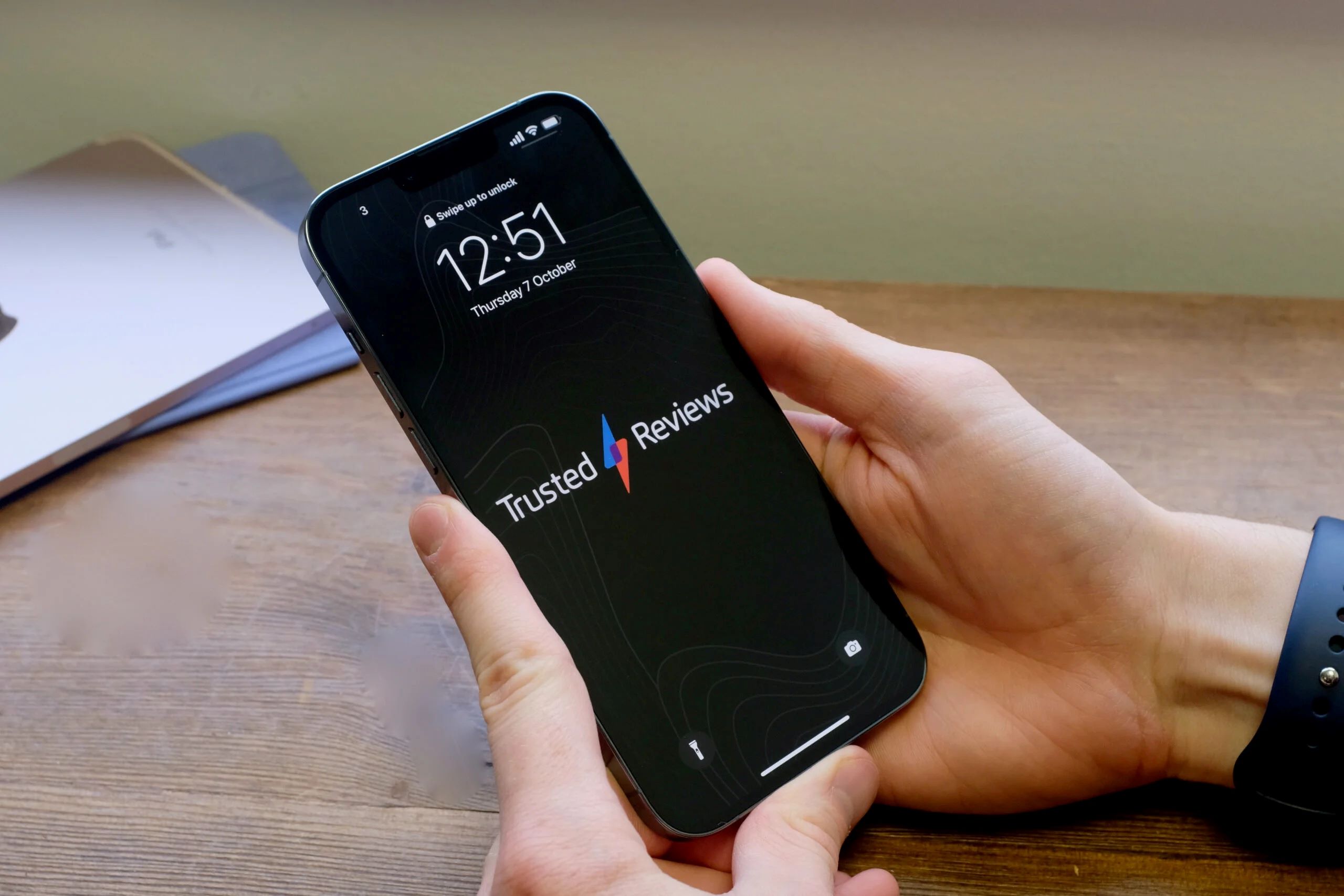Adjusting Screen Timeout Settings
One of the most effective ways to manage the screen timeout on your iPhone 13 is by adjusting the device's settings. The screen timeout feature determines the duration of inactivity before the screen automatically turns off, conserving battery life and enhancing privacy. By customizing this setting, you can tailor your iPhone 13 to suit your specific usage patterns and preferences.
To adjust the screen timeout settings on your iPhone 13, follow these simple steps:
-
Accessing Display & Brightness Settings: Begin by tapping on the "Settings" app from your home screen. Next, scroll down and select "Display & Brightness" to access the relevant settings.
-
Adjusting Auto-Lock Duration: Within the "Display & Brightness" settings, locate the "Auto-Lock" option. Tap on this to reveal a list of preset time intervals ranging from 30 seconds to 5 minutes, as well as the "Never" option. Select the desired duration that aligns with your usage habits. For instance, if you frequently refer to your phone for quick tasks, a shorter auto-lock duration may be suitable. Conversely, if you engage in prolonged activities, such as reading or watching videos, a longer auto-lock duration can be more convenient.
-
Considerations for Battery Life and Security: It's important to strike a balance between conserving battery life and maintaining the security of your device. While longer auto-lock durations can be convenient, they may also lead to increased battery consumption. Conversely, shorter durations can help conserve battery, but may require frequent unlocking, potentially impacting user experience. Additionally, shorter auto-lock durations contribute to enhanced device security by minimizing the window of opportunity for unauthorized access.
By adjusting the screen timeout settings on your iPhone 13, you can optimize the device to complement your usage patterns, thereby enhancing both convenience and efficiency.
These simple adjustments can significantly impact your overall experience with the device, ensuring that it remains responsive to your needs while conserving battery life and safeguarding your privacy.
Using Accessibility Features to Extend Screen Timeout
In addition to adjusting the screen timeout settings through the standard options available on the iPhone 13, users can leverage the device's accessibility features to further extend the screen timeout. These accessibility features are designed to enhance the usability of the device for individuals with diverse needs, and they can also benefit all users by providing additional customization options.
Guided Access
One notable accessibility feature that can be utilized to extend the screen timeout is Guided Access. This feature allows users to limit their device to a single app and control which features are available. By enabling Guided Access and setting it to restrict the device to a specific app, users can effectively prevent the screen from timing out while using that particular application. This can be particularly useful in scenarios where extended periods of interaction with a specific app are required, such as during presentations, demonstrations, or prolonged reference to a specific tool or resource.
AssistiveTouch
AssistiveTouch is another accessibility feature that can be harnessed to extend the screen timeout on the iPhone 13. This feature provides a virtual on-screen button that enables users to perform various actions, including simulating physical button presses. By customizing the AssistiveTouch menu to include the "Lock Screen" function, users can easily tap the virtual button to reset the screen timeout countdown, effectively preventing the screen from turning off during extended periods of inactivity. This can be particularly beneficial for individuals with limited dexterity or those who prefer a convenient alternative to physical button presses.
Bold Text and Larger Text Options
The accessibility settings on the iPhone 13 also offer options to enhance text visibility, including the ability to enable bold text and adjust the text size. By enabling bold text, users can improve the legibility of on-screen content, making it easier to read and interact with the device. Additionally, adjusting the text size to a larger setting can contribute to a more comfortable viewing experience, especially for individuals with visual impairments or those who prefer larger text for improved readability. By enhancing text visibility, users can engage with the device for longer durations without experiencing visual strain, effectively extending the screen timeout for uninterrupted usage.
By leveraging these accessibility features, users can extend the screen timeout on their iPhone 13, catering to their specific needs and usage patterns. These features not only enhance the overall accessibility of the device but also provide valuable customization options that contribute to a more personalized and accommodating user experience.
Installing Third-Party Apps for Custom Screen Timeout Settings
In addition to the built-in settings and accessibility features, iPhone 13 users have the option to explore third-party apps that offer custom screen timeout settings. These apps provide a range of functionalities and customization options, allowing users to tailor the screen timeout behavior according to their specific preferences and requirements.
Customized Timeout Intervals
Third-party apps designed for managing screen timeout often offer the flexibility to set customized timeout intervals, allowing users to define precise durations for the screen to remain active before automatically locking. This level of customization can be particularly beneficial for individuals with unique usage patterns or specific requirements for prolonged screen activity.
Advanced Control and Automation
Many third-party apps provide advanced control and automation features for managing screen timeout. These may include the ability to create schedules for screen timeout adjustments based on specific times of day or recurring usage patterns. By automating the screen timeout process, users can streamline their interaction with the device, ensuring that the screen remains active when needed and conserves power during designated periods of inactivity.
Additional Functionalities
Beyond screen timeout management, third-party apps may offer additional functionalities that complement the user's overall experience with the device. These may include features such as screen brightness control, gesture-based interactions, and integration with other device settings. By consolidating multiple customization options within a single app, users can benefit from a cohesive and streamlined approach to managing their device's display behavior.
User-Friendly Interfaces
Many third-party apps prioritize user-friendly interfaces, making it easy for individuals to navigate and configure the screen timeout settings according to their preferences. Intuitive controls, clear visual representations, and straightforward customization options contribute to a seamless user experience, empowering individuals to exert precise control over their device's screen behavior without encountering complexity or confusion.
Compatibility and Support
When exploring third-party apps for custom screen timeout settings, users should consider the compatibility of the app with their specific device and operating system version. Additionally, assessing the level of support and ongoing updates provided by the app developers can ensure a reliable and consistent experience, minimizing potential compatibility issues and maximizing the app's effectiveness in managing screen timeout.
By exploring third-party apps tailored for custom screen timeout settings, iPhone 13 users can access a diverse array of features and customization options to optimize their device's display behavior. Whether seeking precise control over timeout intervals, advanced automation capabilities, or additional functionalities, these apps offer a valuable avenue for tailoring the screen timeout experience to align with individual preferences and usage patterns.