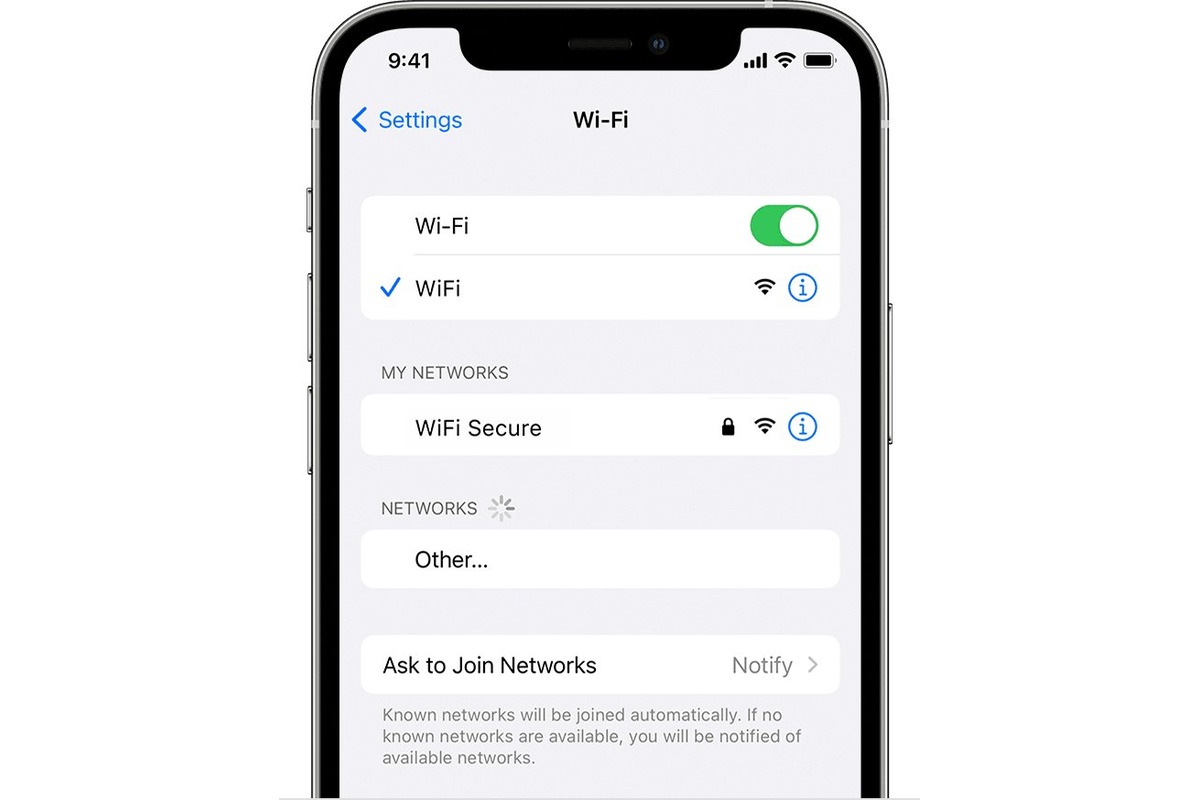Understanding Wi-Fi Frequencies
Wi-Fi frequencies are the invisible forces that power our wireless connectivity, allowing us to seamlessly access the digital world. Understanding these frequencies is crucial for optimizing our Wi-Fi experience, especially when it comes to the iPhone 12.
In the realm of Wi-Fi, there are two primary frequency bands: 2.4 GHz and 5 GHz. Each band has its own unique characteristics and applications, and knowing the differences between them can significantly impact your wireless performance.
2.4 GHz Frequency
The 2.4 GHz frequency band has been a staple in the Wi-Fi landscape for many years. It offers a wider coverage area and better penetration through walls and solid objects, making it ideal for larger homes or offices. However, due to its widespread use, the 2.4 GHz band is often crowded and prone to interference from other devices such as cordless phones, baby monitors, and Bluetooth devices. This can result in slower connection speeds and potential signal disruptions.
5 GHz Frequency
On the other hand, the 5 GHz frequency band provides faster data rates and is less susceptible to interference. It is well-suited for high-bandwidth activities such as online gaming, streaming high-definition videos, and video conferencing. While the 5 GHz band offers faster speeds, it has a shorter range and may struggle to penetrate solid obstacles, making it more suitable for smaller spaces or areas with minimal interference.
Dual-Band Wi-Fi
Many modern devices, including the iPhone 12, support dual-band Wi-Fi, meaning they can operate on both 2.4 GHz and 5 GHz frequencies. This flexibility allows devices to automatically select the best frequency band based on the network conditions, ensuring optimal performance and reliability.
Understanding the nuances of Wi-Fi frequencies empowers users to make informed decisions when configuring their wireless networks. By leveraging the strengths of each frequency band, individuals can tailor their Wi-Fi setups to suit their specific needs, whether it's prioritizing range and reliability or maximizing speed and performance.
In the next sections, we will delve into how to access Wi-Fi settings on the iPhone 12 and identify the GHz frequency being used, providing practical insights for users to harness the full potential of their wireless connectivity.
Accessing Wi-Fi Settings on iPhone 12
Accessing Wi-Fi settings on the iPhone 12 is a straightforward process that allows users to manage their wireless connections with ease. Whether you're looking to connect to a new network, troubleshoot connectivity issues, or customize your Wi-Fi preferences, navigating the Wi-Fi settings on the iPhone 12 provides a gateway to a seamless wireless experience.
To access the Wi-Fi settings on your iPhone 12, begin by unlocking your device and navigating to the home screen. From there, locate and tap on the "Settings" app, represented by a gear icon. Once inside the Settings menu, scroll down and tap on the "Wi-Fi" option, which is typically located near the top of the list.
Upon selecting the Wi-Fi option, you will be presented with a screen displaying available Wi-Fi networks within range. If Wi-Fi is currently disabled on your device, you can enable it by toggling the switch at the top of the screen. This action activates the iPhone 12's Wi-Fi functionality, allowing it to scan for and connect to nearby networks.
When Wi-Fi is enabled, the list of available networks will populate, showcasing their respective names and signal strengths. From this interface, users can select their desired network by tapping on its name and, if necessary, entering the network's password to establish a secure connection.
Furthermore, the Wi-Fi settings on the iPhone 12 offer additional features and functionalities to enhance the wireless experience. Users can prioritize specific networks, enable or disable auto-join for known networks, and even configure private address settings for added privacy and security.
For those seeking advanced Wi-Fi customization, the "Wi-Fi Settings" menu provides access to a range of options, including the ability to forget networks, manage network proxy settings, and troubleshoot connectivity issues through the "Renew Lease" and "Forget This Network" functions.
In essence, accessing Wi-Fi settings on the iPhone 12 empowers users to take control of their wireless connectivity, offering a user-friendly interface that caters to both basic and advanced Wi-Fi management needs. By seamlessly navigating the Wi-Fi settings, iPhone 12 users can effortlessly configure, troubleshoot, and optimize their wireless connections, ensuring a reliable and efficient Wi-Fi experience.
Identifying GHz Frequency on iPhone 12
Identifying the GHz frequency being utilized by your iPhone 12's Wi-Fi connection is essential for optimizing wireless performance and addressing potential connectivity issues. By discerning whether your device is operating on the 2.4 GHz or 5 GHz band, you can make informed decisions to enhance your Wi-Fi experience.
To identify the GHz frequency on your iPhone 12, begin by accessing the Wi-Fi settings as outlined in the previous section. Once within the Wi-Fi settings menu, locate the connected network to which your device is currently linked. The network's name will be displayed alongside a series of information, including the signal strength and the frequency band being utilized.
In the case of the iPhone 12, the GHz frequency band used by the connected network is not explicitly stated within the Wi-Fi settings interface. However, there are indirect methods to determine the frequency band in use. One approach involves examining the network's name, as certain routers and access points may incorporate specific naming conventions to denote the frequency band. For instance, a network name containing "5G" or "5GHz" typically indicates that the 5 GHz frequency band is being utilized.
Another method to identify the GHz frequency on your iPhone 12 involves utilizing third-party Wi-Fi analyzer apps available on the App Store. These applications provide detailed insights into nearby Wi-Fi networks, including their respective frequency bands, signal strengths, and channel allocations. By leveraging these tools, users can gain a comprehensive understanding of the Wi-Fi landscape in their vicinity and ascertain the frequency bands utilized by different networks.
Furthermore, if you have access to the administrative interface of your wireless router or access point, you can directly inspect the configured Wi-Fi settings to determine the frequency bands being broadcasted. This method offers a definitive way to identify the GHz frequency being utilized by your network and provides valuable insights for optimizing your wireless environment.
By identifying the GHz frequency on your iPhone 12, you can make informed decisions regarding network selection, channel allocation, and device placement to maximize Wi-Fi performance. Whether prioritizing speed, range, or interference mitigation, understanding and leveraging the GHz frequency bands empowers users to tailor their wireless setups to suit their specific needs, ensuring a seamless and reliable Wi-Fi experience on the iPhone 12.