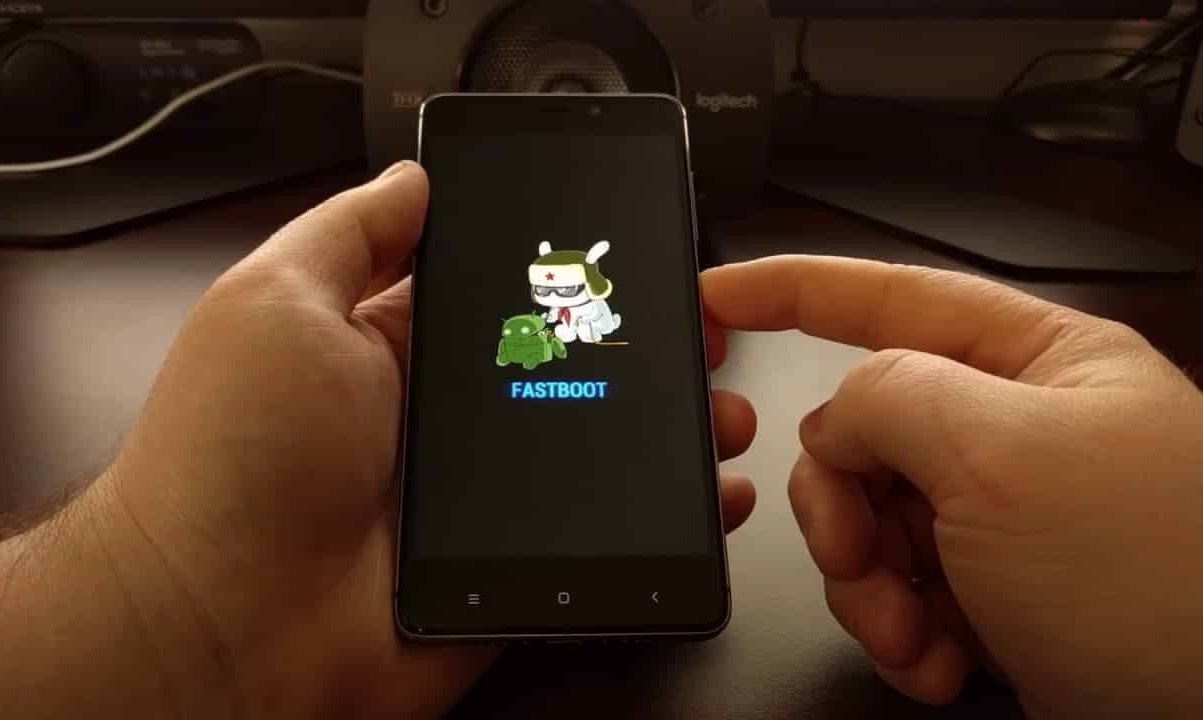What is Fastboot Mode on Redmi?
Fastboot mode is a powerful feature found on Redmi devices that allows users to perform various low-level operations. When a Redmi device is in fastboot mode, it is essentially in a state where it can communicate with a computer over a USB connection. This mode is particularly useful for tasks such as unlocking the bootloader, flashing custom recoveries, installing custom ROMs, and more.
In fastboot mode, the device's bootloader is active, enabling users to send commands to the device via a computer. This makes it possible to carry out operations that are not accessible in the standard operating mode. It's important to note that fastboot mode provides a direct channel for interacting with the device's firmware, making it a crucial tool for advanced users and developers.
When a Redmi device is in fastboot mode, the screen typically displays the fastboot logo, indicating that it is ready to receive commands from the connected computer. This mode provides a level of access to the device that goes beyond what is normally available during regular usage.
Understanding fastboot mode is essential for Redmi users who want to delve into the world of customizing and modifying their devices. Whether it's for unlocking the full potential of the device, troubleshooting issues, or exploring custom software options, having a grasp of fastboot mode opens up a realm of possibilities for users who are eager to take their Redmi experience to the next level.
Why Would You Want to Exit Fastboot Mode?
Exiting fastboot mode on a Redmi device becomes necessary once the intended tasks in fastboot mode have been completed. While fastboot mode offers a range of advanced functionalities, it is not meant for regular device usage. Here are several reasons why you would want to exit fastboot mode:
-
Completing Fastboot Operations: After performing tasks such as unlocking the bootloader, flashing custom recoveries, or installing custom ROMs, it's crucial to exit fastboot mode. Once these operations are successfully executed, the device should be rebooted into the standard operating mode to resume regular usage.
-
Avoiding Unintended Commands: Remaining in fastboot mode unnecessarily increases the risk of unintended commands being sent to the device. This can potentially lead to unintended modifications or even data loss. Exiting fastboot mode mitigates this risk by returning the device to its standard state, reducing the likelihood of accidental commands being executed.
-
Preserving Battery Life: Fastboot mode can consume a significant amount of power as the device remains in an active state, ready to receive commands from a connected computer. Exiting fastboot mode helps conserve the device's battery, especially when it is not actively being used for fastboot-related tasks.
-
Preventing Unintended Modifications: Staying in fastboot mode exposes the device to potential risks associated with unauthorized access or unintended modifications. By exiting fastboot mode, the device's security is enhanced, reducing the likelihood of unauthorized actions being carried out on the device.
-
Restoring Regular Functionality: Fastboot mode is designed for specific low-level operations and is not intended for regular device usage. Exiting fastboot mode ensures that the device returns to its standard functionality, allowing users to utilize their Redmi device for everyday tasks and applications.
Exiting fastboot mode on a Redmi device is a crucial step in maintaining the device's security, preserving battery life, and ensuring that it operates as intended for everyday use. By understanding the reasons for exiting fastboot mode, users can effectively manage their device's state and optimize its performance.
How to Exit Fastboot Mode on Redmi
Exiting fastboot mode on a Redmi device is a straightforward process that can be accomplished using either the hardware buttons or ADB commands. Once the necessary tasks in fastboot mode have been completed, it's essential to transition the device back to its standard operating mode to resume regular usage. Here are two methods to exit fastboot mode on Redmi devices:
Method 1: Using the Hardware Buttons
-
Power Off the Device: To initiate the exit from fastboot mode, start by powering off the Redmi device. This can be done by pressing and holding the power button until the power off menu appears on the screen.
-
Reboot the Device: Once the device is powered off, press and hold the power button again to turn it back on. As the device boots up, it will exit fastboot mode and transition to its standard operating mode.
Method 2: Using ADB Commands
-
Connect the Device to a Computer: Using a USB cable, connect the Redmi device to a computer that has the Android Debug Bridge (ADB) tool installed.
-
Open a Command Prompt or Terminal: On the computer, open a command prompt (Windows) or terminal (macOS, Linux) and navigate to the directory where ADB is installed.
-
Execute the ADB Command: In the command prompt or terminal, enter the following ADB command to reboot the device and exit fastboot mode:
adb reboot
This command instructs the connected Redmi device to reboot, effectively transitioning it out of fastboot mode and back to its standard operating state.
By following these methods, Redmi users can efficiently exit fastboot mode and return their devices to regular usage. Whether using the hardware buttons or ADB commands, the process is designed to seamlessly transition the device out of fastboot mode, ensuring that it is ready for everyday tasks and applications.
Method 1: Using the Hardware Buttons
Exiting fastboot mode on a Redmi device using the hardware buttons is a simple and effective method that does not require any additional tools or connections. This approach leverages the device's physical controls to initiate the transition from fastboot mode to the standard operating mode. By following these steps, Redmi users can seamlessly exit fastboot mode and resume regular usage of their devices.
-
Power Off the Device: The first step in using the hardware buttons to exit fastboot mode is to power off the Redmi device. This can be accomplished by pressing and holding the power button until the power off menu appears on the screen. Once the menu is displayed, users can proceed to power off the device, effectively preparing it for the transition out of fastboot mode.
-
Reboot the Device: After the device has been powered off, the next step is to reboot it using the hardware buttons. To do this, users should press and hold the power button again to initiate the device's boot-up process. As the device begins to power on, it will seamlessly exit fastboot mode and transition to its standard operating mode, ready for regular usage.
Using the hardware buttons to exit fastboot mode provides a straightforward and accessible approach for Redmi users. This method does not require any additional software or connections, making it a convenient option for transitioning the device back to its standard state. By following these simple steps, users can effectively manage the device's state and ensure that it is ready for everyday tasks and applications.
The ability to exit fastboot mode using the hardware buttons underscores the user-friendly nature of Redmi devices, offering a seamless transition from advanced functionalities to standard operations. This method empowers users to effortlessly navigate the device's modes and optimize its performance based on their specific needs and usage patterns.
Method 2: Using ADB Commands
Utilizing ADB commands to exit fastboot mode on a Redmi device offers a versatile and efficient approach that leverages the power of the Android Debug Bridge toolset. ADB provides users with a robust set of commands for interacting with Android devices, making it an invaluable resource for managing various device states and functionalities. By following the steps outlined below, Redmi users can seamlessly transition their devices out of fastboot mode using ADB commands, ensuring a smooth return to standard operating mode.
-
Connect the Device to a Computer: The first step in using ADB commands to exit fastboot mode involves establishing a connection between the Redmi device and a computer. This is achieved by using a USB cable to link the device to a computer that has the ADB toolset installed. Once the connection is established, the computer gains the ability to communicate with the Redmi device, enabling the execution of ADB commands.
-
Open a Command Prompt or Terminal: On the computer, users should open a command prompt in the case of Windows or a terminal for macOS and Linux. This provides a command-line interface through which ADB commands can be issued to the connected Redmi device. By accessing the command prompt or terminal, users gain the ability to interact with the device at a low level, facilitating the execution of specific commands to manage its state.
-
Execute the ADB Command: With the command prompt or terminal open, users can proceed to execute the ADB command that triggers the device to reboot and exit fastboot mode. The command to be entered is as follows:
adb reboot
Upon entering this command and pressing the "Enter" key, the connected Redmi device will initiate the reboot process, effectively transitioning out of fastboot mode and returning to its standard operating state. This seamless transition ensures that the device is ready for regular usage, with fastboot mode being exited in a controlled and deliberate manner.
By utilizing ADB commands, Redmi users can effectively manage the state of their devices, including transitioning out of fastboot mode with precision and control. This method harnesses the power of ADB, offering a streamlined approach for interacting with Android devices and executing essential commands to optimize device functionality.
The utilization of ADB commands underscores the advanced capabilities and flexibility of Redmi devices, empowering users to leverage powerful tools for managing their devices with ease and precision. This method exemplifies the seamless integration of technology and user experience, allowing Redmi users to navigate and control their devices with confidence and efficiency.