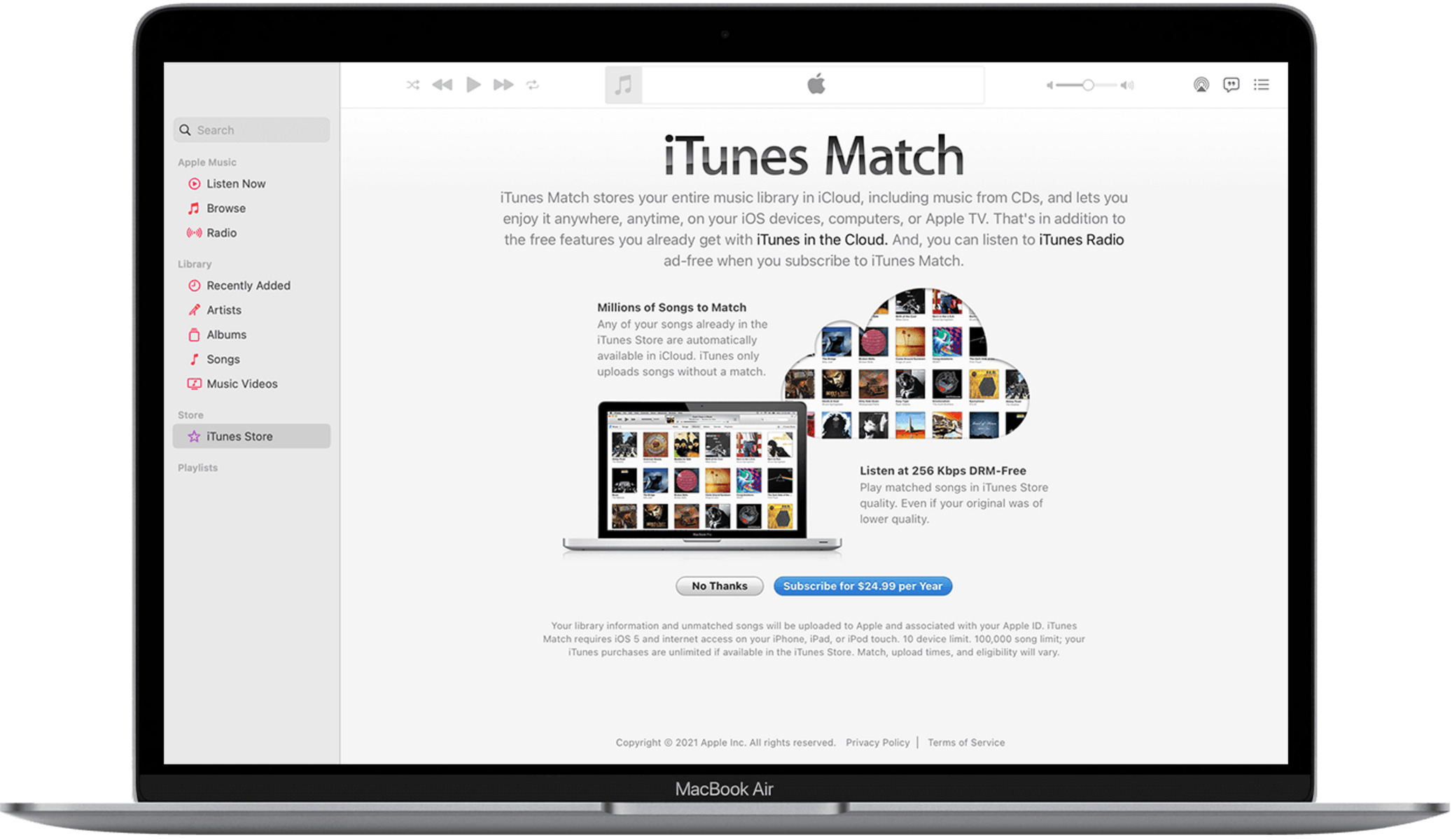What is iTunes Match?
iTunes Match is a service offered by Apple that allows users to stream and download their music collection across multiple devices. It is primarily designed as a cloud storage and sync solution for iTunes library. With iTunes Match, you can access your entire music library from anywhere, without the need for physical storage space on your devices.
One of the key features of iTunes Match is its ability to match your existing music library with songs available on the iTunes Store. This means that even if you have songs that were not purchased from iTunes, iTunes Match can still provide a digital copy of those songs in high-quality 256kbps AAC format.
When you subscribe to iTunes Match, it scans your music library and matches the songs with those in the iTunes Store. If a match is found, it automatically adds that song to your iCloud Music Library. For songs that cannot be matched, iTunes Match uploads the original file to your iCloud Music Library so that you can access it across your devices.
It’s important to note that iTunes Match is not a music streaming service like Apple Music or Spotify. While Apple Music allows you to stream songs directly from its vast library, iTunes Match focuses on syncing your existing music collection across devices. This means that you can still listen to your songs offline, without an internet connection, once they have been matched or uploaded to your iCloud Music Library.
In addition to music, iTunes Match also extends its functionality to iTunes TV shows and movies, allowing you to access your purchased content across devices. This synchronization feature makes it convenient for users to enjoy their media library without having to manually transfer files or worry about storage limitations.
Overall, iTunes Match offers an efficient and convenient way to access and enjoy your music library across multiple devices. Whether you’re on your iPhone, iPad, Mac, or PC, you can seamlessly stream and download your favorite songs, thanks to iCloud integration and the match/upload functionality provided by iTunes Match.
How Does iTunes Match Work?
iTunes Match works by utilizing advanced audio fingerprinting technology to analyze the music in your personal library and match it with the songs available on the iTunes Store. Here’s a step-by-step breakdown of how it works:
- Subscription: To use iTunes Match, you need to subscribe to the service. This requires an Apple ID and a valid payment method.
- Library Scan: Once subscribed, iTunes Match scans your music library and creates a digital fingerprint of each song. This includes analyzing the duration, waveform, and other unique characteristics of the audio.
- Matching Process: The fingerprint of each song is then compared to the catalog of songs available on the iTunes Store. If a match is found, iTunes Match links your version of the song to the high-quality version in the iTunes Store.
- Uploading Unmatched Songs: For songs that do not have a direct match in the iTunes Store, iTunes Match uploads the original file to your iCloud Music Library. This ensures that you can access those songs from any device, even if they are not available on Apple Music.
- iCloud Integration: After the matching and uploading processes are complete, all the matched and uploaded songs are stored in your iCloud Music Library. This library acts as a centralized hub for your entire music collection, accessible from any device signed in with your Apple ID.
- Syncing Across Devices: Once your library is in the iCloud Music Library, you can access your entire music collection on any device that is signed in with your Apple ID. This includes streaming and downloading songs to your iPhone, iPad, Mac, or PC.
It’s worth noting that iTunes Match not only matches and uploads songs, but it also matches and syncs metadata such as album title, artist name, and album artwork. This ensures that your music library appears organized and consistent across all devices.
Furthermore, iTunes Match allows you to take advantage of the “iTunes in the Cloud” feature, which enables you to download any previously purchased songs from the iTunes Store directly to your devices.
Benefits of iTunes Match
iTunes Match offers several benefits to music enthusiasts who want a seamless and convenient way to access their music library. Here are some of the key advantages:
- Access to Your Entire Music Library: With iTunes Match, you can access your entire music library, including songs that were not purchased from iTunes, across multiple devices. This means you’re not limited to the storage capacity of individual devices, as your music collection is stored in the cloud.
- High-Quality Matching: iTunes Match uses advanced audio fingerprinting technology to ensure accurate song matching. This means you can enjoy high-quality 256kbps AAC versions of your songs, even if your original files were of lower quality.
- Seamless Integration: iTunes Match seamlessly integrates with your existing iTunes library. This means that all your playlists, ratings, and play counts are synchronized across devices, allowing you to pick up where you left off on any device.
- Offline Listening: Once your songs are matched or uploaded to your iCloud Music Library, you can listen to them offline on your devices. This is particularly useful when you’re in areas with limited or no internet connectivity.
- Automatic Song Updates: If you have songs in your library that were purchased from iTunes, iTunes Match automatically updates those songs with the latest versions available on the iTunes Store. This ensures that you have the most up-to-date audio quality and metadata for your purchased music.
- Easy Music Management: iTunes Match offers easy music management capabilities, allowing you to add, remove, and manage your music library effortlessly. This includes deleting duplicates, organizing playlists, and creating smart playlists based on your preferences.
- No Ads: Unlike some music streaming services, iTunes Match does not come with any ads. This means you can enjoy uninterrupted music playback without any annoying interruptions.
- Compatibility with Apple Devices: iTunes Match seamlessly integrates with Apple’s ecosystem of devices, including iPhones, iPads, Macs, and Apple TVs. This ensures a seamless music experience across all your Apple devices.
- Access to iTunes Store Content: In addition to your personal music library, iTunes Match also grants you access to your purchased iTunes Store content, including TV shows and movies. This means you can enjoy your entire media library in one place.
All these benefits make iTunes Match a compelling choice for music enthusiasts who want flexibility, convenience, and a comprehensive music management solution.
How to Set Up iTunes Match
Setting up iTunes Match is a straightforward process that ensures your entire music library is accessible across your devices. Here’s a step-by-step guide on how to set up iTunes Match:
- Subscribe to iTunes Match: Open the iTunes app on your Mac or PC and go to the iTunes Store. Click on the “iTunes Match” option in the sidebar and follow the prompts to subscribe to the service. You will need an Apple ID and a valid payment method to proceed.
- Enable iTunes Match: Once subscribed, go to the iTunes Preferences on your Mac (Edit > Preferences) or the Edit menu on your PC. In the General tab, check the box next to “iTunes Match” to enable the service.
- Library Matching: iTunes will begin scanning your music library and matching the songs with those available on the iTunes Store. This process may take some time depending on the size of your library. You can track the progress in the status column of your iTunes library.
- Upload Unmatched Songs: For songs that don’t have a direct match in the iTunes Store, iTunes Match will upload the original files to your iCloud Music Library. This step ensures that those songs are accessible across devices.
- Access Your Library: Once the matching and uploading processes are complete, your entire music library will be accessible through the “My Music” tab in the iTunes app. You can now stream or download your songs on any device signed in with your Apple ID.
It’s important to note that to use iTunes Match, you need to have the latest version of iTunes installed on your computer. Additionally, iTunes Match is compatible with iOS devices running iOS 5 or later, Macs running OS X 10.10.5 or later, and PCs running Windows 7 or later.
If you’re using an iOS device, you can also enable iTunes Match by going to Settings > Music > iTunes Match and sign in with your Apple ID. Once enabled, your music library will be synchronized with your iOS device, allowing you to access your songs on the go.
By following these simple steps, you’ll be able to set up iTunes Match and enjoy the benefits of having your entire music library at your fingertips, no matter which device you’re using.
Uploading Your Music to iTunes Match
Uploading your music to iTunes Match is a crucial step in ensuring that your entire music library is accessible across your devices. Whether you have songs that are not available on the iTunes Store or you want to have a backup of your music, uploading your music to iTunes Match is a straightforward process. Here’s how you can upload your music to iTunes Match:
- Subscription: Before uploading your music, make sure you have subscribed to iTunes Match. This requires a valid Apple ID and a subscription plan for iTunes Match.
- Ensure iTunes Match is Enabled: Open iTunes on your Mac or PC, and go to the iTunes Preferences (Edit > Preferences) or the Edit menu (for PC). In the General tab, ensure that the “iTunes Match” option is checked.
- Select Music to Upload: In your iTunes Library, select the songs or albums that you want to upload to iTunes Match. You can select multiple songs by holding down the Command (Mac) or Control (PC) key and clicking on the songs.
- Right-Click and Choose “Add to iCloud Music Library”: After selecting the songs, right-click on the selection and choose the “Add to iCloud Music Library” option from the context menu. Alternatively, you can click on “File” > “Library” > “Add to Library” and select the songs or folders to upload.
- Wait for Upload to Complete: iTunes will begin uploading the selected songs to your iCloud Music Library. The time it takes to upload depends on the number of songs and your internet connection speed. You can check the upload progress in the status column of your iTunes library.
- Access Your Uploaded Music: Once the upload is complete, you can access your uploaded music across devices signed in with your Apple ID. This includes streaming or downloading the uploaded songs on your iPhone, iPad, or other devices.
It’s important to note that iTunes Match has a limit of 100,000 songs for uploading to your iCloud Music Library. Additionally, songs that are larger than 200MB, DRM-protected, or in unsupported file formats may not be eligible for upload.
By following these steps, you can upload your music to iTunes Match and enjoy the convenience of having your entire music library available to stream or download on all your devices.
iTunes Match vs. Apple Music: What’s the Difference?
iTunes Match and Apple Music are both music-related services offered by Apple, but they have some fundamental differences in terms of their functionality and purpose. Here’s a comparison between iTunes Match and Apple Music:
iTunes Match:
- Primary Function: iTunes Match is primarily a cloud storage and sync service for your existing music library. It allows you to access your own music collection across devices, regardless of whether you purchased the songs from iTunes or imported them from other sources.
- Matching and Uploading: iTunes Match analyzes your music library and matches the songs with those available on the iTunes Store. It uploads unmatched songs to your iCloud Music Library, allowing you to access them on multiple devices. This process ensures that you have a digital copy of your entire music library in one place.
- Offline Listening: Once your songs are matched or uploaded, you can listen to them offline on your devices without an internet connection. This makes it convenient for individuals who want to enjoy their music on the go, especially in areas with limited connectivity.
- No Music Streaming: Unlike Apple Music, iTunes Match does not provide on-demand music streaming. It focuses on syncing and accessing your personal music library rather than providing a vast catalog of songs for streaming.
- Access to Purchased Content: iTunes Match allows you to access your previously purchased iTunes Store content, including music, TV shows, and movies, in addition to your personal music library.
- No Ads: iTunes Match does not include any ads, providing uninterrupted music playback when accessing your music library.
Apple Music:
- Primary Function: Apple Music is a subscription-based music streaming service that offers access to millions of songs from various genres and artists.
- Music Streaming: With Apple Music, you can stream music directly from its extensive catalog, even songs that are not in your personal music library. This makes it an ideal service for those who want to discover and explore new music.
- Curated Playlists and Recommendations: Apple Music provides curated playlists and personalized recommendations based on your listening habits and preferences. This helps you discover new music that aligns with your taste.
- Offline Listening: Similar to iTunes Match, Apple Music allows you to download songs for offline listening. This means you can save songs to your device and enjoy them without an internet connection.
- Radio Stations and Live Beats 1 Radio: Apple Music includes various radio stations, including the popular Beats 1 radio station. This provides a live radio experience, curated playlists, and interviews with artists.
- Exclusive Content: Apple Music offers exclusive content, such as live performances, documentaries, and interviews, from artists who are part of the Apple Music platform.
- Addition of Apple Music Library: When using Apple Music, your personal music library is integrated with the streaming service, allowing you to combine your own tracks with the streaming catalog.
Managing Your iTunes Match Subscription
Managing your iTunes Match subscription is essential to ensure seamless access to your music library and make any necessary adjustments. Here are some key aspects to consider when managing your iTunes Match subscription:
- Renewing Your Subscription: iTunes Match is a subscription-based service that requires periodic renewal. To ensure uninterrupted access, make sure to renew your subscription before it expires. You can check the status of your subscription and renew it through your iTunes account settings.
- Canceling or Changing Subscription: If, for any reason, you no longer wish to use iTunes Match, you have the option to cancel your subscription. Simply go to your iTunes account settings and follow the prompts to cancel. You can also switch to a different subscription plan, such as Apple Music, if you prefer a different music streaming experience.
- Updating Payment Information: If your payment details change, it’s important to update your information to avoid any disruptions in your service. Access your iTunes account settings and navigate to the payment information section to make any necessary updates.
- Managing Music Library: iTunes Match provides options for managing your music library. This includes adding new songs, removing duplicates, creating playlists, and organizing your music collection. Take advantage of these features to keep your library organized and up to date.
- Accessing Music on Multiple Devices: iTunes Match allows you to access your music library on multiple devices signed in with your Apple ID. Ensure that all your devices are signed in to the same Apple ID to enjoy seamless synchronization of your music collection.
- Switching Devices: If you switch to a new device, such as upgrading to a new iPhone or iPad, you can access your music library by signing in to your Apple ID and enabling iTunes Match. This will allow you to download or stream your music onto your new device without losing any of your existing library.
- Syncing Metadata and Playlists: iTunes Match not only matches and uploads songs but also syncs metadata, such as album artwork, ratings, and playlists. This means that any changes made to metadata or playlists on one device will be reflected across all devices signed in to iTunes Match, ensuring your music library remains consistent.
By actively managing your iTunes Match subscription and taking advantage of the available features, you can ensure a smooth and personalized music experience across all your devices.
Troubleshooting iTunes Match Issues
While iTunes Match is generally a reliable service, you may encounter some issues from time to time. Here are some common problems you may come across when using iTunes Match and some troubleshooting steps to resolve them:
- Matching Errors: Sometimes, iTunes Match may have difficulty matching your songs with those available on the iTunes Store. In such cases, double-check the metadata of your songs, such as the song title, artist name, and album name, to ensure they are correct. You can also try removing and re-adding the problematic songs to your library to trigger a new match.
- Upload Issues: If you’re experiencing problems with uploading songs to iTunes Match, check your internet connection to ensure it’s stable and has sufficient bandwidth. You can also try restarting your computer or re-adding the songs to your library to initiate a new upload. Additionally, make sure the songs you’re trying to upload are in supported file formats and do not exceed the file size limit.
- Syncing Problems: If you notice that changes made to your music library, such as adding or deleting songs, are not syncing across your devices, ensure that all your devices are signed in with the same Apple ID and that iTunes Match is enabled on each device. You can also try toggling the iTunes Match option in the settings and force a library refresh.
- Playback Issues: If you’re experiencing playback problems with your matched or uploaded songs, try closing and reopening the iTunes app or restarting your device. If the problem persists, verify that your internet connection is stable and that your device has sufficient storage space available. You can also try redownloading the problematic songs or resetting your iCloud Music Library.
- Subscription Problems: If you’re having issues with your iTunes Match subscription, such as billing or renewal problems, ensure that your payment information is up to date and valid. If the issue persists, contact Apple Support for further assistance.
- iCloud Music Library Errors: If you encounter errors related to your iCloud Music Library, such as songs not appearing or mismatched metadata, try turning off and on the iCloud Music Library option in your iTunes settings. This may trigger a re-sync and resolve any underlying issues.
- Software Updates: Make sure that you have the latest version of iTunes and the latest software updates for your devices. Updates often include bug fixes and improvements that can address various iTunes Match issues.
- Contact Apple Support: If you’ve tried troubleshooting steps and are still experiencing persistent issues with iTunes Match, it’s recommended to reach out to Apple Support for further assistance. They can provide specific guidance and troubleshoot issues that may be unique to your situation.
By following these troubleshooting steps and seeking support when needed, you can overcome common issues with iTunes Match and enjoy seamless access to your music library across devices.
FAQs About iTunes Match
Here are some frequently asked questions about iTunes Match:
-
- 1. Can I use iTunes Match on multiple devices?
Yes, iTunes Match allows you to access your music library on multiple devices signed in with your Apple ID. This includes iPhones, iPads, Macs, PCs, and Apple TVs.
-
- 2. Can I use iTunes Match on Android devices?
No, iTunes Match is specifically designed for Apple devices and is not available for Android devices. However, you can access your iTunes Match music through Apple Music on Android.
-
- 3. Can I use iTunes Match without an internet connection?
Yes, once your songs are matched or uploaded to your iCloud Music Library, you can download them for offline listening. This allows you to enjoy your music even when you don’t have an internet connection.
-
- 4. Can I upload songs with DRM to iTunes Match?
No, iTunes Match does not support uploading songs with DRM (Digital Rights Management). These types of songs are not eligible for iCloud storage and syncing through iTunes Match.
-
- 5. Are there any limitations on the number of songs I can upload to iTunes Match?
Yes, iTunes Match has a limit of 100,000 songs for uploading to your iCloud Music Library. Songs that exceed the file size limit or are in unsupported file formats may not be eligible for upload.
-
- 6. Will iTunes Match affect my existing music library?
iTunes Match does not modify or alter your existing music library. It simply matches or uploads your songs to your iCloud Music Library for easier access and syncing across devices.
-
- 7. Do I need an Apple Music subscription to use iTunes Match?
No, iTunes Match and Apple Music are separate services. You can subscribe to iTunes Match without needing an Apple Music subscription. However, you can also use them together to access and stream a wider range of music.
-
- 8. Can I download songs from iTunes Match to my computer?
Yes, you can download songs from your iCloud Music Library to your computer. Simply select the songs you want to download and choose the “Download” option.
-
- 9. Will iTunes Match replace low-quality songs with high-quality versions?
If your low-quality songs are available on the iTunes Store, iTunes Match will replace them with high-quality 256kbps AAC versions. However, if the songs are not available, iTunes Match will upload your original files to your iCloud Music Library.
-
- 10. Can I use iTunes Match with a Family Sharing plan?
Yes, you can use iTunes Match with a Family Sharing plan. However, keep in mind that iTunes Match is tied to the Apple ID that subscribed to the service, and family members will need to use the same Apple ID to access iTunes Match.
These are just some common questions about iTunes Match. If you have further inquiries or encounter specific issues, you can refer to the iTunes Support website or contact Apple Support for assistance.