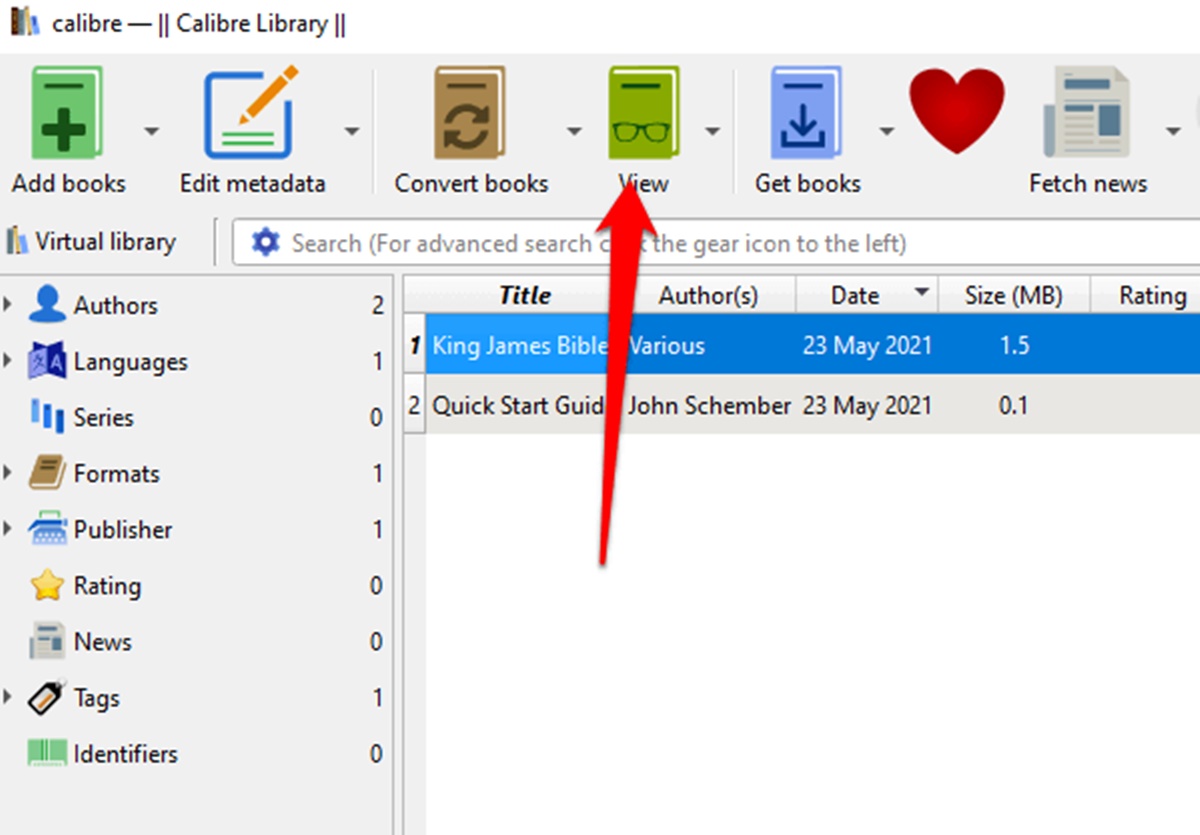What is an EPUB File?
An EPUB (Electronic Publication) file is a popular ebook format that is designed for reflowable content, meaning that the text can be automatically adjusted to fit the screen size of different devices. It is a standard format used for storing and distributing digital books, magazines, and other publications.
EPUB files are widely supported by various devices and platforms, including computers, smartphones, tablets, and e-readers. They offer a flexible reading experience, allowing users to customize the font size, style, and layout according to their preferences.
EPUB files are based on open web standards such as HTML, CSS, and XML, making them highly adaptable and accessible. They can contain not only text but also images, multimedia elements, and interactive features, such as hyperlinks and embedded audio or video content.
One of the key advantages of EPUB files is their ability to automatically adjust the content to fit different screen sizes and orientations. This means that users can comfortably read EPUB books on devices with small screens, such as smartphones, as well as larger screens, like tablets or computers.
EPUB files also support text reflow, allowing readers to change the font size and style without affecting the layout or design of the book. This feature is especially beneficial for individuals with visual impairments or reading difficulties, as it enables them to customize the reading experience according to their needs.
In addition to its accessibility and adaptability, EPUB files offer features that enhance the reading experience. Readers can easily navigate through the pages, bookmark their progress, highlight important passages, and search for specific keywords within the text.
EPUB files can be obtained from various sources, including online bookstores, publishers’ websites, and digital libraries. They are typically downloaded or transferred to the user’s device and can be opened using compatible EPUB reader applications.
Overall, EPUB files provide a versatile and user-friendly format for reading digital publications. With their reflowable content and support for interactive features, EPUB files revolutionize the way we consume and enjoy books in the digital age.
Why Use EPUB Files?
EPUB files have gained immense popularity as one of the most widely used ebook formats. Here are several reasons why using EPUB files is advantageous:
- Compatibility: EPUB files are compatible with a wide range of devices and platforms, including computers, smartphones, tablets, and e-readers. Whether you prefer reading on your laptop, iPhone, iPad, Android device, or Kindle, you can easily access and enjoy EPUB files.
- Reflowable Content: EPUB files offer reflowable content, which means that the text automatically adjusts to fit the screen size of your device. This feature provides a seamless reading experience, allowing you to read comfortably without having to zoom in or scroll horizontally.
- Customization: EPUB files allow readers to customize their reading experience. You can change the font size, style, and margins according to your preferences. This flexibility is particularly beneficial for individuals with visual impairments or those who require larger text sizes for easier reading.
- Interactive Features: EPUB files support interactive features such as hyperlinks, bookmarking, highlighting, and searching for specific keywords. These features make it easier to navigate through the content, reference important sections, and quickly find information within the book.
- Accessibility: EPUB files are designed to be accessible to a wider audience. With their reflowable content, customizable fonts, and support for assistive technologies, EPUB files cater to individuals with diverse reading needs, including those with visual impairments or learning disabilities.
- Wide Availability: EPUB files are widely available from various sources, including online bookstores, publishers’ websites, and digital libraries. You can easily find and download EPUB books on a wide range of topics, genres, and authors.
- Portability: EPUB files are compact and portable, making it convenient to carry your entire library of books wherever you go. You can store numerous EPUB files on your device without worrying about the added bulk or weight.
Overall, EPUB files provide a user-friendly and versatile format for reading digital publications. With their compatibility, reflowable content, customizable features, and accessibility options, EPUB files offer an immersive and enjoyable reading experience across different devices.
How to Open an EPUB File on Windows
If you’re using a Windows computer and want to open an EPUB file, there are several options available. Here are three common methods:
- Using EPUB Reader Software: The most straightforward way to open an EPUB file on Windows is to use dedicated EPUB reader software. There are various free and paid options available, such as Adobe Digital Editions, Calibre, and Sumatra PDF. Simply install the desired EPUB reader software, open the application, and use the “Open” or “Import” feature to locate and open the EPUB file from your computer.
- Converting to PDF: If you prefer reading EPUB files in a format that is widely supported on Windows, you can convert the EPUB file to PDF. There are online conversion tools and software available, such as Calibre, that can do this conversion for you. Once the EPUB file is converted to PDF, you can open it with any PDF reader, such as Adobe Acrobat Reader, Microsoft Edge, or PDF-XChange Editor.
- Using Web Browsers: Some modern web browsers, such as Google Chrome and Microsoft Edge, have built-in support for opening EPUB files. To open an EPUB file using a web browser, right-click on the EPUB file, select “Open With,” and choose the web browser you want to use. The EPUB file will open in the browser, allowing you to read it directly. However, keep in mind that not all web browsers support this feature, so it may not be available on all systems.
Once you have successfully opened the EPUB file using one of these methods, you can navigate through the pages, customize the reading experience, and enjoy the content of the ebook.
Remember that the availability and functionality of certain EPUB reader software or web browser features may vary depending on the version of Windows you are using. It’s always a good idea to keep your software and operating system updated to ensure the best compatibility and performance when opening EPUB files on your Windows computer.
How to Open an EPUB File on Mac
If you’re using a Mac and want to open an EPUB file, there are a few different options available. Here are three common methods:
- Using Apple Books: Apple Books is the default EPUB reader on Mac. It allows you to open and read EPUB files seamlessly. To open an EPUB file using Apple Books, simply double-click on the EPUB file on your Mac. Alternatively, you can right-click on the file, select “Open With,” and choose Apple Books. The EPUB file will open in Apple Books, and you can start reading and navigating through the content.
- Using EPUB Reader Software: If you prefer using third-party EPUB reader software on your Mac, there are options available. Calibre and Adobe Digital Editions are two popular choices that support EPUB files on Mac. After installing the EPUB reader software, you can open it and use the “Open” or “Import” feature to locate and open the EPUB file from your computer.
- Converting to PDF: If you would rather read EPUB files in a format that is widely supported on Mac, such as PDF, you can convert the EPUB file to PDF. There are online conversion tools and software available, such as Calibre, that can help you with this conversion. After converting the EPUB file to PDF, you can open it with any PDF reader on your Mac, such as Preview or Adobe Acrobat Reader.
Once you have successfully opened the EPUB file using one of these methods, you can navigate through the pages, customize the reading experience, and enjoy the content of the ebook.
It’s worth noting that Apple Books provides a seamless reading experience for EPUB files on Mac, as it is specifically designed for this purpose. However, if you prefer different features or more customization options, using third-party EPUB reader software can enhance your reading experience.
Remember to keep your EPUB reader software and operating system up to date to ensure the best compatibility and performance when opening EPUB files on your Mac.
How to Open an EPUB File on iPhone and iPad
If you want to open an EPUB file on your iPhone or iPad, there are a few simple methods available. Here are three common ways to access and read EPUB files on iOS devices:
- Using Apple Books: Apple Books is the default ebook reader application on iOS devices. It supports EPUB files, making it easy to open and read your EPUB ebooks directly. To open an EPUB file using Apple Books, you can either download the file directly to your iPhone or iPad, or you can use a cloud service like iCloud or Dropbox to transfer the EPUB file to your device. Once the EPUB file is on your device, simply tap on it, and it will automatically open in Apple Books, allowing you to start reading.
- Using Third-Party EPUB Reader Apps: There are many third-party EPUB reader apps available on the App Store that offer additional features and customization options. Some popular options include Marvin, KyBook, and Bluefire Reader. To open an EPUB file using a third-party app, you can download and install the app from the App Store, then use the app’s import or open feature to browse and select the EPUB file you want to read.
- Converting to PDF: If you prefer reading EPUB files in a different format on your iPhone or iPad, such as PDF, you can convert the EPUB file to PDF. There are various online conversion tools and apps available, such as Calibre and CloudConvert, which can help you convert EPUB files to PDF. Once the EPUB file is converted to PDF, you can open it in any PDF reader app on your device, such as Adobe Acrobat Reader or PDF Expert.
Once you have opened the EPUB file using one of these methods, you can navigate through the pages, adjust the font size and style, and enjoy the content of the ebook on your iPhone or iPad.
Whether you choose to use Apple Books, a third-party EPUB reader app, or convert the EPUB file to a different format like PDF, you can easily access and read EPUB files on your iOS device. Experiment with different options to find the reading experience that suits your preferences and enjoy your EPUB ebooks on the go.
How to Open an EPUB File on Android
If you’re using an Android device and want to open an EPUB file, there are multiple methods available. Here are three common ways to open and read EPUB files on Android:
- Using Google Play Books: Google Play Books is the default ebook reader app on many Android devices. It supports EPUB files, making it convenient to open and read your EPUB ebooks. To open an EPUB file using Google Play Books, you can download the file directly to your Android device or use cloud storage services like Google Drive or Dropbox to transfer the EPUB file to your device. Once the EPUB file is on your device, navigate to it using a file manager, tap on it, and choose to open it with Google Play Books. The EPUB file will open, and you can start reading.
- Using Third-Party EPUB Reader Apps: There are various third-party EPUB reader apps available on the Google Play Store. These apps offer additional features and customization options for reading EPUB files. Popular options include Aldiko, FBReader, and Moon+ Reader. To open an EPUB file with a third-party reader app, download and install the app from the Play Store, then use the app’s import or open feature to browse and select the EPUB file you want to read.
- Converting to PDF: If you prefer reading EPUB files in a different format on your Android device, such as PDF, you can convert the EPUB file to PDF. There are various online conversion tools and apps available, such as Calibre and EPUB to PDF Converter, that can help you with this conversion. Once the EPUB file is converted to PDF, you can open it in any PDF reader app on your Android device.
Once you have opened the EPUB file using one of these methods, you can navigate through the pages, adjust the font size and style, and enjoy the content of the ebook on your Android device.
Whether you use Google Play Books, a third-party EPUB reader app, or convert the EPUB file to a different format like PDF, you have plenty of options for opening and reading EPUB files on your Android device. Explore different apps and features to find the reading experience that suits you best and enjoy your EPUB ebooks on the go.
How to Open an EPUB File on Kindle
If you own a Kindle e-reader or Kindle Fire tablet and want to open an EPUB file, the process is a bit different since Kindle devices primarily support MOBI and AZW file formats. However, you can still open EPUB files on Kindle with a few additional steps. Here’s how:
- Converting EPUB to MOBI using Calibre: Calibre is a free and powerful e-book management tool that allows you to convert EPUB files to the Kindle-compatible MOBI format. After downloading and installing Calibre on your computer, add the EPUB file to your Calibre library. Then, select the EPUB file and click “Convert books” to choose the output format as MOBI. Finally, connect your Kindle device to your computer and use Calibre to send the converted MOBI file to your Kindle.
- Using Send to Kindle app: Amazon provides a free application called Send to Kindle, which allows you to send EPUB files to your Kindle device or Kindle app on other devices such as smartphones or tablets. Install the Send to Kindle app on your computer and follow the instructions to set it up. Once installed, right-click on the EPUB file and select the “Send to Kindle” option. Choose your Kindle device or app as the destination, and the EPUB file will be sent and converted to a compatible format for Kindle.
- Using Online Conversion Tools: There are several online conversion tools available that can convert EPUB files to Kindle-compatible formats. Websites such as EPUB Converter and Zamzar allow you to upload the EPUB file and select MOBI as the output format. Once the conversion is complete, download the converted file and transfer it to your Kindle device using USB or email it to your Kindle email address.
After following one of these methods, the EPUB file should be converted and readable on your Kindle device or Kindle app. However, keep in mind that the formatting of the converted file may differ from the original EPUB, and some complex features might not be fully preserved.
It’s also worth noting that some newer Kindle devices, such as Kindle Paperwhite and Kindle Oasis, provide limited support for EPUB files without the need for conversion. You can directly transfer EPUB files to these devices using a USB connection.
By converting or utilizing the Send to Kindle app, you can enjoy EPUB files on your Kindle device and expand your reading options beyond the Kindle’s native formats.
How to Convert EPUB to PDF
If you have an EPUB file that you would like to convert to PDF for easier reading or compatibility purposes, there are several methods available. Here are three common ways to convert EPUB to PDF:
- Using Calibre: Calibre is a free and powerful e-book management tool that includes a built-in converter. Download and install Calibre on your computer, then add the EPUB file to your Calibre library. With the EPUB file selected, click on the “Convert books” option and choose PDF as the output format. Customize any desired settings, such as page layout and fonts, and click “OK” to start the conversion process. Once the conversion is complete, you can find the PDF file in your Calibre library.
- Using Online Conversion Tools: There are several online conversion tools available that can convert EPUB files to PDF without the need to install any software. Websites such as OnlineConvert, Zamzar, and Convertio allow you to upload the EPUB file, select PDF as the output format, and start the conversion process. After the conversion is complete, you can download the converted PDF file to your computer.
- Using EPUB to PDF Converter Apps: There are also dedicated EPUB to PDF converter apps available for both Windows and Mac systems. These apps allow you to convert EPUB files to PDF with ease. Some popular options include Calibre (which we mentioned earlier), EPUB Converter, and Icecream Ebook Reader. Install one of these apps on your computer, import the EPUB file, and choose PDF as the output format. Follow the on-screen instructions to convert the EPUB file to PDF. Once the conversion is finished, you can locate the PDF file in the designated output folder.
After converting the EPUB file to PDF, you can open and read the PDF file using any PDF reader, such as Adobe Acrobat Reader, Foxit Reader, or Preview (for Mac users). The converted PDF retains the content and formatting from the original EPUB but is now in a format widely supported across various devices and platforms.
It’s important to note that during the conversion process, some complex elements of the EPUB file, such as interactive features or multimedia content, may not be fully preserved in the resulting PDF. Additionally, the layout and formatting may differ slightly due to the nature of the conversion process.
By converting EPUB to PDF, you can ensure compatibility and enjoy a consistent reading experience across different devices and PDF reader applications.
How to Convert EPUB to MOBI
If you have an EPUB file that you want to convert to the MOBI format for compatibility with Kindle devices or apps, there are a few methods you can use. Here are three common ways to convert EPUB to MOBI:
- Using Calibre: Calibre is a free and versatile e-book management tool that includes a built-in converter. Start by downloading and installing Calibre on your computer. Once installed, add the EPUB file to your Calibre library. Select the EPUB file, click on the “Convert books” option, and choose MOBI as the output format. Customize any desired settings, such as the cover image or metadata, and click “OK” to start the conversion process. Once the conversion is complete, you can find the MOBI file in your Calibre library.
- Using Online Conversion Tools: Several online conversion tools are available that can convert EPUB files to MOBI format without the need to install any software. Websites such as Convertio, Zamzar, and EPUB Converter offer EPUB to MOBI conversion services. Simply upload the EPUB file, select MOBI as the output format, and initiate the conversion process. Once the conversion is finished, you can download the converted MOBI file to your computer.
- Using EPUB to MOBI Converter Apps: There are also dedicated EPUB to MOBI converter apps available for both Windows and Mac systems. These applications streamline the conversion process and provide additional features. Popular options include Calibre (which we mentioned earlier), EPUB to MOBI, and Hamster Free eBook Converter. Install one of these apps on your computer, import the EPUB file, and choose MOBI as the output format. Follow the instructions within the app to convert the file. Once the conversion is complete, you can locate the MOBI file in the designated output folder.
After converting the EPUB file to MOBI, you can transfer the MOBI file to your Kindle device, or open it using a Kindle app on your smartphone, tablet, or computer. The MOBI format is specifically designed for Kindle devices and supports features such as adjustable font sizes, notes, highlights, and more.
Keep in mind that during the conversion process, some complex elements of the EPUB file, such as interactive content or multimedia, may not be fully preserved in the resulting MOBI file. Additionally, the layout and formatting may differ slightly due to the nature of the conversion process.
By converting EPUB to MOBI, you can ensure compatibility with Kindle devices and apps, allowing you to enjoy your favorite books in the preferred format on your Kindle device.
EPUB File Readers and Apps
EPUB files are widely used for digital publications, and there are several dedicated EPUB file readers and apps available across various platforms. These applications allow you to open, read, and customize your EPUB books for an enjoyable reading experience. Here are some popular EPUB file readers and apps:
- Adobe Digital Editions: Adobe Digital Editions is a feature-rich EPUB reader available for Windows and Mac computers. It offers a user-friendly interface, support for DRM-protected EPUB files, and customizable reading features such as font size, style, and background color.
- Apple Books: Apple Books is the default EPUB reader on iOS and macOS devices. It provides a seamless reading experience, allowing you to download and read EPUB files, adjust font settings, search within books, and bookmark your progress.
- Google Play Books: Google Play Books is a versatile EPUB reader available for Android and iOS devices. It enables you to access and read EPUB files from your Google account, customize the reading experience, highlight text, make notes, and sync your progress across devices.
- Amazon Kindle: Although Kindle primarily supports the MOBI format, it also offers limited support for EPUB files on certain Kindle devices and apps. EPUB files can be converted to Kindle-compatible formats using conversion tools or apps like Calibre.
- Calibre: While primarily an e-book management tool, Calibre also functions as an EPUB reader for Windows, macOS, and Linux. It allows you to organize your e-book library, convert EPUB files to different formats, and customize the reading experience.
- Aldiko: Aldiko is a popular EPUB reader app for Android devices. It offers a user-friendly interface, customizable themes, and features like bookmarking, note-taking, and library management.
- FBReader: FBReader is a free EPUB reader available for multiple platforms, including Windows, macOS, Linux, Android, and iOS. It supports a variety of e-book formats, including EPUB, and provides options for font customization, library organization, and synchronization with cloud storage.
These are just a few examples of the EPUB file readers and apps available. Each reader or app offers different features and functionality, so it’s important to choose the one that suits your preferences and device compatibility.
Whether you’re using a computer, smartphone, tablet, or dedicated e-reader, you can find an EPUB reader or app that provides a user-friendly interface, customizable reading settings, and an overall enjoyable reading experience for your EPUB files.
EPUB File FAQs
EPUB files are a popular ebook format that offers a flexible and accessible reading experience. If you have any questions about EPUB files, check out these frequently asked questions:
Q: What devices can open EPUB files?
A: EPUB files can be opened on a wide range of devices, including computers (Windows, macOS, Linux), smartphones (Android, iOS), tablets, e-readers (such as Kindle, Kobo), and dedicated EPUB reader apps.
Q: How do I open an EPUB file?
A: To open an EPUB file, you can use dedicated EPUB reader software like Adobe Digital Editions, Apple Books, Google Play Books, or third-party apps available for your device. Simply import the EPUB file into the software or app of your choice and start reading.
Q: Can I convert an EPUB file to another format?
A: Yes, you can convert an EPUB file to other formats such as PDF, MOBI, or TXT. Applications like Calibre provide options for converting EPUB files to different formats based on your device or reading preferences.
Q: Are all EPUB files DRM protected?
A: Not all EPUB files are DRM (Digital Rights Management) protected. Some publishers may choose to apply DRM to their EPUB files to protect their copyright, while others are DRM-free. DRM restrictions may limit how you can transfer or share the EPUB file.
Q: How can I transfer EPUB files to my e-reader or mobile device?
A: The most common way to transfer EPUB files is by connecting your device to your computer via USB and copying the EPUB files to the appropriate folder on your device. Alternatively, you can use cloud storage services or email the EPUB files to yourself to download and open them on your device.
Q: Can EPUB files contain images or multimedia content?
A: Yes, EPUB files can include images, multimedia elements (such as audio or video), and interactive features like hyperlinks. EPUB supports a wide range of content types, making it suitable for diverse digital publications.
Q: Are EPUB files compatible with assistive technologies?
A: Yes, EPUB files are designed to be accessible and support assistive technologies. They offer features like adjustable font sizes, customizable reading options, and compatibility with screen readers, enabling individuals with disabilities to access and enjoy the content.
Q: Where can I find EPUB files to read?
A: You can find EPUB files from various sources, including online bookstores, digital libraries, publishers’ websites, and platforms that offer free or paid ebooks. Some websites specialize in offering free EPUB files for public domain books.
These FAQs cover some of the common queries about EPUB files. Remember to choose compatible EPUB reader software or apps for your device to enjoy a seamless reading experience.