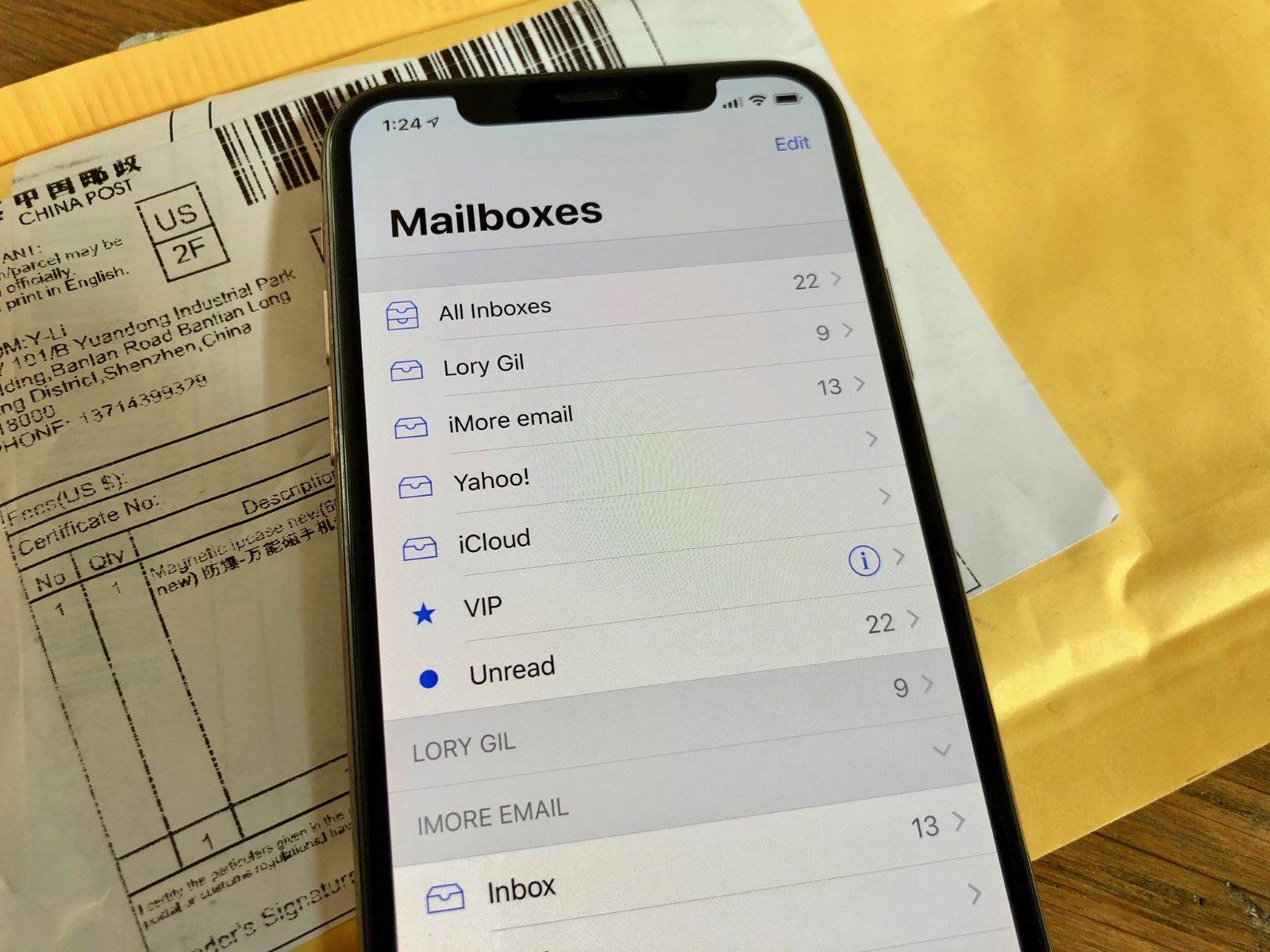Check Email Provider Requirements
Before setting up your email on the iPhone 13, it's crucial to ensure that your email provider supports the necessary protocols for configuration. Different email providers may have specific requirements, and it's essential to verify these details to ensure a seamless setup process.
-
IMAP or POP3 Support: Determine whether your email provider supports the IMAP (Internet Message Access Protocol) or POP3 (Post Office Protocol 3) protocols. IMAP is generally preferred as it allows for synchronization between your email account and the server, ensuring that changes made on one device are reflected across all devices accessing the account. On the other hand, POP3 downloads emails to a specific device, which may not be ideal for users who access their emails from multiple devices.
-
SSL/TLS Encryption: Check if your email provider requires SSL (Secure Sockets Layer) or TLS (Transport Layer Security) encryption for incoming and outgoing mail servers. Encryption is crucial for securing the transmission of your emails, protecting sensitive information from unauthorized access.
-
Server Settings: Obtain the incoming and outgoing mail server settings from your email provider. This includes the server addresses, port numbers, and any specific authentication requirements. These details are essential for configuring your email account on the iPhone 13.
-
Authentication Methods: Understand the authentication methods supported by your email provider, such as password-based authentication or more secure methods like OAuth (Open Authorization). OAuth allows third-party applications, like the Mail app on the iPhone, to access your email account without requiring your password, enhancing security.
By verifying these email provider requirements, you can ensure that your iPhone 13 is configured to seamlessly integrate with your email account, providing a reliable and secure communication platform.
Open Settings on iPhone 13
To begin setting up your email on the iPhone 13, you'll first need to navigate to the "Settings" app, which serves as the control center for customizing various aspects of your device. The "Settings" app is represented by a gear icon and is typically located on the home screen of your iPhone 13. Upon launching the "Settings" app, you are greeted with a plethora of options that allow you to personalize your device to suit your preferences and requirements.
Upon opening the "Settings" app, you are presented with a clean and intuitive interface, designed to facilitate easy navigation and accessibility. The layout is thoughtfully organized, with distinct sections that encompass a wide array of settings, ranging from basic connectivity options to advanced security and privacy features. The user-friendly design of the "Settings" app ensures that users can effortlessly locate and modify settings without encountering unnecessary complexity.
As you delve into the "Settings" app on your iPhone 13, you'll notice a series of categories displayed prominently on the screen. These categories encompass essential aspects of the device, including wireless connectivity, display and brightness, notifications, privacy, and more. The structured presentation of these categories simplifies the process of locating specific settings, allowing users to swiftly access the desired options without having to navigate through layers of menus.
Furthermore, the "Settings" app on the iPhone 13 offers a unified platform for managing various accounts and services, including email, contacts, calendars, and other integrated applications. This centralized approach streamlines the configuration process, enabling users to seamlessly add and configure their email accounts without the need for third-party applications or complex procedures.
In addition to its functional attributes, the "Settings" app on the iPhone 13 embodies Apple's commitment to user experience, as evidenced by its visually appealing interface and intuitive navigation. The cohesive design language and attention to detail contribute to a cohesive and engaging user experience, fostering a sense of familiarity and ease of use.
In essence, the "Settings" app on the iPhone 13 serves as the gateway to personalizing and optimizing the device according to individual preferences and requirements. Its accessibility, organization, and user-centric design make it a pivotal component in the seamless setup and management of email accounts, ensuring that users can effortlessly tailor their email experience to align with their communication needs.
Select Mail, Contacts, Calendars
Upon opening the "Settings" app on your iPhone 13, the next step in setting up your email account involves selecting the "Mail, Contacts, Calendars" option. This pivotal section serves as the gateway to managing and configuring various communication and contact-related settings, consolidating essential features that streamline the integration of email accounts and associated contacts and calendars.
As you navigate to the "Mail, Contacts, Calendars" section within the "Settings" app, you are presented with a comprehensive array of options designed to empower users with control over their email, contact, and calendar functionalities. The seamless integration of these core communication elements within a unified interface underscores Apple's commitment to enhancing user convenience and productivity.
Within the "Mail, Contacts, Calendars" section, users are greeted with a range of customizable settings that cater to diverse preferences and requirements. The intuitive layout and organization of these settings facilitate effortless navigation, allowing users to swiftly access and modify specific configurations without encountering unnecessary complexity.
The "Mail" settings within this section enable users to fine-tune their email preferences, encompassing crucial aspects such as account management, mailbox behaviors, and the handling of incoming and outgoing mail. This level of customization empowers users to tailor their email experience according to their unique communication needs, ensuring a personalized and efficient workflow.
In parallel, the "Contacts" settings offer users the ability to manage and synchronize their contact information across various platforms, fostering seamless accessibility and consistency. The integration of contact management within the "Mail, Contacts, Calendars" section underscores the interconnected nature of communication and highlights Apple's holistic approach to enhancing user connectivity.
Furthermore, the "Calendars" settings within this section provide users with the means to configure and synchronize their schedules and events, promoting efficient time management and organization. The seamless integration of calendar management within the overarching "Mail, Contacts, Calendars" framework underscores the cohesive nature of Apple's ecosystem, where communication and productivity converge seamlessly.
In essence, the "Mail, Contacts, Calendars" section within the "Settings" app on the iPhone 13 encapsulates the essence of streamlined communication and organization. Its cohesive integration of email, contacts, and calendars within a unified interface exemplifies Apple's dedication to empowering users with intuitive and comprehensive tools, ultimately enhancing their digital communication and productivity experiences.
Add Account
The pivotal stage in setting up your email on the iPhone 13 involves the "Add Account" process, a fundamental step that facilitates the seamless integration of your email account within the device's native Mail app. This intuitive and user-centric feature empowers users to effortlessly configure their email accounts, fostering a cohesive and efficient communication experience.
Upon selecting the "Add Account" option within the "Mail, Contacts, Calendars" section of the Settings app, users are presented with a diverse range of email service providers to choose from, including popular options such as Google, Microsoft Exchange, Yahoo, and iCloud, among others. This comprehensive selection underscores Apple's commitment to accommodating diverse user preferences and ensuring compatibility with a multitude of email platforms.
The inclusion of a wide array of email service providers within the "Add Account" interface reflects Apple's dedication to user accessibility and inclusivity, as it eliminates barriers to email setup and streamlines the process for users regardless of their preferred email platform.
Furthermore, the "Add Account" feature incorporates a user-friendly and intuitive interface, designed to guide users through the setup process with clarity and simplicity. Upon selecting their preferred email service provider, users are prompted to enter their email address and password, initiating the authentication and verification process.
The seamless integration of email account setup within the "Add Account" interface underscores Apple's commitment to user convenience and efficiency, as it eliminates the need for users to navigate through complex settings or engage in intricate configuration procedures. Instead, the streamlined and intuitive nature of the "Add Account" process ensures that users can swiftly and confidently establish their email accounts on the iPhone 13 without encountering unnecessary complexity.
In addition to its functional attributes, the "Add Account" feature embodies Apple's dedication to user experience, as evidenced by its visually appealing interface and seamless navigation. The cohesive design language and attention to detail contribute to a cohesive and engaging user experience, fostering a sense of familiarity and ease of use.
In essence, the "Add Account" process within the "Mail, Contacts, Calendars" section of the Settings app on the iPhone 13 exemplifies Apple's commitment to empowering users with intuitive and comprehensive tools, ultimately enhancing their digital communication experiences.
Choose Email Provider
Upon reaching the "Choose Email Provider" stage during the email setup process on your iPhone 13, you are presented with a pivotal decision that directly influences the seamless integration of your email account within the device's native Mail app. This critical step underscores the user-centric approach adopted by Apple, as it empowers users to select their preferred email service provider from a diverse range of options, ensuring compatibility and accessibility.
The inclusion of a comprehensive selection of email service providers within the "Choose Email Provider" interface reflects Apple's commitment to accommodating diverse user preferences and ensuring seamless integration with a multitude of email platforms. This inclusive approach eliminates barriers to email setup, catering to users regardless of their preferred email service provider, thereby fostering a sense of inclusivity and accessibility within the iPhone 13 ecosystem.
Upon entering the "Choose Email Provider" interface, users are presented with a diverse array of options, including popular email platforms such as Google, Microsoft Exchange, Yahoo, iCloud, and more. This extensive selection not only caters to mainstream email providers but also extends support to niche and specialized email services, ensuring that users have the flexibility to align their email setup with their unique requirements and preferences.
The intuitive and user-friendly nature of the "Choose Email Provider" interface streamlines the selection process, enabling users to confidently identify and opt for their preferred email service provider without encountering unnecessary complexity. This approach reflects Apple's dedication to user convenience and efficiency, as it eliminates barriers to email setup and fosters a seamless and empowering experience for users.
In essence, the "Choose Email Provider" stage within the email setup process on the iPhone 13 embodies Apple's commitment to user accessibility and inclusivity, as it empowers users to seamlessly integrate their preferred email accounts within the device's native Mail app. This user-centric approach not only enhances the overall email setup experience but also reinforces Apple's dedication to fostering a cohesive and inclusive ecosystem that caters to diverse user preferences and requirements.
Enter Email Address and Password
The pivotal stage in setting up your email on the iPhone 13 involves entering your email address and password within the designated fields, a fundamental step that facilitates the seamless integration of your email account within the device's native Mail app. This intuitive and user-centric feature empowers users to effortlessly configure their email accounts, fostering a cohesive and efficient communication experience.
Upon reaching this stage, users are prompted to enter their email address and password, initiating the authentication and verification process. The interface is designed with clarity and simplicity, ensuring that users can swiftly and confidently input their credentials without encountering unnecessary complexity. The seamless integration of this process within the email setup framework underscores Apple's commitment to user convenience and efficiency.
Entering the email address and password establishes the initial connection between the iPhone 13 and the user's email account, laying the foundation for seamless access to emails, contacts, and calendar events. The secure transmission of this information is facilitated through robust encryption protocols, ensuring the privacy and integrity of the user's credentials.
The user-friendly nature of the interface streamlines the input process, allowing users to navigate with ease and confidence. The cohesive design language and attention to detail contribute to a cohesive and engaging user experience, fostering a sense of familiarity and ease of use.
In essence, the process of entering the email address and password within the email setup framework on the iPhone 13 exemplifies Apple's commitment to empowering users with intuitive and comprehensive tools, ultimately enhancing their digital communication experiences. This pivotal stage sets the stage for a seamless and secure integration of the user's email account within the device's ecosystem, reflecting Apple's dedication to user accessibility and inclusivity.
Configure Additional Settings
Once you have entered your email address and password, the next crucial step in setting up your email on the iPhone 13 involves configuring additional settings to tailor your email experience to your specific preferences and requirements. This pivotal stage empowers users to fine-tune various aspects of their email account, encompassing crucial elements such as server settings, mailbox behaviors, and security protocols.
Upon entering the "Configure Additional Settings" interface, users are presented with a comprehensive array of customizable options, designed to provide granular control over their email configuration. This level of flexibility ensures that users can align their email setup with their unique communication needs, ultimately fostering a personalized and efficient workflow.
The "Configure Additional Settings" interface encompasses a range of configurable options, including incoming and outgoing mail server settings, port numbers, and authentication methods. These settings enable users to establish a secure and reliable connection between their email account and the iPhone 13, ensuring seamless synchronization and transmission of emails.
Furthermore, users have the ability to define mailbox behaviors, such as email retention policies, folder mapping, and synchronization preferences. This level of customization empowers users to optimize their email management, promoting efficient organization and accessibility of their messages.
In addition to server and mailbox settings, the "Configure Additional Settings" interface offers users the opportunity to enhance the security of their email account through advanced authentication methods and encryption protocols. By leveraging secure authentication mechanisms and robust encryption standards, users can fortify the integrity of their email communications, safeguarding sensitive information from unauthorized access.
The user-centric design of the "Configure Additional Settings" interface ensures that users can navigate through the configurable options with ease and confidence. The intuitive layout and clear descriptions facilitate seamless customization, empowering users to tailor their email setup without encountering unnecessary complexity.
In essence, the "Configure Additional Settings" stage within the email setup process on the iPhone 13 exemplifies Apple's commitment to empowering users with comprehensive tools for personalizing their digital communication experiences. This pivotal stage not only enhances the overall email setup process but also reflects Apple's dedication to fostering a cohesive and inclusive ecosystem that caters to diverse user preferences and requirements.
Verify Email Setup
Upon completing the configuration of your email account on the iPhone 13, the final and critical step involves verifying the email setup to ensure seamless functionality and synchronization. This pivotal stage serves as the definitive confirmation of a successful email integration, empowering users to validate the accuracy of their settings and the accessibility of their email communications.
The verification process encompasses a series of essential checks to ascertain the integrity and reliability of the email setup. Users are encouraged to conduct thorough assessments to confirm the following key aspects:
-
Incoming and Outgoing Mail: Verify the functionality of both incoming and outgoing mail services to ensure that emails are being received and sent without any impediments. This validation process serves as a crucial indicator of the seamless synchronization between the email account and the iPhone 13, affirming the continuity of communication.
-
Synchronization of Folders and Labels: Confirm the synchronization of email folders and labels to ascertain that the organizational structure of the email account is accurately reflected on the iPhone 13. This validation ensures that users can seamlessly access and manage their emails within the familiar framework of their established folder hierarchy.
-
Push Notifications: Test the receipt of push notifications for new emails to validate the real-time delivery of email alerts to the device. This verification process serves as a pivotal indicator of the responsiveness and reliability of the email notification system, ensuring that users remain promptly informed of incoming messages.
-
Attachment Handling: Validate the handling of email attachments to ensure that files are seamlessly accessible and downloadable within the native Mail app. This verification process confirms the robustness of the email attachment handling mechanism, empowering users to effortlessly access and interact with attached files.
-
Security Protocols: Verify the implementation of security protocols, including encryption standards and authentication mechanisms, to ensure the safeguarding of sensitive information during email transmission. This validation process serves as a critical assurance of the integrity and privacy of email communications, reinforcing the trust and confidence of users.
By meticulously conducting these verification checks, users can confidently affirm the successful setup and integration of their email account on the iPhone 13. This comprehensive validation process not only ensures the seamless functionality of the email platform but also reinforces the user-centric approach embraced by Apple, empowering users with a reliable and efficient communication experience.