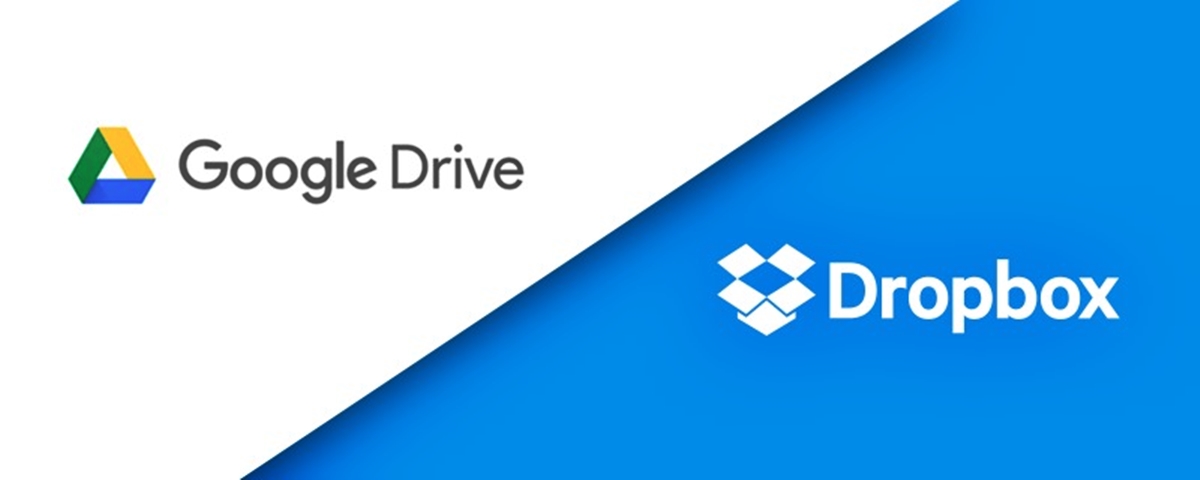Pricing
When it comes to choosing between Dropbox and Google Drive, pricing plays a crucial role for many individuals and businesses. Both services offer various pricing plans, tailored to different needs and budgets.
Dropbox:
Dropbox offers three pricing plans:
- Basic: With the Basic plan, users get 2GB of free storage space, which is ideal for individuals with minimal storage needs.
- Plus: The Plus plan costs $11.99 per month (or $9.99 per month when billed annually) and provides 2TB of storage space along with additional features like advanced sharing controls and remote device wipe.
- Professional: Aimed at businesses and power users, the Professional plan costs $19.99 per month (or $16.58 per month when billed annually). It offers 3TB of storage space, priority chat support, as well as advanced collaboration and sharing features.
Google Drive:
Google Drive also offers three pricing plans:
- Basic: With the Basic plan, users get 15GB of free storage space, which is shared across Gmail, Google Drive, and Google Photos.
- Google One: Google One is available for $1.99 per month and provides 100GB of storage space. It also includes additional benefits like access to Google experts, family sharing, and extra member benefits for Google products.
- Business: The Business plan offers flexible pricing starting at $6 per month per user, with a minimum of five users. It provides unlimited storage space, advanced admin controls, and enhanced collaboration features.
While Google Drive offers more free storage space, Dropbox’s pricing plans may be more suitable for those who require larger storage capacities and enhanced collaboration features.
Storage Space
Storage space is a key consideration when choosing between Dropbox and Google Drive. Both services offer different storage capacities, ensuring that users have enough space to store their files.
Dropbox:
Dropbox provides storage options based on their pricing plans:
- Basic: The Basic plan offers 2GB of free storage space, which is suitable for individuals with smaller storage needs.
- Plus: The Plus plan provides 2TB of storage space, allowing users to store a significant amount of files, including documents, photos, and videos.
- Professional: The Professional plan offers 3TB of storage space, providing even more room for users who require larger storage capacities for their work or business-related files.
Google Drive:
Google Drive provides storage space as part of its pricing plans:
- Basic: The Basic plan offers 15GB of free storage space. Though it’s a lower threshold compared to Dropbox’s free plan, it’s still a generous amount for individual users.
- Google One: The Google One plan offers 100GB of storage space. This plan is suitable for users who have relatively moderate storage needs.
- Business: The Business plan offers unlimited storage space, making it an ideal choice for businesses and teams that require extensive storage capacities.
It’s important to assess your storage requirements before deciding between Dropbox and Google Drive. If you have a large number of files to store or require unlimited storage, Google Drive’s Business plan might be the better option. On the other hand, if you need substantial storage for personal use or professional work, Dropbox’s Plus or Professional plans might suit your needs better.
File Sharing
Efficient file sharing capabilities are essential for collaboration and communication among teams or individuals. Let’s delve into how Dropbox and Google Drive handle file sharing:
Dropbox:
Dropbox offers robust file sharing features, making it easy to share files with others. Here are a few key aspects of Dropbox’s file sharing:
- Shared folders: Users can create shared folders and invite others to collaborate on files within those folders. This allows for real-time collaboration, with updates automatically syncing across all devices.
- Link sharing: Dropbox allows users to generate links for specific files or folders and share them with others. The recipients can access and download the files without the need for a Dropbox account.
- Permission controls: Users can set different levels of permissions for shared files and folders, such as view-only access or the ability to edit and comment on files.
- Notification updates: Dropbox sends notifications to recipients when changes are made to shared files, ensuring everyone stays informed.
Google Drive:
Google Drive also provides comprehensive file sharing features to facilitate collaboration. Here are some key aspects of Google Drive’s file sharing:
- Share button: Users can easily share files and folders by clicking on the “Share” button, which opens a window to specify the recipients and their access permissions.
- Link sharing: Google Drive allows users to generate links for files or folders and share them with anyone. Similar to Dropbox, recipients can access the files without requiring a Google account.
- Collaborative editing: Multiple users can work on the same file simultaneously, and changes are saved in real-time.
- Permission settings: Users can control who can view, comment on, or edit files, ensuring the appropriate level of access for each collaborator.
Both Dropbox and Google Drive offer efficient file sharing capabilities to simplify collaboration and communication. However, Dropbox’s shared folder functionality and seamless notification updates might give it an edge for teams who require real-time collaboration. On the other hand, Google Drive’s collaborative editing features and seamless integration with Google Workspace (formerly G Suite) make it a popular choice for organizations already using Google’s productivity suite.
Collaboration Features
Collaboration features are crucial for teams working together on projects, as they enable seamless communication, editing, and feedback exchange. Let’s explore how Dropbox and Google Drive support collaboration:
Dropbox:
Dropbox offers a range of collaboration features to facilitate teamwork and enhance productivity:
- Real-time collaboration: Users can collaborate on documents, spreadsheets, and presentations in real-time, making it easy to work together on projects simultaneously.
- Version history: Dropbox saves and tracks multiple versions of files, allowing users to access previous versions and review changes made over time. This feature helps prevent data loss and assists in reverting to earlier versions if needed.
- Commenting and feedback: Users can add comments to specific parts of a document, spreadsheet, or presentation, enabling clear feedback exchange and streamlined communication within the file itself.
- Integration with productivity tools: Dropbox integrates with various productivity tools, such as Microsoft Office and Google Workspace, allowing users to collaborate seamlessly within their preferred applications.
Google Drive:
Google Drive is designed with collaboration in mind and offers a robust set of features to support team collaboration:
- Real-time collaboration: Multiple users can simultaneously edit documents, spreadsheets, and presentations, with changes synced in real-time.
- Revision history: Google Drive automatically saves revisions and allows users to view the edit history, making it easy to restore earlier versions and track changes over time.
- Commenting and suggestions: Users can add comments and suggestions within documents, spreadsheets, and presentations, facilitating focused feedback exchange and collaborative decision-making.
- Integrated chat: Google Drive includes a built-in chat feature, enabling users to communicate directly within the document and discuss changes or provide real-time feedback.
Both Dropbox and Google Drive excel in collaboration features, offering real-time editing, commenting, and integration with popular productivity tools. However, Google Drive’s seamless integration with Google Workspace and its integrated chat feature provide users with a comprehensive collaborative environment. On the other hand, Dropbox’s strong version history and integration with various productivity tools make it an excellent choice for teams who already rely on those applications.
Security
Ensuring the security of your files and data is of utmost importance when choosing a cloud storage service. Let’s examine how Dropbox and Google Drive prioritize security:
Dropbox:
Dropbox takes several measures to ensure the security of user data:
- Encryption: Dropbox uses 256-bit AES encryption to protect files both in transit and at rest. This ensures that your data remains secure during transmission and while stored on their servers.
- Two-factor authentication: Dropbox offers the option of enabling two-factor authentication, requiring users to provide an additional verification step, such as a unique code or fingerprint, when accessing their accounts.
- File recovery and version history: Dropbox retains file versions and allows users to restore previous versions within a specified time frame, providing an additional layer of protection against accidental deletions or malicious changes.
- Sharing controls: Dropbox allows users to set permissions and control who can access and edit shared files and folders, ensuring that only authorized individuals can view or modify the content.
Google Drive:
Google Drive employs various security measures to safeguard user data:
- Encryption: Google Drive uses multiple layers of encryption, including 128-bit AES encryption for files at rest and 256-bit SSL/TLS encryption for files in transit. This helps protect data from unauthorized access.
- Two-step verification: Google Drive offers two-step verification to add an extra layer of security, requiring users to provide a unique code in addition to their password when signing in.
- Advanced phishing and malware detection: Google Drive incorporates robust systems to detect and prevent phishing attempts and malware-infected files, ensuring that user data remains safe and protected.
- File recovery and version history: Similar to Dropbox, Google Drive offers file recovery options and maintains version history, allowing users to restore previous versions of files, providing additional protection against accidental modifications or deletions.
Both Dropbox and Google Drive prioritize the security of user data through encryption, two-factor authentication, and file recovery options. Although both services employ stringent security measures, Google Drive’s advanced phishing and malware detection systems give it an extra edge in protecting against potential threats. However, the choice between the two ultimately depends on individual security preferences and the specific security needs of your files and data.
Offline Access
Having the ability to access files and work on them without an internet connection is essential for many users. Let’s explore how Dropbox and Google Drive handle offline access:
Dropbox:
Dropbox provides offline access to files through their desktop and mobile applications. Here’s how it works:
- Desktop application: With the Dropbox desktop application installed on your computer, you can mark specific files or folders for offline access. These files will be automatically downloaded to your device, allowing you to access and work on them even without an internet connection. Any changes made to these files will sync with the cloud once you’re back online.
- Mobile application: The Dropbox mobile app also offers offline access. You can select files or folders in the app and choose the “Make Available Offline” option. This will download the selected files to your mobile device, enabling you to view, edit, and save changes to these files offline. The app will sync the changes with the cloud when you have an internet connection again.
Google Drive:
Google Drive also provides offline access to files, allowing users to work without an internet connection. Here’s how it’s done:
- Google Drive offline extension: By adding the Google Drive offline extension to your Google Chrome browser, you can access and edit specific files offline. The extension allows you to view and edit files using compatible applications such as Google Docs, Sheets, and Slides. Any changes made will sync with the cloud once you’re back online.
- Mobile applications: The Google Drive mobile apps for both iOS and Android offer offline access. You can select files or folders in the app and choose the “Make Available Offline” option. This will download the files to your device, allowing you to access and work on them offline. Any changes made will sync with the cloud when you regain an internet connection.
Both Dropbox and Google Drive offer offline access to files, providing the flexibility to work on your documents, even without an internet connection. Whether you prefer Dropbox’s desktop and mobile app-based offline access or Google Drive’s browser extension and mobile app capabilities, both services ensure that you can access and work on your files seamlessly, regardless of your internet connectivity.
Platform Compatibility
Choosing a cloud storage service that is compatible with your preferred devices and operating systems is essential for a seamless user experience. Let’s examine the platform compatibility of Dropbox and Google Drive:
Dropbox:
Dropbox is designed to be compatible with a wide range of platforms, making it accessible to users across different devices:
- Desktop: Dropbox offers applications for Windows, macOS, and Linux, allowing users to access their files and folders seamlessly on their desktops.
- Mobile: Dropbox provides mobile applications for iOS and Android devices, enabling users to access and manage their files on the go.
- Web: Dropbox has a web version that can be accessed through web browsers, allowing users to securely access and manage files from any internet-connected device.
Google Drive:
Google Drive is designed with broad platform compatibility in mind, integrating seamlessly with various devices and operating systems:
- Desktop: Google Drive has applications for Windows and macOS, allowing users to sync and access their files on their desktops.
- Mobile: Google Drive offers mobile applications for both iOS and Android devices, providing users with access to their files on smartphones and tablets.
- Web: Like Dropbox, Google Drive has a web version that can be accessed through web browsers, providing users with a unified experience across different platforms.
- Integration with Google Workspace: Google Drive integrates seamlessly with other Google Workspace tools, such as Google Docs, Sheets, and Slides, ensuring compatibility and smooth collaboration within the Google ecosystem.
Both Dropbox and Google Drive offer extensive platform compatibility, allowing users to access and manage their files across multiple devices and operating systems. Whether you prefer the familiarity of Dropbox’s interface or the integration with Google’s productivity suite in Google Drive, both services ensure that you can access your files regardless of the device or platform you’re using.
Integrations
The ability to integrate with other applications and services is a crucial factor to consider when choosing a cloud storage solution. Let’s explore the integration capabilities of Dropbox and Google Drive:
Dropbox:
Dropbox offers a wide range of integrations with popular applications and services, enhancing its functionality and allowing for seamless workflows:
- Microsoft Office: Dropbox integrates tightly with Microsoft Office applications, such as Word, Excel, and PowerPoint, allowing users to create, edit, and collaborate on Office documents directly within Dropbox.
- Slack: Dropbox can be integrated with Slack, a popular team collaboration platform, facilitating file sharing and collaboration within Slack channels.
- Trello: Dropbox integrates with Trello, a popular project management tool, enabling users to attach Dropbox files directly to Trello cards for easy access and collaboration.
- Adobe Creative Cloud: Dropbox integrates with Adobe Creative Cloud, making it easy to share and collaborate on design files within the Adobe Creative Suite applications.
Google Drive:
Google Drive offers seamless integration with a variety of applications and services within the Google ecosystem and beyond:
- Google Workspace: Google Drive is tightly integrated with the Google Workspace suite, including Google Docs, Sheets, Slides, and Forms. This integration allows for real-time collaboration and syncing of files across the Google Workspace applications.
- Gmail: Google Drive allows users to attach files from Google Drive directly to Gmail messages, making it easy to share large files without having to upload them as attachments.
- Google Photos: Google Drive and Google Photos are closely integrated, enabling users to store their photos and videos directly in Google Drive, syncing them across devices.
- Third-party apps: Google Drive offers a wide range of integrations with third-party applications from the Google Workspace Marketplace, allowing users to extend the functionality of Google Drive to suit their needs.
Both Dropbox and Google Drive provide a range of integrations with popular applications and services, enhancing their versatility and making it easier to collaborate and streamline workflows. Whether you prefer Dropbox’s integration with Microsoft Office and other productivity tools or Google Drive’s tight integration with the Google Workspace suite and Gmail, both services offer a variety of options to integrate with the tools you already use.
Syncing Speed
The syncing speed of a cloud storage service directly impacts the efficiency of file transfers and collaboration. Let’s explore the syncing speeds of Dropbox and Google Drive:
Dropbox:
Dropbox is known for its fast and reliable syncing capabilities, ensuring that files are quickly and accurately updated across devices:
- Delta sync: Dropbox utilizes delta sync technology, which means that only the parts of a file that have been changed are synced rather than the entire file. This allows for faster syncing and reduces the amount of data that needs to be transferred.
- LAN sync: Dropbox employs LAN sync, which takes advantage of local network connections to transfer files between devices within a local network. This further enhances syncing speed, especially when multiple users are on the same network.
- Bandwidth optimization: Dropbox intelligently adjusts its bandwidth allocation to ensure smooth syncing without causing disruptions in other internet-dependent tasks.
Google Drive:
Google Drive also provides fast syncing capabilities to ensure smooth collaboration and file transfers:
- Real-time syncing: Google Drive syncs files and changes in real-time, allowing users to access the latest versions of documents, spreadsheets, and other files across devices instantly.
- Bandwidth optimization: Google Drive optimizes bandwidth usage to ensure that syncing occurs efficiently without impacting other internet activities.
- Server-side changes: When multiple users are collaborating on a file simultaneously, Google Drive handles the changes on the server-side, reducing the need for extensive data transfer between devices and improving syncing speed.
Both Dropbox and Google Drive offer fast syncing speeds, ensuring that files are updated promptly and accurately across devices. Dropbox’s delta sync technology and LAN sync capabilities make it particularly efficient when transferring large files or collaborating within local networks. On the other hand, Google Drive’s real-time syncing and server-side changes provide a seamless and responsive collaborative experience. Ultimately, the syncing speed will also depend on factors such as internet connection quality and file sizes.
User Interface and Experience
The user interface and experience of a cloud storage service play a crucial role in providing a seamless and intuitive workflow. Let’s explore the user interface and experience of Dropbox and Google Drive:
Dropbox:
Dropbox boasts a clean and user-friendly interface, focusing on simplicity and ease of use. Here are some key aspects of Dropbox’s user interface and experience:
- Intuitive navigation: Dropbox provides a straightforward interface, making it easy to navigate through files and folders. Users can quickly find what they need without any confusion.
- File organization: Dropbox allows users to organize files and folders into a hierarchical structure, making it simple to store and locate files based on specific categories or projects.
- Drag-and-drop functionality: Users can easily upload files and create folders in Dropbox by simply dragging and dropping them into the desired location within the web or desktop interface.
- Clear collaboration features: Dropbox’s collaboration features are seamlessly integrated into the interface, allowing users to share files, set permissions, and leave comments or suggestions for efficient teamwork.
Google Drive:
Google Drive offers a sleek and intuitive user interface, designed to enhance productivity and collaboration. Let’s explore some key aspects of Google Drive’s user interface and experience:
- Unified interface: Google Drive provides users with a single hub to access all their files, including documents, spreadsheets, presentations, and more. This unified interface simplifies file management and organization.
- Quick access: Google Drive uses artificial intelligence to identify and highlight files that users frequently access, making it easy to find and open important files promptly.
- Powerful search capabilities: Google Drive’s search functionality allows users to find files by name, keywords, or even text within documents, providing a powerful and efficient way to locate specific files or content.
- Seamless collaboration: Google Drive seamlessly integrates with other Google Workspace applications, allowing users to collaborate in real-time on documents, spreadsheets, and presentations, fostering efficient teamwork.
Both Dropbox and Google Drive offer intuitive user interfaces that prioritize ease of use and efficient file management. Whether you prefer Dropbox’s simple and straightforward design or Google Drive’s unified interface and powerful search capabilities, both services strive to provide a seamless and intuitive user experience.
Mobile Apps
With the increasing use of mobile devices, having reliable and feature-rich mobile apps is essential for cloud storage services. Let’s examine the mobile apps of Dropbox and Google Drive:
Dropbox:
Dropbox offers mobile apps for both iOS and Android devices, providing users with convenient access to their files on the go. Here are some key aspects of Dropbox’s mobile apps:
- User-friendly interface: Dropbox’s mobile apps feature a clean and intuitive interface, making it easy to navigate through files and folders.
- File syncing and offline access: Users can enable automatic syncing of files between devices, ensuring that files are up to date. Dropbox’s mobile apps also offer offline access to files, allowing users to view and edit files even without an internet connection.
- Camera sync: Dropbox’s mobile apps can automatically upload photos and videos taken on the device’s camera, making it convenient to back up and access media files.
- File sharing: Users can easily share files and folders from their mobile devices via email, messaging apps, or by generating shareable links.
Google Drive:
Google Drive’s mobile apps are available for both iOS and Android devices, providing a seamless mobile experience. Here are some key aspects of Google Drive’s mobile apps:
- Integration with Google Suite: Google Drive’s mobile apps seamlessly integrate with other Google Suite applications like Google Docs, Sheets, and Slides, enabling users to create, edit, and collaborate on files across different devices.
- Real-time collaboration: Users can collaborate in real-time on files within the Google Drive mobile apps, making it easy to work together on projects while on the move.
- Smart organization and search: Google Drive’s mobile apps include features like Quick Access, which uses AI to suggest relevant files based on usage patterns, and powerful search capabilities to locate specific files or content quickly.
- Offline access: Google Drive’s mobile apps allow users to access and edit files even without an internet connection. Changes made offline are synced to the cloud once an internet connection is established.
Both Dropbox and Google Drive offer feature-rich mobile apps that allow users to access, manage, and collaborate on their files while on the go. Whether you prefer Dropbox’s user-friendly interface and camera sync capabilities or Google Drive’s seamless integration with Google Suite and intelligent file organization, both mobile apps provide a convenient and robust mobile experience.
Customer Support
Having reliable customer support is crucial in case users encounter any issues or need assistance with their cloud storage service. Let’s explore the customer support options provided by Dropbox and Google Drive:
Dropbox:
Dropbox offers comprehensive customer support to address users’ inquiries and concerns. Here are some key aspects of Dropbox’s customer support:
- Email support: Dropbox provides email support to users, allowing them to submit their questions or issues and receive a response from the support team.
- Help Center: Dropbox’s Help Center offers a wealth of resources, including guides, tutorials, and troubleshooting articles, to help users find answers to common questions and resolve issues on their own.
- Community forum: Dropbox has an active community forum where users can ask questions, share experiences, and get assistance from other Dropbox users.
- Twitter support: Dropbox’s Twitter support handle (@DropboxSupport) is available to address user inquiries and provide assistance through direct messages or mentions.
Google Drive:
Google Drive also provides customer support options to help users with their questions and concerns. Let’s explore the customer support offered by Google Drive:
- Help Center: Google Drive’s Help Center offers a vast array of resources, including guides, FAQs, and troubleshooting articles, to address common issues and provide solutions.
- Community forum: Google Drive hosts a community forum where users can ask questions, share knowledge, and get help from other Google Drive users.
- Google Workspace Support: For business users subscribed to Google Workspace plans, Google provides dedicated support options, including phone support and live chat, to address business-related inquiries and technical issues.
Both Dropbox and Google Drive offer customer support options, including help centers, community forums, and email support. Dropbox’s email support and active community forum provide direct avenues for assistance, while Google Drive offers extensive help resources and additional support options for Google Workspace users. Whether you prefer Dropbox’s email support or Google Drive’s comprehensive help center, both services strive to provide support to their users and ensure a positive user experience.