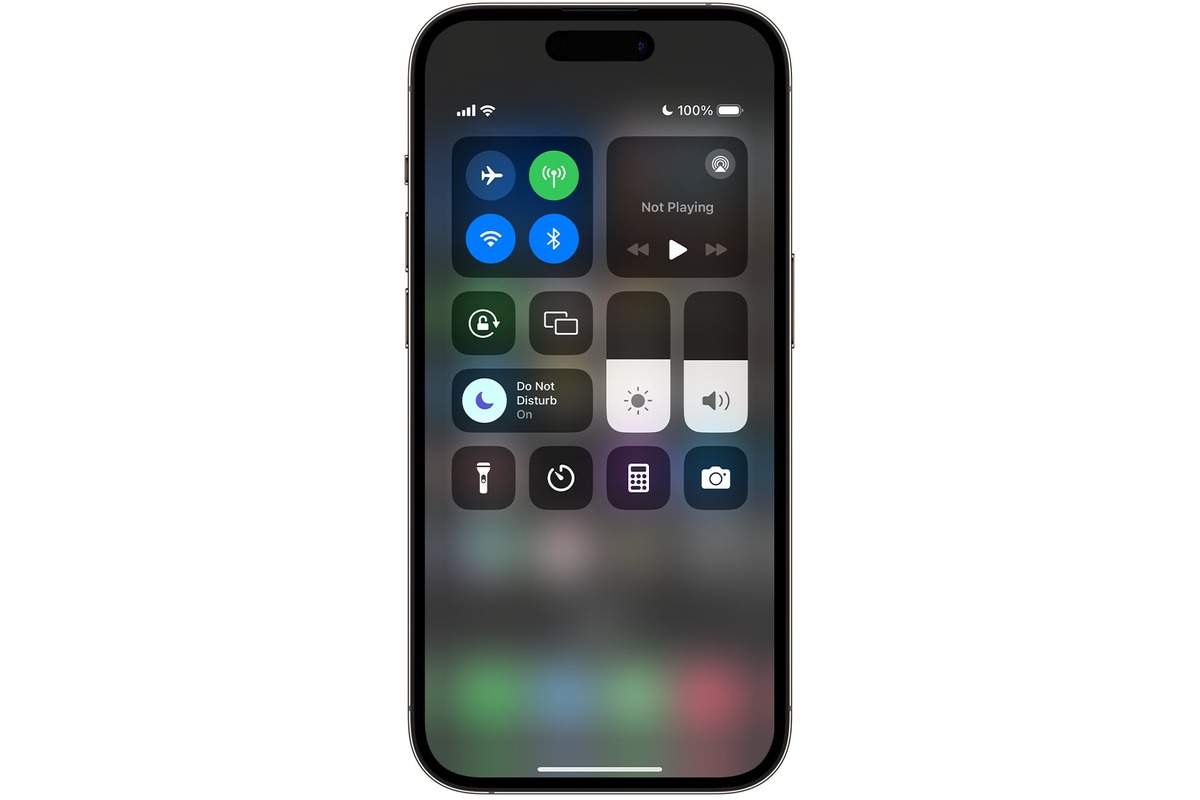What is Do Not Disturb Mode?
Do Not Disturb mode is a feature available on the iPhone 11 that allows users to silence calls, alerts, and notifications. When activated, it ensures that your device remains silent and prevents interruptions from incoming calls, messages, and app notifications. This feature is particularly useful when you need to focus, relax, or simply want to avoid being disturbed during specific hours of the day or night.
By enabling Do Not Disturb mode, you can create a peaceful and uninterrupted environment, whether you're in a meeting, attending an important event, or simply unwinding after a long day. This feature provides users with the flexibility to control their accessibility and maintain a healthy balance between their digital lives and personal well-being.
When Do Not Disturb mode is active, calls and notifications are silenced, and the screen remains dark when new alerts arrive. However, users have the option to allow certain calls from designated contacts to bypass the silent mode, ensuring that important calls are not missed during critical moments.
In addition to silencing notifications, Do Not Disturb mode can also be customized to automatically activate during specific time periods, ensuring that users are not disturbed during their designated sleep hours. This automated feature is particularly beneficial for maintaining a peaceful sleep environment without the disruption of late-night notifications.
Overall, Do Not Disturb mode offers users the freedom to control their accessibility and manage interruptions, providing a sense of empowerment and tranquility in an increasingly connected world. Whether used for work, leisure, or rest, this feature enhances the iPhone 11 user experience by allowing individuals to tailor their device's behavior to suit their specific needs and preferences.
How to Activate Do Not Disturb Mode on iPhone 11
Activating Do Not Disturb mode on your iPhone 11 is a straightforward process that can be done in just a few simple steps. Here's how to enable this feature:
-
Control Center: Swipe down from the top-right corner of the screen to open the Control Center.
-
Do Not Disturb Icon: In the Control Center, locate the crescent moon icon, which represents the Do Not Disturb feature.
-
Tap the Icon: Tap the crescent moon icon once to activate Do Not Disturb mode. When enabled, the icon will turn purple, indicating that all incoming calls, alerts, and notifications will be silenced.
-
Scheduled Activation: Alternatively, you can schedule Do Not Disturb mode to activate automatically during specific hours. To do this, press and hold the crescent moon icon in the Control Center. This action will prompt the Do Not Disturb settings to appear, allowing you to set a schedule for when you want the feature to be active.
-
Customization: You can also customize the behavior of Do Not Disturb mode by allowing calls from specific contacts to bypass the silent mode. This ensures that important calls are not missed while Do Not Disturb is active.
-
Status Bar Indicator: Once Do Not Disturb mode is activated, a small crescent moon icon will appear in the status bar at the top of the screen, serving as a visual indicator that the feature is currently enabled.
By following these simple steps, you can quickly activate Do Not Disturb mode on your iPhone 11, providing yourself with a peaceful and uninterrupted experience when needed. Whether you're in a meeting, attending a movie, or simply seeking some quiet time, this feature allows you to take control of your device's notifications and maintain a distraction-free environment.
Remember that while in Do Not Disturb mode, you can still make outgoing calls and access your apps as usual. This feature is designed to give you the flexibility to manage interruptions and maintain focus without completely disconnecting from your device.
Customizing Do Not Disturb Settings
Customizing the Do Not Disturb settings on your iPhone 11 allows you to tailor this feature to suit your specific needs and preferences. By personalizing the behavior of Do Not Disturb mode, you can ensure that important calls are not missed while still enjoying a peaceful and uninterrupted experience. Here's how you can customize the settings to maximize the benefits of this feature:
Allow Calls From Specific Contacts
One of the key customization options for Do Not Disturb mode is the ability to allow calls from specific contacts to bypass the silent mode. This ensures that important calls from designated contacts, such as family members, close friends, or work associates, can still reach you even when Do Not Disturb mode is active. To set this up, follow these steps:
- Open the Settings app on your iPhone 11.
- Scroll down and tap on "Do Not Disturb."
- Under the "Phone" section, select "Allow Calls From."
- Choose the desired option, such as "Favorites" to allow calls from your favorite contacts, or "All Contacts" to permit calls from anyone in your address book.
- You can also create a custom group of contacts and select "Groups" to allow calls from specific contact groups.
By customizing this setting, you can ensure that important calls are not missed, even when you have activated Do Not Disturb mode to minimize interruptions.
Repeated Calls
Another useful customization option within Do Not Disturb settings is the "Repeated Calls" feature. When this option is enabled, a second call from the same person within three minutes will not be silenced, ensuring that urgent or emergency calls are not overlooked. To enable this feature:
- Navigate to the "Do Not Disturb" settings in the Settings app.
- Toggle the "Repeated Calls" switch to the on position.
By enabling this feature, you can have peace of mind knowing that urgent calls will not be silenced if the same contact attempts to reach you within a short timeframe.
Do Not Disturb While Driving
In addition to customizing the Do Not Disturb settings manually, iPhone 11 users can take advantage of the "Do Not Disturb While Driving" feature. This functionality automatically detects when you are driving and silences notifications to minimize distractions. To enable this feature:
- Open the Settings app on your iPhone 11.
- Tap on "Do Not Disturb."
- Scroll down and select "Do Not Disturb While Driving."
- Choose the preferred activation method, such as "Automatically" to enable the feature when driving is detected, or "When Connected to Car Bluetooth" for automatic activation when your device connects to your car's Bluetooth system.
By customizing the "Do Not Disturb While Driving" settings, you can enhance safety on the road and reduce the temptation to check notifications while driving.
Scheduled Activation
For added convenience, iPhone 11 users can schedule the automatic activation of Do Not Disturb mode during specific hours. This feature is particularly useful for ensuring a peaceful and uninterrupted environment during designated sleep hours or other regular timeframes. To schedule Do Not Disturb mode:
- Navigate to the "Do Not Disturb" settings in the Settings app.
- Tap on "Scheduled."
- Set the desired start and end times for Do Not Disturb mode to activate automatically.
By customizing the scheduled activation of Do Not Disturb mode, you can effortlessly maintain a quiet and distraction-free environment during specific periods without the need to manually enable the feature each time.
Summary
Customizing the Do Not Disturb settings on your iPhone 11 empowers you to personalize this feature according to your lifestyle and preferences. By allowing calls from specific contacts, enabling the "Repeated Calls" feature, utilizing "Do Not Disturb While Driving," and scheduling automatic activation, you can optimize the benefits of Do Not Disturb mode while ensuring that important calls are not overlooked. These customization options provide a seamless and tailored experience, allowing you to enjoy uninterrupted moments without sacrificing accessibility when it matters most.
Using Do Not Disturb While Driving
The "Do Not Disturb While Driving" feature on the iPhone 11 is a valuable tool designed to enhance safety on the road by minimizing distractions from incoming calls, messages, and notifications. This functionality utilizes intelligent detection to identify when the user is driving, subsequently activating a specialized mode that silences alerts and prevents unnecessary interruptions.
By enabling the "Do Not Disturb While Driving" feature, iPhone 11 users can significantly reduce the temptation to check notifications while behind the wheel, thereby promoting focused and undistracted driving behavior. This proactive approach aligns with the broader initiative to improve road safety and mitigate the risks associated with distracted driving.
To utilize this feature, users can access the "Do Not Disturb" settings within the iPhone 11's Settings app. From there, they can navigate to the "Do Not Disturb While Driving" option and select their preferred activation method. The feature offers two primary activation options: "Automatically" and "When Connected to Car Bluetooth."
When "Automatically" is chosen, the iPhone 11 leverages its internal sensors and algorithms to detect driving motion, prompting the automatic activation of the "Do Not Disturb While Driving" mode. This seamless and hands-free approach ensures that the feature is engaged whenever the user is driving, without the need for manual intervention.
Alternatively, users can opt for the "When Connected to Car Bluetooth" activation method, which triggers the feature when the iPhone 11 connects to the Bluetooth system in their vehicle. This method provides a convenient and reliable means of activating the "Do Not Disturb While Driving" mode, ensuring that distractions are minimized as soon as the device establishes a connection with the car's Bluetooth system.
By leveraging the "Do Not Disturb While Driving" feature, iPhone 11 users can contribute to a safer driving environment for themselves and others on the road. This proactive approach aligns with the broader initiative to improve road safety and mitigate the risks associated with distracted driving.
In summary, the "Do Not Disturb While Driving" feature on the iPhone 11 serves as a valuable tool for promoting focused and undistracted driving behavior. By automatically silencing notifications and minimizing distractions, this feature contributes to a safer and more responsible approach to using mobile devices while behind the wheel.
Scheduling Do Not Disturb Mode
Scheduling the activation of Do Not Disturb mode on your iPhone 11 offers a convenient and automated approach to managing interruptions during specific timeframes. This feature allows users to establish designated periods during which their device will enter Do Not Disturb mode, ensuring a peaceful and uninterrupted experience without the need for manual intervention.
To schedule Do Not Disturb mode, users can access the "Do Not Disturb" settings within the iPhone 11's Settings app. Within this section, the "Scheduled" option provides the ability to set the start and end times for the automatic activation of Do Not Disturb mode. This functionality is particularly beneficial for scenarios such as sleep hours, work meetings, or any regular timeframes during which uninterrupted focus or relaxation is desired.
By utilizing the scheduled activation of Do Not Disturb mode, users can seamlessly transition into a distraction-free environment without the hassle of manually enabling the feature each time. This automated approach not only enhances convenience but also promotes a sense of control over one's accessibility, allowing individuals to tailor their device's behavior to align with their daily routines and preferences.
The flexibility of scheduling Do Not Disturb mode empowers users to proactively manage their digital interactions, fostering a healthier balance between their connected lives and personal well-being. Whether it's ensuring an uninterrupted night's sleep, maintaining focus during work hours, or creating a tranquil environment for leisure activities, the scheduled activation of Do Not Disturb mode provides a customizable solution to minimize disruptions during specific timeframes.
Furthermore, the ability to schedule Do Not Disturb mode aligns with the broader trend of digital well-being, encouraging users to establish boundaries and manage their device usage in a manner that promotes mindfulness and reduced distractions. This feature not only enhances the user experience but also contributes to a more conscious and intentional approach to technology utilization.
In summary, the scheduling of Do Not Disturb mode on the iPhone 11 offers a practical and user-centric solution for managing interruptions during specific timeframes. By automating the activation of this feature, users can seamlessly transition into a distraction-free environment, promoting a healthier balance between their digital interactions and personal well-being.