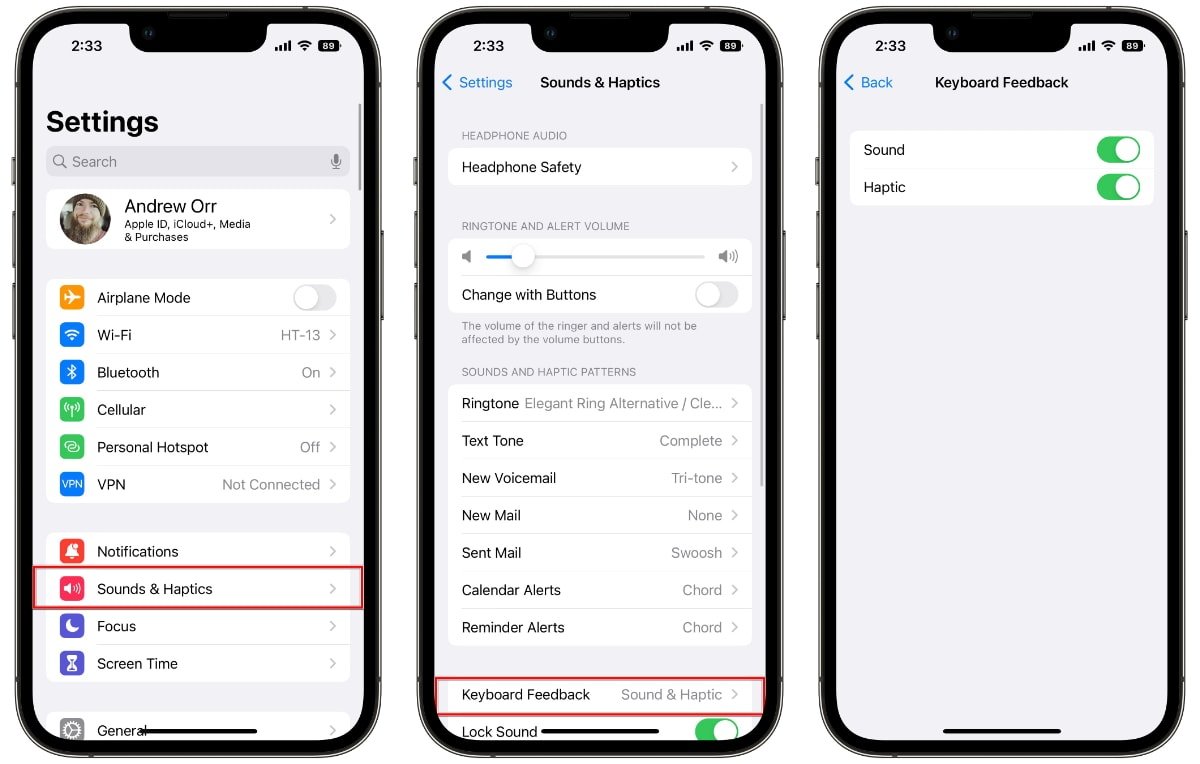What is Vibrate Mode?
Vibrate mode, also known as silent mode or mute mode, is a feature available on most smartphones, including the iPhone 11. When your iPhone is set to vibrate mode, it will not emit any sound for incoming calls, messages, or notifications. Instead, the device will vibrate to alert you of any incoming communication or alerts.
The vibrate mode is a convenient option for situations where you need to maintain silence, such as during meetings, lectures, or in quiet environments. It allows you to stay connected and receive important notifications without causing disruptions or distractions to those around you.
By activating vibrate mode, you can ensure that you are aware of incoming calls and messages even when your iPhone is not in audible mode. This feature is particularly useful in scenarios where it may be inappropriate or inconvenient to have your phone ring loudly, such as in theaters, libraries, or during personal conversations.
In addition to its practicality, vibrate mode offers a discreet way to stay informed without drawing attention to yourself. Whether you're in a professional setting or simply prefer a more subtle notification method, vibrate mode provides a versatile solution for managing incoming alerts without the need for audible notifications.
Overall, vibrate mode serves as a valuable tool for maintaining communication etiquette and managing notifications in a manner that is considerate of your surroundings. It offers a seamless way to stay connected while respecting the need for silence and discretion in various environments.
How to Put Your iPhone 11 on Vibrate Mode
Putting your iPhone 11 on vibrate mode is a straightforward process that can be accomplished in just a few simple steps. Whether you're in a meeting, attending a lecture, or simply prefer a discreet notification method, activating vibrate mode allows you to stay connected without causing disruptions. Here's how to set your iPhone 11 to vibrate mode:
-
Using the Ring/Silent Switch: Located on the left side of your iPhone 11, just above the volume buttons, is the ring/silent switch. To activate vibrate mode, simply toggle this switch towards the back of the device. When the switch is in the silent position, a small orange indicator will become visible, indicating that the phone is in vibrate mode.
-
Using the Control Center: Alternatively, you can access the Control Center by swiping down from the top-right corner of the screen (or swiping up from the bottom of the screen, depending on your iOS version). In the Control Center, tap the silent mode icon, which resembles a bell with a line through it. Tapping this icon will activate vibrate mode, and the icon will turn orange to indicate the change.
Once you've completed these steps, your iPhone 11 will be set to vibrate mode, ensuring that incoming calls, messages, and notifications will trigger vibration alerts rather than audible sounds. This simple adjustment allows you to maintain connectivity while minimizing disruptions in various settings.
It's important to note that while in vibrate mode, your iPhone will still display incoming calls and notifications on the screen, ensuring that you remain aware of any incoming communication. This visual notification, combined with the vibration alerts, provides a comprehensive method for staying informed without the need for audible alerts.
By familiarizing yourself with these methods for activating vibrate mode on your iPhone 11, you can seamlessly transition between silent and audible notification settings based on your surroundings and preferences. This flexibility empowers you to manage your device's alert system in a manner that aligns with your current environment and communication needs.
Customizing Vibration Settings
Customizing vibration settings on your iPhone 11 allows you to personalize the way your device alerts you to incoming calls, messages, and notifications. By tailoring these settings to your preferences, you can enhance the overall user experience and ensure that you receive alerts in a manner that aligns with your individual needs. Here's how you can customize vibration settings on your iPhone 11:
1. Setting Custom Vibrations:
iOS offers the ability to create custom vibration patterns for specific contacts or types of notifications. To set a custom vibration, navigate to the Contacts app, select a contact, and tap "Edit." From there, you can choose "Vibration" and then "Create New Vibration." By tapping the screen to create a pattern, you can craft a unique vibration sequence that will be associated with that contact. This feature allows you to discern who is trying to reach you without needing to check your phone.
2. Adjusting Vibration Intensity:
In addition to custom patterns, you can also adjust the intensity of the vibration alerts on your iPhone 11. This can be particularly useful if you find the default vibration strength to be too subtle or too strong. To modify the vibration intensity, go to "Settings," then "Sounds & Haptics," and select "Ringtone" or "Text Tone." From there, you can choose "Vibration" and then "Create New Vibration" to adjust the intensity to your liking.
3. Creating Vibration Alerts for Third-Party Apps:
Many third-party apps allow you to customize vibration alerts to differentiate between various types of notifications. For example, messaging apps, email clients, and social media platforms often provide options to customize vibration patterns for different types of alerts. By taking advantage of these features, you can tailor the vibration alerts to suit your preferences and easily distinguish between different types of incoming notifications.
By customizing vibration settings on your iPhone 11, you can optimize the way you receive alerts and notifications, ensuring that you stay informed in a manner that is tailored to your preferences. These customization options empower you to create a personalized notification experience that aligns with your individual communication needs and enhances the overall usability of your device.
When to Use Vibrate Mode
Vibrate mode serves as a versatile tool for managing notifications and maintaining communication etiquette in various scenarios. Understanding when to use vibrate mode can significantly enhance your overall smartphone experience and ensure that you remain connected without causing disruptions or distractions. Here are several situations in which utilizing vibrate mode on your iPhone 11 is particularly advantageous:
-
Professional Environments: In professional settings such as offices, meetings, or conferences, vibrate mode allows you to stay connected without interrupting important discussions or presentations. By setting your iPhone 11 to vibrate mode, you can discreetly receive incoming calls and messages without causing disruptions to your colleagues or clients. This ensures that you remain accessible while demonstrating respect for the professional environment.
-
Educational Settings: Whether you're attending a lecture, seminar, or educational workshop, vibrate mode enables you to stay informed without disturbing the learning environment. By activating vibrate mode on your iPhone 11, you can receive notifications without disrupting the flow of the class or drawing unnecessary attention to yourself. This allows you to remain engaged in the learning process while staying connected to important communications.
-
Quiet or Sensitive Environments: In quiet or sensitive environments such as libraries, museums, or places of worship, vibrate mode offers a considerate way to manage incoming alerts. By setting your iPhone 11 to vibrate mode, you can receive notifications without generating disruptive sounds that may disturb others. This ensures that you remain aware of incoming calls and messages while respecting the need for silence and tranquility in these settings.
-
Social Gatherings: When attending social gatherings, events, or gatherings with friends and family, vibrate mode allows you to stay connected without causing interruptions. By activating vibrate mode on your iPhone 11, you can discreetly receive notifications without disrupting conversations or activities. This ensures that you remain accessible while maintaining the flow of social interactions without unnecessary distractions.
-
Personal Preferences: Ultimately, vibrate mode can be utilized based on personal preferences and individual communication habits. Whether you simply prefer a more discreet notification method or wish to manage your alerts without audible sounds, vibrate mode offers a flexible solution that aligns with your unique communication needs and preferences.
By recognizing the appropriate times to use vibrate mode, you can leverage this feature to effectively manage notifications and maintain connectivity in a manner that is considerate of your surroundings and communication needs. This versatile feature empowers you to stay connected while respecting the etiquette and environment of various settings, enhancing your overall smartphone experience.
Tips for Using Vibrate Mode Efficiently
-
Prioritize Notifications: When using vibrate mode, it's essential to prioritize the types of notifications that will trigger vibration alerts. By customizing your notification settings, you can ensure that important calls and messages receive more noticeable vibration alerts, while less critical notifications remain subtle. This allows you to differentiate between urgent and non-urgent alerts based on the intensity and pattern of the vibrations, enabling you to respond promptly to priority communications.
-
Utilize Custom Vibration Patterns: Take advantage of the custom vibration feature on your iPhone 11 to create distinct vibration patterns for specific contacts or app notifications. By assigning unique vibration patterns to important contacts or specific app alerts, you can identify the sender or type of notification without needing to check your phone. This personalized approach enhances your ability to stay informed while minimizing the need to actively monitor your device.
-
Adjust Vibration Intensity: Fine-tune the vibration intensity to suit your preferences and environment. If you find the default vibration strength to be too subtle or too strong, customize the intensity to ensure that you can perceive the alerts without being overly disruptive. By adjusting the vibration intensity, you can strike a balance between staying informed and maintaining discretion, optimizing the vibrate mode experience to align with your individual preferences.
-
Combine Visual and Vibration Alerts: In addition to relying on vibration alerts, leverage the visual notifications on your iPhone 11 to complement the vibrate mode. When in vibrate mode, your device will still display incoming calls and notifications on the screen. By combining visual and vibration alerts, you can enhance your awareness of incoming communications, ensuring that you stay informed through multiple sensory channels without the need for audible alerts.
-
Respect Surroundings and Etiquette: Use vibrate mode as a means to respect the etiquette and environment of your surroundings. Whether you're in a professional setting, educational environment, or social gathering, vibrate mode allows you to stay connected without causing disruptions. By being mindful of when and where to use vibrate mode, you can effectively manage notifications while demonstrating consideration for those around you.
-
Regularly Review and Update Settings: Periodically review and update your vibrate mode settings to align with your evolving communication needs. As your priorities and preferences change, adjusting your notification settings can ensure that vibrate mode continues to serve you efficiently. By staying proactive in managing your vibrate mode preferences, you can optimize the feature to enhance your overall smartphone experience.
By implementing these tips, you can maximize the effectiveness of vibrate mode on your iPhone 11, ensuring that you stay connected and informed while maintaining consideration for your surroundings and communication needs.