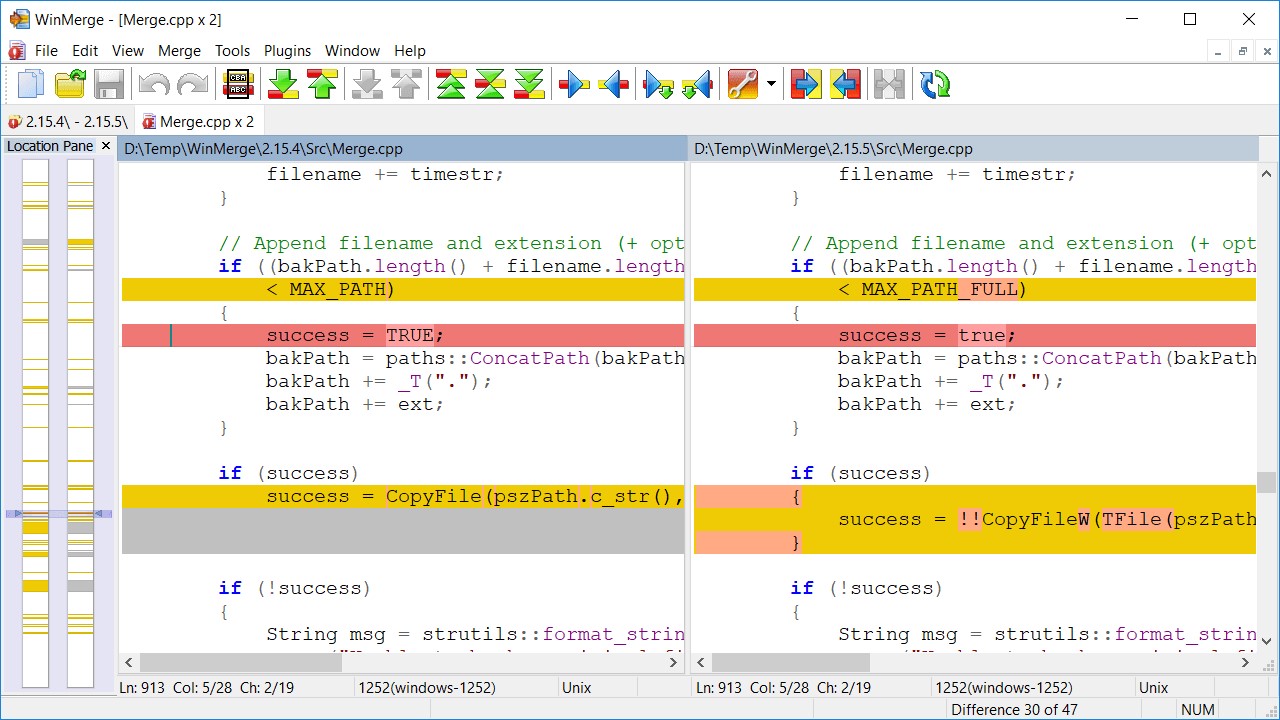What is a DIFF File?
A DIFF file, short for “difference,” is a file that contains the differences or changes made between two or more sets of data. It is commonly used in software development and version control systems to track modifications to source code files.
A DIFF file is typically generated by specialized tools, such as diff or Git, that compare two versions of a file or a directory and produce a file that highlights the differences between them. This file can be viewed and analyzed to understand the changes that occurred.
The content of a DIFF file is usually represented in a specific format known as the Unified Diff format or simply the diff format. This format consists of lines prefixed with symbols such as “+” or “-” to indicate additions or deletions respectively. It also includes information about the file paths and line numbers where the changes took place.
The diff format makes it easier for developers to review and merge changes when collaborating on a software project. By examining the diff file, developers can understand the modifications made to the code, identify any potential conflicts, and apply the changes to their local copy of the codebase.
Besides software development, DIFF files can be used in other scenarios as well. For example, they can be used to compare different versions of a document, track changes made to configuration files, or even analyze differences between database schemas.
While DIFF files can be opened and viewed using specialized software, they are primarily meant to be read by machines and integrated into version control systems. However, if you need to open a DIFF file manually, there are several ways to do so depending on your operating system.
How to Identify a DIFF File
Identifying a DIFF file is relatively easy, as they usually have a specific file extension associated with them. The most common file extension for DIFF files is “.diff” or “.patch”. However, it is important to note that DIFF files may not always have these extensions, as they can be customized or named differently based on the tool or system used.
To identify a DIFF file, you can look for the following characteristics:
- The file name: DIFF files often have names that indicate their purpose or the files they are related to. For example, a DIFF file for a source code file named “myfile.cpp” might be named “myfile.diff” or “myfile.patch”.
- The file size: DIFF files are usually small in size compared to the actual files they represent. They typically contain only the differences or changes between the original and modified versions of the file.
- The file content: DIFF files are plain text files that can be opened and viewed using a text editor. If you open the file, you will notice that it consists of lines with symbols like “+” or “-” indicating additions or deletions. There may also be information about file paths and line numbers.
- The file location: DIFF files are often found in directories or folders related to version control systems, software projects, or code repositories.
If you are still unsure whether a file is a DIFF file, you can try opening it with a text editor and examining its content. If the file contains lines formatted in the diff format, it is most likely a DIFF file.
Remember that DIFF files are primarily intended to be read by machines and integrated into software systems. However, understanding how to identify a DIFF file can be useful if you need to manually open or analyze the changes between two versions of a file.
Common Uses of DIFF Files
DIFF files have numerous applications across various industries and fields. Here are some common uses of DIFF files:
- Version Control Systems: DIFF files play a crucial role in version control systems like Git, SVN, or Mercurial. They help track changes made to source code files, allowing developers to collaborate, review, and merge code efficiently. DIFF files provide a clear representation of modifications, making it easier to understand and manage code changes.
- Software Development: When working on software projects, developers use DIFF files to exchange changes with their colleagues. By sharing DIFF files, developers can provide concise information about the modifications they made, making it easier to review or integrate changes into the main codebase.
- Patch Files: DIFF files are often used to create patch files, which contain instructions on how to apply changes to an existing file or set of files. Patch files, generated from DIFF files, are commonly used for software distribution, updates, or bug fixes, allowing users to easily apply the changes without having to download an entirely new file.
- Code Review: DIFF files facilitate the code review process. Developers can generate and share DIFF files to get feedback and suggestions from their peers. Code review is an essential practice in software development to ensure code quality, identify bugs or vulnerabilities, and improve overall collaboration among team members.
- Document Comparison: DIFF files can be used to compare different versions of documents, such as text files, Word documents, or spreadsheets. By analyzing the differences in the DIFF file, users can see additions, deletions, or modifications made between versions, making it easier to understand the evolution of a document.
These are just a few examples of the common uses of DIFF files. Their versatility and efficiency in capturing and representing changes make them invaluable in various contexts where tracking modifications and collaborating on files are essential.
How to Open a DIFF File in Windows
If you want to open a DIFF file in Windows, there are a few methods you can try:
- Text Editors: DIFF files are plain text files, so you can open them with any text editor available on your Windows system. Notepad, Notepad++, or Visual Studio Code are popular options. Simply right-click the DIFF file, select “Open with,” and choose your preferred text editor. This allows you to view the content of the DIFF file and analyze the code changes.
- Version Control Systems: If you are using a version control system like Git or SVN, you can use the corresponding command-line tools to apply the DIFF file and view the changes. For example, with Git, you can use the command “git apply” followed by the path to the DIFF file to apply the changes to your local codebase.
- Diff Viewer Software: Several third-party diff viewer software tools are available specifically designed to visualize and compare DIFF files. These tools provide a more user-friendly interface, allowing you to navigate through code changes, view side-by-side comparisons, and highlight modifications effectively. Some popular diff viewer tools for Windows include WinMerge, Beyond Compare, and KDiff3.
By using one of these methods, you can open and analyze a DIFF file in Windows. Remember that DIFF files are primarily intended for machine processing, but with the help of text editors and specialized software, you can gain insights into the changes made between different versions of a file.
How to Open a DIFF File on Mac
If you’re using a Mac and need to open a DIFF file, you have a few options available:
- TextEdit: One simple method to open a DIFF file on Mac is to use the built-in TextEdit application. Right-click on the DIFF file, select “Open With,” and choose TextEdit from the options. TextEdit will open the file, allowing you to view the content and analyze the code changes.
- Terminal: Macs come with a powerful terminal emulator built-in. You can use the command-line interface to open and work with DIFF files. By navigating to the directory where the DIFF file is located using the “cd” command, you can use tools like Git or SVN to apply the changes from the DIFF file to your codebase.
- Diff Viewer Software: Similar to Windows, there are several third-party diff viewer software options available for Mac systems. These tools provide a more user-friendly interface to visualize and compare the differences between files. Some popular diff viewer tools for Mac include FileMerge (part of Xcode), DiffMerge, and Kaleidoscope.
By using one of these methods, you can open a DIFF file on your Mac and examine the modifications made between different versions of a file. While DIFF files are primarily designed for machine processing and integration into version control systems, these methods allow you to manually inspect and understand the changes they represent.
How to Open a DIFF File on Linux
If you are using a Linux system and need to open a DIFF file, there are several methods available:
- Text Editors: DIFF files are plain text files, so you can use any text editor available on your Linux distribution to open and view them. Popular text editors like Vim, Emacs, or Nano can be used to open the DIFF file and analyze the differences. Simply open the text editor, navigate to the directory where the DIFF file is located, and open the file.
- Terminal: Linux provides a powerful command-line interface that allows you to open and work with DIFF files. Using the terminal, you can navigate to the directory where the DIFF file is located and use command-line tools like Git or SVN to apply the changes from the DIFF file to your codebase or view the modifications.
- Diff Viewer Software: Similar to Windows and Mac, there are diff viewer software tools available for Linux systems. These tools provide a graphical interface to compare and visualize the differences between files. Some popular diff viewer tools for Linux include Meld, KDiff3, and Kompare. Install the desired tool using your distribution’s package manager and open the DIFF file within the tool.
By using one of these methods, you can easily open and analyze a DIFF file on your Linux system. Remember that DIFF files are primarily meant for machine processing and integration into version control systems, but with the help of text editors or diff viewer software, you can manually inspect and understand the changes they represent.
Online Tools to Open a DIFF File
If you don’t have access to specific software or prefer a more convenient way to open a DIFF file, there are several online tools available that allow you to view and analyze the differences. Here are some popular online tools for opening DIFF files:
- DiffChecker: DiffChecker is a user-friendly online tool that lets you compare and highlight differences between text files. Simply upload your DIFF file, and it will generate a visual representation of the changes. You can easily navigate through the modifications and identify additions, deletions, or modifications made between the files.
- DiffNow: DiffNow is another useful online tool that allows you to compare text files or directories. It supports the diff format and provides a side-by-side comparison view. You can upload your DIFF file and another file to see the differences between them. The tool also offers options for ignoring whitespace or case sensitivity.
- Online Diff Viewer: Online Diff Viewer is a straightforward online tool for comparing text files using the diff format. It accepts DIFF files, as well as text inputs. You can choose to enter the data manually or upload your DIFF file. The tool then displays the differences in an easy-to-read format, indicating additions and deletions.
These online tools provide a convenient way to open and analyze DIFF files without the need to install any software locally. They offer quick and accessible solutions for viewing the differences and understanding the modifications made between files.
Note that when dealing with sensitive or confidential data, it is important to consider the privacy and security of online tools. Make sure to use trusted and reputable platforms when working with your DIFF files online.
How to Convert a DIFF File to Another Format
Converting a DIFF file to another format may be necessary in certain situations. While DIFF files are primarily used for tracking changes and collaborating on code, you might need to convert them for specific purposes. Here are a few methods you can use to convert a DIFF file to another format:
- Patch File: If you want to apply the changes from a DIFF file to an existing file or set of files, you can convert the DIFF file into a patch file. A patch file contains instructions on how to modify files to reflect the changes in the DIFF file. You can use the “patch” command-line tool or various patch generation tools to convert the DIFF file into a patch file that can be applied to your codebase.
- Unified Diff Format: DIFF files are often in the unified diff format, which can be converted to other diff formats like context diff or normal diff. This conversion can be done using various diff processing tools or by using command-line utilities that provide options for different diff formats.
- Text File: If you simply want to save the contents of the DIFF file in a different format, such as a plain text file, you can open the DIFF file in a text editor and save it with the desired file extension. This will convert the DIFF file to a regular plain text file that can be opened and edited without any diff-specific formatting.
It’s important to note that the conversion process may vary depending on your operating system and the tools available. The specific commands or software required for the conversion may differ, so it’s recommended to refer to the documentation or online resources for the tools you are using.
Remember that DIFF files are primarily intended for machine processing and integration into version control systems. However, with the right tools and conversion methods, you can adjust the format of the DIFF file to suit your specific needs.
Common Issues and Troubleshooting with DIFF Files
While DIFF files are a useful tool for tracking changes and collaborating on code, there are some common issues and troubleshooting steps that you may encounter when working with DIFF files:
- File Format Compatibility: DIFF files are typically generated in a specific format, such as the unified diff format. Incompatibilities may arise when trying to open or apply a DIFF file generated in a different format. Ensure that the tool or software you are using supports the format of the DIFF file you are working with.
- Line Endings: Differences in line endings (e.g., Windows CR+LF vs. Unix LF) can cause discrepancies when comparing or applying a DIFF file. This can result in unexpected behavior or failed patch application. Make sure to normalize line endings before using a DIFF file, or use tools that handle different line endings correctly.
- Conflicts: When merging or applying a DIFF file, conflicts can occur if the changes in the DIFF file conflict with existing code. It is important to carefully review and resolve any conflicts that arise. Diff viewers or version control systems often provide conflict resolution tools and techniques to aid in resolving these conflicts.
- Incorrect File Paths: DIFF files may contain absolute or relative file paths that do not match the structure or location of files in your local system. Verify that the file paths in the DIFF file correspond correctly to your file system structure and make the necessary adjustments if needed.
- Missing Files: If a referenced file in a DIFF file is missing or has been renamed or deleted, applying the DIFF file may result in errors or incomplete changes. Ensure that all the necessary files referenced in the DIFF file are present and accessible during patch application or merging.
- Encoding Issues: DIFF files, being plain text files, are subject to encoding-related issues. Ensure that the encoding of the DIFF file is correctly identified and recognized by the tools you are using. Non-standard or incompatible encodings can lead to garbled or incorrect representation of the changes.
When encountering issues with DIFF files, it is helpful to consult documentation, online forums, or the support resources of the tools you are using. Understanding the common issues and troubleshooting techniques can help you overcome any hurdles and make efficient use of DIFF files in your development and collaboration workflows.