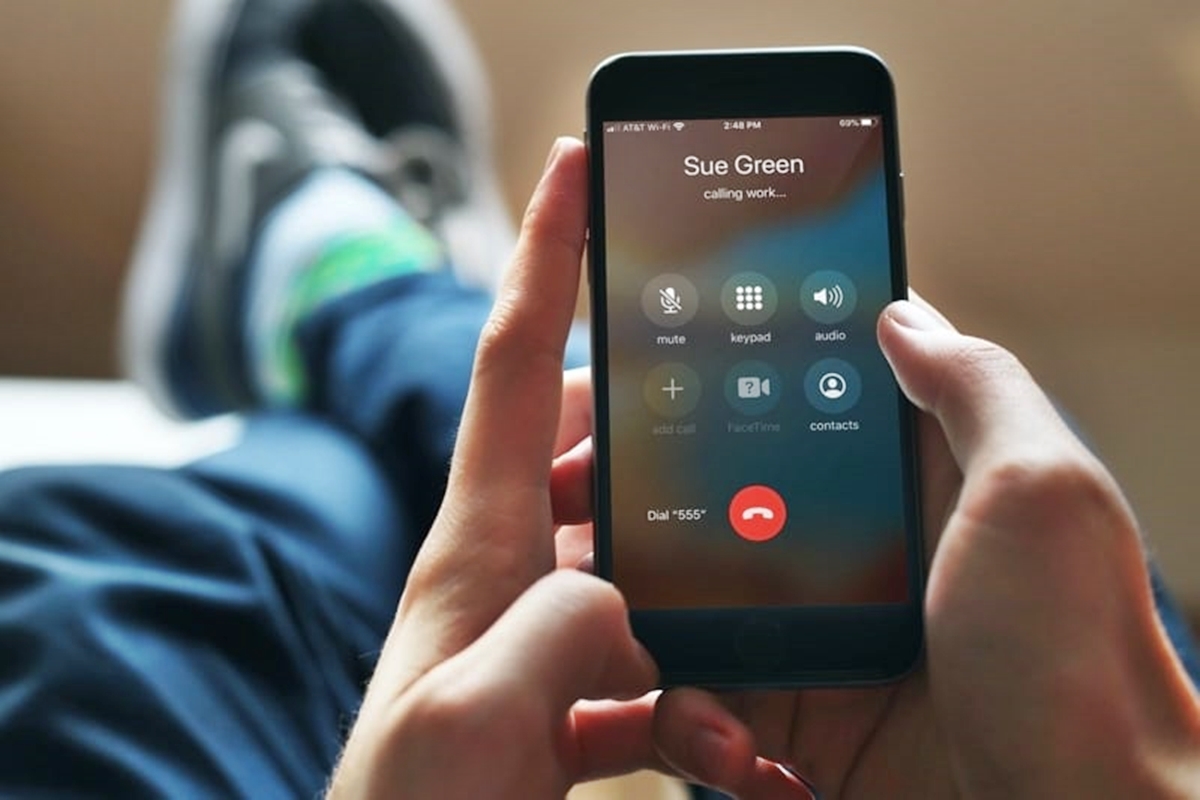Why Dial an Extension Automatically?
When making phone calls, it’s not uncommon to come across the need to dial an extension, especially when contacting businesses or organizations with complex phone systems. An extension is an additional set of digits that must be entered after dialing the main phone number.
Manually dialing an extension can be a repetitive and time-consuming process, requiring you to wait for the automated voice prompts before entering the extension digits. However, by dialing an extension automatically, you can save precious time and streamline your calling experience.
There are several reasons why you may want to consider dialing an extension automatically:
- Efficiency and Productivity: Dialing extensions manually can slow down your workflow and hinder productivity. By automating the process, you can swiftly navigate through phone systems, eliminating the need to wait for voice prompts. This allows you to focus on the content of the call and maximize your efficiency.
- Saving Time: In today’s fast-paced world, time is of the essence. Automatically dialing an extension can save you valuable seconds or even minutes per call. With repetitive tasks automated, you can make more calls in less time, increasing your overall productivity.
- Improved Accuracy: Dialing extensions manually leaves room for error, as it’s easy to miss a digit or enter the wrong number. By automating the process, you eliminate the risk of misdialing or encountering invalid extensions. This ensures that you reach the intended recipient without any delays or misunderstandings.
- Convenience: Dialing extensions automatically offers a hassle-free experience. Instead of fumbling to enter the correct digits, you can rely on technology to seamlessly dial the extension for you. This convenience allows you to stay focused on the conversation and present a professional image to the person you’re calling.
- Flexibility: Automated dialing of extensions provides flexibility when making calls. It eliminates the need to remember and manually enter multiple sets of extension digits. This is particularly useful for individuals who frequently communicate with different businesses or clients that have unique extension configurations.
By dialing an extension automatically, you can enhance your calling experience, improve efficiency, save time, and eliminate potential errors. Find the method that best suits your needs and harness the power of automation to streamline your communication process.
Adding Contact Phone Numbers with Extensions
One effective way to streamline the process of dialing extensions on your iPhone is by adding contact phone numbers with extensions directly to your phone’s address book. By doing so, you can easily access and dial the correct extension when making calls to specific contacts. Here’s how you can add contact phone numbers with extensions:
- Open the Contacts App: Launch the Contacts app on your iPhone. This app is preinstalled on all iOS devices and can be found on the home screen.
- Select or Create a Contact: Choose an existing contact from your address book or create a new contact by tapping the “+” icon in the top-right corner of the screen. Fill in the contact’s name, phone number, and any other relevant details.
- Add the Extension: In the phone number field, enter the main phone number of the contact. Then, add a comma (“,”) to indicate a pause and enter the extension digits immediately after. For example, if the main number is “123-456-7890” and the extension is “1234”, enter it as “123-456-7890,1234”.
- Save the Contact: After entering the phone number with the extension, tap on “Done” or the save icon to save the contact. The contact will now be accessible in your address book with the added extension.
- Dialing the Contact: To dial the contact with the added extension, simply open the Phone app, navigate to the Contacts tab, search for the desired contact, and tap on their name. The phone number with the extension will be automatically dialed, saving you the hassle of manually entering the extension.
This method of adding contact phone numbers with extensions allows for quick and convenient dialing. It simplifies the process, ensuring that you don’t miss or forget any extension digits when making calls. By taking a few extra moments to add extensions to your contacts, you can significantly enhance your calling experience by eliminating the need to manually dial extensions every time.
Using a Phone Number Extension App
If you frequently dial phone numbers with extensions on your iPhone, using a phone number extension app can greatly simplify the process. These apps are specifically designed to automate the dialing of extensions, making your calling experience more efficient and seamless. Here’s how you can use a phone number extension app:
- Research and Choose an App: Start by researching different phone number extension apps available for iOS. Look for apps that have good ratings, positive reviews, and the features you require. Examples of popular phone number extension apps include “Dialer+” and “Everdial”.
- Download and Install the App: Once you have chosen an app, download and install it from the App Store. The installation process will depend on the specific app you select, but it typically involves tapping on the “Get” or “Install” button.
- Grant Necessary Permissions: After installing the app, you may be prompted to grant it certain permissions, such as accessing your contacts or the ability to make phone calls. Follow the on-screen instructions to grant these permissions to ensure the app functions properly.
- Add Phone Numbers with Extensions: Open the app and navigate to the section where you can add phone numbers with extensions. Depending on the app, this may involve importing contacts from your phone’s address book or manually entering the phone numbers with extensions directly into the app.
- Make Calls: Once you have added the phone numbers with extensions to the app, you can simply select the contact or enter the desired phone number within the app. The app will automatically dial the phone number and extension for you, saving you time and effort.
Using a phone number extension app can enhance your calling experience by eliminating the need to manually dial extensions. These apps often provide additional features, such as call recording, call history tracking, and the ability to add notes to each contact. Explore the features offered by different apps and choose the one that best suits your needs to optimize your calling efficiency.
Setting up Dialing Extensions on iPhone Settings
If you prefer to customize your iPhone settings to automatically dial extensions, you can do so by following a few simple steps. This method allows you to streamline the process of dialing extensions without the need for any third-party apps. Here’s how you can set up dialing extensions on your iPhone settings:
- Open the Settings App: Locate and open the Settings app on your iPhone. This app can be found on your home screen and is represented by a gear icon.
- Scroll and Tap on “Phone”: Scroll down the Settings menu and look for the “Phone” option. Tap on it to access the phone settings.
- Select “Dial Assist”: Within the Phone settings, you’ll find various options related to call settings. Locate and tap on “Dial Assist”.
- Enable “Dial Assist”: On the Dial Assist screen, toggle the switch to enable it. When enabled, Dial Assist will automatically add international and local prefixes, as well as correct any formatting issues with phone numbers.
- Add the Extension: After enabling Dial Assist, navigate back to the main Phone settings menu and tap on “My Number”. Enter your phone number, including the main number and the extension, separated by a comma (“,”). For example, if your phone number is “123-456-7890” and the extension is “1234”, enter it as “123-456-7890,1234”.
- Save the Settings: After adding your phone number with the extension, tap on “Done” or the save icon to save the settings. Your iPhone is now configured to automatically dial the extension when you make calls to your own number.
By setting up dialing extensions on your iPhone settings, you can simplify the process of making calls that require extensions. The Dial Assist feature automatically handles common formatting issues, while specifying your phone number with the extension ensures that it is dialed correctly. This method eliminates the need to manually enter extension digits and promotes a more efficient and streamlined calling experience.
Manually Dialing an Extension Using the Phone Keypad
If you prefer to manually dial an extension using the phone keypad on your iPhone, you can easily do so by following a few simple steps. While it may not be as automated as other methods, manually dialing an extension gives you full control and doesn’t require any additional settings or apps. Here’s how you can manually dial an extension using the phone keypad:
- Dial the Main Phone Number: Open the Phone app on your iPhone and enter the main phone number you wish to call. Make sure to include the appropriate country code if it is an international number.
- Wait for the Call to Connect: Once you’ve dialed the main number, wait for the call to connect. You may hear ringing or an automated voice prompt.
- When Prompted, Enter the Extension: During the call, listen for any voice prompts that indicate the need to enter an extension. These prompts commonly include phrases like “For English, press 1” or “If you know your party’s extension, please enter it now.” When prompted, use the phone keypad to enter the extension digits.
- Enter the Extension: On the phone keypad, locate the numeric keys and enter the extension digits one by one. Take your time to ensure accurate entry and avoid pressing the wrong keys. Once you’ve entered the extension, proceed to the next step.
- Listen for Confirmation: After entering the extension, continue listening to any subsequent voice prompts or instructions. The system may confirm the extension you entered or provide further instructions related to your call. Pay attention to the prompts to ensure a successful connection.
- Continue the Call: Once the correct extension has been entered and confirmed, your call will be connected to the desired party. Proceed with your conversation as you normally would.
Manually dialing an extension using the phone keypad gives you the flexibility to handle various phone systems and situations. While it may require a moment or two of extra effort, it allows you to navigate through automated systems and connect with the intended party. This method is particularly useful when encountering unique or non-standard phone prompts that cannot be automated through other means.
Benefits of Dialing an Extension Automatically
Dialing an extension automatically on your iPhone offers several benefits that can enhance your calling experience and improve productivity. By automating the process of entering extension digits, you can save time, increase efficiency, and reduce the chances of errors. Here are some of the key benefits of dialing an extension automatically:
- Time-saving: Manually dialing an extension can be time-consuming, especially when dealing with multiple calls or complex phone systems. By automating the process, you can save valuable seconds or minutes per call. This time adds up over a period, allowing you to make more calls and accomplish more tasks.
- Efficiency: Dialing an extension automatically eliminates the need to wait for voice prompts or navigate through complex menu options. It streamlines the calling process, allowing you to connect with the desired party quickly. This increased efficiency can greatly improve your workflow and productivity.
- Reduced Errors: Manual entry of extension digits can lead to mistakes, such as entering the wrong digits or missing a digit altogether. By automating the process, you eliminate the risk of errors in dialing extensions. This ensures that you reach the intended recipient without any delays or misunderstandings.
- Professionalism: When contacting businesses or organizations, the ability to dial an extension automatically demonstrates professionalism and preparedness. It shows that you are familiar with their phone system and have taken steps to streamline the communication process. This can leave a positive impression on the person you’re calling and enhance your professional image.
- Convenience: Automating the dialing of extensions provides convenience and ease of use. It eliminates the need to remember and manually enter multiple sets of extension digits, especially when dealing with different contacts or organizations. With automatic dialing, you can focus on the content of the call and have a smoother communication experience.
- Flexibility: Depending on the method you choose, automating dialing extensions offers flexibility. Whether you add extensions to your contacts, use a dedicated app, or customize your iPhone settings, you can adapt the process to your specific needs. This flexibility makes it easier to navigate through various phone systems and communicate with different contacts.
Dialing an extension automatically can significantly improve your calling experience. By saving time, increasing efficiency, reducing errors, and presenting a professional image, you can enhance your productivity and establish smoother communication with contacts and organizations.
Troubleshooting Issues with Dialing Extensions on iPhone
While dialing extensions on your iPhone can facilitate your calling experience, there may be instances where you encounter difficulties or issues. Here are some troubleshooting steps you can take to resolve common problems with dialing extensions:
- Check Number Accuracy: Double-check the phone number with the extension you’re dialing. Make sure there are no typos or missing digits. Even a small error can hinder your ability to reach the intended recipient.
- Verify Extension Compatibility: Confirm that the phone number you are dialing actually requires an extension. Some contacts or businesses may not have extensions, so trying to dial one could lead to connection problems.
- Re-enter Extension Digits: If you’re using a dialing method that requires manually entering extension digits, try re-entering them. It’s possible that you entered a digit incorrectly the first time, resulting in a failed connection.
- Restart the Phone App: Close the Phone app and restart it to clear any temporary glitches that may be affecting the dialing process. Swipe up from the bottom of the screen (iPhone X or newer) or double-click the Home button (iPhone 8 or older) to access the App Switcher. Then, swipe the Phone app up or off the screen to close it. Finally, relaunch the Phone app and try dialing the extension again.
- Update iOS: Ensure your iPhone is running the latest version of iOS. Apple periodically releases updates that include bug fixes and improvements. Updating your device can resolve issues with dialing extensions caused by software glitches.
- Reset Network Settings: If you’re experiencing consistent problems with dialing extensions, resetting your network settings can help. Go to Settings > General > Reset, and tap on “Reset Network Settings.” Keep in mind that this action will erase saved Wi-Fi passwords and other network-related settings.
- Use a Different Dialing Method: If you’re still unable to dial extensions using your current method, consider using an alternative approach. This could involve adding extensions to your contacts, using a dedicated phone number extension app, or exploring other automated dialing options available on the App Store.
Remember, each situation may require different troubleshooting steps, and it’s important to adapt to the specific problem you’re facing. If you’re unable to resolve the issue on your own, it may be helpful to reach out to Apple support or consult with a technician for further assistance.
Alternative Methods to Dialing an Extension Automatically
While automating the process of dialing extensions on your iPhone can save time and streamline your calling experience, there are alternative methods you can explore. These methods may offer different features or cater to specific preferences. Here are a few alternative approaches to dialing an extension automatically:
- Third-Party Apps: Besides the built-in features on your iPhone, there are several third-party apps available on the App Store that specialize in dialing extensions automatically. These apps often offer additional features such as contact management, call recording, or advanced customization options. Examples include “Dialer+” and “Everdial”. Explore these apps and choose one that aligns with your specific needs.
- Contact Notes: If you prefer to not use an app or modify your phone settings, one alternative method is to add the extension digits to the “Notes” section of the contact entry in your iPhone’s address book. By including the extension in the contact notes, you can easily reference it when making calls. Although it may not automatically dial the extension, it provides a convenient way to access and enter the extension digits during the call.
- Smart Dialing: Some iPhone models and carriers offer a feature called “smart dialing” or “automatic extension dialing.” This feature detects when an extension is needed based on the contact’s phone number and automatically prompts you to enter it. Smart dialing saves you time by eliminating the need to manually navigate through voice prompts. Check if your iPhone model and carrier support this feature and enable it in the Phone settings if available.
- Custom Siri Shortcut: With the Siri Shortcuts feature introduced in iOS, you can create custom shortcuts to automate tasks, including dialing extensions. By leveraging this feature, you can create a shortcut that prompts you for the extension and automatically dials the complete number. This allows you to quickly initiate calls with extensions using a voice command or a simple tap. Explore the Siri Shortcuts app on your iPhone to create and customize your own dialing extension shortcut.
These alternative methods offer flexibility and cater to different preferences when it comes to automating or simplifying the process of dialing extensions. Depending on your specific needs and the features you desire, you can choose the method that best suits you, ensuring a more efficient and convenient calling experience.