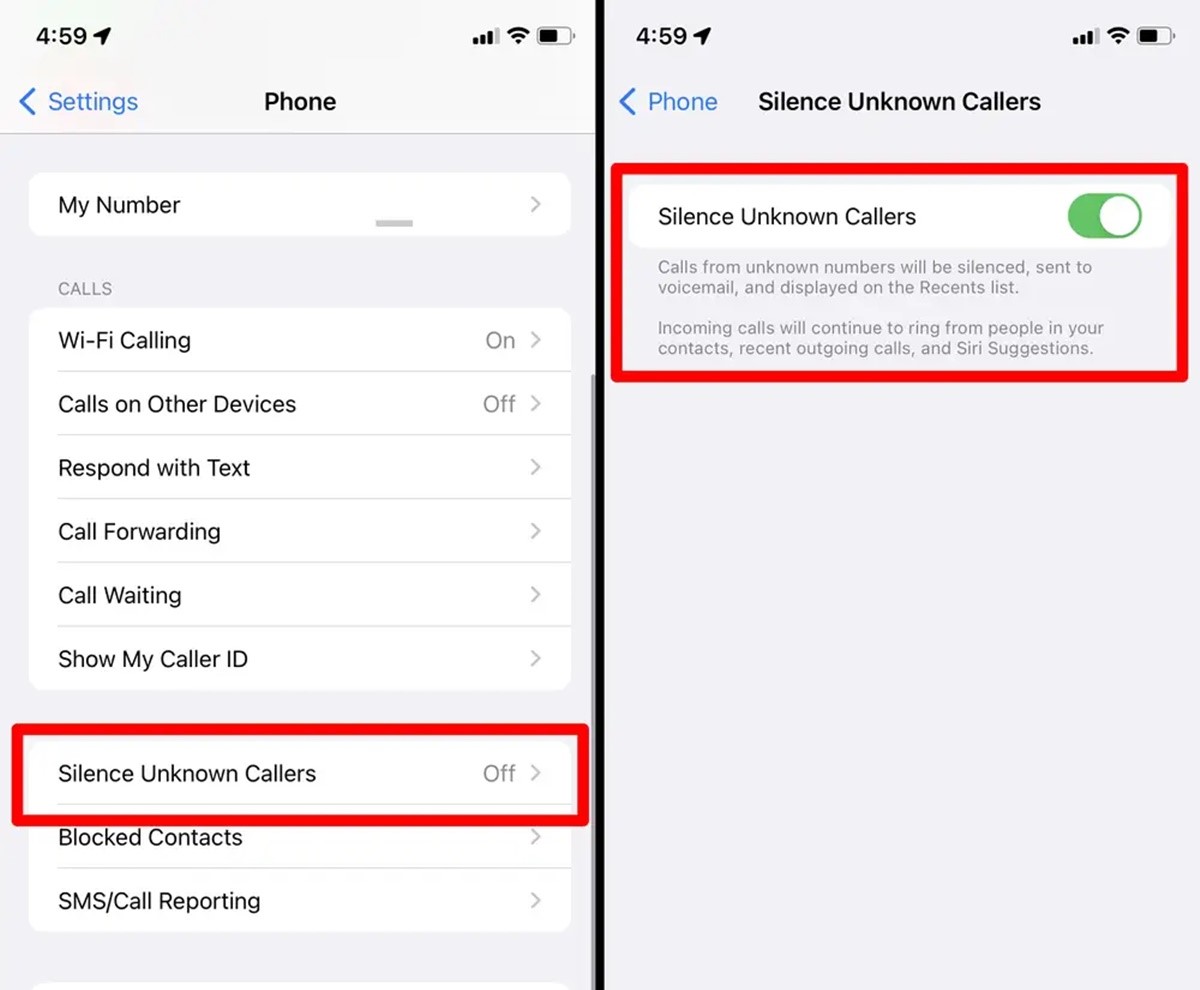What is an Unknown Caller?
An unknown caller is a term used to describe a phone call received from a number that is not recognized or saved in your contact list. These calls often display no caller ID or show up as “Unknown” or “Blocked” on your phone screen. They can be quite frustrating and can occur for various reasons.
Unknown callers can be telemarketers, scammers, or individuals with malicious intentions trying to extract personal information or engage in fraudulent activities. They may use spoofed numbers or robocalls to disguise their identity and deceive unsuspecting victims. Additionally, unknown callers can be from legitimate sources, such as businesses, healthcare providers, or government agencies, trying to reach you for legitimate reasons.
It’s worth noting that while unfamiliar numbers can sometimes be innocent, it’s crucial to exercise caution when dealing with unknown callers. It’s always better to err on the side of caution and protect your privacy and security.
Now that you understand what an unknown caller is and the potential risks associated with answering these calls, let’s explore why you might be receiving them in the first place.
Why Do I Keep Receiving Calls from Unknown Numbers?
If you find yourself frequently receiving calls from unknown numbers, you may be wondering why this is happening. There are several reasons why you might be receiving these calls:
- Telemarketing: Unknown calls are often associated with telemarketing efforts. Telemarketers use automated dialing systems to make unsolicited sales calls to a large number of people. These calls can be annoying and disruptive, especially if you receive them frequently.
- Robocalls: Robocalls are automated phone calls that deliver pre-recorded messages. They can be used for various purposes, including political campaigns, debt collection, and scam attempts. Unfortunately, these calls can be difficult to avoid as scammers often use spoofed numbers to make them appear as local or legitimate calls.
- Phone Number Harvesting: Sometimes, unknown callers might be harvesting phone numbers for future spam campaigns. They employ techniques such as randomly dialing numbers or acquiring phone lists from third-party sources to gather valid phone numbers.
- Wrong Numbers: Occasionally, you may receive calls from unknown numbers simply because someone dialed the wrong number. This is usually harmless, and you can politely inform the caller that they have reached the wrong person.
- Stalking or Harassment: In rare cases, receiving persistent calls from unknown numbers can be a sign of stalking or harassment. If you feel threatened or uncomfortable, it’s essential to report these incidents to the appropriate authorities.
Understanding the reasons behind the influx of unknown calls can help you better navigate and manage these situations. However, regardless of the cause, it’s vital to prioritize your privacy and safety when dealing with unknown callers.
The Dangers of Answering Unknown Calls
While it may be tempting to answer unknown calls out of curiosity or concern that you might miss an important call, there are several risks associated with picking up these calls:
- Scams and Fraud: Many unknown calls come from scammers who are looking to deceive and defraud unsuspecting individuals. They may pose as representatives from financial institutions, government agencies, or tech support, trying to trick you into revealing sensitive information or making payments. Falling victim to these scams can result in financial loss or identity theft.
- Phishing Attempts: Phishing is a deceptive technique used by cybercriminals to steal personal information, such as passwords, credit card details, or social security numbers. They may use unknown calls to initiate phishing attacks, attempting to convince you to share your personal information or click on malicious links.
- Malware and Viruses: Answering unknown calls can also expose you to the risk of malware or viruses. Scammers may try to trick you into downloading malicious files or visiting malicious websites, which can compromise the security of your device and data.
- Unwanted Subscription or Services: Some unknown calls may be attempts to sell you unwanted subscriptions or services. By answering these calls, you may inadvertently agree to terms and conditions, leading to unexpected charges or ongoing subscriptions.
- Privacy Invasion: Answering unknown calls can also be a breach of your privacy. If the caller is a telemarketer or conducts market research, your personal information may be shared or sold to other parties, leading to an influx of unwanted calls, texts, or emails.
Given these potential dangers, it is crucial to exercise caution and avoid answering unknown calls when possible. Instead, focus on implementing strategies to silence or block these calls, ensuring your safety and protecting your personal information.
How to Silence Unknown Callers on an iPhone
If you’re tired of receiving calls from unknown numbers on your iPhone, there are several steps you can take to silence them:
Step 1: Enable “Silence Unknown Callers” Feature
iOS offers an “Silence Unknown Callers” feature that automatically sends calls from unknown numbers to voicemail without ringing your phone. To enable this feature:
- Open the Settings app on your iPhone.
- Scroll down and tap on “Phone”.
- Toggle on the “Silence Unknown Callers” option.
Step 2: Customize Allowed Calls
While enabling the “Silence Unknown Callers” feature can reduce unwanted calls, it might also send legitimate calls to voicemail. To ensure important calls are not missed, you can create a custom contact group and allow calls from that group to ring your phone. Here’s how:
- Create a new contact group on your iPhone’s Contacts app.
- Add the contacts you want to allow calls from to this group.
- Go back to the “Phone” settings and tap on “Allow Calls From”.
- Select “All Contacts” or the newly created contact group.
Step 3: Enable Silence Unknown Callers for Contacts Only
If you prefer to allow calls only from your saved contacts, you can activate the “Silence Unknown Callers” feature for contacts-only. Follow these steps:
- Open the Settings app and go to “Phone”.
- Tap on “Silence Unknown Callers” and toggle on the “Contacts Only” option.
Step 4: Use the “Do Not Disturb” Mode
The “Do Not Disturb” mode can be an effective way to silence unknown callers during specific times or permanently. To enable “Do Not Disturb” mode:
- Open the Control Center by swiping down from the top-right (iPhone X or later) or swipe up from the bottom of the screen (iPhone 8 or earlier).
- Tap on the “Do Not Disturb” button to enable it.
- You can also schedule “Do Not Disturb” by going to Settings > Do Not Disturb and customize the settings as desired.
Step 5: Report and Block Unknown Callers
If you receive persistent calls from unknown numbers, it’s essential to report them to your cellphone carrier or government agencies. Additionally, you can block these numbers directly on your iPhone:
- Open the Phone app and go to the “Recents” tab.
- Find the unknown number you want to block and tap on the (i) icon next to it.
- Scroll down and tap on “Block this Caller”.
By following these steps, you can effectively silence unknown callers on your iPhone and regain control over unwanted calls.
Step 1: Enable “Silence Unknown Callers” Feature
If you’re constantly bombarded with calls from unknown numbers, enabling the “Silence Unknown Callers” feature on your iPhone can be a significant relief. This feature automatically sends calls from unknown numbers to voicemail without ringing your phone. To enable this feature, follow these simple steps:
- Open the Settings app on your iPhone.
- Scroll down and tap on “Phone”.
- Look for the “Call Silencing and Blocked Contacts” section and tap on “Silence Unknown Callers”.
- A toggle switch will appear next to the “Silence Unknown Callers” option. Tap on the switch to enable it.
Once you’ve enabled the “Silence Unknown Callers” feature, your iPhone will automatically silence any calls from unknown numbers. Instead of ringing, these calls will be sent directly to your voicemail. This can be a game-changer in managing unwanted or spam calls and allowing you to have a peaceful calling experience.
It’s important to note that enabling this feature may cause legitimate calls from unknown numbers to go directly to voicemail as well. If you’re concerned about missing important calls, you can consider customizing the allowed calls or using other methods, which we will discuss in the following steps.
Now that you’ve taken the first step in silencing unknown callers on your iPhone let’s move on to the next step of customizing allowed calls to ensure you don’t miss any important contacts.
Step 2: Customize Allowed Calls
Enabling the “Silence Unknown Callers” feature can effectively silence unwanted calls from unknown numbers. However, it may also send legitimate calls from unknown numbers to voicemail. To ensure that important calls are not missed, you can customize the allowed calls on your iPhone. Here’s how:
- Create a new contact group in the Contacts app on your iPhone. You can name it something like “Allowed Callers” or “VIP Contacts”.
- Add the contacts that you want to allow calls from to this newly created group. These can be friends, family members, work colleagues, or any other important contacts.
- Go back to the “Phone” settings on your iPhone.
- Tap on the “Allow Calls From” option.
- In the “Allow Calls From” settings, select “All Contacts” or choose the newly created group of allowed callers.
By customizing the allowed calls, you ensure that calls from important contacts will ring your phone, even if they come from unknown numbers. This allows you to distinguish and prioritize calls that matter to you while still keeping unwanted calls at bay.
Remember to periodically review and update the contacts in the allowed callers group. You may want to add new contacts or remove old ones as your communication needs change.
Now that you’ve customized the allowed calls on your iPhone, you’re one step closer to efficiently managing unknown callers. In the next step, we’ll explore how to enable the “Silence Unknown Callers” feature for contacts-only.
Step 3: Enable Silence Unknown Callers for Contacts Only
If you prefer to allow calls only from your saved contacts to ring your iPhone and silence all other unknown callers, you can enable the “Silence Unknown Callers” feature for contacts only. This feature ensures that your phone remains silent for any calls from numbers not stored in your contact list. To enable this feature, follow these steps:
- Open the Settings app on your iPhone.
- Scroll down and tap on “Phone”.
- Look for the “Call Silencing and Blocked Contacts” section and tap on “Silence Unknown Callers”.
- In the “Silence Unknown Callers” settings, toggle on the “Contacts Only” option.
Enabling the “Silence Unknown Callers” feature for contacts only means that your iPhone will only audibly ring for calls from numbers that are saved in your contact list. Any calls from unknown or unsaved numbers will be silenced, ensuring a peaceful experience while still allowing important contacts to reach you.
This feature is especially useful if you primarily receive calls from known contacts and want to minimize interruptions from unknown callers. It provides an additional layer of control over who can reach you and minimizes the chances of falling victim to unwanted or fraudulent calls.
Remember to periodically review and update your contact list to ensure that all important contacts are saved and able to reach you without any disruption.
Now that you’ve successfully enabled the “Silence Unknown Callers” feature for contacts only, you’re closer to achieving a more personalized and secure calling experience. In the next step, we’ll explore how to use the “Do Not Disturb” mode to further manage calls on your iPhone.
Step 4: Use the “Do Not Disturb” Mode
The “Do Not Disturb” mode on your iPhone can provide additional control over incoming calls, including those from unknown numbers. This feature allows you to silence calls and notifications during specific times or permanently, ensuring uninterrupted focus or a peaceful night’s sleep. To use the “Do Not Disturb” mode, follow these steps:
- Open the Control Center on your iPhone. On iPhone X or later models, swipe down from the top-right corner of the screen. On iPhone 8 or earlier models, swipe up from the bottom of the screen.
- Locate and tap on the “Do Not Disturb” button. It looks like a crescent moon icon.
- The “Do Not Disturb” mode will now be activated, and you will not receive any calls or notifications while it is enabled.
If you want to schedule specific times for the “Do Not Disturb” mode, follow these additional steps:
- Go to the Settings app on your iPhone.
- Scroll down and tap on “Do Not Disturb”.
- Toggle on the “Scheduled” option.
- Choose the desired start and end times for the “Do Not Disturb” mode.
By using the “Do Not Disturb” mode, you can effectively silence all calls, including those from unknown numbers, during designated periods. This allows you to have uninterrupted time or a peaceful sleep without being disturbed by unwanted calls.
Remember to customize your “Do Not Disturb” mode settings according to your specific needs. You may want to allow calls from certain contacts to ring even when the mode is enabled, such as for emergencies or important calls. You can manage these settings by going to the “Do Not Disturb” section in the Settings app.
Now that you’ve learned how to use the “Do Not Disturb” mode on your iPhone, you have an additional tool to control and manage incoming calls effectively. In the next step, we’ll explore how to report and block unknown callers.
Step 5: Report and Block Unknown Callers
If you continue to receive persistent calls from unknown numbers, it’s important to take action to protect yourself and prevent further harassment. Here are the steps you can follow to report and block unknown callers on your iPhone:
- Open the Phone app on your iPhone.
- Go to the “Recents” tab to view the list of recent calls.
- Find the unknown caller’s number that you want to report or block.
- Tap on the (i) icon next to the number to access additional options.
- Scroll down and tap on “Block this Caller” to block future calls from that number.
By blocking the unknown caller, you ensure that their calls will no longer ring on your iPhone, preventing any further disturbances. However, keep in mind that some scammers use different spoofed numbers for each call, so they may still find a way to contact you. In such cases, it’s recommended to report the issue if you believe illegal activity or harassment is involved.
If you receive persistent calls from unknown numbers that are harassing or threatening, reporting the issue to your cellphone carrier and local law enforcement is essential. They may be able to investigate the matter and take appropriate actions.
Additionally, you can use the “Report Junk” feature on your iPhone to report suspicious calls. This helps Apple gather information on potential spam or fraudulent calls and improve future call identification features.
By reporting and blocking unknown callers on your iPhone, you take an active stance against unwanted calls and protect yourself from potential scams or harassments.
Now that you know how to report and block unknown callers, you have the tools to effectively deal with persistent unwanted calls. But we’re not done yet! In the next section, we’ll explore other tips and strategies to deal with unknown callers on an iPhone.
Other Tips to Deal with Unknown Callers on an iPhone
In addition to the steps mentioned earlier, there are a few additional tips and strategies you can employ to further manage and deal with unknown callers on your iPhone:
- Be cautious with sharing personal information: Avoid providing personal information or financial details over the phone, especially to unknown callers. Legitimate organizations will not ask for sensitive information over a phone call.
- Use call-blocking apps: Consider using call-blocking apps available on the App Store to further enhance your ability to block unwanted calls. These apps have extensive databases of known spam numbers and can automatically block them.
- Activate silent ringtone: Set the ringtone for unknown callers to a silent tone. Although this won’t block the call, it will prevent the disturbance caused by the phone ringing, giving you the option to ignore or decline the call without any sound.
- Utilize third-party Call ID and spam protection apps: Install third-party apps that provide enhanced call identification and spam protection. These apps can help identify and warn you about potential spam or fraudulent calls before you answer them.
- Don’t engage with unknown callers: If you do happen to answer an unknown call by mistake, avoid engaging in lengthy conversations or providing any personal information. Politely end the call and block the number if necessary.
- Regularly update iOS and apps: Keep your iPhone’s operating system and apps up to date. These updates often include security patches and call protection features that can help detect and block unwanted calls.
By incorporating these additional tips into your call management practices, you can improve your ability to filter out and deal with unknown callers effectively. Remember, the goal is to protect your privacy, security, and peace of mind while using your iPhone.
Now that you’re equipped with these valuable tips, you have a comprehensive set of strategies to deal with unknown callers on your iPhone. Implement them as per your individual preferences and requirements, and enjoy a more streamlined calling experience.