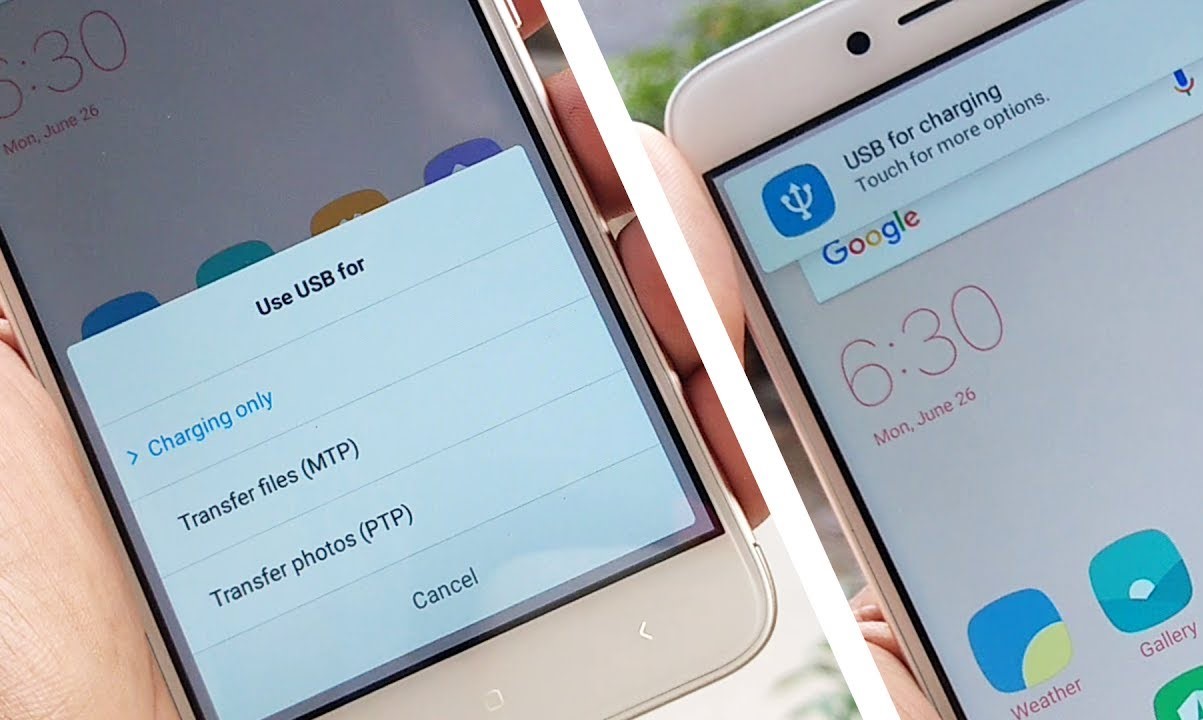Enable File Manager Permissions
Before you dive into the task of deleting miscellaneous files on your Xiaomi device, it's crucial to ensure that the File Manager app has the necessary permissions. By granting the required access, you can navigate through the device's storage seamlessly and efficiently carry out the file deletion process.
To begin, access your Xiaomi device's settings by tapping on the gear-shaped "Settings" icon on the home screen or the app drawer. Once you're in the settings menu, scroll down and locate the "Apps" section. Tap on "Apps" to proceed to the next step.
Next, you'll need to find and select the "File Manager" app from the list of installed applications. Once you've located the File Manager app, tap on it to access its details and settings. Here, you'll find various options related to the app, including permissions, storage usage, and more.
After selecting the File Manager app, navigate to the "Permissions" section. In this section, you'll see a list of permissions that the File Manager app requires to function effectively. Ensure that the necessary permissions, such as "Storage" or "Files and Media," are enabled. If any of these permissions are disabled, simply toggle the switch to grant the required access.
By enabling the essential permissions for the File Manager app, you empower it to scan and manage files across your Xiaomi device without any restrictions. This step is crucial for a smooth and hassle-free experience when deleting miscellaneous files, as it allows the app to access the storage areas where these files are located.
Once you've successfully granted the required permissions to the File Manager app, you're now ready to launch the app and initiate the process of identifying and deleting the unnecessary files that may be occupying valuable storage space on your device. With the necessary permissions in place, you can proceed with confidence, knowing that the File Manager app has the access it needs to streamline the file deletion process.
Ensuring that the File Manager app has the appropriate permissions is a fundamental preparatory step that sets the stage for effectively managing and optimizing your device's storage. With this crucial aspect taken care of, you're equipped to proceed to the next steps with confidence and ease.
Open File Manager App
With the necessary permissions in place, it's time to delve into the heart of the process by opening the File Manager app on your Xiaomi device. The File Manager serves as your gateway to exploring and managing the various files and folders stored on your device, allowing you to identify and eliminate the miscellaneous files that may be consuming valuable storage space.
To kickstart the process, navigate to your device's home screen or app drawer and locate the File Manager app icon. Typically, the app is represented by a folder or file icon with the label "File Manager" or "Files." Once you've located the app icon, simply tap on it to launch the File Manager.
Upon opening the File Manager app, you'll be greeted by an intuitive interface that provides a comprehensive view of the files and folders stored on your Xiaomi device. The app's user-friendly design ensures that you can effortlessly navigate through different storage locations, such as internal storage, SD card, and cloud storage if integrated.
The main screen of the File Manager presents you with a range of options to explore and manage your files effectively. You'll typically find sections such as "Categories," "Recent," "Internal Storage," "SD Card," and "Cloud," each offering a unique perspective on the files and folders stored on your device.
By tapping on the "Internal Storage" section, you gain access to the primary storage space of your Xiaomi device, where a multitude of files and folders are housed. Here, you can navigate through various directories and delve into specific folders to uncover the miscellaneous files that may have accumulated over time.
In addition to the "Internal Storage" section, the File Manager app often provides a dedicated "Miscellaneous" category or similar classification that allows you to quickly identify and manage files that do not fit into specific predefined categories. This feature streamlines the process of locating and addressing miscellaneous files, making it easier to target and eliminate unnecessary data from your device.
As you immerse yourself in the File Manager app's interface, take a moment to familiarize yourself with the various navigation tools and options available. These may include features such as search functionality, sorting options, and the ability to view files in different formats, all of which contribute to a seamless and efficient file management experience.
By opening the File Manager app and acquainting yourself with its interface, you've laid the groundwork for the subsequent steps in the process of identifying and deleting miscellaneous files on your Xiaomi device. The app's accessibility and functionality empower you to navigate through your device's storage with ease, setting the stage for a targeted and effective cleanup of unnecessary files.
With the File Manager app at your fingertips, you're now poised to embark on the next crucial phase: selecting the miscellaneous files that warrant deletion. This pivotal step will allow you to hone in on specific files and take proactive measures to free up storage space, optimizing the performance and usability of your Xiaomi device.
Select "Miscellaneous" Files
As you navigate through the File Manager app on your Xiaomi device, the next pivotal step in the process of reclaiming valuable storage space involves the targeted selection of "Miscellaneous" files. These files, often elusive and scattered across various directories, may encompass a diverse range of data that defies conventional categorization. By identifying and addressing these miscellaneous files, you can significantly optimize your device's storage and enhance its overall performance.
Upon accessing the File Manager app, you'll encounter a spectrum of files and folders that contribute to the multifaceted landscape of your device's storage. Among these, the "Miscellaneous" category stands out as a repository for files that elude specific classifications, encompassing a myriad of data types that may include temporary files, cached content, residual app data, and more.
To initiate the process of selecting "Miscellaneous" files, navigate to the designated "Miscellaneous" category within the File Manager app. This specialized classification streamlines the identification of files that transcend conventional categories, offering a consolidated view of data that may be candidates for deletion.
As you delve into the "Miscellaneous" category, take a methodical approach to surveying the contents. Utilize the app's sorting and filtering options to organize the files based on criteria such as size, date of creation, or last access. This strategic approach empowers you to pinpoint the files that are consuming substantial storage space or have remained dormant for extended periods, signaling their potential expendability.
Furthermore, leverage the search functionality within the File Manager app to target specific file types or naming conventions associated with miscellaneous data. This proactive approach enables you to swiftly isolate files that may have evaded traditional categorization, ensuring that no potential candidates for deletion escape scrutiny.
As you peruse the contents of the "Miscellaneous" category, exercise discernment in your selection process. Identify files that serve no immediate purpose or are redundant, such as obsolete app caches, residual installation files, or temporary data remnants. By discerning between essential and expendable files, you can curate a selection of "Miscellaneous" files that are primed for deletion, paving the way for a streamlined and optimized storage environment on your Xiaomi device.
By meticulously selecting "Miscellaneous" files for deletion, you embark on a proactive journey toward reclaiming valuable storage space and decluttering your device. This targeted approach empowers you to address the nebulous realm of miscellaneous data with precision, fostering a leaner and more efficient storage ecosystem that elevates the overall performance and usability of your Xiaomi device.
Review and Select Files to Delete
With the miscellaneous files identified within the File Manager app on your Xiaomi device, the pivotal phase of reviewing and selecting files for deletion unfolds as a critical step in optimizing your device's storage. This meticulous process entails a discerning assessment of the identified miscellaneous files, empowering you to curate a targeted selection for deletion while safeguarding essential data.
As you embark on the review process, take a comprehensive approach to surveying the miscellaneous files. Scrutinize the contents with a discerning eye, considering factors such as file size, relevance, and potential impact on the device's performance. By evaluating each file meticulously, you can distinguish between redundant data, such as obsolete caches or residual app data, and essential files that warrant preservation.
Utilize the sorting and filtering options within the File Manager app to organize the identified files based on various criteria. Sort the files by size to pinpoint those consuming significant storage space, and arrange them by date to identify dormant or outdated data. This strategic approach empowers you to prioritize the files that contribute most significantly to storage inefficiency, streamlining the selection process.
In addition to size and date-based sorting, consider leveraging the app's search functionality to target specific file types or naming conventions associated with miscellaneous data. This proactive approach ensures a comprehensive review, allowing you to capture any overlooked files that may be candidates for deletion. By casting a wide net in your review process, you can mitigate the risk of retaining unnecessary data that could impede your device's performance.
As you navigate through the miscellaneous files, exercise caution and precision in your selection process. Identify files that serve no immediate purpose or are redundant, such as temporary data remnants, residual installation files, or cached content with no ongoing utility. By discerning between essential and expendable files, you can curate a selection that optimizes storage efficiency without compromising vital data.
By meticulously reviewing and selecting files for deletion, you embark on a proactive journey toward reclaiming valuable storage space and decluttering your device. This targeted approach empowers you to address the nebulous realm of miscellaneous data with precision, fostering a leaner and more efficient storage ecosystem that elevates the overall performance and usability of your Xiaomi device.
With the selected files earmarked for deletion, you are now poised to execute the final phase of the process: deleting the identified miscellaneous files to free up valuable storage space and optimize the performance of your Xiaomi device.
Delete Selected Files
Once you have meticulously reviewed and selected the miscellaneous files for deletion within the File Manager app on your Xiaomi device, the final and decisive phase of the process unfolds: deleting the identified files to free up valuable storage space and optimize the performance of your device.
To initiate the deletion process, begin by focusing on the selected files that have been earmarked for removal. With precision and care, navigate through the File Manager app to access the specific directory or storage location where the identified files are housed. Once within the designated location, you can proceed to execute the deletion of the selected files with confidence and assurance.
Upon locating the selected files, tap and hold on an individual file to activate the multi-selection mode, allowing you to choose multiple files simultaneously. With this functionality, you can efficiently select all the files earmarked for deletion, streamlining the process and ensuring that no redundant data is left behind.
After selecting the targeted files, you will typically encounter a series of options or icons at the bottom of the File Manager interface. Look for the "Delete" or "Trash" icon, often represented by a bin or trash can symbol, which serves as the gateway to removing the selected files from your device's storage.
Upon tapping the "Delete" or "Trash" icon, a confirmation prompt may appear, seeking validation of your intent to delete the selected files. This additional layer of verification ensures that the deletion process is deliberate and intentional, mitigating the risk of accidental data loss.
Once you affirm the deletion action, the File Manager app swiftly executes the removal of the selected files, freeing up the associated storage space and decluttering your device. As the files are purged from your device's storage, you will witness an immediate reduction in occupied space, reflecting the successful elimination of the targeted miscellaneous data.
With the selected files successfully deleted, you have effectively optimized your device's storage, paving the way for enhanced performance and efficiency. The removal of unnecessary data contributes to a streamlined and organized storage environment, empowering your Xiaomi device to operate at its full potential without the burden of superfluous files.
By executing the deletion of the selected files, you have completed a comprehensive and proactive process aimed at reclaiming valuable storage space and optimizing the performance of your Xiaomi device. This strategic approach ensures that your device remains lean, efficient, and poised to deliver a seamless and responsive user experience, free from the encumbrance of unnecessary miscellaneous files.