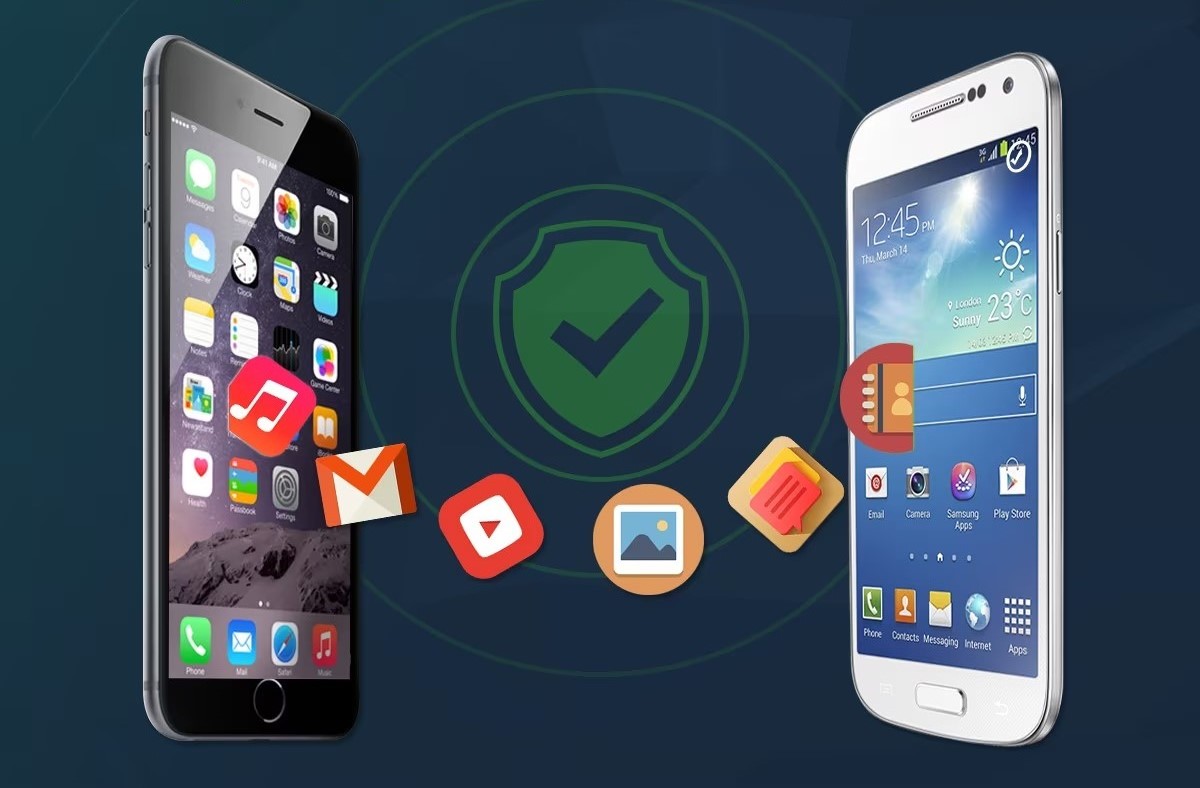Setting up the Samsung phone for data transfer
Before embarking on the journey of transferring data from your Samsung phone to a Xiaomi device, it's crucial to ensure that your Samsung phone is adequately prepared for the transfer process. Setting up the Samsung phone for data transfer involves several essential steps to streamline the transfer and ensure a seamless transition of your valuable data to the new Xiaomi phone.
1. Update Software and Apps
First and foremost, it's imperative to ensure that your Samsung phone's operating system and all relevant apps are up to date. This can be accomplished by navigating to the "Settings" menu, selecting "Software Update," and checking for any available updates. Keeping the software and apps updated is crucial for optimal compatibility and performance during the data transfer process.
2. Backup Data
Next, it's highly recommended to create a comprehensive backup of your Samsung phone's data. This includes contacts, photos, videos, documents, and any other important files stored on the device. Samsung provides a built-in backup feature that allows users to back up their data to the cloud or an external storage device. By performing a thorough backup, you can safeguard your data in the event of any unforeseen issues during the transfer process.
3. Charge the Device
To prevent any interruptions during the data transfer, ensure that your Samsung phone is sufficiently charged or connected to a power source. A stable power supply is essential to prevent the device from shutting down unexpectedly, which could potentially disrupt the transfer process and lead to data loss.
4. Organize and Clean up
Taking the time to organize and clean up your Samsung phone before the transfer can significantly streamline the process. Delete any unnecessary files, uninstall unused apps, and organize your data to ensure that only essential and relevant information is transferred to the new Xiaomi phone. This proactive approach can help declutter your data and optimize the transfer efficiency.
By diligently following these preparatory steps, you can set the stage for a successful and efficient transfer of data from your Samsung phone to the new Xiaomi device. This proactive approach not only minimizes the risk of data loss but also ensures a smooth transition, allowing you to enjoy your new Xiaomi phone with all your essential data seamlessly transferred and readily accessible.
Using the Samsung Smart Switch app to transfer data
The Samsung Smart Switch app is a powerful tool designed to simplify the process of transferring data from a Samsung phone to a new device, such as a Xiaomi phone. This user-friendly application offers a seamless and efficient way to migrate various types of data, including contacts, messages, photos, videos, and more, from one device to another. By leveraging the capabilities of the Samsung Smart Switch app, users can enjoy a hassle-free transition to their new Xiaomi phone while retaining all their valuable data.
Step-by-Step Guide:
1. Download and Install the App
The first step in utilizing the Samsung Smart Switch app is to download and install it on your Samsung phone. The app is readily available for download from the Google Play Store, ensuring easy access for Samsung device users. Once installed, launch the app to initiate the data transfer process.
2. Select Transfer Method
Upon launching the Smart Switch app, users are presented with various transfer options, including transferring data from an old device, restoring from a previous backup, or transferring from a non-Samsung device. For the purpose of transferring data to a Xiaomi phone, the "From Android device" option should be selected.
3. Connect the Xiaomi Phone
After selecting the appropriate transfer method, users are prompted to connect the Xiaomi phone to the Samsung device using a USB-C to USB-A cable. This establishes a direct connection between the two devices, enabling seamless data transfer.
4. Choose the Data to Transfer
Once the connection is established, users can select the specific types of data they wish to transfer to the Xiaomi phone. This includes contacts, messages, call logs, photos, videos, music, and more. The flexibility to choose specific data types allows for a customized transfer experience tailored to individual preferences.
5. Initiate the Transfer Process
With the data selection finalized, users can proceed to initiate the transfer process within the Smart Switch app. The app seamlessly begins transferring the selected data from the Samsung phone to the connected Xiaomi device, ensuring a smooth and efficient migration of valuable information.
6. Verification and Completion
Upon completion of the transfer process, users can verify that all selected data has been successfully migrated to the Xiaomi phone. It is advisable to review the transferred data on the Xiaomi device to ensure its integrity and completeness.
By following these simple yet effective steps, users can leverage the Samsung Smart Switch app to effortlessly transfer their data from a Samsung phone to a new Xiaomi device. The app's intuitive interface and robust functionality make it a valuable asset for anyone seeking a streamlined and reliable data migration solution.
This comprehensive guide empowers users to harness the full potential of the Samsung Smart Switch app, facilitating a seamless transition to their new Xiaomi phone while preserving their important data. Whether it's contacts, photos, messages, or other essential information, the Smart Switch app offers a convenient and efficient means of transferring data, ensuring a smooth and stress-free experience for users embarking on the exciting journey of transitioning to a new device.
Transferring data from Samsung to Xiaomi using Mi Mover
Mi Mover is a versatile and user-friendly application developed by Xiaomi, specifically designed to facilitate the seamless transfer of data from various devices, including Samsung phones, to Xiaomi devices. This powerful tool empowers users to effortlessly migrate a wide range of data, including contacts, messages, photos, videos, apps, and more, from their existing Samsung phone to their new Xiaomi device. The intuitive interface and robust functionality of Mi Mover make it an invaluable asset for individuals seeking a hassle-free and efficient data transfer solution.
Step-by-Step Guide:
1. Access Mi Mover
The first step in utilizing Mi Mover is to access the application on both the Samsung phone and the Xiaomi device. Mi Mover is readily available for download from the Google Play Store, ensuring easy accessibility for users of both Samsung and Xiaomi devices.
2. Initiate the Transfer Process
Once Mi Mover is installed on both devices, users can launch the application on their Samsung phone and select the option to "Send" data. Simultaneously, on the Xiaomi device, the user should select the option to "Receive" data using Mi Mover. This establishes a direct connection between the two devices, paving the way for seamless data transfer.
3. Establish Connection
Mi Mover employs a variety of connection methods, including Wi-Fi Direct, QR code scanning, and hotspot connection, to establish a secure and efficient link between the Samsung phone and the Xiaomi device. Users can choose their preferred connection method based on their specific preferences and device capabilities.
4. Select Data to Transfer
Once the connection is established, users can select the specific types of data they wish to transfer from their Samsung phone to the Xiaomi device. Mi Mover offers a comprehensive range of data categories, allowing users to customize their transfer preferences based on their individual needs. Whether it's contacts, photos, videos, or apps, Mi Mover provides the flexibility to transfer a diverse array of data types with ease.
5. Initiate the Transfer
With the data selection finalized, users can proceed to initiate the transfer process within Mi Mover. The application seamlessly begins transferring the selected data from the Samsung phone to the connected Xiaomi device, ensuring a smooth and efficient migration of valuable information.
6. Verification and Completion
Upon completion of the transfer process, users can verify that all selected data has been successfully migrated to the Xiaomi device. It is advisable to review the transferred data on the Xiaomi device to ensure its integrity and completeness.
By following these straightforward yet effective steps, users can leverage the capabilities of Mi Mover to effortlessly transfer their data from a Samsung phone to a new Xiaomi device. The application's intuitive interface and robust functionality make it an invaluable tool for anyone seeking a streamlined and reliable data migration solution. Whether it's contacts, photos, messages, or other essential information, Mi Mover offers a convenient and efficient means of transferring data, ensuring a smooth and stress-free experience for users embarking on the exciting journey of transitioning to a new device.
Alternative methods for transferring data from Samsung to Xiaomi
In addition to the Samsung Smart Switch app and Mi Mover, there are alternative methods available for users to transfer their data from a Samsung phone to a Xiaomi device. These methods offer flexibility and cater to diverse user preferences, ensuring that individuals can choose the approach that best aligns with their specific needs and technological capabilities.
1. Cloud Storage Services
Cloud storage services such as Google Drive, Dropbox, or OneDrive provide a convenient and versatile platform for transferring data between devices. Users can upload their data from the Samsung phone to their preferred cloud service and then access and download the same data onto their Xiaomi device. This method is particularly useful for transferring large files, such as photos, videos, and documents, and offers the advantage of seamless accessibility across multiple devices.
2. Bluetooth Transfer
For users seeking a wireless and straightforward transfer method, Bluetooth technology presents a viable option. By enabling Bluetooth on both the Samsung and Xiaomi devices, users can pair the devices and initiate the transfer of various types of data, including contacts, photos, and even smaller-sized files. While Bluetooth transfer may be slower compared to other methods, it offers a convenient and cable-free approach to transferring data.
3. Third-Party Transfer Apps
There are several third-party transfer apps available on the Google Play Store that cater to the specific requirements of data migration between different devices. These apps offer a range of features, including cross-platform data transfer, file encryption, and selective data transfer. Users can explore and select a third-party transfer app that best suits their preferences and provides the functionality required for a successful data transfer from their Samsung phone to their new Xiaomi device.
4. Manual File Transfer
For users who prefer a more hands-on approach, manual file transfer via USB connection is a viable alternative. By connecting the Samsung phone to a computer and transferring the desired data to the computer, users can then connect the Xiaomi device to the computer and copy the files onto the new device. While this method may require additional steps and technical proficiency, it offers a direct and controlled approach to transferring data.
By considering these alternative methods, users can explore a diverse range of options for transferring their data from a Samsung phone to a Xiaomi device. Whether it's leveraging cloud storage services, utilizing Bluetooth technology, exploring third-party transfer apps, or opting for manual file transfer, individuals can select the method that best aligns with their preferences and technical comfort, ensuring a smooth and efficient transition to their new Xiaomi device.