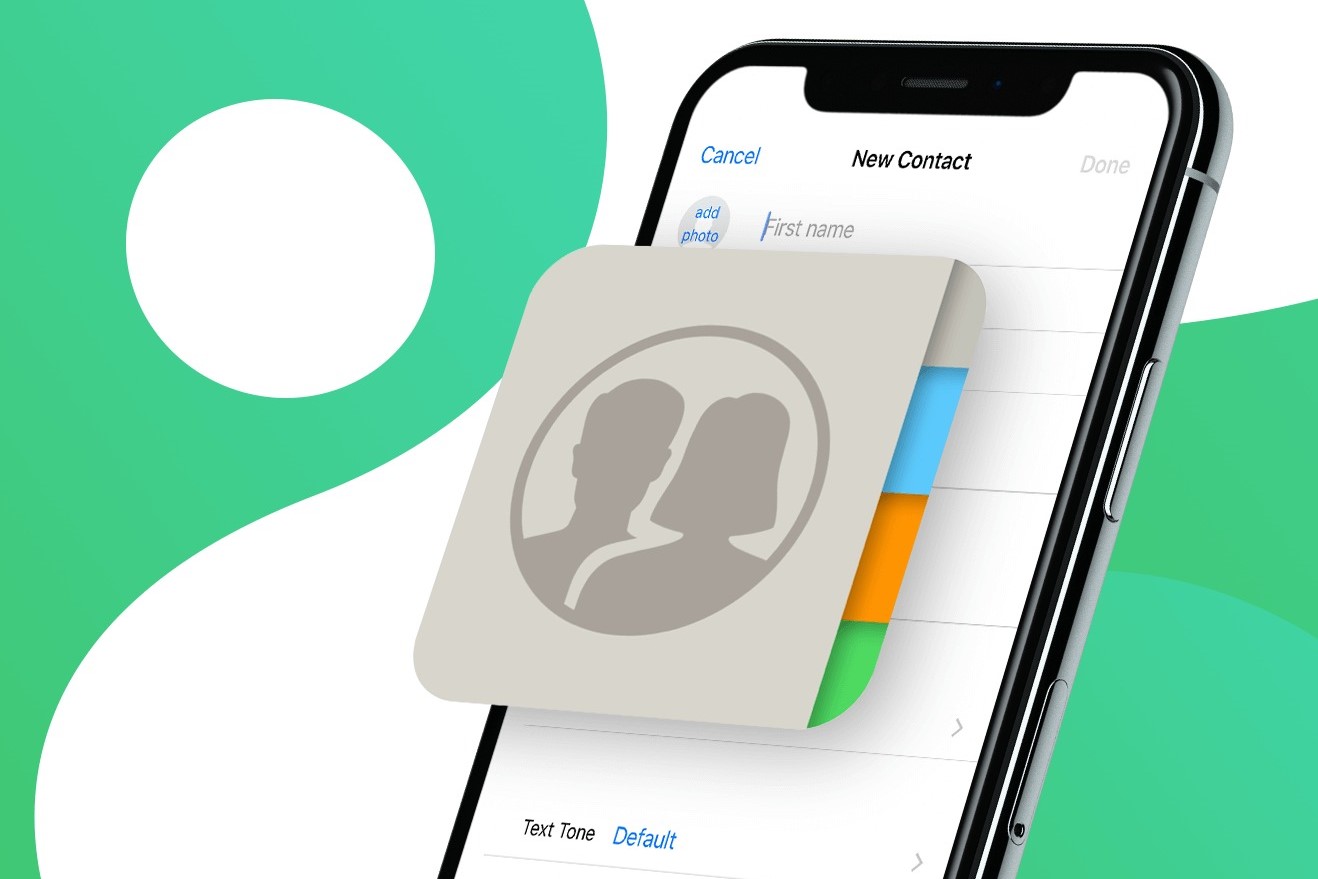Step 1: Backup Contacts on Samsung Phone
Backing up contacts on your Samsung phone is a crucial step before transferring them to a new Xiaomi phone. This ensures that your valuable contact information remains safe and accessible during the transition. There are several methods to accomplish this, and we will explore the most effective and convenient ones.
Method 1: Using Google Account
-
Open Contacts App: Launch the Contacts app on your Samsung phone.
-
Access Settings: Look for the settings icon within the Contacts app and tap on it to access the settings menu.
-
Select "Import/Export": Within the settings menu, select the "Import/Export" option. This will provide you with various choices for managing your contacts.
-
Choose "Export to Storage": From the available options, select "Export to Storage." This action will prompt your Samsung phone to create a VCF (VCard) file containing all your contacts and save it to the device's storage.
-
Confirm Export Location: After selecting "Export to Storage," you may be prompted to choose the storage location. Opt for the default location or select an alternative one, depending on your preferences.
-
Complete the Export: Once the export process is complete, you will have successfully backed up your contacts to a VCF file on your Samsung phone.
Method 2: Using Samsung Cloud
-
Access Samsung Cloud: Navigate to the Settings app on your Samsung phone and locate the "Samsung Cloud" option.
-
Sign in to Samsung Account: If you haven't already signed in, you will be prompted to do so. Use your Samsung account credentials to log in.
-
Select "Sync and Backup": Within the Samsung Cloud settings, select the "Sync and Backup" option. This will allow you to manage the backup settings for your contacts.
-
Initiate Contact Backup: Look for the "Contacts" option within the backup settings and ensure that it is enabled. This will initiate the backup process for your contacts to Samsung Cloud.
-
Verify Backup Completion: Once the backup process is finished, you can verify the successful backup of your contacts by accessing Samsung Cloud and reviewing the backup status.
By following these methods to backup your contacts on your Samsung phone, you can ensure that your valuable contact information is securely stored and ready for transfer to your new Xiaomi phone. This proactive approach minimizes the risk of data loss and streamlines the process of transitioning to a new device.
Step 2: Transfer Contacts from Samsung to Xiaomi Phone Using Google Account
Transferring contacts from a Samsung phone to a Xiaomi device using a Google account offers a seamless and efficient method to ensure that your valuable contact information is seamlessly migrated. This process leverages the synchronization capabilities of Google services, enabling a hassle-free transition. Here's a detailed guide on how to accomplish this transfer:
-
Access Google Account Settings: Begin by accessing the settings menu on your Samsung phone. Within the settings, locate and select the "Accounts" or "Cloud and Accounts" option, depending on your device's specific interface.
-
Add Google Account: If your Google account is not already added to the Samsung phone, tap on "Add account" and select "Google" from the list of available account types. Follow the on-screen prompts to sign in with your Google account credentials or create a new account if needed.
-
Enable Contact Sync: Once your Google account is added and verified, navigate to the account settings and ensure that the "Sync Contacts" option is enabled. This action triggers the synchronization of your Samsung phone contacts with your Google account.
-
Verify Contact Sync: To ensure that the contact synchronization process is successful, access the Google Contacts web interface from a computer or another device. Log in to your Google account and navigate to the Contacts section to verify that all your Samsung phone contacts are visible.
-
Add Google Account to Xiaomi Phone: On your new Xiaomi phone, access the settings menu and navigate to the "Accounts" or "Cloud and Accounts" section. Select "Add account" and choose "Google" from the list. Sign in with the same Google account that you used to sync contacts from your Samsung phone.
-
Initiate Contact Sync on Xiaomi Phone: After adding the Google account to your Xiaomi device, ensure that the "Sync Contacts" option is enabled within the account settings. This action prompts the Xiaomi phone to synchronize with your Google account and retrieve the contacts that were previously synced from your Samsung phone.
By following these steps, you can seamlessly transfer contacts from your Samsung phone to your new Xiaomi device using your Google account. This method leverages the power of cloud synchronization, ensuring that your contact information remains readily accessible across different devices. Whether you're upgrading to a new phone or switching to a different brand, the use of Google account synchronization simplifies the process of migrating contacts, offering convenience and peace of mind.
Step 3: Transfer Contacts from Samsung to Xiaomi Phone Using Bluetooth
Transferring contacts from a Samsung phone to a Xiaomi device using Bluetooth provides a convenient and direct method to migrate contact information without relying on internet connectivity or third-party applications. This approach leverages the wireless capabilities of Bluetooth technology to establish a direct connection between the two devices, facilitating the seamless transfer of contacts. Here's a detailed guide on how to accomplish this transfer:
-
Enable Bluetooth on Both Devices: Begin by ensuring that Bluetooth is enabled on both your Samsung phone and your Xiaomi device. Access the settings menu on each device and activate Bluetooth to make them discoverable to nearby devices.
-
Pair the Devices: On your Xiaomi phone, initiate a search for nearby Bluetooth devices. Once your Samsung phone is detected, select it from the list of available devices to initiate the pairing process. You may be prompted to confirm the pairing on both devices for the connection to be established.
-
Access Contacts on Samsung Phone: After the devices are successfully paired, navigate to the contacts app on your Samsung phone and select the option to share or send contacts via Bluetooth. This action will prompt the Samsung phone to begin transmitting contact information over the Bluetooth connection.
-
Receive Contacts on Xiaomi Phone: On your Xiaomi device, confirm the incoming Bluetooth connection request from the Samsung phone. Once accepted, the contact information will be transferred from the Samsung phone and saved to the contacts app on your Xiaomi device.
By following these steps, you can efficiently transfer contacts from your Samsung phone to your new Xiaomi device using Bluetooth. This method offers a straightforward and reliable approach to migrating contact information, especially in situations where internet connectivity may be limited or unavailable. Leveraging the inherent capabilities of Bluetooth technology, this direct transfer method ensures that your valuable contacts are seamlessly transitioned to your new device, ready to be accessed whenever needed.
This transfer method is particularly useful for individuals who prefer to avoid using cloud services or third-party applications for contact migration. With Bluetooth, the transfer process is initiated and completed directly between the two devices, providing a level of control and privacy that aligns with personal preferences. Whether you're upgrading to a new phone or simply transitioning to a Xiaomi device, the use of Bluetooth for contact transfer offers a practical and efficient solution.
Step 4: Transfer Contacts from Samsung to Xiaomi Phone Using Third-Party Apps
When it comes to transferring contacts from a Samsung phone to a Xiaomi device, utilizing third-party apps offers a versatile and user-friendly approach. These applications are specifically designed to streamline the process of contact migration, providing a range of features and customization options to cater to diverse user preferences. Here's a comprehensive overview of how to effectively transfer contacts using third-party apps:
-
Research and Select a Suitable App: Begin by exploring the Google Play Store or the Xiaomi App Store to identify and download a reliable third-party app designed for contact transfer. Look for apps with high user ratings and positive reviews, ensuring that they offer a seamless and secure transfer process.
-
Install and Launch the App: Once you have selected an app, proceed to install it on both your Samsung phone and your Xiaomi device. After installation, launch the app on both devices to initiate the contact transfer process.
-
Follow App-Specific Instructions: Each third-party app may have its own set of instructions for transferring contacts. It is essential to carefully follow the app-specific guidelines provided during the setup and transfer process to ensure a successful migration of contact information.
-
Initiate Contact Transfer: Within the third-party app interface, locate the option to initiate the contact transfer process. This may involve selecting the source device (Samsung phone) and the target device (Xiaomi phone) to establish the connection for data transfer.
-
Confirm and Verify Transfer: Once the contact transfer process is initiated, carefully review the on-screen prompts to confirm the transfer of contacts from your Samsung phone to your Xiaomi device. Verify the completion of the transfer and ensure that all contact information is accurately migrated.
-
Customize Contact Organization: Many third-party apps offer customization options for organizing and managing contacts on the target device. Take advantage of these features to arrange your contacts according to your preferences, such as creating groups or adding specific labels.
By leveraging third-party apps for contact transfer, you can effectively migrate your valuable contact information from your Samsung phone to your new Xiaomi device with ease and efficiency. These apps are designed to simplify the transfer process, providing a user-friendly interface and comprehensive features to ensure a seamless transition. Whether you're upgrading to a new phone or switching to a Xiaomi device, the use of third-party apps for contact transfer offers a convenient and reliable solution.