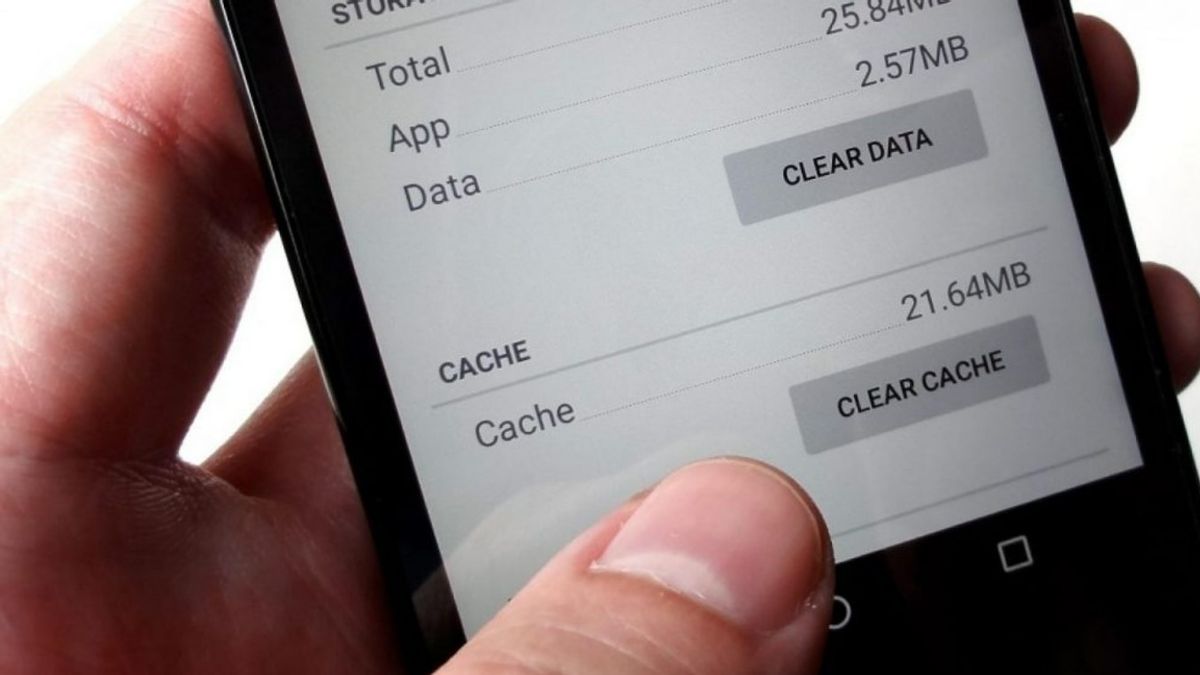Why Clearing Cache on Xiaomi Devices is Important
Clearing the cache on Xiaomi devices is a crucial maintenance task that can significantly improve the performance and efficiency of your smartphone or tablet. The cache is a temporary storage location for files, data, and images that are used by apps and the system itself. While the cache is designed to enhance the speed and functionality of your device, it can also accumulate unnecessary data over time, leading to various issues. Here's why clearing the cache on Xiaomi devices is important:
1. Freeing Up Storage Space
As you use your Xiaomi device, various apps and processes generate temporary files and data that are stored in the cache. Over time, this can consume a significant amount of storage space. By clearing the cache regularly, you can reclaim valuable storage space, allowing your device to operate more efficiently and accommodate new apps, media, and updates.
2. Improving Performance
A cluttered cache can impact the performance of your Xiaomi device, causing sluggishness, lag, and unresponsiveness. Clearing the cache can help alleviate these issues by removing obsolete and redundant data, thereby enhancing the overall speed and responsiveness of your device.
3. Resolving App Glitches and Crashes
When the cache becomes bloated or corrupted, it can lead to app malfunctions, crashes, and unexpected errors. Clearing the cache can resolve these issues by eliminating problematic data that may be causing instability within specific apps or the operating system.
4. Enhancing Battery Life
Inefficient cache management can indirectly impact battery life by causing excessive resource consumption and background processes. By clearing the cache, you can optimize system resources and potentially extend the battery life of your Xiaomi device.
5. Addressing Compatibility and Update Problems
Outdated or conflicting cache data can interfere with app updates, installations, and compatibility with the latest system upgrades. Clearing the cache can mitigate these issues, ensuring a smoother and more seamless experience when updating apps or the operating system.
In essence, clearing the cache on Xiaomi devices is a simple yet effective way to maintain optimal performance, storage efficiency, and overall user experience. By incorporating cache clearing into your regular device maintenance routine, you can enjoy a smoother, more responsive, and reliable Xiaomi device.
Step 1: Accessing the Settings Menu
Accessing the Settings menu on your Xiaomi device is the first step towards clearing the cache and optimizing its performance. The Settings menu serves as the control center for various system and app-related configurations, making it essential for managing and customizing your device.
To access the Settings menu, start by locating the Settings app on your Xiaomi device's home screen or app drawer. The Settings app is typically represented by a gear or cogwheel icon, making it easily recognizable among your installed apps.
Once you've located the Settings app, tap on the icon to launch the Settings menu. On most Xiaomi devices, the Settings app is organized into different categories, such as Wireless & networks, Device, Personal, and System. These categories help you navigate through the various settings and options available on your device.
Upon entering the Settings menu, you'll be greeted with a plethora of options and configurations that allow you to personalize your device, manage accounts, adjust system preferences, and more. The intuitive layout of the Settings menu makes it easy to find and access the specific features or functions you need to optimize your Xiaomi device.
In addition to clearing the cache, the Settings menu provides access to a wide range of advanced settings, including network settings, display and brightness adjustments, security and privacy controls, battery optimization, and system updates. This comprehensive array of options empowers you to tailor your Xiaomi device to your preferences and requirements.
Accessing the Settings menu is the gateway to unlocking the full potential of your Xiaomi device, allowing you to fine-tune its performance, customize its behavior, and address various system and app-related configurations. By familiarizing yourself with the Settings menu, you can effectively manage your device's cache, storage, and overall functionality, ensuring a seamless and optimized user experience.
Step 2: Navigating to the Storage Section
Navigating to the storage section on your Xiaomi device is a pivotal step in the process of clearing the cache and optimizing its performance. The storage section provides comprehensive insights into the usage of internal storage, external storage (if applicable), and the distribution of space among various apps, files, and system data. By accessing this section, you gain a clear understanding of your device's storage landscape, enabling informed decisions regarding cache management and storage optimization.
To navigate to the storage section, begin by opening the Settings app on your Xiaomi device. Once inside the Settings menu, scroll or navigate to find the "Storage" or "Storage & memory" option. The location of this option may vary slightly depending on the specific Xiaomi device model and the version of the MIUI (Xiaomi's custom Android interface) it runs. However, it is commonly located within the "System & Device" or "Additional Settings" category.
Upon locating the "Storage" option, tap on it to access a detailed breakdown of your device's storage usage. The storage section typically presents a visual representation of storage consumption, illustrating the proportion of space occupied by apps, images, videos, audio files, cached data, and miscellaneous system files. This visual overview offers valuable insights into the areas consuming the most storage, empowering you to identify potential candidates for cache clearance and storage optimization.
Furthermore, within the storage section, you may find additional features such as "Cached data" and "Cleaner" tools specifically designed to manage and clear unnecessary data, including app caches, residual files, and temporary data accumulated over time. These built-in tools streamline the process of clearing the cache, making it convenient and accessible for users to maintain their device's performance and storage efficiency.
Navigating to the storage section not only facilitates efficient cache management but also enables you to monitor storage usage trends, identify storage-hungry apps or files, and take proactive measures to declutter and organize your device's storage. By delving into the storage section, you gain a holistic view of your Xiaomi device's storage ecosystem, empowering you to make informed decisions that optimize performance, enhance storage efficiency, and ensure a seamless user experience.
Step 3: Selecting the Cached Data Option
Upon accessing the storage section on your Xiaomi device, the next crucial step in the process of clearing the cache involves selecting the "Cached data" option. This pivotal feature allows you to directly manage and clear the accumulated cache data, providing a streamlined and efficient method for optimizing your device's performance and reclaiming valuable storage space.
To select the "Cached data" option, navigate within the storage section of the Settings menu. Once inside the storage section, you will typically find the "Cached data" option prominently displayed, often accompanied by a numerical representation of the amount of cached data currently stored on your device. This visual indicator offers immediate insight into the magnitude of cached data and underscores the potential benefits of clearing it.
Upon selecting the "Cached data" option, you will be presented with a confirmation prompt, seeking your consent to clear the cached data. This additional confirmation step ensures that users can proceed with cache clearance deliberately, mitigating the risk of accidental data loss or unintended actions. Once confirmed, the system initiates the cache clearance process, systematically removing the accumulated temporary files, app data, and image caches that may be contributing to storage bloat and performance degradation.
The "Cached data" option serves as a direct gateway to addressing one of the primary sources of storage inefficiency and performance bottlenecks on your Xiaomi device. By engaging with this feature, users can take proactive measures to declutter their device, optimize its performance, and create a more responsive and efficient user experience.
In addition to the direct cache clearance facilitated by the "Cached data" option, Xiaomi devices often integrate intelligent algorithms and optimizations that streamline the cache management process. These built-in mechanisms ensure that the cache clearance process is thorough and effective, targeting redundant and obsolete data while preserving essential system and app data critical for seamless operation.
Selecting the "Cached data" option empowers users to take control of their device's performance and storage efficiency, fostering a proactive approach to maintenance and optimization. By leveraging this feature, Xiaomi device owners can mitigate the adverse effects of cache accumulation, enhance system responsiveness, and reclaim valuable storage space, ultimately ensuring a smoother and more efficient user experience.
Step 4: Confirming the Clearing of Cache
Upon selecting the "Cached data" option within the storage section of your Xiaomi device, the next critical step involves confirming the clearing of the cache. This confirmation process serves as a safeguard, ensuring that users deliberate their decision to clear the cached data before initiating the process. By requiring explicit confirmation, Xiaomi devices prioritize user control and deliberate action, mitigating the risk of accidental data loss or unintended cache clearance.
Once you have selected the "Cached data" option, the system prompts you to confirm the action of clearing the cache. This confirmation dialogue typically presents a concise message, such as "Clear cached data?" or "Clear cached files and data?", accompanied by an affirmative action button, such as "OK" or "Confirm." This deliberate confirmation mechanism empowers users to proceed with cache clearance confidently, knowing that their decision is intentional and informed.
By confirming the clearing of the cache, users affirm their commitment to optimizing their device's performance, reclaiming valuable storage space, and mitigating the adverse effects of cache accumulation. This deliberate confirmation step underscores the proactive approach to maintenance and device optimization, aligning with Xiaomi's commitment to user-centric design and functionality.
Upon confirming the cache clearance, the system initiates the process of systematically removing the accumulated temporary files, app data, and image caches. This streamlined process ensures that redundant and obsolete data is efficiently cleared, while essential system and app data critical for seamless operation remains intact.
The confirmation of cache clearance represents a pivotal moment in the cache management process, marking the transition from intent to action. By deliberately confirming the cache clearance, users assert their agency in maintaining their device's performance and storage efficiency, fostering a more responsive and efficient user experience.
In essence, the confirmation of cache clearance embodies Xiaomi's dedication to user empowerment and device optimization, ensuring that users can proactively manage their device's cache while maintaining control over critical data and system functionality.
Step 5: Verifying the Cleared Cache
After confirming the cache clearance on your Xiaomi device, it is essential to verify that the cache has been effectively cleared to ensure the successful optimization of performance and storage efficiency. This verification process serves as a critical checkpoint, allowing users to confirm the removal of accumulated temporary files, app data, and image caches that may have been contributing to storage bloat and performance degradation.
To verify the cleared cache, navigate back to the storage section within the Settings menu of your Xiaomi device. Once inside the storage section, revisit the "Cached data" option, which previously displayed the numerical representation of the amount of cached data stored on your device. Upon revisiting this option, you should observe a significant reduction or reset to zero in the cached data indicator, indicating that the cache clearance process has been successfully executed.
In addition to visually inspecting the cached data indicator, you can also assess the overall performance and responsiveness of your Xiaomi device following the cache clearance. By interacting with various apps, navigating the user interface, and executing typical tasks, you can gauge whether the device exhibits improved responsiveness, reduced lag, and enhanced efficiency. These tangible indicators serve as real-time validations of the cache clearance's impact on your device's performance and user experience.
Furthermore, the verification of the cleared cache extends to monitoring the device's storage usage trends over time. By periodically revisiting the storage section and observing the distribution of storage space among apps, files, and system data, you can track the sustained efficiency and optimized performance resulting from the cache clearance. This ongoing monitoring allows you to maintain a proactive stance towards cache management and storage optimization, ensuring a consistently smooth and responsive user experience.
In essence, verifying the cleared cache represents the culmination of the cache management process, affirming the successful removal of redundant and obsolete data while preserving essential system and app data critical for seamless operation. By engaging in this verification process, Xiaomi device owners can confidently ascertain the tangible benefits of cache clearance, ensuring that their device operates at peak performance and efficiency.
This verification process underscores the proactive approach to maintenance and device optimization, aligning with Xiaomi's commitment to user-centric design and functionality.