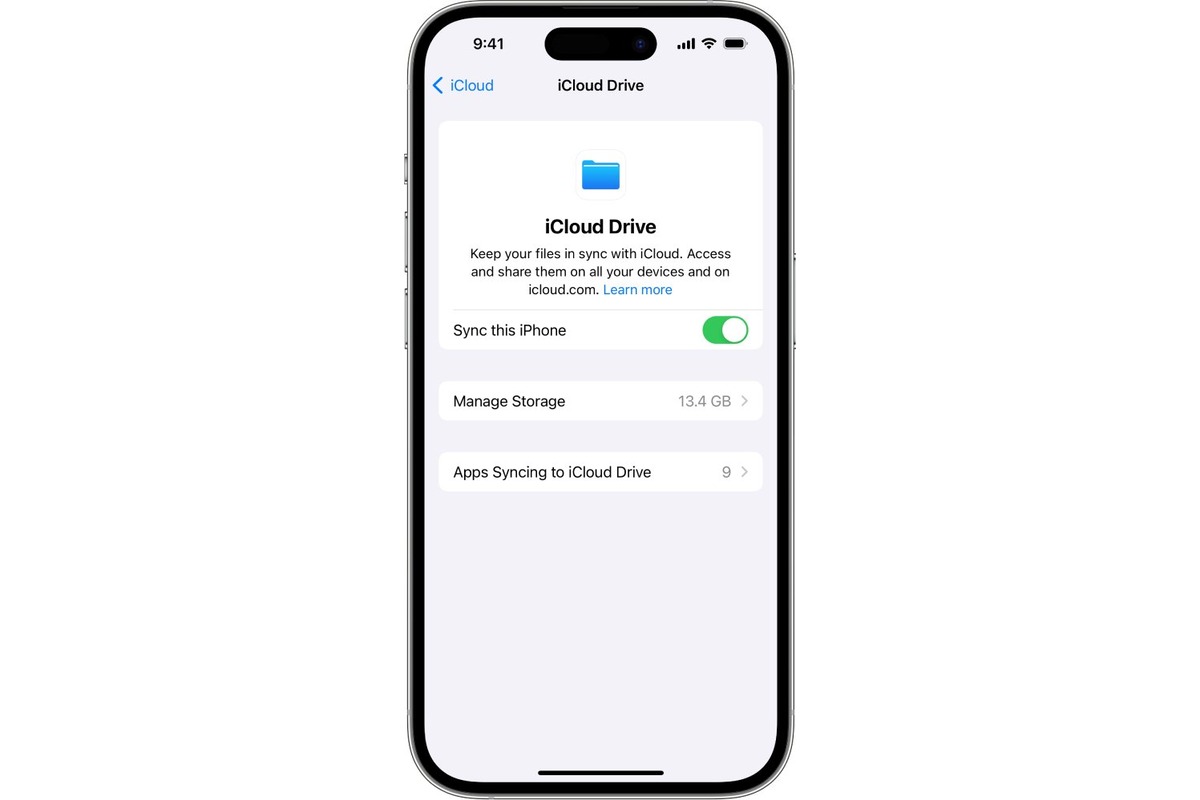What is Data Synchronization?
Data synchronization is the process of harmonizing information across multiple devices or platforms to ensure that the most up-to-date and accurate data is available universally. In the context of the iPhone 13, data synchronization enables seamless integration and consistency between the device and other connected services, such as cloud storage, email accounts, and other devices like iPads and MacBooks.
When data synchronization is enabled on the iPhone 13, it allows for the automatic updating and sharing of various types of data, including contacts, calendars, emails, photos, and documents. This means that any changes made to this data on one device or platform are reflected across all synchronized devices, ensuring that users have access to the latest information regardless of the device they are using.
In essence, data synchronization serves as a bridge that connects and aligns the digital footprint of an individual or organization, ensuring that all relevant data is consistent and accessible across different devices and platforms. This seamless integration not only enhances convenience but also promotes productivity and collaboration by eliminating the need to manually update information across multiple devices.
Furthermore, data synchronization plays a pivotal role in data backup and recovery. By synchronizing data to cloud services or other devices, users can safeguard their information against potential data loss or device failure. This proactive approach to data management ensures that important information is securely stored and readily accessible, providing peace of mind in the event of unforeseen circumstances.
Overall, data synchronization on the iPhone 13 is a fundamental mechanism that fosters connectivity, efficiency, and data integrity, empowering users to seamlessly access and manage their digital assets across various platforms and devices.
Benefits of Enabling Sync on iPhone 13
Enabling data synchronization on the iPhone 13 yields a multitude of advantages that significantly enhance the user experience and streamline digital workflows. These benefits extend across various aspects of personal and professional life, making data synchronization a pivotal feature for iPhone 13 users.
1. Seamless Data Accessibility
By enabling sync on the iPhone 13, users can effortlessly access their data across multiple devices. Whether it's contacts, calendars, or documents, synchronized data is readily available on the iPhone 13, iPad, Mac, and other connected platforms. This seamless accessibility ensures that users can stay productive and organized regardless of the device they are using.
2. Real-Time Updates
Data synchronization ensures that any changes made to synchronized data are instantly propagated across all connected devices. This real-time updating mechanism eliminates the need to manually update information on each device, saving time and reducing the risk of discrepancies in data across platforms.
3. Enhanced Collaboration
For professionals and teams, enabling sync on the iPhone 13 fosters enhanced collaboration. Shared calendars, documents, and contacts remain consistently updated across all devices, promoting seamless collaboration and communication. This is particularly beneficial for remote teams and individuals who rely on synchronized data to stay connected and productive.
4. Data Backup and Recovery
Enabling data synchronization on the iPhone 13 serves as a proactive approach to data backup. By synchronizing data to cloud services or other devices, users can safeguard their information against potential data loss. In the event of device failure or data corruption, synchronized data can be easily recovered, minimizing the impact of unforeseen circumstances.
5. Streamlined Device Migration
When upgrading to a new iPhone or transitioning to a different device, synchronized data simplifies the migration process. By enabling sync on the iPhone 13, users can seamlessly transfer their contacts, calendars, and other essential data to the new device, ensuring a smooth transition without the risk of data loss or inconsistency.
6. Enhanced Productivity and Efficiency
Overall, the benefits of enabling sync on the iPhone 13 culminate in enhanced productivity and efficiency. With synchronized data at their fingertips, users can focus on their tasks without being hindered by data silos or compatibility issues across devices. This seamless integration of data empowers users to make the most of their digital resources, ultimately boosting productivity and efficiency in both personal and professional endeavors.
In essence, the benefits of enabling sync on the iPhone 13 extend beyond mere convenience, encompassing data integrity, collaboration, and proactive data management. By embracing data synchronization, iPhone 13 users can harness the full potential of their digital ecosystem, ensuring that their data remains accessible, consistent, and secure across all connected platforms and devices.
How to Enable Data Synchronization on iPhone 13
Enabling data synchronization on the iPhone 13 is a straightforward process that empowers users to seamlessly integrate their digital ecosystem and ensure consistent data accessibility across multiple devices. To enable data synchronization on the iPhone 13, follow these simple steps:
1. iCloud Settings
- Access the "Settings" app on your iPhone 13 and tap on your Apple ID at the top of the screen.
- Next, select "iCloud" from the list of options. If prompted, enter your Apple ID password to proceed.
2. Select Data to Sync
- Within the iCloud settings, you can choose the types of data you want to synchronize. This includes contacts, calendars, photos, notes, and other app-specific data. Toggle the switches next to each data type to enable synchronization for the desired categories.
3. Enable iCloud Drive
- If you wish to synchronize documents and files across devices, ensure that "iCloud Drive" is enabled. This feature allows for seamless file synchronization and access across iPhone 13, iPad, Mac, and other connected devices.
4. Automatic Backup
- To ensure that your data is consistently backed up, navigate to "iCloud Backup" within the iCloud settings. Toggle the "iCloud Backup" switch to enable automatic backups of your iPhone 13 data to iCloud. This proactive approach safeguards your information against potential data loss or device failure.
5. Verify Synchronization
- Once you have enabled data synchronization and selected the desired data types, it's essential to verify that the synchronization process is functioning as intended. Check the synchronized data on other connected devices or platforms to ensure that changes made on the iPhone 13 are accurately reflected across all synchronized devices.
By following these steps, users can effectively enable data synchronization on their iPhone 13, fostering seamless data integration and accessibility across their digital ecosystem. This streamlined approach to data synchronization ensures that users can stay organized, productive, and connected across multiple devices, ultimately enhancing their overall digital experience.
In essence, enabling data synchronization on the iPhone 13 empowers users to harness the full potential of their digital resources, ensuring that their data remains consistent, accessible, and secure across all connected platforms and devices.
Tips for Efficient Data Synchronization
Efficient data synchronization is essential for maintaining a seamless and reliable digital ecosystem across multiple devices. To optimize the synchronization process and ensure consistent data accessibility, consider the following tips:
1. Regularly Review Synchronization Settings
Periodically review the synchronization settings on your iPhone 13 to ensure that the appropriate data types are being synchronized. This includes contacts, calendars, photos, documents, and app-specific data. By regularly reviewing these settings, you can confirm that essential data is consistently synchronized across all connected devices.
2. Utilize Wi-Fi for Synchronization
When initiating data synchronization on your iPhone 13, ensure that the device is connected to a stable Wi-Fi network. Synchronizing large volumes of data over Wi-Fi not only ensures faster synchronization but also minimizes the impact on cellular data usage. This approach is particularly beneficial for synchronizing photos, videos, and documents, which may consume significant bandwidth.
3. Monitor Synchronization Progress
Stay informed about the progress of data synchronization on your iPhone 13. This can be achieved by accessing the synchronization status within the iCloud settings or relevant app settings. Monitoring the synchronization progress allows you to identify any potential issues or delays, enabling prompt action to ensure the seamless updating of data across devices.
4. Optimize Battery and Power Settings
To facilitate uninterrupted data synchronization, optimize the battery and power settings on your iPhone 13. Ensure that the device is adequately charged or connected to a power source during prolonged synchronization processes. Additionally, consider enabling low-power mode to conserve battery life while prioritizing essential synchronization tasks.
5. Leverage Background App Refresh
Enable the Background App Refresh feature for relevant apps that are integral to your data synchronization process. This feature allows apps to update their content in the background, ensuring that synchronized data remains up to date without requiring manual intervention. By leveraging Background App Refresh, you can maintain the consistency of synchronized data across your iPhone 13 and other connected devices.
6. Maintain Adequate Storage Space
Regularly assess the available storage space on your iPhone 13 to accommodate synchronized data. Insufficient storage can hinder the synchronization process and lead to data inconsistencies. By managing storage effectively and periodically removing unnecessary files or apps, you can ensure that sufficient space is available for seamless data synchronization.
By implementing these tips, iPhone 13 users can optimize the data synchronization process, ensuring that their digital assets remain consistently accessible and up to date across multiple devices. These proactive measures contribute to a streamlined and efficient data synchronization experience, ultimately enhancing the overall functionality and reliability of the synchronized data ecosystem.
Common Issues with Data Synchronization on iPhone 13
Data synchronization on the iPhone 13, while generally seamless, can encounter common issues that may disrupt the harmonious integration of data across multiple devices. Understanding these potential challenges is essential for users to proactively address and mitigate any synchronization issues they may encounter. Here are some common issues with data synchronization on the iPhone 13:
1. Synchronization Delays
Occasionally, users may experience delays in the synchronization of data across their iPhone 13 and other connected devices. This delay can result in discrepancies between the updated data on one device and its availability on other synchronized platforms. Synchronization delays may occur due to network connectivity issues, server congestion, or app-specific synchronization bottlenecks.
2. Incomplete Synchronization
In some instances, certain types of data may not synchronize completely across devices, leading to inconsistencies in information accessibility. This issue can manifest as missing contacts, incomplete calendar events, or partial document synchronization. Incomplete synchronization may stem from app-specific compatibility issues, insufficient storage space, or conflicting synchronization settings.
3. Sync Errors and Conflicts
Sync errors and conflicts may arise when attempting to synchronize data that has been modified independently on different devices. This can result in conflicting versions of the same data, leading to confusion and potential data loss. Sync errors and conflicts often occur when changes are made to synchronized data while devices are offline or when multiple devices attempt to synchronize simultaneously.
4. App-Specific Synchronization Issues
Certain apps, especially third-party applications, may exhibit specific synchronization issues on the iPhone 13. This can include app crashes during synchronization, inconsistent data updating, or compatibility conflicts with the synchronization framework. App-specific synchronization issues may require updates or patches from the app developers to ensure seamless data integration.
5. Data Corruption and Integrity Issues
Data corruption or integrity issues may occur during the synchronization process, leading to the loss or distortion of synchronized data. This can result from network interruptions, device malfunctions, or software bugs that compromise the integrity of synchronized data. Data corruption and integrity issues can undermine the reliability of synchronized data across devices.
6. Security and Privacy Concerns
Synchronization of sensitive or confidential data on the iPhone 13 may raise security and privacy concerns. Ensuring that synchronized data is encrypted and protected from unauthorized access is crucial to maintaining the security and privacy of personal and professional information. Security breaches or privacy vulnerabilities in the synchronization process can compromise the confidentiality of synchronized data.
By acknowledging these common issues with data synchronization on the iPhone 13, users can take proactive measures to address and mitigate potential synchronization challenges. Understanding the root causes of these issues empowers users to optimize their synchronization settings, leverage troubleshooting techniques, and seek relevant support to ensure the seamless integration and accessibility of synchronized data across their digital ecosystem.
Troubleshooting Data Synchronization Problems
When encountering data synchronization problems on the iPhone 13, it is essential to employ effective troubleshooting strategies to identify and resolve the underlying issues. By addressing synchronization challenges proactively, users can ensure the seamless integration and accessibility of synchronized data across their digital ecosystem. Here are comprehensive troubleshooting steps to tackle common data synchronization problems:
1. Network Connectivity and Server Status
Begin by verifying the network connectivity of your iPhone 13. Ensure that the device is connected to a stable Wi-Fi network or cellular data connection with sufficient bandwidth for data synchronization. Additionally, check the status of the synchronization servers, such as iCloud or other relevant synchronization services, to confirm that they are operational and accessible.
2. Synchronization Settings Review
Review the synchronization settings on your iPhone 13 to ensure that the appropriate data types are selected for synchronization. Verify that contacts, calendars, photos, documents, and app-specific data are enabled for synchronization. Adjust any settings that may be causing synchronization conflicts or inconsistencies.
3. Data Integrity and Corruption Checks
Perform integrity checks on synchronized data to identify any signs of corruption or data inconsistencies. This can be achieved by comparing synchronized data across multiple devices to detect discrepancies. If data integrity issues are identified, consider restoring from a previous backup or seeking support from the synchronization service provider.
4. App-Specific Troubleshooting
If synchronization issues are specific to certain apps, investigate app-specific troubleshooting steps. This may involve updating the problematic apps, clearing app caches, or reinstalling the apps to resolve synchronization conflicts. Additionally, check for any known synchronization issues related to specific apps and follow recommended solutions provided by the app developers.
5. Synchronization Conflict Resolution
Address synchronization conflicts by identifying and resolving conflicting versions of synchronized data. This may involve merging conflicting data or selecting the most recent version of synchronized information to ensure consistency across devices. Utilize conflict resolution features provided by synchronization services or apps to mitigate synchronization conflicts effectively.
6. Security and Privacy Measures
Ensure that synchronized data is protected with robust security measures to safeguard against unauthorized access and data breaches. Review the security settings of synchronization services and enable encryption features to enhance the privacy and confidentiality of synchronized data. Address any security vulnerabilities that may compromise the integrity of synchronized information.
By systematically addressing data synchronization problems through these troubleshooting steps, iPhone 13 users can overcome common synchronization challenges and ensure the reliable integration and accessibility of synchronized data across their digital ecosystem. These proactive troubleshooting measures empower users to maintain a seamless and consistent synchronization experience, ultimately enhancing the functionality and reliability of their synchronized data environment.