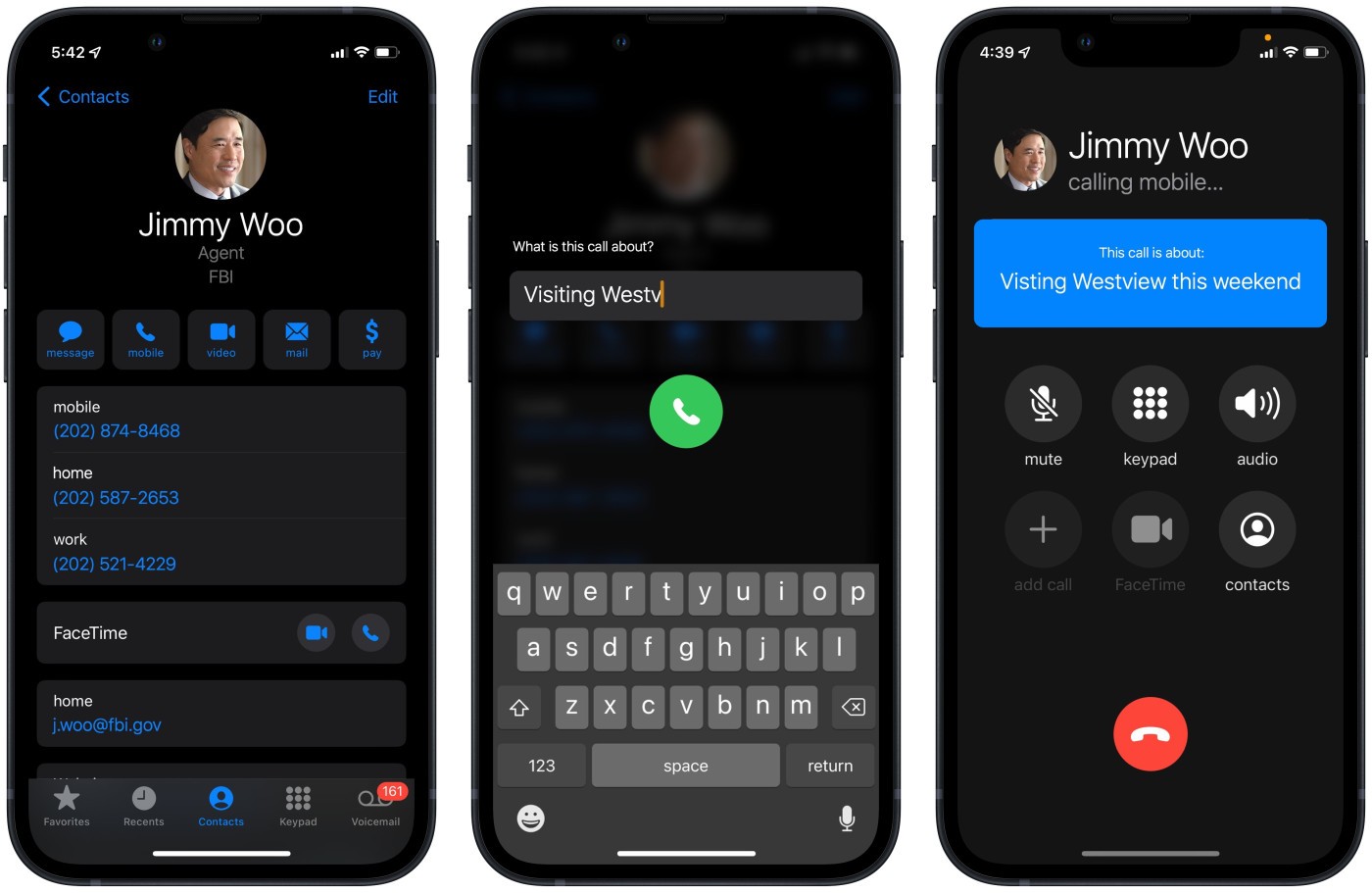Common Causes of Call Interruptions
Call interruptions can be frustrating, especially when you're in the middle of an important conversation. Understanding the common causes of call cutouts can help you troubleshoot and resolve these issues effectively. Here are some prevalent factors that can lead to call interruptions on your iPhone 10:
-
Poor Network Coverage: In areas with weak cellular signals or network congestion, call interruptions are more likely to occur. This can be exacerbated in buildings with thick walls or in remote locations where network coverage is limited.
-
Software Glitches: Outdated software or software glitches can also contribute to call interruptions. When your iPhone's operating system is not up to date, it may encounter compatibility issues with the network or the calling process, leading to disruptions during calls.
-
Hardware Malfunctions: Physical damage or hardware malfunctions within the iPhone 10, such as a faulty antenna or microphone, can result in call cutouts. These issues may require professional inspection and repair to rectify.
-
Interference from Other Devices: Electronic interference from nearby devices or appliances can interfere with the iPhone's signal reception, causing call disruptions. Common culprits include wireless routers, Bluetooth devices, and even household appliances.
-
Call Settings: Incorrect call settings, such as call forwarding or call waiting configurations, can also lead to call interruptions. Misconfigured settings may inadvertently cause calls to be diverted or disconnected unexpectedly.
Understanding these common causes of call interruptions is the first step towards addressing and resolving these issues. By identifying the underlying factors contributing to call cutouts, you can take targeted steps to troubleshoot and improve the call quality on your iPhone 10.
Troubleshooting iPhone 10 Cutouts
Experiencing call cutouts on your iPhone 10 can be exasperating, but there are several troubleshooting steps you can take to address this issue. By systematically identifying and addressing potential factors contributing to call interruptions, you can improve the overall call quality on your device.
Firstly, it's essential to rule out any temporary network issues that may be causing the call cutouts. If you are in an area with poor network coverage, consider relocating to a spot with better signal reception. Additionally, restarting your iPhone 10 can help refresh its network connections and potentially resolve transient network-related issues.
Next, check for any physical obstructions or interference that may be affecting the iPhone's signal reception. Remove any protective cases or covers that could be impeding the device's antennas, and ensure that you are not in close proximity to electronic devices or appliances that could cause signal interference.
Updating your iPhone 10's software to the latest version is crucial in addressing call interruptions. Software updates often include bug fixes and optimizations that can enhance the device's overall performance, including call stability. To update your device, navigate to Settings > General > Software Update, and follow the on-screen instructions to install the latest iOS version.
If call cutouts persist after updating the software, it's advisable to reset the network settings on your iPhone 10. This can help resolve connectivity issues and restore the device's network configurations to their default state. To reset network settings, go to Settings > General > Reset > Reset Network Settings. Keep in mind that this action will erase saved Wi-Fi networks and Bluetooth connections, so you will need to reconfigure these settings afterward.
In some cases, call interruptions may be attributed to specific third-party apps or settings on the iPhone 10. To troubleshoot this, consider placing the device in Safe Mode, which temporarily disables all third-party apps. If the call interruptions cease while in Safe Mode, it indicates that a third-party app may be causing the issue. You can then proceed to uninstall recently installed apps or adjust specific settings that may be conflicting with the device's call functionality.
By systematically troubleshooting potential causes of call cutouts on your iPhone 10, you can identify and address the underlying factors contributing to this issue. Whether it's network-related, software-based, or influenced by third-party apps, taking proactive steps to troubleshoot call interruptions can significantly enhance the overall calling experience on your device.
Updating iOS Software
Updating the iOS software on your iPhone 10 is a crucial step in addressing call interruptions and enhancing the overall performance of your device. Software updates often include bug fixes, security patches, and optimizations that can directly impact the stability and functionality of the phone's calling features.
To begin the update process, ensure that your iPhone 10 is connected to a stable Wi-Fi network and has sufficient battery life or is plugged into a power source. This is essential to prevent any interruptions during the update process and to ensure a smooth installation of the latest iOS version.
Navigate to the "Settings" app on your iPhone 10 and select "General." From the General menu, tap on "Software Update." The device will then check for available updates. If a new iOS version is detected, you will be prompted to download and install the update. Follow the on-screen instructions to initiate the update process.
It's important to note that installing a software update may take some time, depending on the size of the update and the speed of your internet connection. It's advisable to perform the update when you have ample time and when you can afford to have your phone temporarily unavailable for use.
Once the update is downloaded, your iPhone 10 will begin the installation process. During this stage, the device will restart, and the update will be applied. It's crucial to allow the installation to complete without interruption to avoid any potential issues with the device's software.
After the update is successfully installed, your iPhone 10 will restart, and you will be running the latest version of iOS. It's recommended to periodically check for new updates and install them promptly to ensure that your device benefits from the latest improvements and fixes provided by Apple.
By keeping your iPhone 10's iOS software up to date, you can mitigate potential software-related issues that may contribute to call interruptions. Additionally, staying current with iOS updates ensures that your device remains secure and optimized for the best possible performance across all its features, including call stability and quality.
Checking for Network Issues
When experiencing call interruptions on your iPhone 10, it's essential to investigate potential network-related factors that may be contributing to this issue. Network issues can significantly impact call stability and quality, and identifying and addressing these factors can lead to a marked improvement in your calling experience.
Begin by assessing the signal strength and network coverage in your current location. If you are in an area with weak cellular signals or network congestion, call interruptions are more likely to occur. Consider relocating to a spot with better signal reception, such as near a window or in an open outdoor area. By improving your proximity to cellular towers, you can enhance the signal strength and potentially reduce call cutouts.
In addition to physical location, consider the impact of building structures and environmental factors on network coverage. Thick walls, metal structures, and remote locations can impede signal reception, leading to call disruptions. If you frequently encounter call interruptions in specific indoor areas, it may be beneficial to explore the use of signal boosters or Wi-Fi calling to mitigate network-related issues.
Furthermore, electronic interference from nearby devices or appliances can affect the iPhone 10's signal reception, potentially leading to call cutouts. Wireless routers, Bluetooth devices, and household appliances such as microwaves can emit signals that interfere with cellular reception. By minimizing your proximity to these sources of interference during calls, you can reduce the likelihood of network-related disruptions.
If call interruptions persist across different locations and environmental conditions, it's advisable to contact your mobile network provider to inquire about potential network issues in your area. Network congestion, tower maintenance, or technical issues within the provider's infrastructure can impact call quality. Your provider may offer insights into ongoing network optimizations or provide recommendations to mitigate the impact of network-related issues on your calling experience.
By systematically checking for network issues and addressing factors that may impact signal reception, you can proactively improve the call stability and quality on your iPhone 10. Whether it involves optimizing your physical location, minimizing electronic interference, or seeking assistance from your mobile network provider, taking targeted steps to address network-related factors can lead to a noticeable enhancement in your overall calling experience.
Adjusting Call Settings
Fine-tuning the call settings on your iPhone 10 can play a pivotal role in mitigating call interruptions and optimizing the overall calling experience. By adjusting specific call-related configurations, you can address potential factors that may contribute to call cutouts and enhance the stability of your phone calls.
One essential call setting to review is the call forwarding feature. Call forwarding redirects incoming calls to another number or voicemail, and misconfigured call forwarding settings can inadvertently lead to call interruptions. To adjust call forwarding on your iPhone 10, navigate to the "Phone" app, select "Call Forwarding" within the "Call Settings" menu, and modify the forwarding number or disable the feature if it's not required. Ensuring that call forwarding is correctly configured can help prevent unexpected call diversions and disruptions.
Additionally, reviewing the call waiting settings on your iPhone 10 is crucial in addressing call interruptions during active calls. Call waiting allows incoming calls to be displayed while you are already on a call, and mismanaged call waiting configurations can result in call cutouts or unexpected call transitions. To adjust call waiting settings, access the "Phone" app, select "Call Waiting" within the "Call Settings" menu, and enable or disable the feature based on your preferences. By customizing call waiting settings to align with your usage patterns, you can minimize potential disruptions during calls.
Another aspect of call settings to consider is the use of Wi-Fi calling. Wi-Fi calling enables your iPhone 10 to make and receive calls over a Wi-Fi network when cellular coverage is limited, potentially mitigating network-related call interruptions. To enable Wi-Fi calling, navigate to the "Settings" app, select "Phone," and toggle the "Wi-Fi Calling" option to activate this feature. By leveraging Wi-Fi calling in areas with weak cellular signals, you can enhance call stability and reduce the likelihood of call cutouts due to poor network coverage.
Furthermore, reviewing the "Do Not Disturb" settings on your iPhone 10 can help prevent call interruptions during specific time periods or when the device is in use. The "Do Not Disturb" feature silences calls and notifications based on predefined schedules or manual activation, providing a way to minimize disruptions during critical activities. To adjust "Do Not Disturb" settings, access the "Settings" app, select "Do Not Disturb," and customize the activation schedule and allowed calls to align with your preferences.
By adjusting call settings such as call forwarding, call waiting, Wi-Fi calling, and "Do Not Disturb," you can proactively address potential factors contributing to call interruptions on your iPhone 10. Customizing these settings to align with your usage patterns and environmental conditions can significantly enhance the overall call stability and quality, providing a seamless calling experience on your device.