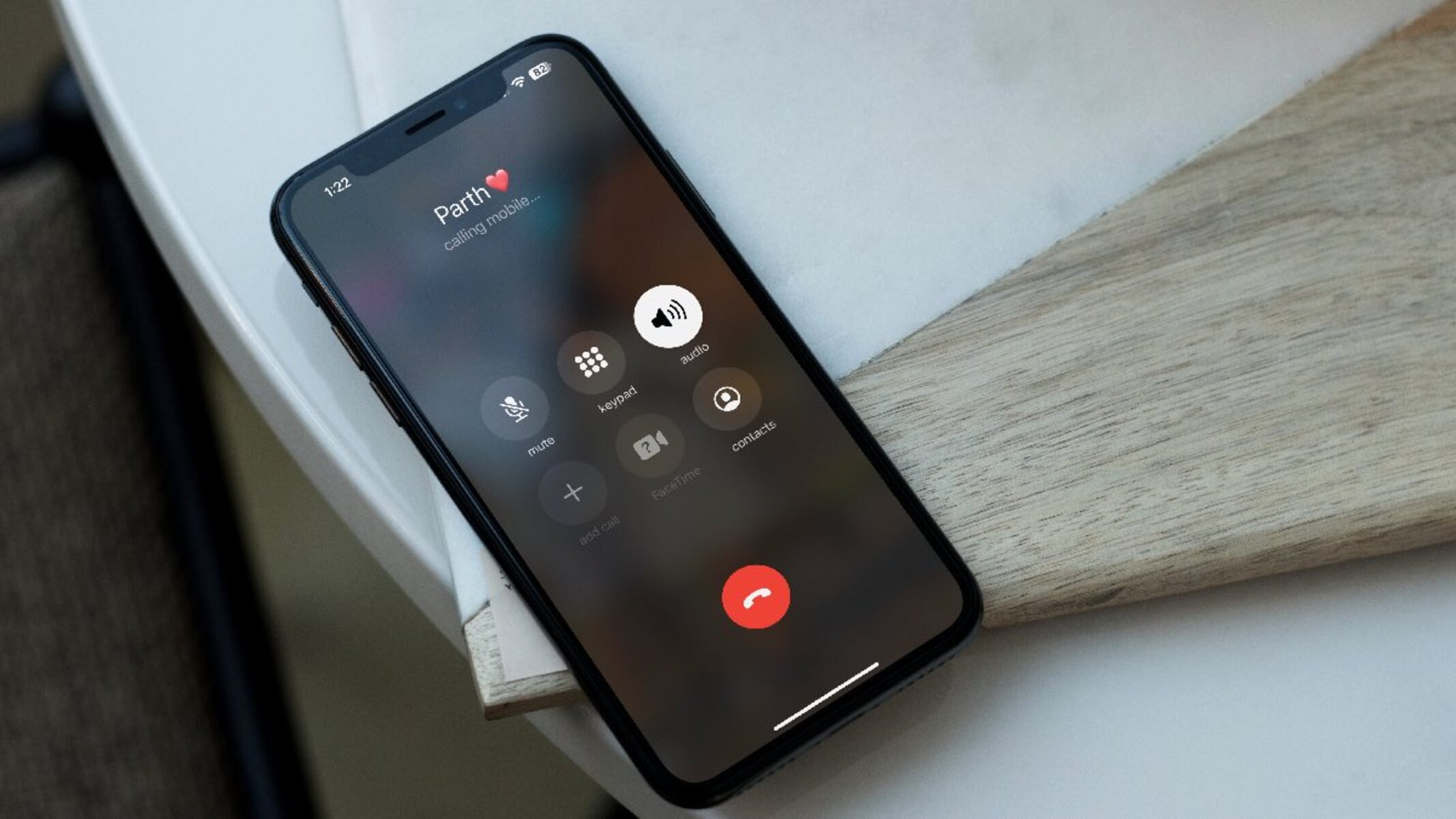Common Call Interruption Issues on iPhone 13
The iPhone 13 is a remarkable device, but like any other smartphone, it may encounter call interruption issues that can be frustrating for users. Understanding the common call interruption issues on the iPhone 13 is the first step toward resolving these issues and ensuring a seamless communication experience.
-
Call Dropping: One of the most prevalent call interruption issues on the iPhone 13 is call dropping. This occurs when a call disconnects unexpectedly, disrupting the conversation and causing inconvenience to the users.
-
Poor Call Quality: Another common issue is poor call quality, which can manifest as muffled or distorted audio, echoes, or intermittent sound during calls. This can significantly hinder effective communication.
-
Call Failed: Users may encounter instances where their calls fail to connect, resulting in a "Call Failed" message on the screen. This issue can be particularly frustrating, especially when trying to make important calls.
-
No Sound During Calls: Some iPhone 13 users may experience situations where there is no sound during calls, making it impossible to hear the other party or be heard, leading to communication breakdowns.
-
Call Muting Automatically: In certain cases, the iPhone 13 may exhibit the peculiar behavior of muting calls automatically, without any input from the user. This can disrupt ongoing conversations and lead to misunderstandings.
Understanding these common call interruption issues empowers iPhone 13 users to take proactive measures to address them effectively. By exploring the underlying causes and implementing targeted solutions, users can restore the seamless calling experience that the iPhone 13 is designed to deliver.
Checking for Software Updates
Ensuring that your iPhone 13 is running the latest software is crucial in addressing call interruption issues. Apple regularly releases software updates that include bug fixes, performance enhancements, and improvements to system stability, all of which can directly impact the device's calling functionality.
To check for software updates on your iPhone 13, follow these simple steps:
-
Open Settings: Navigate to the "Settings" app on your iPhone 13. This can be easily located on the home screen or by swiping down and using the search feature.
-
Select General: Within the Settings menu, tap on "General." This will open a range of options related to the overall functioning of your device.
-
Tap on Software Update: Look for the "Software Update" option and tap on it. Your iPhone 13 will then check for available updates.
-
Download and Install: If an update is available, you will be prompted to download and install it. Ensure that your device is connected to a stable Wi-Fi network and has sufficient battery life to complete the update process.
By keeping your iPhone 13's software up to date, you can potentially resolve underlying software-related issues that may be contributing to call interruptions. Software updates often include fixes for known calling issues, ensuring that your device operates optimally.
It's important to note that staying proactive about software updates not only addresses existing problems but also helps in preventing potential issues from arising in the future. Apple's commitment to ongoing software improvements means that each update brings the promise of a more reliable and efficient calling experience on the iPhone 13.
Regularly checking for and installing software updates is a simple yet effective way to maintain the overall health and performance of your iPhone 13, ultimately contributing to a smoother and more reliable calling experience.
Adjusting Call Settings
Adjusting call settings on your iPhone 13 can play a pivotal role in mitigating call interruption issues and optimizing your calling experience. By fine-tuning various settings, you can address specific aspects that may be contributing to call drops, poor call quality, or other related issues. Here's a detailed look at the key call settings that you can adjust to enhance your calling experience on the iPhone 13:
1. Enable Wi-Fi Calling
Enabling Wi-Fi calling on your iPhone 13 allows you to make and receive calls over a Wi-Fi network, which can be particularly beneficial in areas with weak cellular coverage. To enable Wi-Fi calling, navigate to "Settings," select "Phone," and then tap on "Wi-Fi Calling." From there, you can turn on Wi-Fi calling and follow the on-screen prompts to complete the setup. This feature can significantly improve call quality and reliability, especially in indoor or remote locations where cellular signals may be limited.
2. Turn Off Call Forwarding
Call forwarding settings can impact call connectivity, and disabling call forwarding when it's not needed can help prevent call interruption issues. To review and modify call forwarding settings, go to "Settings," select "Phone," and then tap on "Call Forwarding." From there, you can deactivate call forwarding or adjust the forwarding number as per your preferences.
3. Manage Call Waiting
Call waiting can sometimes lead to call interruption issues, especially if the feature is not configured optimally. By managing call waiting settings, you can ensure that incoming calls do not disrupt ongoing conversations. To adjust call waiting settings, navigate to "Settings," select "Phone," and then tap on "Call Waiting." Here, you can enable or disable call waiting based on your preferences.
4. Check Do Not Disturb Settings
The "Do Not Disturb" feature can inadvertently impact incoming calls if it's set up to block all calls. Review your "Do Not Disturb" settings by accessing "Settings," selecting "Do Not Disturb," and ensuring that the feature is configured to allow calls from important contacts or repeated calls, while still providing the desired level of silence and interruption management.
By proactively adjusting these call settings on your iPhone 13, you can tailor the calling experience to better suit your needs while addressing potential factors that may contribute to call interruption issues. These adjustments can significantly enhance call quality, reliability, and overall user satisfaction with the calling functionality of the iPhone 13.
Ensuring Strong Signal Strength
Ensuring strong signal strength is paramount in addressing call interruption issues on the iPhone 13. A robust cellular signal not only facilitates clear and uninterrupted calls but also contributes to a seamless communication experience overall. Here's a comprehensive guide to optimizing signal strength on your iPhone 13:
1. Check Cellular Coverage
Begin by assessing the cellular coverage in your area. If you frequently experience call drops or poor call quality, it may be due to inadequate network coverage. Consider visiting areas with better signal reception or contacting your carrier to inquire about network enhancements in your location.
2. Positioning and Environment
The physical environment can significantly impact signal strength. Factors such as distance from cellular towers, building materials, and geographical features can influence signal reception. When making or receiving calls, try to position yourself in areas with optimal signal reception, such as near windows or open spaces, to maximize signal strength.
3. Enable Airplane Mode
In situations where your iPhone 13 struggles to maintain a stable cellular connection, enabling Airplane Mode for a few seconds and then disabling it can prompt the device to reestablish a stronger connection with the cellular network. This simple action can help improve signal strength and mitigate call interruption issues.
4. Network Selection
Your iPhone 13 allows you to manually select a preferred network when multiple carriers are available. By accessing the "Cellular" settings and choosing a specific network, you can potentially improve signal strength by connecting to a carrier with better coverage in your area.
5. Signal Booster or Extender
Consider investing in a signal booster or extender for your home or workplace. These devices are designed to amplify cellular signals, particularly in areas with weak reception. By strategically placing a signal booster, you can enhance signal strength and improve the overall calling experience on your iPhone 13.
By proactively addressing and optimizing signal strength, iPhone 13 users can significantly reduce the likelihood of call interruption issues and enjoy consistent, high-quality calls. Prioritizing strong signal reception not only enhances calling functionality but also contributes to a more reliable and satisfying communication experience on the iPhone 13.
Managing Background Apps and Notifications
Managing background apps and notifications is a crucial aspect of optimizing the calling experience on the iPhone 13. Background apps and notifications can consume system resources and network bandwidth, potentially impacting call quality and reliability. By proactively managing these elements, users can mitigate call interruption issues and ensure a smoother communication experience.
1. Background App Management
Background apps running on the iPhone 13 can compete for system resources, including processing power and network connectivity, which may affect the device's ability to maintain stable call connections. To manage background apps effectively:
-
Close Unused Apps: Regularly close apps that are not actively in use to free up system resources. This can be done by swiping up from the bottom of the screen and swiping away the app previews or by double-clicking the Home button and swiping up on the app windows.
-
Disable Background App Refresh: Access the "Settings" app, navigate to "General," and select "Background App Refresh." Here, you can choose to disable background app refresh for specific apps or altogether. This prevents apps from refreshing content in the background, conserving resources for essential functions like making and receiving calls.
2. Notification Management
Notifications can not only be distracting during calls but can also impact system performance if an excessive number of notifications are constantly being processed. To manage notifications effectively:
-
Customize Notification Settings: Access the "Settings" app, select "Notifications," and review the notification settings for each app. Customize the notification preferences to minimize interruptions during calls while still receiving important alerts.
-
Enable Do Not Disturb Mode: Utilize the "Do Not Disturb" mode during important calls or meetings to temporarily silence notifications and incoming calls. This can be activated manually or scheduled to activate automatically during specific times.
By actively managing background apps and notifications, iPhone 13 users can optimize system resources, reduce potential sources of interference during calls, and enhance the overall calling experience. These proactive measures contribute to a more streamlined and reliable communication environment, ensuring that call interruption issues are minimized, and users can engage in clear, uninterrupted conversations with confidence.
Resetting Network Settings
Resetting the network settings on your iPhone 13 can serve as a powerful troubleshooting step to address call interruption issues and enhance overall connectivity. This process effectively clears all network-related configurations and preferences, allowing the device to reestablish connections with cellular networks, Wi-Fi, and Bluetooth devices from a clean slate.
To initiate the network settings reset on your iPhone 13, follow these steps:
-
Open Settings: Access the "Settings" app on your iPhone 13, which can be easily located on the home screen or by utilizing the search feature.
-
Select General: Within the Settings menu, tap on "General" to access a range of options related to the overall functioning of your device.
-
Tap on Reset: Scroll down and tap on "Reset" to reveal various reset options for different aspects of your iPhone 13.
-
Choose Reset Network Settings: From the reset options, select "Reset Network Settings." You may be prompted to enter your device passcode to confirm the action.
Upon confirming the network settings reset, your iPhone 13 will proceed to clear all network-related configurations, including Wi-Fi networks, cellular settings, VPN configurations, and Bluetooth connections. It's important to note that personal data and media will not be affected by this reset, ensuring that your essential information remains intact.
After the network settings reset is complete, your iPhone 13 will restart, and you will need to reconfigure your Wi-Fi networks, reconnect to Bluetooth devices, and re-enter any VPN settings. While this may require a bit of initial setup, the process can effectively resolve underlying network-related issues that may be contributing to call interruption problems.
By resetting network settings, users can potentially address issues such as call drops, poor call quality, and connectivity issues, as the device re-establishes network connections with a fresh set of configurations. This proactive troubleshooting step can significantly improve the overall stability and reliability of the iPhone 13's calling functionality, ensuring that users can engage in clear, uninterrupted conversations with confidence.
Incorporating the network settings reset as part of your troubleshooting approach can be instrumental in resolving persistent call interruption issues, ultimately contributing to a more seamless and satisfying communication experience on the iPhone 13.
Contacting Apple Support
If persistent call interruption issues persist despite attempting the aforementioned troubleshooting steps, reaching out to Apple Support can provide valuable assistance in resolving complex technical issues. Apple offers various support channels, ensuring that users can seek guidance and solutions tailored to their specific concerns.
1. Apple Support Website
The Apple Support website serves as a comprehensive resource for troubleshooting, product information, and support documentation. Users can access troubleshooting guides, community forums, and official support articles to gain insights into addressing call interruption issues on the iPhone 13. Additionally, the website provides the option to schedule appointments at Apple Stores or authorized service providers for in-person assistance.
2. Contacting Apple Care
Apple Care, the company's extended warranty and support service, offers direct access to technical experts who can provide personalized assistance for iPhone 13-related issues. By contacting Apple Care via phone, users can engage in detailed discussions with support representatives, receive remote diagnostics, and explore potential solutions specific to their call interruption concerns.
3. Apple Support App
The Apple Support app, available on the App Store, offers a convenient platform for initiating support requests, scheduling service appointments, and engaging in live chat sessions with Apple's support team. Users can leverage the app's intuitive interface to describe their call interruption issues, receive troubleshooting guidance, and explore service options based on their device's warranty status.
4. Genius Bar Appointments
For users seeking in-person support and diagnostics, scheduling a Genius Bar appointment at an Apple Store can provide hands-on assistance from Apple's technical experts. During the appointment, users can demonstrate the call interruption issues they are experiencing, allowing the Apple team to conduct on-the-spot assessments and offer targeted solutions or device evaluations.
5. Social Media Support
Apple's official social media channels, including Twitter and Facebook, serve as platforms for users to engage with Apple Support representatives. Direct messaging or mentioning Apple Support on social media can initiate conversations that lead to personalized assistance and guidance for addressing call interruption issues on the iPhone 13.
By leveraging these support channels, iPhone 13 users can access a wealth of resources, expertise, and personalized assistance from Apple's support ecosystem. Whether seeking remote troubleshooting, in-person diagnostics, or tailored guidance, contacting Apple Support ensures that users receive the necessary support to overcome persistent call interruption issues and optimize their communication experience with the iPhone 13.