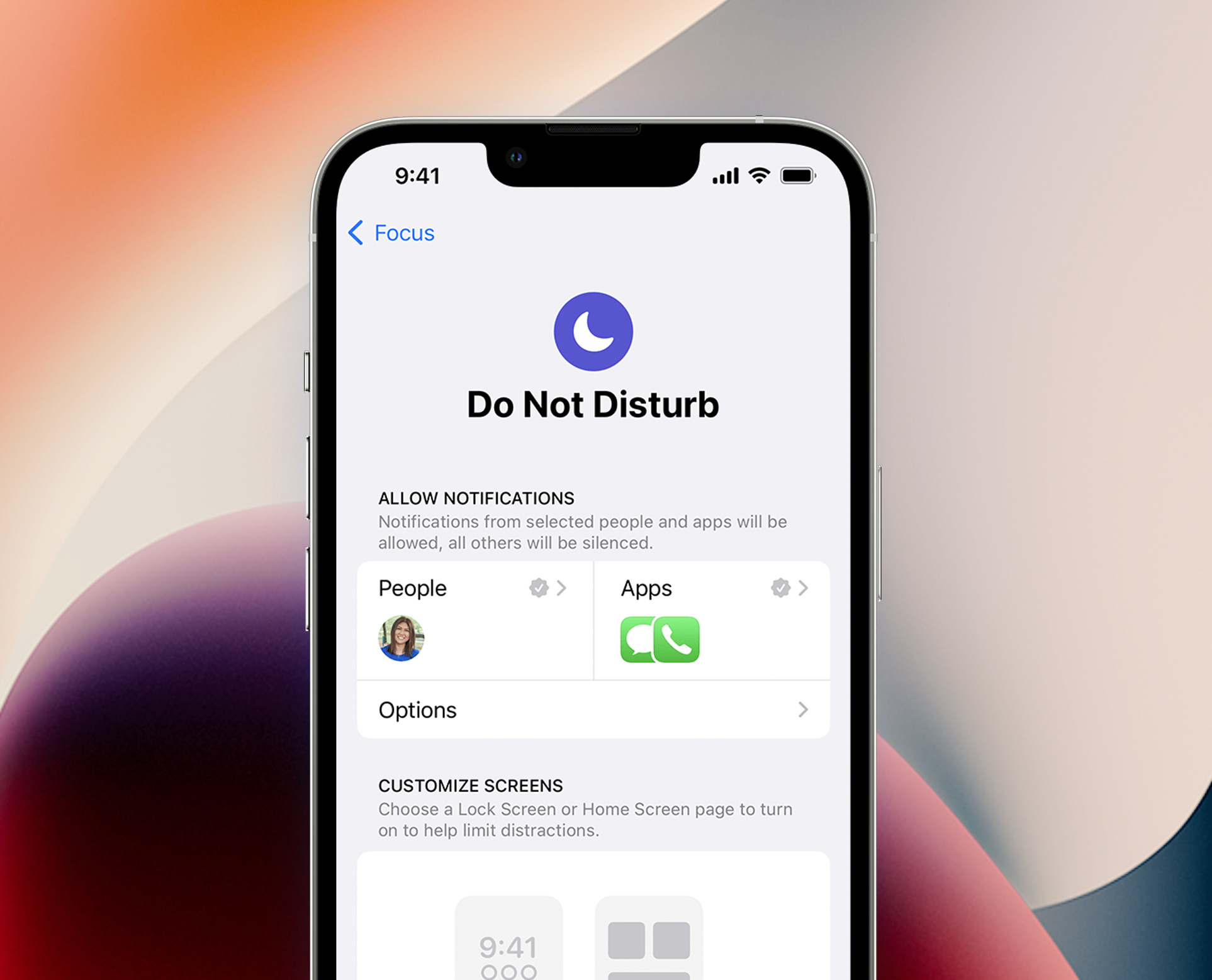Check Do Not Disturb Settings
When you find your iPhone 13 unexpectedly slipping into the silent mode, it's essential to start troubleshooting by examining the Do Not Disturb settings. This feature, designed to minimize interruptions during crucial moments, can sometimes become inadvertently activated, causing your device to remain silent even when you're eagerly anticipating an important call or message.
To begin, navigate to the "Settings" app on your iPhone 13 and tap on "Do Not Disturb." Here, you'll encounter a series of options that govern how this feature operates. First, ensure that the "Do Not Disturb" toggle is switched off. When this setting is activated, a crescent moon icon appears in the status bar, indicating that all incoming calls, messages, and notifications will be silenced. By deactivating this toggle, you can restore your device's ability to receive alerts and notifications as usual.
Next, take a moment to review the "Scheduled" option within the Do Not Disturb settings. If a schedule has been configured, it's possible that your iPhone 13 is automatically entering Do Not Disturb mode during specific times, such as during your sleep hours. Adjusting or disabling the schedule can prevent unwanted silencing of your device.
Furthermore, it's prudent to inspect the "Allow Calls From" setting. This feature enables you to specify whose calls can bypass the Do Not Disturb mode, ensuring that you don't miss important communications from designated contacts. Verify that this list includes the individuals whose calls you wish to receive at all times.
Lastly, consider examining the "Silence" and "Always" options within the Do Not Disturb settings. The "Silence" setting mutes calls and notifications only when the iPhone is locked, while the "Always" setting silences the device regardless of its state. Ensuring that these settings align with your preferences can help prevent unexpected silencing of your device.
By meticulously reviewing and adjusting these Do Not Disturb settings, you can effectively troubleshoot and resolve the issue of your iPhone 13 slipping into silent mode without your intention. If the problem persists, however, it may be necessary to explore additional troubleshooting steps to restore your device's normal functionality.
Restart Your iPhone
Restarting your iPhone 13 can serve as a simple yet effective troubleshooting step to address various unexpected issues, including the Do Not Disturb feature activating unintentionally. This process essentially involves powering off and then powering on your device, which can help clear temporary glitches and restore normal functionality.
To initiate a restart, begin by pressing and holding the side button along with either volume button until the power off slider appears on the screen. Slide the slider to power off your iPhone. After a brief pause, press and hold the side button again until the Apple logo appears, indicating that your device is powering back on.
This straightforward procedure can often resolve minor software hiccups that may be causing the Do Not Disturb feature to activate unexpectedly. By restarting your iPhone 13, you essentially give it a fresh start, allowing it to recalibrate and potentially rectify any underlying issues that could be disrupting its normal operation.
It's important to note that a restart is different from a reset, as the former simply involves turning the device off and on again, while the latter involves erasing all content and settings. Therefore, restarting your iPhone 13 is a safe and non-intrusive troubleshooting step that can be performed without the risk of data loss.
In addition to addressing the Do Not Disturb issue, restarting your iPhone 13 can also be beneficial in resolving other minor glitches, such as unresponsive apps, sluggish performance, or connectivity issues. It's a quick and convenient method that can often yield positive results, making it a valuable initial step in troubleshooting various unexpected behaviors.
By incorporating the practice of regularly restarting your iPhone 13 into your device maintenance routine, you can proactively mitigate potential software-related issues and ensure that your device operates smoothly and reliably. If the Do Not Disturb issue persists despite restarting your device, further troubleshooting steps may be necessary to pinpoint and resolve the underlying cause.
Remember, a simple restart can sometimes work wonders in restoring your iPhone 13 to its optimal state, allowing you to enjoy uninterrupted access to calls, messages, and notifications without the interference of the Do Not Disturb feature.
Update iOS Software
Keeping your iPhone 13's iOS software up to date is crucial for maintaining optimal performance and resolving potential software-related issues, including the unexpected activation of the Do Not Disturb feature. Apple regularly releases updates that introduce new features, enhancements, and most importantly, bug fixes and security patches. By ensuring that your device is running the latest iOS version, you can effectively address underlying software glitches that may be contributing to the Do Not Disturb issue.
To update your iPhone 13's iOS software, begin by accessing the "Settings" app and navigating to "General." Here, tap on "Software Update," where your device will check for available updates. If an update is indeed available, you'll be prompted to download and install it. It's important to ensure that your device is connected to a stable Wi-Fi network and has an adequate battery charge before initiating the update process.
Once the update is downloaded, follow the on-screen instructions to install it on your iPhone 13. This process may take some time, during which your device will restart and apply the new software. It's crucial to allow the update to complete without interruption to ensure that all components are properly installed and configured.
Updating your iPhone 13's iOS software not only addresses existing software issues but also enhances the overall security and stability of your device. By incorporating the latest bug fixes and improvements, you can mitigate the risk of encountering the Do Not Disturb issue and other unexpected behaviors in the future.
In addition to troubleshooting the Do Not Disturb feature, staying current with iOS updates also ensures that your device remains compatible with the latest apps and services, providing you with access to new features and functionalities. Furthermore, these updates often include performance optimizations that can contribute to a smoother and more responsive user experience.
By proactively maintaining your iPhone 13's iOS software, you demonstrate a commitment to optimizing your device's performance and safeguarding it against potential vulnerabilities. This proactive approach not only addresses existing issues but also minimizes the likelihood of encountering similar challenges in the future, allowing you to fully enjoy the capabilities of your iPhone 13 without the interference of unexpected software-related disruptions.
Reset All Settings
Resetting all settings on your iPhone 13 can serve as a comprehensive troubleshooting step to address persistent issues, including the unexpected activation of the Do Not Disturb feature. This process effectively reverts all settings to their default configurations, providing a clean slate for your device's preferences and configurations. It's important to note that this action does not erase any personal data or media from your device, making it a safe and non-intrusive troubleshooting method.
To initiate the reset, navigate to the "Settings" app on your iPhone 13 and select "General." Within the General settings, locate and tap on "Reset," where you'll find the option to "Reset All Settings." Upon selecting this option, your device will prompt you to confirm the action, emphasizing that this process will revert all settings to their factory defaults. Once confirmed, your iPhone 13 will proceed to reset all settings, after which it will restart to apply the changes.
By resetting all settings, you essentially eliminate any potential misconfigurations or conflicts that may be contributing to the Do Not Disturb issue. This comprehensive reset encompasses various aspects of your device's settings, including network settings, display preferences, privacy configurations, and more. As a result, it can effectively address underlying software-related glitches that may be impacting the normal operation of the Do Not Disturb feature.
It's important to note that after performing a reset of all settings, you'll need to reconfigure certain preferences according to your personal preferences. This may include re-establishing Wi-Fi connections, adjusting display settings, and revisiting privacy and security configurations. While this process may require some time to restore your device to its preferred state, it can often yield positive results in resolving persistent software-related issues.
In addition to troubleshooting the Do Not Disturb feature, resetting all settings can also be beneficial in addressing other unexpected behaviors or performance issues that may arise on your iPhone 13. By restoring all settings to their default configurations, you effectively eliminate potential conflicts or misconfigurations that could be impacting the overall functionality of your device.
By incorporating the practice of periodically resetting all settings into your device maintenance routine, you can proactively mitigate potential software-related issues and ensure that your iPhone 13 operates smoothly and reliably. If the Do Not Disturb issue persists despite resetting all settings, further troubleshooting steps may be necessary to pinpoint and resolve the underlying cause.
Contact Apple Support
If the troubleshooting steps mentioned earlier do not resolve the issue of the Do Not Disturb feature activating unexpectedly on your iPhone 13, reaching out to Apple Support can provide valuable assistance in diagnosing and resolving the underlying cause. Apple offers various avenues for support, ensuring that users can access the assistance they need to address technical issues and ensure the optimal performance of their devices.
One of the most accessible support options is Apple's online support portal, which provides a wealth of resources, including articles, guides, and troubleshooting steps for addressing common issues. By visiting the Apple Support website, you can explore a vast repository of information tailored to specific products and software, allowing you to gain insights into potential solutions for the Do Not Disturb issue on your iPhone 13.
In addition to the online support resources, Apple offers direct communication channels for personalized assistance. Initiating a support request through the Apple Support website enables you to engage in a live chat with a support representative, who can guide you through troubleshooting steps and provide tailored recommendations based on the specific symptoms you're experiencing.
For more complex or persistent issues, scheduling an appointment at an Apple Store or an authorized service provider can facilitate a hands-on assessment of your iPhone 13. Apple's retail locations and authorized service providers are staffed with knowledgeable technicians who can conduct in-depth diagnostics and repairs, ensuring that any underlying hardware or software issues contributing to the Do Not Disturb problem are effectively addressed.
Furthermore, Apple's phone support services offer direct access to technical experts who can provide personalized guidance and troubleshooting assistance over the phone. By contacting Apple's support hotline, you can engage in a dialogue with a knowledgeable support representative who can offer insights, recommendations, and potential solutions for the Do Not Disturb issue on your iPhone 13.
Overall, leveraging Apple's comprehensive support ecosystem can empower you to address the Do Not Disturb issue on your iPhone 13 effectively. Whether through online resources, live chat support, in-person appointments, or phone consultations, Apple's support services are designed to provide users with the assistance they need to maintain the optimal functionality of their devices.
If the troubleshooting steps mentioned earlier do not resolve the issue of the Do Not Disturb feature activating unexpectedly on your iPhone 13, reaching out to Apple Support can provide valuable assistance in diagnosing and resolving the underlying cause. Apple offers various avenues for support, ensuring that users can access the assistance they need to address technical issues and ensure the optimal performance of their devices.
One of the most accessible support options is Apple's online support portal, which provides a wealth of resources, including articles, guides, and troubleshooting steps for addressing common issues. By visiting the Apple Support website, you can explore a vast repository of information tailored to specific products and software, allowing you to gain insights into potential solutions for the Do Not Disturb issue on your iPhone 13.
In addition to the online support resources, Apple offers direct communication channels for personalized assistance. Initiating a support request through the Apple Support website enables you to engage in a live chat with a support representative, who can guide you through troubleshooting steps and provide tailored recommendations based on the specific symptoms you're experiencing.
For more complex or persistent issues, scheduling an appointment at an Apple Store or an authorized service provider can facilitate a hands-on assessment of your iPhone 13. Apple's retail locations and authorized service providers are staffed with knowledgeable technicians who can conduct in-depth diagnostics and repairs, ensuring that any underlying hardware or software issues contributing to the Do Not Disturb problem are effectively addressed.
Furthermore, Apple's phone support services offer direct access to technical experts who can provide personalized guidance and troubleshooting assistance over the phone. By contacting Apple's support hotline, you can engage in a dialogue with a knowledgeable support representative who can offer insights, recommendations, and potential solutions for the Do Not Disturb issue on your iPhone 13.
Overall, leveraging Apple's comprehensive support ecosystem can empower you to address the Do Not Disturb issue on your iPhone 13 effectively. Whether through online resources, live chat support, in-person appointments, or phone consultations, Apple's support services are designed to provide users with the assistance they need to maintain the optimal functionality of their devices.