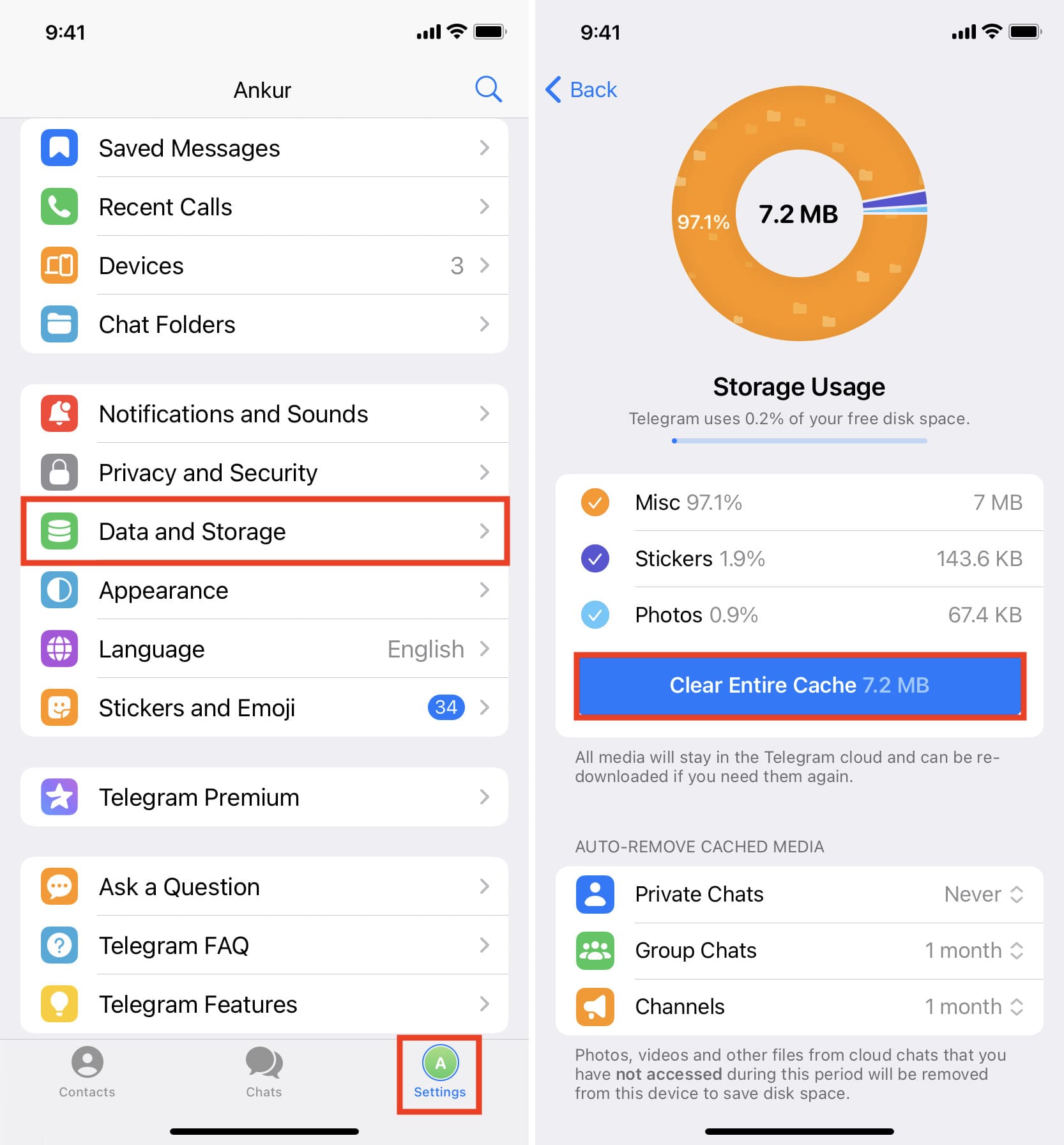Understanding Cache on iPhone 12
Cache plays a crucial role in the seamless functioning of your iPhone 12. Essentially, a cache is a temporary storage location for data that allows your device to access frequently used information quickly. When you browse the web, use apps, or perform various tasks on your iPhone, it stores certain elements of the data in the cache. This can include website images, scripts, and other resources, as well as app data and system files.
By storing this data locally, the iPhone 12 can retrieve it more swiftly when needed, thereby enhancing the overall performance and user experience. This means that when you revisit a website or use an app, the device can load certain elements from the cache instead of re-downloading them from the internet or the app's server. As a result, this process helps to conserve bandwidth and reduce loading times, contributing to a smoother and more efficient operation of your iPhone 12.
However, while the cache serves a valuable purpose, it can also accumulate unnecessary or outdated data over time. This can lead to various issues such as sluggish performance, app crashes, and storage bloat. Therefore, it's important to understand the role of cache on your iPhone 12 and know when and how to clear it to maintain optimal device functionality.
In essence, the cache on your iPhone 12 is a double-edged sword. It enhances speed and efficiency by storing frequently accessed data, but if left unmanaged, it can also become a burden on the device's performance and storage capacity. Understanding the balance between the benefits and potential drawbacks of cache usage is essential for maintaining a smooth and responsive iPhone 12 experience.
Reasons to Clear Cache on iPhone 12
-
Free Up Storage Space: As you use your iPhone 12, the cache gradually accumulates, taking up valuable storage space. Clearing the cache can free up this space, allowing you to store more photos, videos, and apps without encountering storage limitations.
-
Improve Performance: Over time, the cache can become bloated with outdated or unnecessary data, potentially slowing down the performance of your iPhone 12. By clearing the cache, you can help your device run more smoothly, reducing lags and enhancing responsiveness.
-
Resolve App Issues: Cached data from apps can sometimes become corrupted, leading to malfunctions or crashes. Clearing the app cache can resolve these issues, ensuring that your apps operate as intended without unexpected errors.
-
Enhance Privacy and Security: Cached data, especially from web browsing and apps, may contain sensitive information. Clearing the cache can help protect your privacy by removing potentially confidential data, reducing the risk of unauthorized access to personal information.
-
Update Content: Clearing the cache ensures that your iPhone 12 retrieves the latest versions of web content and app data. This can be particularly beneficial when websites or apps have undergone updates, as it allows your device to fetch the most current information, ensuring a more seamless and up-to-date user experience.
-
Troubleshoot Network Issues: In some cases, cached network data can cause connectivity problems, such as issues with loading web pages or accessing online services. Clearing the cache can help troubleshoot and resolve these network-related issues, improving your overall internet connectivity.
-
Prevent Data Redundancy: The cache can sometimes lead to redundant data storage, where multiple copies of the same information are stored. Clearing the cache helps prevent data redundancy, optimizing storage efficiency and reducing the likelihood of data inconsistencies.
-
Optimize Battery Life: By clearing the cache, you can potentially optimize the battery life of your iPhone 12. This is because a bloated cache can contribute to increased background processes, which may impact battery performance. Clearing the cache can help mitigate this issue, potentially extending the device's battery life.
In summary, clearing the cache on your iPhone 12 offers several tangible benefits, ranging from freeing up storage space and improving performance to enhancing privacy and security. By understanding the reasons to clear the cache, you can effectively manage your device's storage and optimize its overall functionality.
How to Clear Safari Cache on iPhone 12
Clearing the Safari cache on your iPhone 12 is a straightforward process that can help optimize the browser's performance and free up valuable storage space. Follow these simple steps to clear the cache:
-
Open Settings: Begin by tapping the "Settings" app on your iPhone 12's home screen. This will launch the device's settings menu, providing access to various configuration options.
-
Scroll Down and Select Safari: Scroll down the settings menu until you find the "Safari" option. Tap on it to access the Safari settings, where you can manage various aspects of the browser's functionality.
-
Tap on "Clear History and Website Data": Within the Safari settings, locate the "Clear History and Website Data" option. This feature not only clears your browsing history but also removes cookies and other browsing data, effectively clearing the cache associated with Safari.
-
Confirm the Action: Upon tapping "Clear History and Website Data," a confirmation prompt will appear, asking if you want to proceed with the action. Confirm by tapping "Clear History and Data" to initiate the cache clearing process.
-
Wait for the Process to Complete: The iPhone 12 will now begin clearing the Safari cache, which may take a few moments depending on the amount of data being removed. Once the process is complete, the cache associated with Safari will be effectively cleared.
By following these steps, you can efficiently clear the Safari cache on your iPhone 12, promoting a more streamlined browsing experience and potentially improving the browser's performance. Additionally, clearing the cache can free up storage space on your device, contributing to a more efficient use of its resources.
It's important to note that clearing the Safari cache will also remove your browsing history and website data, including stored login credentials and preferences. While this can be beneficial for privacy and security reasons, it's essential to consider the potential impact on your browsing experience, as you may need to re-enter login information and revisit previously accessed websites.
In summary, clearing the Safari cache on your iPhone 12 is a simple yet effective way to optimize the browser's performance and manage storage space. By periodically clearing the cache, you can ensure that Safari operates smoothly and efficiently, providing a seamless browsing experience on your device.
Clearing App Cache on iPhone 12
Clearing the app cache on your iPhone 12 can significantly contribute to optimizing the performance and storage efficiency of your device. As you use various apps on your iPhone, they accumulate temporary data in the form of cache, which can include images, videos, scripts, and other resources. Over time, this cached data can consume valuable storage space and potentially impact the smooth operation of the apps. Therefore, it's essential to periodically clear the app cache to ensure that your iPhone 12 continues to function optimally.
Here's how you can clear the app cache on your iPhone 12:
-
Identify Apps with Cache: Begin by identifying the apps that may be consuming a significant amount of cache. Certain apps, particularly those that involve media content or extensive data usage, are more likely to accumulate substantial cache over time.
-
Access App Settings: Open the "Settings" app on your iPhone 12 and scroll through the list of installed apps. Select the app for which you want to clear the cache. Once you've accessed the app settings, look for the option to clear the cache or stored data associated with the app.
-
Clear App Cache: Depending on the app, you may find a specific option to clear the cache or stored data. This option may be labeled as "Clear Cache," "Clear Data," or something similar. Tap on this option to initiate the cache clearing process for the selected app.
-
Confirm the Action: After selecting the option to clear the app cache, a confirmation prompt may appear, asking if you want to proceed with the action. Confirm the clearing of the cache to initiate the process.
-
Wait for Completion: The iPhone 12 will now proceed to clear the cache associated with the selected app. The time taken for this process may vary depending on the amount of cached data. Once the cache clearing process is complete, the app's cached data will be effectively removed.
By following these steps, you can efficiently clear the app cache for specific apps on your iPhone 12, helping to free up storage space and potentially improve the performance of the apps. It's important to note that clearing the app cache may result in the loss of certain temporary data, such as stored preferences or login credentials within the app. However, this action can contribute to a more streamlined and efficient app usage experience on your iPhone 12.
Regularly clearing the app cache on your iPhone 12 can help maintain the device's storage efficiency and ensure that apps operate smoothly, without being burdened by excessive cached data. This simple maintenance task can go a long way in optimizing the overall performance of your iPhone 12 and enhancing your experience with various apps.
Managing System Cache on iPhone 12
Managing the system cache on your iPhone 12 is a crucial aspect of device maintenance that can significantly impact its overall performance and storage efficiency. While the system cache plays a vital role in enhancing the speed and responsiveness of your device, it can also accumulate unnecessary data over time, potentially leading to storage bloat and performance issues. Therefore, understanding how to effectively manage the system cache is essential for ensuring that your iPhone 12 operates smoothly and efficiently.
Clearing System Cache
Unlike clearing app-specific or browser cache, the process of managing system cache on an iPhone 12 involves more intricate steps. As of the iOS 14 and later versions, Apple does not provide a direct user-accessible method to clear the system cache. This is because the system cache primarily consists of temporary files, logs, and other system-related data that are automatically managed by the iOS operating system.
However, certain actions can indirectly contribute to the management of system cache on your iPhone 12. For instance, regularly updating your device to the latest iOS version can help optimize the system cache by implementing performance improvements and bug fixes. iOS updates often include enhancements to system-level caching mechanisms, ensuring that the system operates efficiently and effectively manages temporary data.
Additionally, performing a soft reset or restarting your iPhone 12 can help clear certain system cache elements, potentially improving the device's performance. When you restart your device, it undergoes a refresh process that can help clear temporary system data and optimize its operation. This simple action can contribute to the overall management of the system cache, promoting a smoother user experience.
Storage Optimization
In addition to indirect cache management methods, optimizing the storage on your iPhone 12 can also impact the system cache. Regularly reviewing and managing the content stored on your device, such as photos, videos, and documents, can help free up storage space, indirectly contributing to the efficient management of system cache. This is because a well-organized and clutter-free storage environment allows the system to allocate resources more effectively, potentially reducing the accumulation of unnecessary temporary data.
Furthermore, enabling the "Offload Unused Apps" feature in the iPhone 12 settings can help optimize storage and indirectly impact the management of system cache. This feature automatically removes infrequently used apps while retaining their data, effectively freeing up storage space and potentially influencing the system cache management process.
By adopting these storage optimization practices and staying updated with the latest iOS versions, you can indirectly contribute to the effective management of the system cache on your iPhone 12. While direct user-accessible cache clearing methods may not be available for system-level cache, these proactive measures can help ensure that your device operates efficiently and maintains optimal performance.
In summary, while direct user-initiated clearing of system cache may not be available on the iPhone 12, adopting storage optimization practices and staying updated with the latest iOS versions can indirectly contribute to the effective management of the system cache. These proactive measures can help ensure that your device operates efficiently and maintains optimal performance.