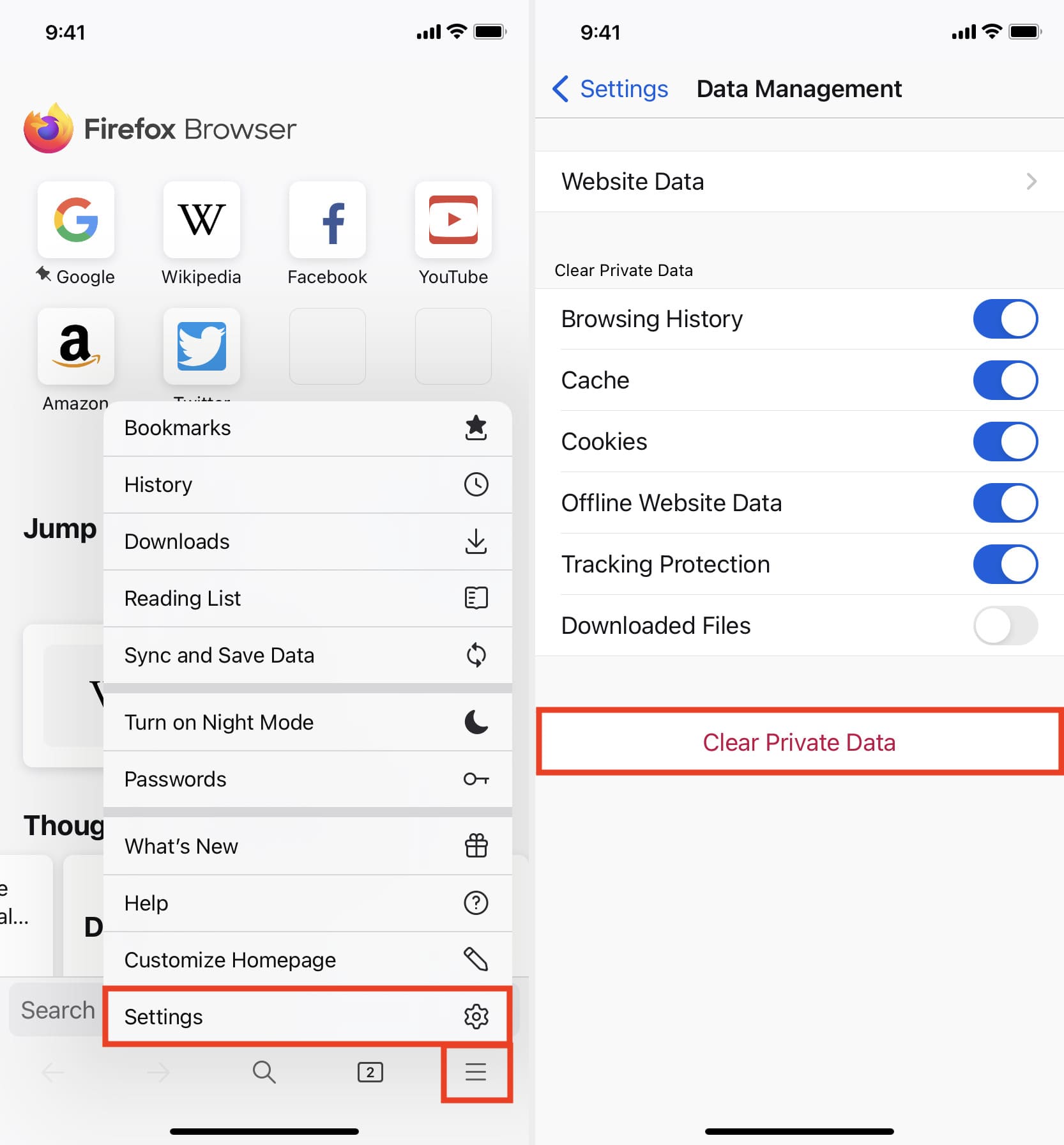Understanding Cache on iPhone 12
When using an iPhone 12, you may have encountered the term "cache" in various contexts. Understanding what cache is and how it functions on your device is crucial for optimizing its performance. In simple terms, a cache is a temporary storage location that holds data, such as images, files, and scripts, to expedite the retrieval process when you revisit a website or use an app.
On the iPhone 12, the cache plays a pivotal role in enhancing user experience by reducing loading times and conserving data usage. For instance, when you visit a website, the browser stores elements of the site in the cache so that the next time you access the same page, it loads faster. Similarly, apps utilize cache to store frequently accessed data, thereby improving their responsiveness.
While the cache offers notable benefits in terms of speed and efficiency, it can also accumulate unnecessary data over time, potentially leading to performance issues. This accumulation may include outdated files, redundant scripts, and other temporary data that is no longer essential. As a result, clearing the cache on your iPhone 12 becomes essential to maintain optimal performance and free up storage space.
In essence, comprehending the role of cache on your iPhone 12 empowers you to make informed decisions about managing it effectively. By understanding how the cache impacts your device's performance, you can take proactive measures to ensure that it continues to operate smoothly and efficiently.
Benefits of Clearing Cache on iPhone 12
Clearing the cache on your iPhone 12 offers several compelling advantages that contribute to the overall performance and user experience of the device. Understanding these benefits can motivate users to incorporate cache clearing as a regular maintenance practice. Here are the key advantages:
1. Enhanced Performance:
By clearing the cache on your iPhone 12, you can effectively remove accumulated temporary data that may be outdated or unnecessary. This action can lead to a noticeable improvement in the device's performance, as it reduces the burden on system resources and allows apps and processes to operate more efficiently.
2. Free Up Storage Space:
As the cache accumulates data over time, it can consume a significant amount of storage space on your iPhone 12. Clearing the cache liberates this space, providing you with more room for essential files, apps, and media. This can be particularly beneficial for users with limited storage capacity, as it helps prevent the device from becoming cluttered and sluggish.
3. Improved Privacy and Security:
Clearing the cache can contribute to enhancing the privacy and security of your iPhone 12. By removing stored data, such as browsing history, cookies, and temporary files, you can mitigate the risk of unauthorized access to sensitive information. This proactive measure can also reduce the likelihood of encountering privacy-related issues while using apps and browsing the web.
4. Resolving App Issues:
In some cases, apps on the iPhone 12 may encounter performance issues or glitches due to corrupted or outdated cache data. Clearing the app cache can help resolve such issues by refreshing the app's data storage, potentially leading to smoother functionality and improved user experience.
5. Optimized Browsing Experience:
When you clear the cache on the Safari browser of your iPhone 12, you can experience a more optimized browsing experience. This action can lead to faster page loading times, reduced data usage, and a cleaner browsing environment, ultimately enhancing your overall satisfaction while using the device for web-based activities.
In summary, the benefits of clearing the cache on the iPhone 12 are multifaceted, encompassing improvements in performance, storage space management, privacy, security, app functionality, and browsing experience. By recognizing and leveraging these advantages, users can proactively maintain their devices and ensure a seamless and efficient user experience.
How to Clear Safari Cache on iPhone 12
Clearing the Safari cache on your iPhone 12 is a straightforward process that can significantly enhance your browsing experience and optimize the performance of the browser. Here's a step-by-step guide to clearing the Safari cache on your iPhone 12:
-
Accessing Safari Settings: Begin by launching the "Settings" app on your iPhone 12 and scrolling down to locate "Safari" in the list of installed apps. Tap on "Safari" to access its settings and features.
-
Clearing History and Website Data: Within the Safari settings, scroll down to find the "Clear History and Website Data" option. Tap on this option to initiate the process of clearing the cache and browsing history associated with Safari.
-
Confirmation Prompt: Upon tapping "Clear History and Website Data," a confirmation prompt will appear, asking if you are sure you want to clear the browsing history, cookies, and other data stored by Safari. Confirm your decision by selecting "Clear History and Data."
-
Completion of Clearing Process: Once confirmed, Safari will proceed to clear the cache, browsing history, and website data. This process may take a few moments, depending on the amount of data being cleared.
-
Verification of Cache Clearance: To ensure that the Safari cache has been successfully cleared, you can relaunch the Safari browser and navigate to a website. You may notice that the browser loads the website as if it were the first visit, indicating that the cache has been effectively cleared.
By following these simple steps, you can effectively clear the Safari cache on your iPhone 12, leading to a more streamlined browsing experience, improved privacy, and optimized storage management. Regularly clearing the Safari cache can help prevent the accumulation of unnecessary data, ensuring that the browser operates efficiently and delivers a seamless browsing experience.
Incorporating cache clearing as a routine maintenance practice for Safari on your iPhone 12 can contribute to a more responsive and secure browsing environment, aligning with your preferences and usage patterns. This proactive approach empowers you to take control of your browsing data and optimize the performance of Safari on your iPhone 12.
Clearing App Cache on iPhone 12
Clearing the app cache on your iPhone 12 can have a significant impact on the device's performance and storage management. As apps accumulate temporary data over time, clearing their cache can free up valuable storage space and potentially resolve performance issues. Here's a detailed guide on how to clear the app cache on your iPhone 12:
1. Understanding App Cache
Before delving into the clearing process, it's essential to understand the role of app cache. When you use apps on your iPhone 12, they store temporary data in the cache to facilitate quicker access to frequently used information. This can include images, scripts, and other files that help the app operate more efficiently. However, over time, the cache can become bloated with unnecessary or outdated data, impacting the app's performance and consuming storage space.
2. Clearing App Cache
To clear the cache for a specific app on your iPhone 12, follow these steps:
- Accessing Settings: Begin by navigating to the "Settings" app on your iPhone 12.
- Selecting General: Within the Settings menu, scroll and tap on "General" to access general device settings.
- Managing Storage: Under the General settings, select "iPhone Storage" to view a list of installed apps and their respective storage usage.
- Choosing the App: Scroll through the list of apps and select the one for which you want to clear the cache.
- Clearing Cache: Within the selected app's storage settings, you may find an option to "Offload App" or "Delete App." By offloading the app, you can remove the app data while retaining its documents and data. Alternatively, deleting the app will remove all of its data, including the cache. After offloading or deleting the app, you can reinstall it from the App Store to start with a clean cache.
3. Benefits of Clearing App Cache
Clearing the app cache on your iPhone 12 offers several advantages, including:
- Improved Performance: By clearing the app cache, you can potentially enhance the performance of the app, as it will no longer be burdened by unnecessary cached data.
- Storage Optimization: Clearing the app cache frees up storage space on your iPhone 12, allowing you to utilize it for essential files, media, and apps.
- Resolution of Issues: If you have been experiencing glitches or slow performance with a specific app, clearing its cache can help resolve these issues by refreshing the app's data storage.
Regularly clearing the app cache on your iPhone 12 can contribute to maintaining the device's optimal performance and storage efficiency. By understanding the impact of app cache and incorporating cache clearing as part of your device maintenance routine, you can ensure a seamless and responsive app experience on your iPhone 12.
Clearing System Cache on iPhone 12
Clearing the system cache on an iPhone 12 can be a beneficial practice to optimize the device's performance and address potential system-related issues. Unlike clearing app-specific caches, which can be done directly through app settings, clearing the system cache involves a different approach. While iOS devices like the iPhone 12 do not have a user-accessible system cache that can be cleared manually, there are indirect methods to achieve similar results.
Restarting the Device
One of the most effective ways to clear temporary system data and potentially improve the device's performance is by restarting the iPhone 12. A simple restart can help clear system cache and refresh various system processes, potentially resolving minor glitches and enhancing overall responsiveness. To restart the iPhone 12, press and hold the side button along with either volume button until the power off slider appears. Then, drag the slider, wait for the device to power off, and press and hold the side button again until the Apple logo appears.
Software Updates
Regularly updating the iOS software on the iPhone 12 is another indirect method to clear system cache and improve system performance. iOS updates often include optimizations and bug fixes that can help clear accumulated system cache and enhance the device's stability and efficiency. To check for and install software updates, navigate to "Settings," select "General," and tap on "Software Update." If an update is available, follow the on-screen instructions to download and install it.
Resetting Settings
In some cases, resetting certain settings on the iPhone 12 can indirectly contribute to clearing system cache and resolving system-related issues. This can be done by navigating to "Settings," selecting "General," and tapping on "Reset." From there, options such as "Reset All Settings" or "Reset Network Settings" can be utilized to restore default settings, potentially clearing accumulated system cache and addressing performance issues.
By utilizing these indirect methods, iPhone 12 users can effectively address system-related performance issues and potentially clear temporary system cache to optimize the device's functionality. Incorporating these practices as part of regular device maintenance can contribute to a smoother and more responsive user experience on the iPhone 12.