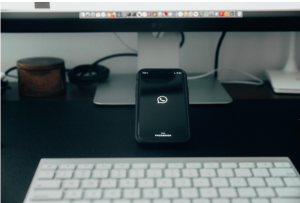What is BlueStacks Gamepad?
BlueStacks Gamepad is a feature within the popular BlueStacks Android emulator that allows users to play Android games on their PC using a game controller. This feature enhances the gaming experience by providing a more intuitive and familiar way to interact with games, especially those designed for touchscreen interfaces. With BlueStacks Gamepad, players can enjoy a wide variety of games from the Google Play Store on their computer, making it easier to immerse themselves in their favorite mobile games without the limitations of a touchscreen.
BlueStacks, known for its seamless integration of Android apps and games on the PC platform, has extended its functionality to support game controllers, offering users a versatile gaming experience. By leveraging the capabilities of BlueStacks Gamepad, players can enjoy enhanced precision and control, making it an ideal choice for games that require quick reflexes and accurate inputs.
One of the key advantages of using BlueStacks Gamepad is its compatibility with a wide range of game controllers, allowing users to choose the controller that best suits their preferences and play style. Whether it’s a traditional console controller or a specialized gaming peripheral, BlueStacks Gamepad is designed to accommodate various input devices, offering flexibility and customization options to cater to different gaming needs.
Furthermore, BlueStacks Gamepad provides a seamless and intuitive setup process, making it easy for both novice and experienced gamers to configure their preferred game controllers and start playing their favorite Android games on the PC without any hassle. This accessibility and user-friendly approach contribute to the widespread appeal of BlueStacks Gamepad among gaming enthusiasts.
How to Set Up BlueStacks Gamepad
Setting up BlueStacks Gamepad is a straightforward process that allows gamers to seamlessly connect their preferred game controller to the BlueStacks Android emulator. To begin, users should ensure that their game controller is compatible with BlueStacks and that the necessary drivers are installed on their computer.
First, launch the BlueStacks application on your PC and navigate to the “Settings” menu. Within the settings, locate the “Game settings” option and select “Game controls” to access the gamepad setup interface. Here, users can manage the key mappings, sensitivity, and other configurations related to their game controller.
Once in the “Game controls” section, users can choose to either use the default control scheme provided by BlueStacks or customize the key mappings according to their preferences. To customize the controls, users can simply click on the virtual buttons displayed on the screen and assign the corresponding inputs from their game controller. This level of customization allows players to tailor the controls to match their preferred gaming experience.
After customizing the key mappings, users should ensure that their game controller is connected to their PC via a compatible interface, such as USB or Bluetooth, depending on the controller’s connectivity options. Once the controller is connected, BlueStacks will automatically detect the input device, and users can start using their gamepad to navigate through the BlueStacks interface and play their favorite Android games.
It’s important to note that BlueStacks Gamepad supports a wide range of game controllers, including popular models from various manufacturers. This compatibility ensures that users have the flexibility to choose the controller that best suits their gaming style and preferences, further enhancing the gaming experience on BlueStacks.
Overall, the process of setting up BlueStacks Gamepad is designed to be intuitive and user-friendly, allowing gamers to quickly configure their game controllers and dive into the world of Android gaming on their PC with ease.
Configuring BlueStacks Gamepad Controls
Configuring the gamepad controls within BlueStacks is a crucial step to ensure a personalized and optimized gaming experience. By customizing the controls, players can adapt the input mappings to their preferences, creating a seamless and intuitive interface for interacting with Android games on their PC.
When configuring BlueStacks Gamepad controls, users have the flexibility to map specific actions to their game controller’s buttons and joysticks. This customization allows players to replicate the touchscreen gestures and taps typically used in mobile games, translating them into precise inputs from the gamepad.
Within the BlueStacks settings, users can access the gamepad configuration interface to map controls for actions such as movement, attacking, jumping, interacting with in-game elements, and accessing menus. This level of customization empowers players to tailor the gamepad controls to match the gameplay mechanics of the specific games they are playing, ensuring a seamless transition from touchscreen controls to the gamepad interface.
Moreover, BlueStacks Gamepad offers sensitivity settings that enable users to adjust the responsiveness of the gamepad inputs, allowing for precise and accurate control in games that require delicate movements or quick reflexes. By fine-tuning the sensitivity, players can optimize the gamepad controls to suit their individual play style and gaming preferences.
Another notable aspect of configuring BlueStacks Gamepad controls is the ability to create and save custom control schemes for different games. This feature allows users to switch between pre-configured control mappings when playing various games, eliminating the need to reconfigure the gamepad controls for each game session.
Additionally, BlueStacks provides a user-friendly interface for managing and editing the gamepad controls, making it easy for players to modify their control mappings as needed, ensuring a tailored gaming experience for each game they play.
Overall, the process of configuring BlueStacks Gamepad controls is designed to offer flexibility, precision, and personalization, empowering gamers to optimize their gamepad inputs and seamlessly adapt to the diverse range of Android games available on the BlueStacks platform.
Using BlueStacks Gamepad with Different Games
BlueStacks Gamepad provides a versatile and immersive gaming experience by seamlessly integrating game controllers with a wide array of Android games available on the platform. This integration allows players to enjoy their favorite mobile games on PC with the familiar and intuitive controls offered by their gamepad, enhancing the overall gameplay experience.
When using BlueStacks Gamepad with different games, players can benefit from the adaptability and customization options that cater to the unique control requirements of each game. Whether it’s a fast-paced action game, a strategy-based title, or a multiplayer online battle arena (MOBA) game, BlueStacks Gamepad offers the flexibility to tailor the gamepad controls to suit the specific gameplay mechanics and interactions of each game.
For action-packed games that demand precise movements and quick reflexes, BlueStacks Gamepad enables players to map the gamepad buttons and joysticks to actions such as attacking, dodging, and using special abilities, providing a responsive and immersive combat experience. This level of control customization enhances the fluidity of gameplay and allows players to execute complex maneuvers with ease.
In strategy games and simulation titles, BlueStacks Gamepad offers a seamless transition from touchscreen controls to the gamepad interface, allowing players to manage in-game resources, navigate menus, and interact with game elements using the intuitive controls of their game controller. This integration streamlines the gameplay experience, making it more accessible and engaging for players.
Furthermore, when playing multiplayer games or competitive titles with BlueStacks Gamepad, players can leverage the precision and responsiveness of the game controller to gain a competitive edge. The ability to customize the gamepad controls according to individual play styles and preferences empowers players to optimize their performance in online matches and collaborative gaming experiences.
BlueStacks Gamepad’s compatibility with a diverse range of game genres ensures that players can enjoy a seamless and immersive gaming experience across various titles, from role-playing games (RPGs) and adventure games to sports simulations and puzzle-solving challenges. This broad support for different game types underscores the versatility and appeal of using BlueStacks Gamepad with a wide array of Android games.
Overall, the integration of BlueStacks Gamepad with different games enhances the accessibility, precision, and enjoyment of playing Android games on PC, offering players a seamless transition to the gamepad interface and a more immersive gaming experience across diverse genres.
Troubleshooting BlueStacks Gamepad Issues
While BlueStacks Gamepad offers a seamless gaming experience, users may encounter occasional issues related to connectivity, input responsiveness, or compatibility with specific games. Understanding common troubleshooting steps can help users address these issues and optimize their gamepad experience on the BlueStacks platform.
One common issue users may encounter is connectivity problems with their game controller. If the gamepad is not being recognized by BlueStacks, users should first ensure that the controller is properly connected to their PC via a compatible interface, such as USB or Bluetooth. Additionally, checking for updated drivers for the game controller and ensuring that the device is fully charged, if applicable, can help resolve connectivity issues.
If users experience input lag or unresponsiveness with their gamepad while playing games on BlueStacks, adjusting the sensitivity settings within the gamepad configuration menu can help improve the responsiveness of the controls. Fine-tuning the sensitivity to match the gameplay requirements of specific games can enhance the overall gaming experience and mitigate input lag issues.
Compatibility issues with specific games may arise when using BlueStacks Gamepad. In such cases, users can explore community forums, support resources, or the BlueStacks website to check for game-specific recommendations, patches, or updates that address compatibility issues with game controllers. Additionally, verifying that the gamepad controls are correctly mapped within the BlueStacks settings for each game can help resolve compatibility-related issues.
For users encountering persistent issues with their game controllers on BlueStacks, ensuring that the BlueStacks application is updated to the latest version can often resolve underlying compatibility and performance issues. Regularly updating the BlueStacks software ensures that users have access to the latest features, improvements, and bug fixes that may address gamepad-related issues.
In cases where specific gamepad models or configurations exhibit unusual behavior on BlueStacks, reaching out to the BlueStacks support team or community forums for assistance can provide valuable insights and potential solutions to address unique gamepad issues. The community-driven support network can offer troubleshooting tips, workarounds, and recommendations based on the experiences of other users.
Overall, troubleshooting BlueStacks Gamepad issues involves a combination of ensuring proper connectivity, adjusting sensitivity settings, addressing game-specific compatibility, keeping the BlueStacks application updated, and seeking community support when encountering persistent or unique gamepad-related challenges. By leveraging these troubleshooting strategies, users can optimize their gamepad experience on BlueStacks and enjoy a seamless gaming experience across a wide range of Android games.