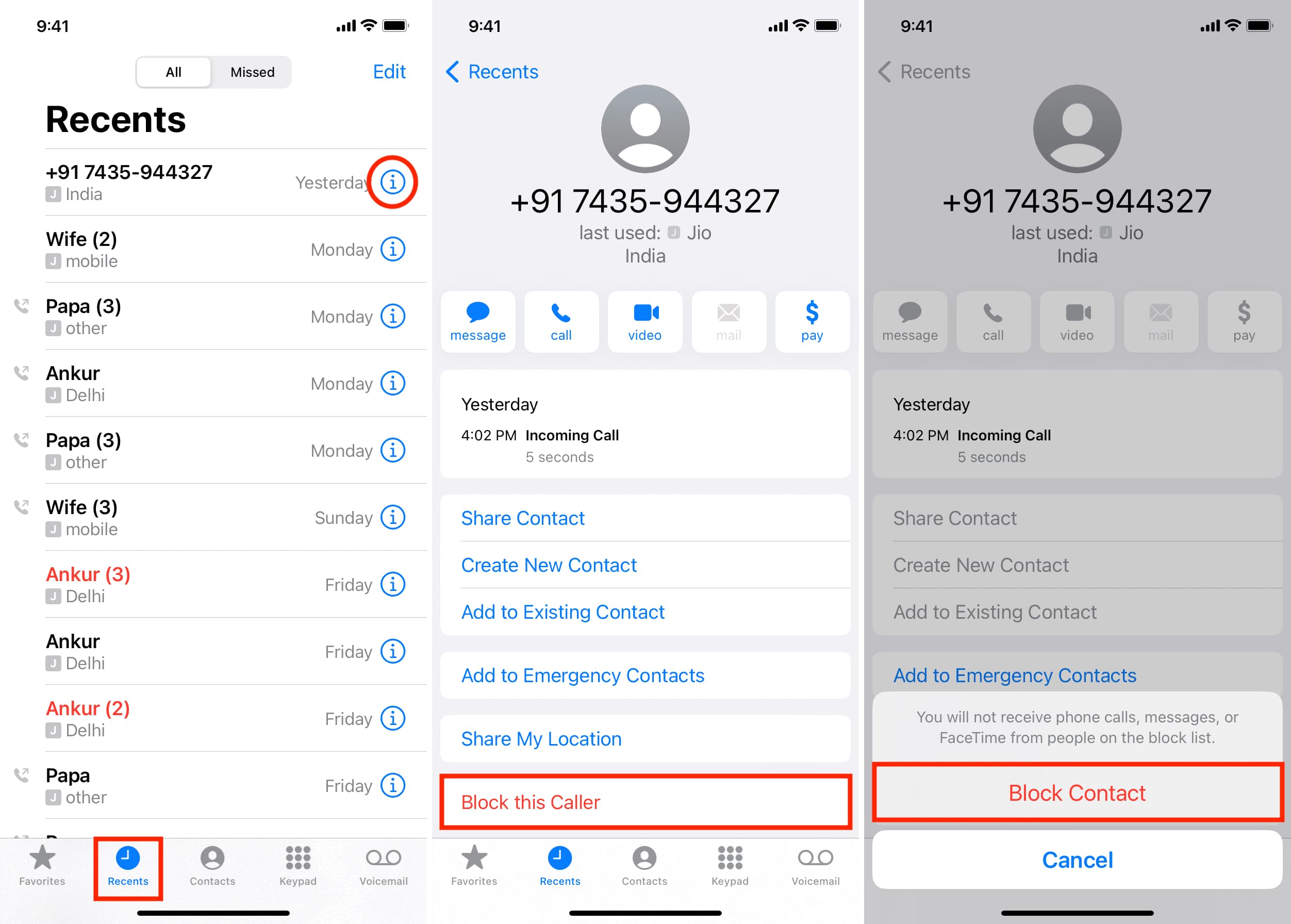How to Access the Blocked Numbers List on iPhone 12
Accessing the blocked numbers list on your iPhone 12 is a straightforward process that allows you to manage your blocked contacts efficiently. Whether you want to review the numbers you've blocked or add new ones to the list, the iPhone 12 provides a user-friendly interface for accessing and managing your blocked contacts.
To access the blocked numbers list on your iPhone 12, follow these simple steps:
-
Open Settings: Begin by tapping on the "Settings" app on your iPhone 12's home screen. The Settings app is represented by a gear icon and is an essential hub for customizing various aspects of your device.
-
Navigate to Phone Settings: Within the Settings menu, scroll down and tap on "Phone." This will open a new set of options related to your iPhone's phone functionality, including call blocking and identification.
-
Select Call Blocking & Identification: Under the "Phone" settings, tap on "Call Blocking & Identification." This option allows you to view and manage the numbers that have been blocked on your iPhone 12.
-
View Blocked Contacts: Upon selecting "Call Blocking & Identification," you will be presented with a list of the numbers that you have previously blocked. This comprehensive list provides you with a clear overview of the contacts that are currently blocked on your device.
By following these steps, you can effortlessly access the blocked numbers list on your iPhone 12, enabling you to review the contacts that have been restricted from calling, messaging, or FaceTiming you. This accessibility empowers you to maintain control over your communications and ensure that you only engage with individuals you are comfortable interacting with.
The ability to access the blocked numbers list on your iPhone 12 is a valuable feature that enhances your overall user experience, providing you with the flexibility to manage your contacts according to your preferences and priorities. Whether you need to unblock a previously restricted contact or add a new number to the blocked list, the intuitive interface of the iPhone 12 simplifies the process, putting you in control of your communication channels.
Viewing and Managing Blocked Numbers on iPhone 12
Viewing and managing blocked numbers on your iPhone 12 is a seamless process that empowers you to take control of your communication preferences. By accessing the blocked numbers list, you can conveniently review the contacts that have been restricted from reaching out to you, ensuring a tailored and secure communication experience.
Upon navigating to the "Call Blocking & Identification" section within the Phone settings on your iPhone 12, you are presented with a comprehensive list of the numbers that have been blocked on your device. This user-friendly interface provides you with a clear overview of the contacts that are currently restricted from contacting you via calls, messages, or FaceTime.
The ability to view and manage blocked numbers on your iPhone 12 offers a range of benefits, including enhanced privacy and the flexibility to curate your contact list according to your preferences. Whether you've intentionally blocked specific numbers or need to review the list for any updates, the accessibility of this feature ensures that you are always informed and in control of your communication channels.
In addition to viewing the blocked numbers list, the iPhone 12 also allows you to efficiently manage the blocked contacts. You have the option to unblock any previously restricted numbers, granting them access to communicate with you once again. This flexibility is invaluable, as it enables you to reevaluate your communication preferences and make adjustments as needed.
Furthermore, the process of managing blocked numbers on the iPhone 12 is designed to be intuitive and user-friendly. With just a few taps, you can easily remove a contact from the blocked list, providing them with the opportunity to connect with you without any hindrances. This seamless management capability ensures that you can adapt your communication settings in real-time, catering to evolving relationships and communication needs.
Overall, the ability to view and manage blocked numbers on the iPhone 12 exemplifies the device's commitment to user empowerment and customization. By offering a transparent and accessible interface for handling blocked contacts, the iPhone 12 prioritizes user control and privacy, ultimately enhancing the overall communication experience for its users.
Adding Numbers to the Blocked List on iPhone 12
The process of adding numbers to the blocked list on your iPhone 12 is a valuable feature that empowers you to customize your communication experience according to your preferences and priorities. Whether you need to restrict unwanted calls, messages, or FaceTime requests, the iPhone 12 provides a straightforward method for adding numbers to the blocked list, ensuring that you have control over your incoming communications.
To add numbers to the blocked list on your iPhone 12, follow these simple steps:
-
Open the Phone App: Begin by tapping on the "Phone" app on your iPhone 12's home screen. The Phone app serves as the central hub for managing your calls and contacts, providing you with essential tools for controlling your communication channels.
-
Navigate to Recent Calls: Within the Phone app, navigate to the "Recents" tab located at the bottom of the screen. This tab displays a list of your recent calls, making it convenient to identify the numbers that you may want to block.
-
Select the Number to Block: Scroll through the list of recent calls and tap on the specific number that you wish to block. Upon selecting the number, a new screen will display detailed information about the call, including the option to block the number.
-
Block the Number: To add the selected number to the blocked list, tap on the "Block this Caller" option. A confirmation prompt will appear, allowing you to verify your decision before proceeding. Once confirmed, the number will be successfully added to the blocked list on your iPhone 12.
In addition to the method outlined above, you can also add numbers to the blocked list directly from your Contacts list. By accessing the contact details of a specific individual, you have the option to block their number, preventing them from contacting you through calls, messages, or FaceTime.
The ability to add numbers to the blocked list on your iPhone 12 is a valuable tool for managing your communication preferences and ensuring a personalized and secure experience. Whether you encounter unwanted solicitations, spam calls, or persistent telemarketing efforts, the flexibility to add numbers to the blocked list empowers you to maintain a curated contact list that aligns with your communication needs.
By seamlessly integrating this feature into the iPhone 12's interface, Apple prioritizes user control and privacy, offering a comprehensive solution for managing unwanted communications. This capability underscores the device's commitment to empowering users with the tools they need to tailor their communication experience, ultimately enhancing the overall usability and satisfaction of the iPhone 12.
Removing Numbers from the Blocked List on iPhone 12
Removing numbers from the blocked list on your iPhone 12 is a straightforward process that provides you with the flexibility to adjust your communication preferences as needed. Whether you've reevaluated your contacts or resolved previous issues with a specific individual, the iPhone 12 offers a seamless method for managing your blocked numbers, ensuring that you have control over your communication channels.
To remove numbers from the blocked list on your iPhone 12, follow these simple steps:
-
Open Settings: Begin by tapping on the "Settings" app on your iPhone 12's home screen. The Settings app serves as the central hub for customizing various aspects of your device, including call blocking and identification.
-
Navigate to Phone Settings: Within the Settings menu, scroll down and tap on "Phone." This will open a new set of options related to your iPhone's phone functionality, including call blocking and identification.
-
Select Call Blocking & Identification: Under the "Phone" settings, tap on "Call Blocking & Identification." This option allows you to view and manage the numbers that have been blocked on your iPhone 12.
-
View Blocked Contacts: Upon selecting "Call Blocking & Identification," you will be presented with a list of the numbers that you have previously blocked. This comprehensive list provides you with a clear overview of the contacts that are currently restricted from contacting you.
-
Unblock the Number: To remove a number from the blocked list, simply swipe left on the contact you wish to unblock and tap "Unblock." Alternatively, you can tap "Edit" in the top-right corner, select the red minus icon next to the contact, and then tap "Unblock."
By following these steps, you can effortlessly remove numbers from the blocked list on your iPhone 12, granting previously restricted contacts the ability to communicate with you once again. This intuitive process ensures that you can adapt your communication settings in real-time, providing you with the flexibility to manage your contacts according to your evolving preferences and relationships.
The ability to remove numbers from the blocked list on the iPhone 12 exemplifies the device's commitment to user empowerment and customization. By offering a transparent and accessible interface for handling blocked contacts, the iPhone 12 prioritizes user control and privacy, ultimately enhancing the overall communication experience for its users.