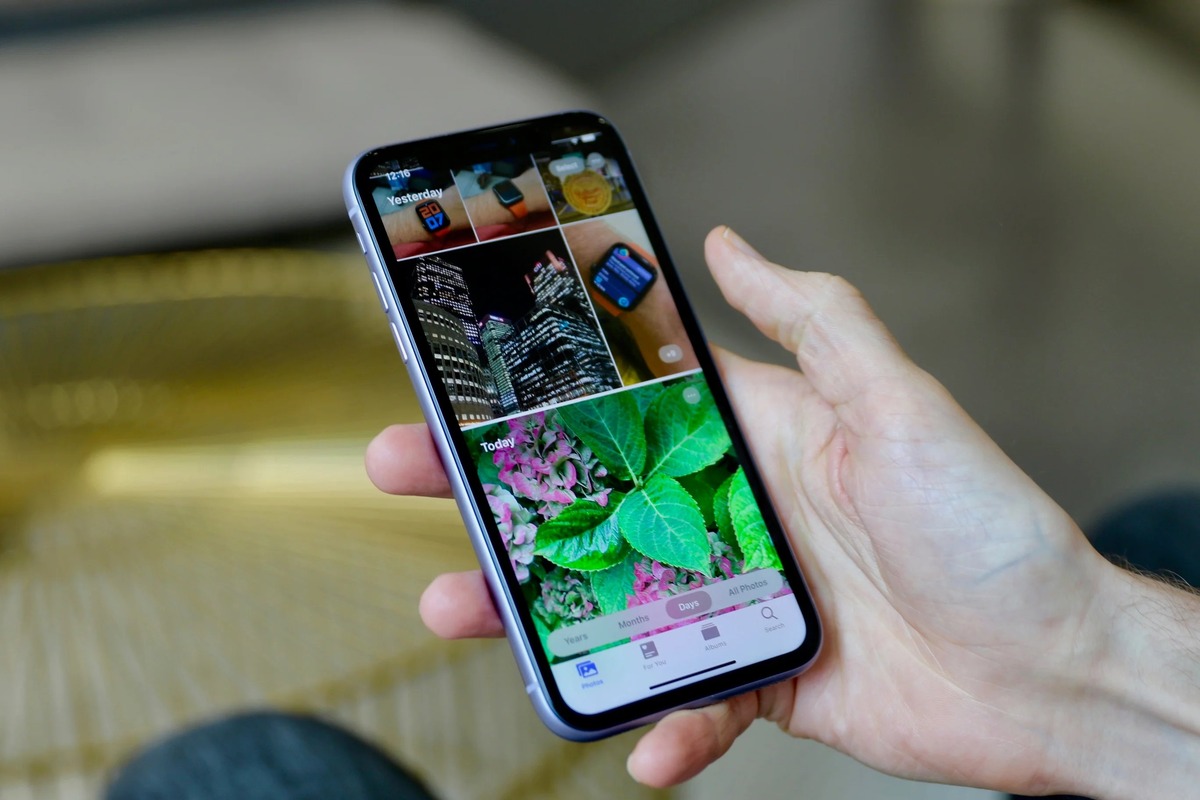Create or Sign in to Your Apple ID
Creating or signing in to your Apple ID is the first step to accessing a world of seamless connectivity and exclusive features on your iPhone 11. Whether you're setting up a new device or simply need to update your existing Apple ID, the process is straightforward and user-friendly.
If you're new to the Apple ecosystem, you'll need to create an Apple ID to unlock the full potential of your iPhone 11. To do this, simply open the "Settings" app on your device and tap on "Sign in to your iPhone." From there, you'll have the option to "Create Apple ID." Follow the on-screen prompts to enter your personal information, such as your name, email address, and a secure password. Once you've completed these steps, your Apple ID will be ready for use.
If you already have an Apple ID but need to sign in on your iPhone 11, the process is equally straightforward. Open the "Settings" app and tap on "Sign in to your iPhone." Enter your Apple ID and password, and you'll be ready to access all the features and services tied to your account.
By creating or signing in to your Apple ID, you gain access to a myriad of benefits, including the App Store, iCloud, Apple Music, and personalized settings for your device. Your Apple ID serves as the gateway to a seamless and integrated experience across all your Apple devices, ensuring that you can enjoy the full range of services and features available to you.
In summary, creating or signing in to your Apple ID is the essential first step to unlocking the full potential of your iPhone 11. Whether you're setting up a new device or simply need to update your existing Apple ID, the process is designed to be intuitive and user-friendly, ensuring that you can seamlessly access all the features and services tied to your account.
Update Your iPhone 11 to the Latest iOS Version
Keeping your iPhone 11 up to date with the latest iOS version is crucial for ensuring optimal performance, security, and access to new features. Apple regularly releases updates to its iOS operating system, addressing bugs, enhancing performance, and introducing new functionalities. By updating your iPhone 11 to the latest iOS version, you can take advantage of these improvements and ensure that your device remains secure and efficient.
To begin the update process, ensure that your iPhone 11 is connected to a stable Wi-Fi network. This is essential as iOS updates can be large and may consume a significant amount of data. Once connected, navigate to the "Settings" app on your device and tap on "General." From there, select "Software Update." Your iPhone 11 will then check for available updates.
If an update is available, you will be prompted to download and install it. It's important to ensure that your device has sufficient battery life or is connected to a power source during the update process to prevent any interruptions. Once the update is downloaded, tap "Install" to initiate the installation process.
During the installation, your iPhone 11 will restart, and the update will be applied. This process may take some time, so it's important to be patient and avoid interrupting the update. Once the update is successfully installed, your iPhone 11 will restart, and you'll be running the latest version of iOS.
Updating your iPhone 11 to the latest iOS version not only ensures that you have access to the newest features and improvements but also enhances the overall security of your device. Apple regularly addresses security vulnerabilities in its iOS updates, making it essential to stay up to date to protect your personal data and ensure a secure mobile experience.
In summary, regularly updating your iPhone 11 to the latest iOS version is a simple yet crucial task that ensures your device remains optimized, secure, and equipped with the latest features. By following these steps, you can seamlessly keep your iPhone 11 up to date with the latest iOS version, unlocking the full potential of your device and staying ahead of security threats and performance issues.
Access the Settings App on Your iPhone 11
Accessing the Settings app on your iPhone 11 is the gateway to a plethora of customization options, device management, and essential configurations. Whether you're looking to adjust display settings, manage notifications, or delve into privacy and security features, the Settings app is where you can fine-tune your iPhone 11 to suit your preferences and needs.
To access the Settings app, simply locate the app icon on your device's home screen. The icon resembles a gear and is typically found among your other applications. Once located, tap on the Settings icon to open the app.
Upon opening the Settings app, you'll be greeted by a comprehensive array of options organized into different sections. These sections cover various aspects of your iPhone 11, including connectivity, display and brightness, privacy, security, and more. Navigating through these sections is intuitive, allowing you to easily find and adjust the settings that matter most to you.
The main interface of the Settings app presents a clean and user-friendly layout, making it easy to locate specific settings and features. At the top of the screen, you'll find your Apple ID profile, providing quick access to your account details, iCloud settings, and connected devices. This section also allows you to manage your Apple ID, media and purchases, and family sharing settings.
As you scroll down, you'll encounter a range of categories such as General, Display & Brightness, Sounds & Haptics, and Battery. Each category contains a wealth of options for customizing and managing your iPhone 11's behavior and functionality. For instance, the General section encompasses settings for software updates, device management, and accessibility features, while the Display & Brightness section allows you to adjust screen brightness, display settings, and night shift preferences.
Further down, you'll find sections dedicated to specific functionalities such as Privacy, Security, and App-specific settings. These areas offer granular control over app permissions, data privacy, and security features, empowering you to tailor your iPhone 11's behavior to align with your preferences and security requirements.
In essence, accessing the Settings app on your iPhone 11 opens the door to a wealth of customization and management options, allowing you to tailor your device to suit your unique needs and preferences. By navigating through the various sections and options within the Settings app, you can fine-tune your iPhone 11 to deliver a personalized and optimized user experience.
Tap on Your Apple ID Profile
Tapping on your Apple ID profile within the Settings app on your iPhone 11 opens up a realm of personalized options and essential account management features. This pivotal section serves as the gateway to your Apple ID, iCloud, media and purchases, and family sharing settings, providing convenient access to crucial account-related functionalities.
Upon tapping on your Apple ID profile, you are greeted with a comprehensive array of options tailored to your account. The top portion of the screen displays your account details, including your name, email address, and profile picture if you've set one. This section also provides quick access to your iCloud settings, allowing you to manage your storage, backup, and connected devices effortlessly.
Furthermore, tapping on your Apple ID profile grants you access to your media and purchases settings, enabling you to manage your subscriptions, payment information, and purchase history with ease. This level of control ensures that you can seamlessly manage your digital content and payment methods, providing a streamlined and secure experience.
In addition to individual account management, the Apple ID profile section also facilitates family sharing settings, allowing you to manage shared purchases, screen time limits, and location sharing for family members. This feature fosters a connected and collaborative digital experience within your family, ensuring that everyone can enjoy shared purchases and stay connected while maintaining individual privacy and security settings.
Moreover, tapping on your Apple ID profile within the Settings app provides a direct pathway to essential security and privacy settings. From two-factor authentication and password settings to app-specific permissions and data privacy controls, this section empowers you to safeguard your personal information and ensure the security of your Apple ID account.
In essence, tapping on your Apple ID profile within the Settings app on your iPhone 11 unlocks a wealth of account management options, personalized settings, and crucial security features. This section serves as the central hub for managing your Apple ID, iCloud, media and purchases, and family sharing settings, ensuring that you have seamless control over your digital experience while prioritizing security and privacy.
Select "Password & Security"
When you select "Password & Security" within your Apple ID profile in the Settings app on your iPhone 11, you gain access to a crucial array of options designed to fortify the security of your account and personal information. This section serves as the bastion of your digital security, empowering you to implement robust measures to safeguard your Apple ID and associated data.
Upon entering the "Password & Security" section, you are presented with a range of options aimed at enhancing the security of your Apple ID account. One of the primary features within this section is the ability to manage your account password. Here, you can update your existing password, ensuring that it remains strong and secure. By regularly changing your password and adhering to best practices for password creation, you can bolster the defenses of your Apple ID, mitigating the risk of unauthorized access.
Furthermore, the "Password & Security" section offers the option to enable two-factor authentication, a powerful security measure that adds an additional layer of protection to your account. Two-factor authentication requires a secondary form of verification, such as a code sent to your trusted devices, when accessing your Apple ID from a new device or browser. By enabling this feature, you significantly enhance the security of your account, thwarting unauthorized attempts to access your personal information.
In addition to password management and two-factor authentication, the "Password & Security" section provides granular control over app-specific passwords. This feature allows you to generate unique passwords for third-party apps and services that integrate with your Apple ID. By utilizing app-specific passwords, you can compartmentalize access to your account, ensuring that each connected app or service has its own distinct authentication credentials, bolstering the overall security of your digital ecosystem.
Moreover, the "Password & Security" section encompasses settings for trusted phone numbers, trusted devices, and security recommendations. These options enable you to manage the devices and phone numbers linked to your Apple ID, ensuring that you have full visibility and control over the trusted entities associated with your account. Additionally, the security recommendations provide valuable insights and best practices for maintaining a secure digital presence, empowering you to stay informed and proactive in safeguarding your Apple ID.
In essence, selecting "Password & Security" within your Apple ID profile in the Settings app on your iPhone 11 grants you access to a comprehensive suite of security features and management options. From password updates and two-factor authentication to app-specific passwords and trusted device management, this section serves as the cornerstone of your digital security, empowering you to fortify the defenses of your Apple ID and protect your personal information from unauthorized access.
Choose "Change Password"
When you navigate to the "Change Password" option within the "Password & Security" section of your Apple ID profile in the Settings app on your iPhone 11, you embark on a pivotal journey to fortify the security of your digital identity. This critical feature empowers you to update your existing password, ensuring that it remains robust and resilient against unauthorized access.
Upon selecting "Change Password," you are prompted to enter your current password as a security measure, verifying your identity and authorization to modify this crucial credential. This initial step serves as a protective barrier, preventing unauthorized individuals from altering your account password without proper authentication.
Once your current password is verified, you are then prompted to create a new password. It is imperative to craft a new password that adheres to best practices for security, encompassing a combination of uppercase and lowercase letters, numbers, and special characters. By creating a strong and unique password, you bolster the defenses of your Apple ID, mitigating the risk of unauthorized intrusion and data compromise.
Furthermore, the process of changing your password necessitates the confirmation of the new password, ensuring that it is accurately entered and matches the intended sequence. This confirmation step acts as a safeguard, preventing inadvertent errors and ensuring that your new password is accurately recorded and implemented.
By engaging with the "Change Password" feature, you actively contribute to the resilience of your digital security posture, fortifying the protective barriers that safeguard your Apple ID and associated data. Regularly updating your password and adhering to best practices for password creation are fundamental steps in mitigating the risk of unauthorized access and bolstering the overall security of your digital ecosystem.
In essence, the "Change Password" option within the "Password & Security" section of your Apple ID profile in the Settings app on your iPhone 11 serves as a pivotal tool for enhancing the security of your account. By navigating through this feature and diligently updating your password, you actively contribute to the fortification of your digital defenses, ensuring that your Apple ID remains resilient against unauthorized access and data breaches.
Verify Your Identity
Upon initiating the process to verify your identity within the "Password & Security" section of your Apple ID profile in the Settings app on your iPhone 11, you embark on a crucial step in fortifying the security of your digital identity. This pivotal stage serves as a protective barrier, ensuring that only authorized individuals can access and modify sensitive account information.
The verification process typically involves multifaceted authentication measures designed to confirm your identity and authorization to make changes to your Apple ID account. This stringent validation mechanism is instrumental in safeguarding your account from unauthorized access and unauthorized modifications.
One common method of identity verification involves the use of trusted devices. When prompted to verify your identity, you may receive a notification on a trusted device linked to your Apple ID. This notification serves as a confirmation request, requiring your approval to proceed with the identity verification process. By leveraging trusted devices, Apple enhances the security of the verification process, ensuring that only authorized individuals with access to the trusted devices can validate their identity.
In addition to trusted devices, Apple employs robust security protocols such as two-factor authentication to further fortify the identity verification process. Two-factor authentication requires a secondary form of verification, typically a unique code sent to a trusted phone number or device, to confirm the user's identity. This additional layer of security significantly enhances the integrity of the verification process, mitigating the risk of unauthorized access and unauthorized modifications to the account.
Furthermore, the identity verification process may encompass biometric authentication methods, such as Touch ID or Face ID, depending on the capabilities of your iPhone 11. These advanced biometric technologies provide a seamless and secure means of confirming your identity, leveraging unique biological traits to ensure that only authorized individuals can proceed with account modifications.
By engaging with the identity verification process, you actively contribute to the resilience of your digital security posture, fortifying the protective barriers that safeguard your Apple ID and associated data. This meticulous validation process underscores Apple's commitment to ensuring the integrity and security of user accounts, fostering a trusted and secure digital ecosystem for its users.
In essence, the identity verification process within the "Password & Security" section of your Apple ID profile in the Settings app on your iPhone 11 represents a pivotal stage in fortifying the security of your account. By navigating through this rigorous validation process, you actively contribute to the fortification of your digital defenses, ensuring that your Apple ID remains resilient against unauthorized access and unauthorized modifications.
Create a New Password
Creating a new password for your Apple ID account within the "Password & Security" section of the Settings app on your iPhone 11 is a pivotal step in fortifying the security of your digital identity. This process empowers you to craft a robust and unique password, serving as a critical defense against unauthorized access and data breaches.
When prompted to create a new password, it is essential to adhere to best practices for password security. A strong password typically comprises a combination of uppercase and lowercase letters, numbers, and special characters. This diverse composition enhances the complexity of the password, making it more resistant to brute-force attacks and unauthorized decryption attempts.
Moreover, the creation of a new password presents an opportunity to implement a unique and memorable passphrase. By crafting a distinctive phrase that holds personal significance, you can enhance the memorability of your password while maintaining its robustness. This approach fosters a balance between security and usability, ensuring that your password remains resilient without sacrificing ease of recall.
Furthermore, the process of creating a new password necessitates careful consideration of its length and complexity. Opting for a password with a sufficient length, typically exceeding 12 characters, contributes to its resilience against automated cracking techniques. Additionally, incorporating a diverse range of characters and avoiding predictable patterns or common phrases further fortifies the security of the password.
By engaging with the creation of a new password, you actively contribute to the fortification of your digital security posture, ensuring that your Apple ID remains resilient against unauthorized access and data breaches. This meticulous process underscores the importance of robust password management, empowering you to safeguard your personal information and maintain the integrity of your digital identity.
In essence, creating a new password within the "Password & Security" section of your Apple ID profile in the Settings app on your iPhone 11 represents a pivotal step in fortifying the security of your account. By diligently crafting a strong and unique password, you actively contribute to the resilience of your digital defenses, ensuring that your Apple ID remains secure and protected.
Confirm the New Password
Confirming the new password within the "Password & Security" section of your Apple ID profile in the Settings app on your iPhone 11 is a critical step in the process of fortifying the security of your digital identity. This pivotal stage serves as a protective measure, ensuring that the newly created password is accurately recorded and implemented, thereby enhancing the resilience of your Apple ID account against unauthorized access and data breaches.
Upon reaching the stage of confirming the new password, you are prompted to re-enter the newly created password. This verification step is essential in ensuring that the password is accurately replicated, mitigating the risk of inadvertent errors during the creation process. By meticulously confirming the new password, you contribute to the accuracy and integrity of the security measures implemented to safeguard your Apple ID account.
The act of confirming the new password underscores the importance of precision and attention to detail in the realm of digital security. By diligently re-entering the newly created password, you actively contribute to the robustness of your account's defenses, ensuring that the password is accurately recorded and can be effectively utilized to protect your personal information.
Furthermore, the process of confirming the new password serves as a validation mechanism, affirming the accuracy of the newly created credential. This meticulous verification step is instrumental in fortifying the protective barriers that safeguard your Apple ID, ensuring that the password is correctly established and can serve as a resilient defense against unauthorized access.
In essence, confirming the new password within the "Password & Security" section of your Apple ID profile in the Settings app on your iPhone 11 represents a pivotal stage in fortifying the security of your account. By diligently re-entering the newly created password, you actively contribute to the resilience of your digital defenses, ensuring that your Apple ID remains secure and protected against unauthorized access and data breaches.
Update Your Apple ID on Other Devices
Ensuring that your Apple ID is updated across all your devices is essential for maintaining a seamless and integrated digital experience. When you update your Apple ID on other devices, you synchronize crucial account information, settings, and preferences, allowing you to access your personalized ecosystem of services and features effortlessly.
To initiate the process of updating your Apple ID on other devices, begin by accessing the settings or preferences section on each device. Depending on the device type, this may involve navigating to the "Settings" app on iOS devices, the "System Preferences" on Mac computers, or the respective settings menu on other compatible devices.
Once within the settings or preferences section, locate the option to sign in to your Apple ID. This may be listed as "Sign in to your iPhone" or "Sign in to iCloud" on iOS devices, "Apple ID" on Mac computers, or a similar option on other supported devices. Selecting this option prompts you to enter your Apple ID credentials, including your email address and password, to sign in and access your account settings.
After signing in, navigate to the account or iCloud settings to ensure that your Apple ID information is up to date. This may include verifying your contact details, payment information, and security settings to ensure that they reflect the latest updates made to your Apple ID.
Furthermore, it is crucial to enable synchronization features such as iCloud on compatible devices. By enabling iCloud, you can seamlessly synchronize your photos, contacts, calendars, and other essential data across all your devices, ensuring a consistent and unified digital experience.
In addition to updating your Apple ID information, it is advisable to check for available software updates on each device. Keeping your devices up to date with the latest software versions ensures that they are equipped with the latest security patches, bug fixes, and feature enhancements, contributing to a secure and optimized digital environment.
By diligently updating your Apple ID on other devices and ensuring synchronization across your digital ecosystem, you can enjoy a cohesive and personalized experience tailored to your preferences and needs. This proactive approach to account management fosters a seamless and integrated digital lifestyle, ensuring that you can access your personalized services and features across all your devices effortlessly.
In summary, updating your Apple ID on other devices is a fundamental step in maintaining a synchronized and personalized digital experience. By ensuring that your account information, settings, and preferences are up to date across all your devices, you can enjoy a seamless and integrated ecosystem of services and features, tailored to your unique needs and preferences.