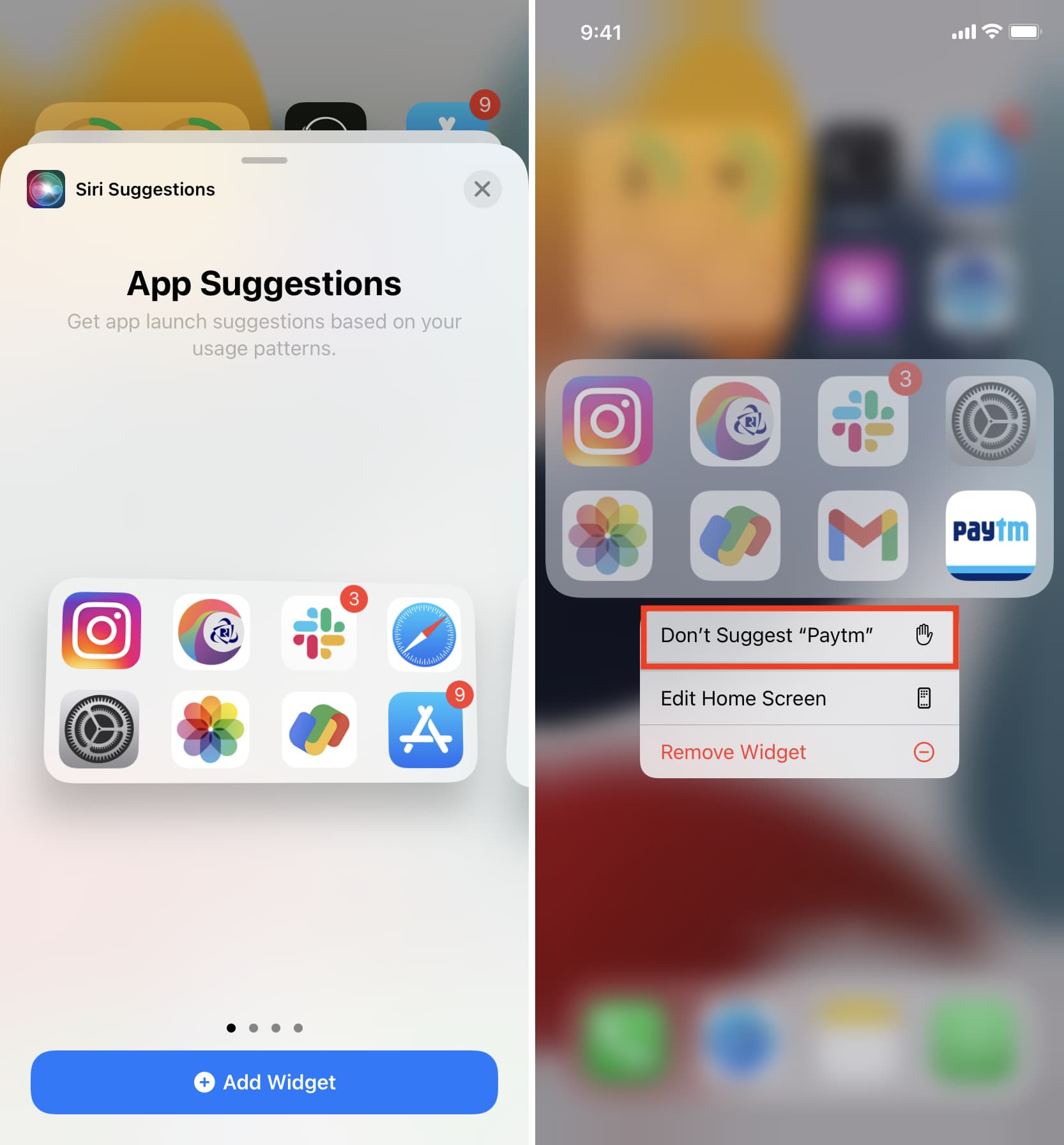How to Access the App Switcher on iPhone 12
Accessing the App Switcher on your iPhone 12 is a convenient way to navigate between open apps and switch tasks seamlessly. Whether you want to quickly switch to a different app or close an unresponsive one, the App Switcher provides a simple and efficient solution. Here's how to access the App Switcher on your iPhone 12:
-
Swipe Up from the Bottom of the Screen: To access the App Switcher, start by swiping up from the bottom of the screen. This gesture will reveal the app previews and the App Switcher interface.
-
Pause Mid-Swipe: As you swipe up, pause midway to allow the app previews to appear. This action will prompt the App Switcher to display the open apps in a stacked card format, making it easy to view and select the desired app.
-
Navigate Between Apps: Once the App Switcher is open, you can navigate between the open apps by swiping left or right on the screen. This allows you to preview the apps and select the one you want to switch to.
-
Select an App: To switch to a specific app, simply tap on the app preview within the App Switcher. This action will bring the selected app to the forefront, allowing you to continue where you left off.
Accessing the App Switcher on your iPhone 12 is a straightforward process that enhances multitasking and improves overall efficiency. Whether you're juggling multiple tasks or need to quickly switch between apps, the App Switcher is a valuable tool for managing your open applications.
Understanding the App Switcher Interface
The App Switcher interface on the iPhone 12 provides a visual representation of all the open apps, allowing users to effortlessly navigate between them and manage their tasks efficiently. When accessing the App Switcher, users are presented with a stacked card layout displaying the app previews, providing a quick overview of the active applications. This intuitive interface offers several key elements that enhance the user experience and streamline app management.
Visual App Previews
Upon accessing the App Switcher, the iPhone 12 displays visual previews of the open apps in a stacked card format. Each app preview showcases the current state of the application, offering a snapshot of the app's interface as it was when last accessed. This visual representation enables users to identify and select the desired app with ease, as they can quickly recognize the content and context of each app from the previews.
Fluid Navigation
The App Switcher interface facilitates fluid navigation between open apps, allowing users to seamlessly switch from one application to another. By swiping left or right on the screen within the App Switcher, users can effortlessly scroll through the app previews, previewing the content of each app in real-time. This intuitive navigation mechanism empowers users to transition between tasks without the need to return to the home screen, enhancing multitasking capabilities and overall user productivity.
App Management Tools
In addition to providing visual app previews and fluid navigation, the App Switcher interface offers convenient app management tools. Users can leverage these tools to efficiently close unresponsive or unnecessary apps, optimizing device performance and freeing up system resources. By incorporating app management functionalities within the interface, the App Switcher empowers users to maintain control over their open applications, ensuring a smooth and responsive user experience.
Seamless User Experience
Overall, the App Switcher interface on the iPhone 12 contributes to a seamless user experience by offering a visually intuitive and functionally efficient platform for managing open apps. With its visual app previews, fluid navigation, and app management tools, the App Switcher enhances multitasking capabilities and simplifies the process of navigating between tasks. This interface exemplifies Apple's commitment to user-centric design, providing a practical and user-friendly solution for app management on the iPhone 12.
The App Switcher interface on the iPhone 12 is a testament to Apple's dedication to enhancing user experience through intuitive design and efficient functionality. By understanding the elements of the App Switcher interface, users can leverage its capabilities to streamline app management and optimize their multitasking endeavors.
Closing Apps from the App Switcher
Closing apps from the App Switcher on your iPhone 12 is a straightforward process that allows you to manage your open applications efficiently. Whether you want to free up system resources, address app-related issues, or simply declutter your app lineup, the App Switcher provides a convenient method for closing apps. Here's how you can close apps from the App Switcher:
-
Access the App Switcher: Begin by accessing the App Switcher on your iPhone 12 using the appropriate gesture. Once the App Switcher is open, you will see visual previews of all your open apps displayed in a stacked card format.
-
Navigate to the App: Swipe left or right within the App Switcher to locate the app you want to close. As you scroll through the app previews, you can identify the app based on its visual snapshot and current state.
-
Close the App: To close an app from the App Switcher, simply swipe the app preview card upwards. This gesture will remove the app from the list of open applications, effectively closing it and freeing up system resources.
-
Confirm Closure (Optional): If desired, you can confirm the closure of the app by tapping on the app preview to enter the app. If the app has been successfully closed, it will restart from the initial launch screen, indicating that it has been fully shut down.
By following these steps, you can efficiently close apps from the App Switcher on your iPhone 12, ensuring optimal app management and system performance. It's important to note that regularly closing unnecessary apps can contribute to a smoother user experience and help conserve battery life.
The ability to close apps from the App Switcher empowers users to maintain control over their device's resources and streamline their app usage. Whether it's addressing app-related issues, optimizing performance, or simply organizing open apps, the App Switcher serves as a valuable tool for managing app activity on the iPhone 12.