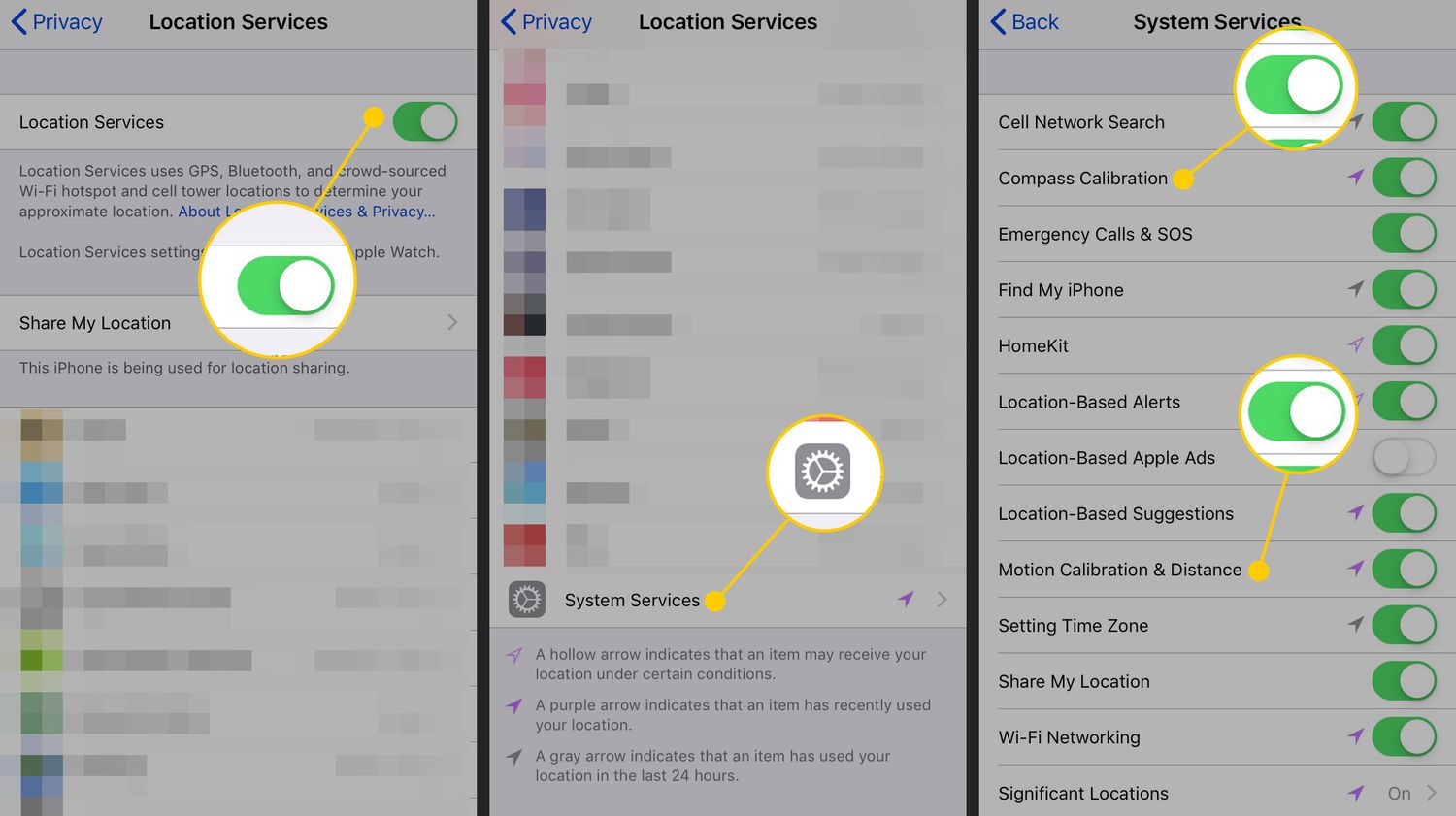Reasons for Adjusting the Screen
The iPhone 12, with its sleek design and advanced features, offers a seamless user experience. However, there are instances when adjusting the screen becomes necessary to optimize usability. Understanding the reasons behind this need can shed light on the importance of screen adjustment for iPhone 12 users.
-
Accessibility: One of the primary reasons for adjusting the screen on an iPhone 12 is to enhance accessibility. For individuals with limited dexterity or visual impairments, repositioning the screen can make it easier to reach and interact with content. By moving the screen down, users can ensure that essential elements are within comfortable reach, promoting a more inclusive and user-friendly experience.
-
One-Handed Operation: The iPhone 12 boasts a generous display, but its larger size may pose challenges for one-handed use. Adjusting the screen downward can facilitate effortless navigation and interaction, allowing users to comfortably operate their device with a single hand. This is particularly beneficial when multitasking or when the other hand is occupied.
-
Enhanced Comfort: Another compelling reason for adjusting the screen on the iPhone 12 is to enhance overall comfort during prolonged usage. By lowering the screen position, users can reduce strain on their fingers, hand, and wrist, especially when engaging in activities such as reading, browsing, or typing. This adjustment promotes a more ergonomic interaction with the device, contributing to a more comfortable and enjoyable user experience.
-
Customized Viewing Experience: Personal preferences play a significant role in the need for screen adjustment. Some users may find that lowering the screen enhances their viewing experience, allowing them to focus on content without unnecessary strain or discomfort. This customization empowers individuals to tailor their device's display to suit their unique preferences, fostering a more personalized and immersive interaction with the iPhone 12.
Understanding these reasons underscores the importance of screen adjustment for iPhone 12 users. By addressing accessibility, usability, comfort, and personalization, adjusting the screen can significantly enhance the overall user experience, making the device more accommodating and enjoyable for a diverse range of users.
Steps to Move the Screen Down on iPhone 12
Adjusting the screen position on your iPhone 12 is a straightforward process that can greatly enhance usability and comfort. Whether you're looking to optimize accessibility, facilitate one-handed operation, or customize your viewing experience, moving the screen down can make a notable difference in your interaction with the device. Here's a step-by-step guide to help you seamlessly adjust the screen on your iPhone 12:
-
Access the Settings: Begin by unlocking your iPhone 12 and navigating to the home screen. Locate and tap the "Settings" app, which is represented by a gear icon. This will open the device's settings menu, providing access to various customization options.
-
Select Display & Brightness: Within the Settings menu, scroll and select "Display & Brightness." This section houses a range of display-related settings that allow you to tailor the visual aspects of your iPhone 12 to your preferences.
-
Adjust the Display Zoom: Under the "Display & Brightness" settings, tap on "View" to access the "Display Zoom" feature. This feature enables you to choose between standard and zoomed display options. Selecting the "Zoomed" option will effectively move the screen down, making content more accessible and enhancing one-handed usability.
-
Apply the Changes: After selecting the desired display zoom option, tap "Set" in the top-right corner of the screen. A prompt will appear, asking you to confirm the changes. Tap "Use Zoomed" to apply the selected display zoom setting.
-
Enjoy the Optimized Screen Position: With the display zoom adjusted, your iPhone 12 screen will be moved down, providing a more ergonomic and accessible layout. You can now navigate through apps, view content, and interact with your device more comfortably, especially during one-handed use.
By following these simple steps, you can effectively move the screen down on your iPhone 12, enhancing its usability and tailoring the display to better suit your needs. Whether you're seeking improved accessibility, one-handed convenience, or a customized viewing experience, adjusting the screen position can significantly elevate your interaction with the device.
Alternative Methods for Screen Adjustment
In addition to the standard method of adjusting the screen position on the iPhone 12 through the device settings, there are alternative approaches that users can explore to achieve the desired screen placement. These alternative methods offer flexibility and cater to diverse user preferences, allowing individuals to customize their screen position based on their specific needs. Here are some alternative methods for screen adjustment on the iPhone 12:
Accessibility Shortcut
The iPhone 12 features an accessibility shortcut that provides quick access to essential accessibility features, including screen adjustments. By enabling this shortcut, users can swiftly modify the screen position to enhance usability. To activate the accessibility shortcut, navigate to "Settings," select "Accessibility," and then tap on "Accessibility Shortcut." From the list of accessibility options, choose "Display & Text Size." Once the shortcut is enabled, triple-clicking the side button will provide instant access to screen adjustment options, allowing users to move the screen down with ease.
Reachability Feature
Apple's Reachability feature offers a convenient way to adjust the screen position for improved one-handed use. By enabling Reachability in the iPhone 12 settings, users can simply double-tap the lower part of the screen to shift the entire display downward, making it more accessible when using the device with one hand. To enable Reachability, go to "Settings," select "Accessibility," and then tap on "Touch." From there, toggle the switch next to "Reachability" to activate this feature, providing a quick and intuitive method for adjusting the screen position.
Third-Party Accessibility Apps
For users seeking more advanced screen adjustment options, third-party accessibility apps can offer additional customization features. These apps are designed to provide comprehensive accessibility solutions, including screen positioning, color adjustments, and gesture controls. By exploring the App Store, users can discover a range of third-party accessibility apps that cater to specific accessibility needs, allowing for tailored screen adjustments that align with individual preferences and requirements.
Custom Gestures
The iPhone 12 allows users to create custom gestures through the accessibility settings, offering a unique way to adjust the screen position based on personalized interactions. By defining custom gestures for screen adjustment, users can seamlessly move the display to their preferred position with a simple and intuitive gesture. This level of customization empowers users to fine-tune their screen position according to their specific comfort and usability preferences, enhancing the overall interaction with the device.
By exploring these alternative methods for screen adjustment, iPhone 12 users can leverage a range of options to tailor their device's display to suit their individual needs. Whether through accessibility shortcuts, built-in features, third-party apps, or custom gestures, these alternative methods provide diverse avenues for adjusting the screen position, enhancing usability, accessibility, and overall user experience.
Tips for Optimizing Screen Position
Optimizing the screen position on your iPhone 12 goes beyond the initial adjustment process. To ensure a seamless and tailored user experience, consider the following tips for maximizing the benefits of your screen positioning:
-
Regular Ergonomic Assessments: Periodically reassess the screen position to align with your ergonomic needs. Our comfort and usage patterns evolve over time, so it's essential to review the screen placement to maintain optimal comfort and usability.
-
Experiment with Different Positions: Don't hesitate to experiment with various screen positions to find the most comfortable and accessible option for your usage habits. Whether slightly lowering the screen for easier thumb reach or adjusting it for better visibility, exploring different positions can lead to a more personalized experience.
-
Utilize Landscape and Portrait Modes: Take advantage of the iPhone 12's landscape and portrait modes to optimize the screen position based on the content you're viewing. For tasks such as reading, gaming, or watching videos, switching between these modes can enhance the overall viewing experience and comfort.
-
Consider Accessibility Features: Explore the accessibility features available on the iPhone 12, such as larger text options, bold text, and reduced motion settings. These features can complement the screen position adjustment, further enhancing accessibility and usability for individuals with specific needs.
-
Adapt to Different Activities: Adjust the screen position based on the activities you engage in. For instance, when typing extensively, lowering the screen can reduce strain on your fingers and wrists. Adapting the screen position to suit different tasks can significantly improve comfort and productivity.
-
Monitor Eye Strain: Keep an eye on your eye comfort and strain levels when using the iPhone 12. If you notice any discomfort or strain, consider readjusting the screen position to alleviate potential eye fatigue and enhance overall viewing comfort.
-
Share Tips with Others: If you discover a particularly effective screen position or a unique customization that enhances your experience, consider sharing these tips with fellow iPhone 12 users. By exchanging insights, you can contribute to a community of users who benefit from optimized screen positions tailored to their needs.
By implementing these tips, you can elevate the screen adjustment process from a one-time setup to an ongoing optimization strategy. This proactive approach ensures that your iPhone 12's screen position remains aligned with your evolving needs, ultimately enhancing your overall interaction with the device.