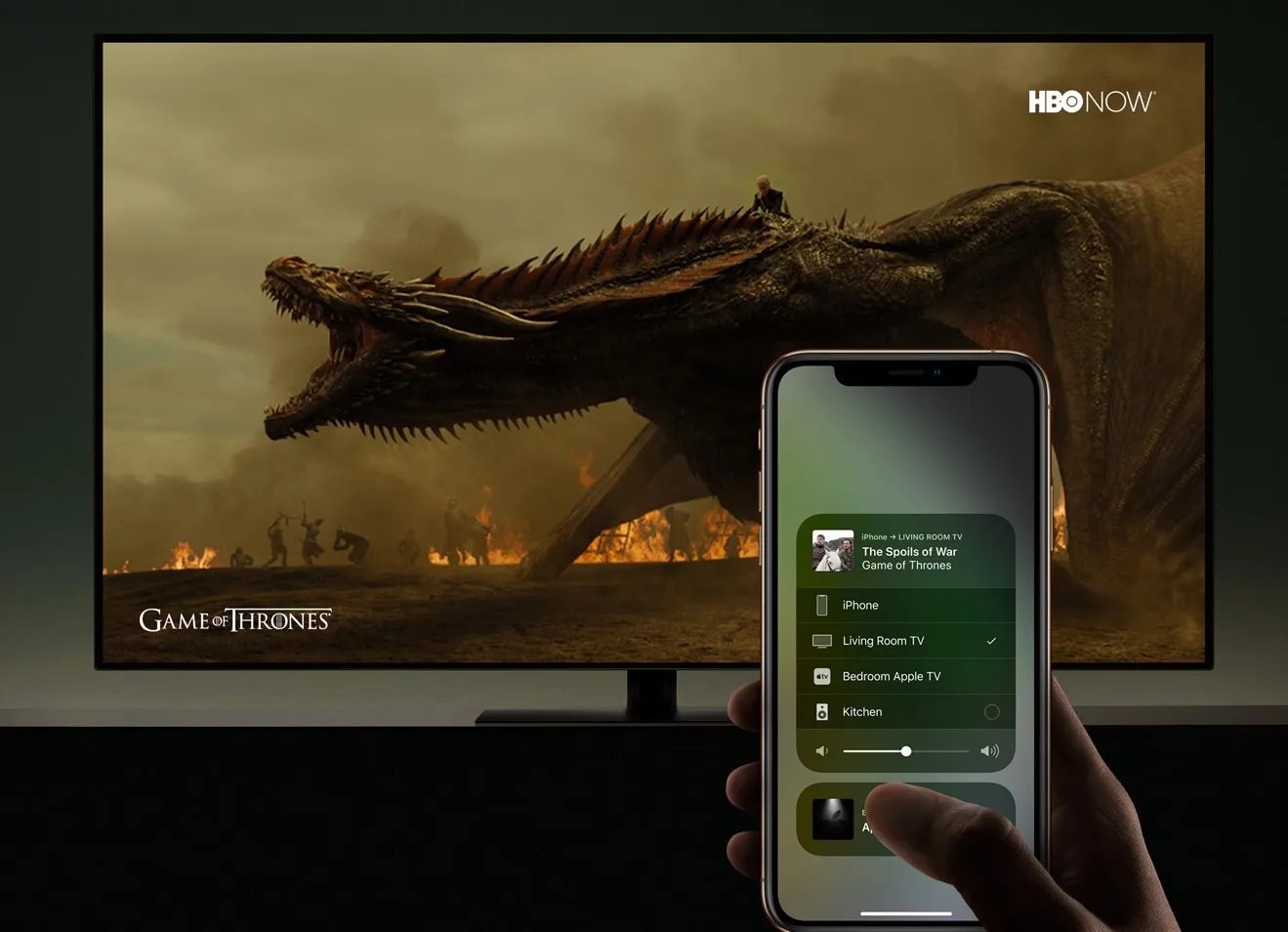Requirements for Mirroring iPhone 12 to Samsung TV
To seamlessly mirror your iPhone 12 to a Samsung TV, you'll need to ensure that you have the necessary tools and meet specific requirements. Here's a comprehensive list of what you'll need:
-
iPhone 12: The iPhone 12 is equipped with advanced technology that allows for effortless screen mirroring. Ensure that your iPhone 12 is fully charged or connected to a power source to prevent any interruptions during the mirroring process.
-
Samsung TV: Your Samsung TV should be a Smart TV model, as this feature is essential for enabling screen mirroring with your iPhone 12. Additionally, both devices should be connected to the same Wi-Fi network for a seamless connection.
-
Wi-Fi Network: A stable and reliable Wi-Fi network is crucial for successful mirroring. Ensure that both your iPhone 12 and Samsung TV are connected to the same Wi-Fi network to establish a secure connection.
-
Compatible Apps: While the iPhone 12 offers built-in screen mirroring capabilities, certain apps may enhance the mirroring experience. For instance, using streaming apps like Netflix, Hulu, or YouTube can elevate your viewing experience when mirroring content from your iPhone 12 to the Samsung TV.
-
Latest Software Updates: It's essential to keep both your iPhone 12 and Samsung TV updated with the latest software versions. This ensures compatibility and minimizes the risk of encountering technical issues during the mirroring process.
By ensuring that you have these requirements in place, you can proceed with setting up the connection between your iPhone 12 and Samsung TV for a seamless mirroring experience.
Setting up the Connection
Setting up the connection to mirror your iPhone 12 to a Samsung TV involves a series of straightforward steps that can be easily accomplished. Follow these instructions to establish a seamless connection between your devices:
-
Ensure Wi-Fi Connectivity: First and foremost, confirm that both your iPhone 12 and Samsung TV are connected to the same Wi-Fi network. This is crucial for enabling the mirroring feature and ensuring a stable connection between the devices.
-
Access Control Center on iPhone 12: Swipe down from the top-right corner of your iPhone 12 screen to access the Control Center. Here, you will find the screen mirroring option. Tap on it to initiate the mirroring process.
-
Select Your Samsung TV: Upon tapping the screen mirroring option, a list of available devices for mirroring will appear. Select your Samsung TV from the list to establish the connection. If prompted, enter the PIN displayed on the TV screen to confirm the mirroring process.
-
Initiate Mirroring: Once the connection is established, your iPhone 12 screen will be mirrored on the Samsung TV. You can now enjoy your favorite content, including videos, photos, and apps, on the larger screen for an enhanced viewing experience.
-
Adjust Settings (Optional): Depending on your preferences, you can adjust the display settings on your Samsung TV to optimize the mirroring experience. This may include modifying the aspect ratio, resolution, or other display settings to suit your viewing needs.
-
End Mirroring: When you're done mirroring your iPhone 12 to the Samsung TV, simply access the Control Center on your iPhone 12 again and tap the screen mirroring option to disconnect the devices.
By following these steps, you can effortlessly set up the connection to mirror your iPhone 12 to a Samsung TV. This process allows you to enjoy a wide range of content from your iPhone 12 on the larger screen of the Samsung TV, providing an immersive and enjoyable viewing experience for various types of media.
Remember to ensure that both devices are within close proximity and that any protective cases on your iPhone 12 do not obstruct the Wi-Fi or Bluetooth signals, as this can affect the mirroring process. With the connection successfully established, you can explore the diverse range of content available on your iPhone 12 and enjoy it on the expansive display of your Samsung TV.
Troubleshooting Common Issues
While mirroring your iPhone 12 to a Samsung TV is generally a seamless process, you may encounter common issues that can disrupt the mirroring experience. Understanding these potential challenges and knowing how to troubleshoot them can help ensure a smooth and uninterrupted mirroring process. Here are some common issues and troubleshooting steps to address them:
1. Connectivity Problems:
- Issue: The devices fail to connect or maintain a stable connection.
- Troubleshooting Steps:
- Ensure that both the iPhone 12 and Samsung TV are connected to the same Wi-Fi network.
- Restart the Wi-Fi router to address any network connectivity issues.
- Check for any potential interference from other electronic devices that may disrupt the Wi-Fi signal.
2. Audio or Video Lag:
- Issue: Delayed audio or video during mirroring.
- Troubleshooting Steps:
- Close any background apps on the iPhone 12 that may be consuming resources and causing lag.
- Check the Wi-Fi signal strength and consider moving closer to the router for a stronger connection.
- Restart both the iPhone 12 and Samsung TV to refresh their systems and potentially resolve the lag.
3. Unsupported Content:
- Issue: Certain apps or content cannot be mirrored to the Samsung TV.
- Troubleshooting Steps:
- Verify that the app or content you are attempting to mirror is compatible with screen mirroring.
- Explore alternative methods such as using a compatible streaming device or casting content directly from the app to the Samsung TV.
4. Display Resolution Issues:
- Issue: The mirrored content appears distorted or does not fit the Samsung TV screen properly.
- Troubleshooting Steps:
- Adjust the display settings on the Samsung TV to ensure that the resolution and aspect ratio are optimized for the mirrored content.
- Check the settings on the iPhone 12 to confirm that the display settings align with the Samsung TV's capabilities.
5. Software Compatibility:
- Issue: Incompatibility between the iPhone 12 and Samsung TV software versions.
- Troubleshooting Steps:
- Update both the iPhone 12 and Samsung TV to the latest software versions to ensure compatibility and resolve any potential software-related issues.
By being aware of these common issues and implementing the corresponding troubleshooting steps, you can effectively address any challenges that may arise during the mirroring process. This proactive approach ensures that you can enjoy a seamless and uninterrupted mirroring experience, allowing you to fully leverage the capabilities of your iPhone 12 and Samsung TV for an enhanced viewing experience.
Tips for a Smooth Mirroring Experience
Achieving a seamless mirroring experience between your iPhone 12 and Samsung TV involves more than just establishing the initial connection. To enhance the overall mirroring process and ensure optimal performance, consider the following tips:
1. Optimize Wi-Fi Signal Strength:
A strong and stable Wi-Fi connection is essential for uninterrupted mirroring. Positioning your iPhone 12 and Samsung TV within close proximity to the Wi-Fi router can enhance signal strength and minimize potential connectivity issues.
2. Update Device Software Regularly:
Keeping both your iPhone 12 and Samsung TV updated with the latest software versions is crucial for maintaining compatibility and addressing potential bugs or performance issues. Regular software updates can enhance the mirroring experience and ensure seamless functionality.
3. Minimize Background Activity on iPhone 12:
Closing unnecessary apps and processes on your iPhone 12 before initiating mirroring can optimize device performance and prevent potential lag or interruptions during the mirroring process. This proactive approach can contribute to a smoother and more enjoyable mirroring experience.
4. Explore Compatible Apps and Content:
Certain apps and content may offer enhanced compatibility and performance when mirrored to the Samsung TV. Explore apps specifically designed for screen mirroring or streaming, as they may provide a more seamless and immersive viewing experience on the larger TV screen.
5. Consider Screen Orientation and Aspect Ratio:
Adjusting the screen orientation and aspect ratio on your iPhone 12 to align with the Samsung TV's display capabilities can optimize the mirroring experience. Ensuring that the mirrored content fits the TV screen properly can enhance visual quality and overall enjoyment.
6. Maintain Device Health and Battery Levels:
Ensuring that your iPhone 12 is adequately charged or connected to a power source during mirroring can prevent interruptions due to low battery levels. Additionally, maintaining the overall health of your devices can contribute to a smoother and more reliable mirroring experience.
By implementing these tips, you can elevate the mirroring experience between your iPhone 12 and Samsung TV, ensuring that you can seamlessly enjoy a wide range of content on the expansive display of the TV. These proactive measures contribute to a more immersive and enjoyable viewing experience, allowing you to fully leverage the capabilities of both devices for seamless mirroring.