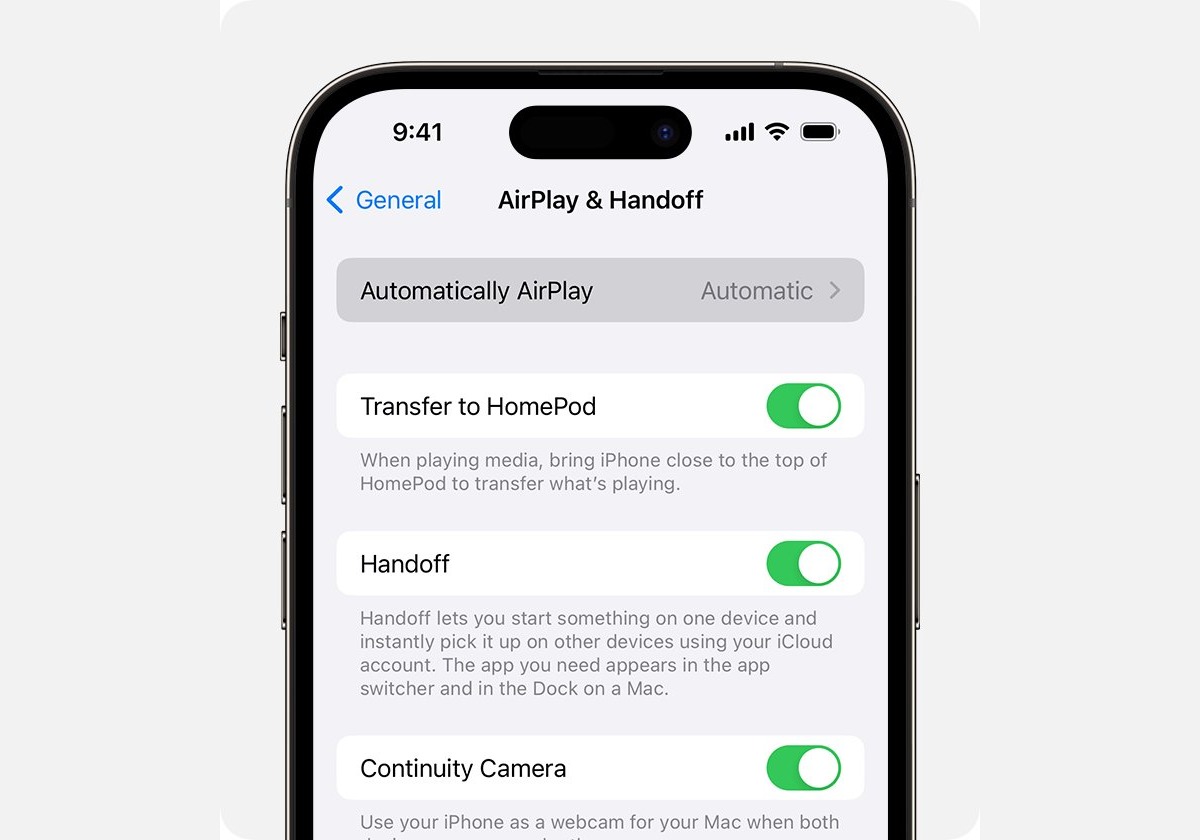Requirements for Screen Mirroring
Before embarking on the exciting journey of screen mirroring your iPhone 13 to a Samsung TV, it's crucial to ensure that you have the necessary tools and meet the requirements for a seamless and enjoyable experience. Here's what you need:
-
iPhone 13: Of course, the star of the show is your iPhone 13. Ensure that your device is updated to the latest iOS version to leverage the full potential of screen mirroring features.
-
Samsung TV: You'll need a Samsung TV that supports screen mirroring. Most modern Samsung TVs come equipped with this functionality, but it's always a good idea to double-check the specifications of your specific TV model.
-
Wi-Fi Network: Both your iPhone 13 and Samsung TV need to be connected to the same Wi-Fi network. This is essential for establishing a stable connection between the two devices.
-
Compatible Apps: Depending on your specific screen mirroring needs, you might require specific apps installed on your iPhone 13. For example, if you plan to mirror a presentation or a video, ensure that the corresponding apps are installed and updated on your device.
-
Stable Internet Connection: A stable and reliable internet connection is crucial for uninterrupted screen mirroring. Ensure that your Wi-Fi network is robust and capable of handling the data transfer between your iPhone 13 and Samsung TV.
By ensuring that you have these essential components in place, you can set the stage for a smooth and hassle-free screen mirroring experience. With the requirements checked off the list, you're now ready to dive into the exciting world of screen mirroring your iPhone 13 to your Samsung TV.
Setting Up Screen Mirroring on iPhone 13
Setting up screen mirroring on your iPhone 13 is a straightforward process that allows you to seamlessly display your device's screen on a larger Samsung TV. Follow these simple steps to initiate the screen mirroring setup:
-
Access Control Center: Begin by unlocking your iPhone 13 and navigating to the home screen. From there, swipe down from the top-right corner of the screen to access the Control Center. This action will reveal a series of quick settings and shortcuts, including the screen mirroring option.
-
Initiate Screen Mirroring: Within the Control Center, locate the "Screen Mirroring" icon, which resembles a rectangle with a triangle at the bottom. Tap this icon to initiate the screen mirroring process. Your iPhone 13 will then begin searching for compatible devices to which it can mirror its screen.
-
Select Your Samsung TV: Once the screen mirroring feature is activated, your iPhone 13 will display a list of available devices for mirroring. Look for your Samsung TV in the list and tap on it to establish the connection. If prompted, enter the relevant PIN or verification code displayed on your TV screen to confirm the connection.
-
Initiate Screen Mirroring: After selecting your Samsung TV, your iPhone 13 will begin the screen mirroring process. In a matter of seconds, you will witness your iPhone 13's screen come to life on the larger display of your Samsung TV, effectively mirroring your device's content in real-time.
-
Adjust Settings (Optional): Depending on your preferences and the content you wish to mirror, you can adjust the screen orientation, resolution, and other display settings directly from your iPhone 13. This allows you to optimize the viewing experience and ensure that the mirrored content appears exactly as intended on your Samsung TV.
By following these steps, you can effortlessly set up screen mirroring on your iPhone 13, unlocking a world of possibilities for sharing content, presentations, videos, and more on the expansive screen of your Samsung TV. With the screen mirroring process successfully initiated, you are now ready to enjoy the seamless connectivity between your iPhone 13 and Samsung TV, bringing your digital experiences to life on the big screen.
Connecting iPhone 13 to Samsung TV
Connecting your iPhone 13 to a Samsung TV opens up a world of possibilities, allowing you to seamlessly share your device's screen and content on a larger, more immersive display. The process of establishing this connection is remarkably simple, yet the impact it can have on your digital experiences is profound. Here's a detailed guide on how to connect your iPhone 13 to your Samsung TV:
-
Ensure Both Devices are Connected to the Same Wi-Fi Network: Before initiating the connection, ensure that both your iPhone 13 and Samsung TV are connected to the same Wi-Fi network. This is essential for enabling the devices to communicate and establish a stable connection for screen mirroring.
-
Access Control Center on iPhone 13: Unlock your iPhone 13 and navigate to the home screen. From there, swipe down from the top-right corner of the screen to access the Control Center. This action will reveal a series of quick settings and shortcuts, including the screen mirroring option.
-
Initiate Screen Mirroring: Within the Control Center, locate the "Screen Mirroring" icon, which resembles a rectangle with a triangle at the bottom. Tap this icon to initiate the screen mirroring process. Your iPhone 13 will then begin searching for compatible devices to which it can mirror its screen.
-
Select Your Samsung TV: Once the screen mirroring feature is activated, your iPhone 13 will display a list of available devices for mirroring. Look for your Samsung TV in the list and tap on it to establish the connection. If prompted, enter the relevant PIN or verification code displayed on your TV screen to confirm the connection.
-
Initiate Screen Mirroring: After selecting your Samsung TV, your iPhone 13 will begin the screen mirroring process. In a matter of seconds, you will witness your iPhone 13's screen come to life on the larger display of your Samsung TV, effectively mirroring your device's content in real-time.
-
Optimize the Viewing Experience: Depending on your preferences and the content you wish to mirror, you can adjust the screen orientation, resolution, and other display settings directly from your iPhone 13. This allows you to optimize the viewing experience and ensure that the mirrored content appears exactly as intended on your Samsung TV.
By following these steps, you can effortlessly connect your iPhone 13 to your Samsung TV, unlocking a seamless and immersive screen mirroring experience. Whether you're sharing photos, videos, presentations, or enjoying your favorite apps on the big screen, this connection bridges the gap between your devices, enhancing your digital lifestyle in a captivating and dynamic manner.
Troubleshooting Screen Mirroring Issues
While screen mirroring your iPhone 13 to a Samsung TV is generally a seamless and delightful experience, occasional technical hiccups may arise. These issues can range from connectivity disruptions to display inconsistencies, potentially hindering the smooth flow of your screen mirroring session. However, armed with the right knowledge and troubleshooting techniques, you can swiftly address these issues and restore the flawless connectivity between your devices. Here's a comprehensive guide to troubleshooting common screen mirroring issues:
1. Connectivity Problems
- Solution: Ensure that both your iPhone 13 and Samsung TV are connected to the same Wi-Fi network. If the connection is unstable, try restarting your Wi-Fi router and reconnecting both devices to the network.
2. Lag or Delay in Screen Mirroring
- Solution: Close any unnecessary apps running in the background on your iPhone 13 to free up system resources. Additionally, ensure that there are no bandwidth-intensive activities, such as large downloads or streaming, occurring on the Wi-Fi network.
3. Inconsistent Display Quality
- Solution: Check the HDMI or AV input settings on your Samsung TV to ensure that the correct input source is selected for screen mirroring. Additionally, verify that both devices support the same screen resolution for optimal display quality.
4. Audio Sync Issues
- Solution: If you encounter audio sync problems during screen mirroring, try adjusting the audio settings on your Samsung TV. Additionally, ensure that the audio output settings on your iPhone 13 are compatible with the TV's audio input.
5. Device Compatibility
- Solution: Confirm that your iPhone 13 and Samsung TV are compatible with screen mirroring. Some older TV models may have limited compatibility with newer iPhone models, so it's essential to verify compatibility before attempting to mirror the screen.
6. Software Updates
- Solution: Check for software updates on both your iPhone 13 and Samsung TV. Installing the latest updates can resolve compatibility issues and introduce enhancements that improve the screen mirroring experience.
By addressing these common screen mirroring issues with the recommended solutions, you can overcome technical challenges and ensure a seamless and enjoyable screen mirroring experience between your iPhone 13 and Samsung TV. With a bit of troubleshooting prowess, you can swiftly navigate through any obstacles and bask in the immersive connectivity that screen mirroring offers, bringing your digital content to life on the expansive canvas of your Samsung TV.