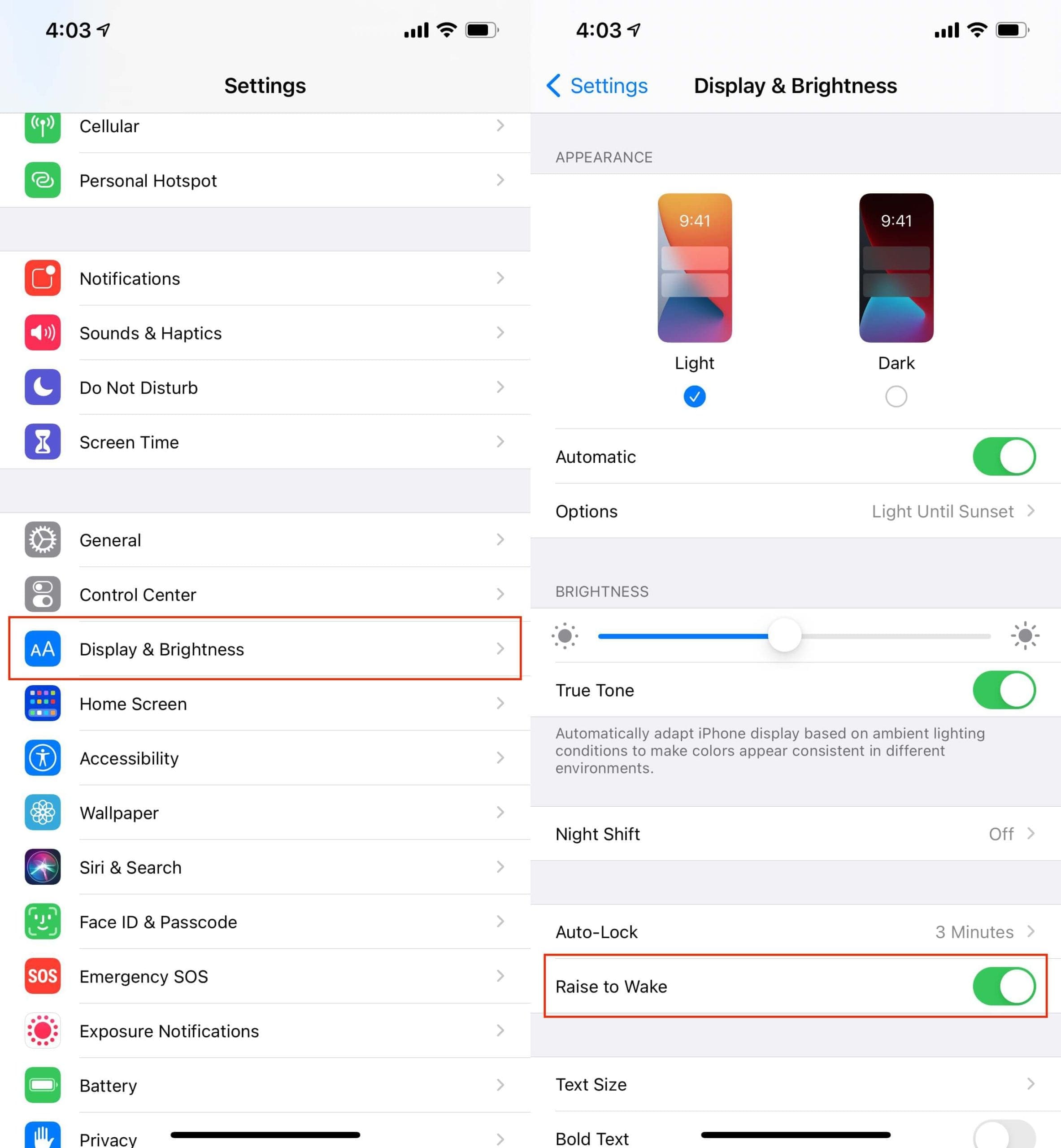Reasons to Turn Off Lift to Wake
-
Battery Conservation: Disabling the Lift to Wake feature on your iPhone 12 can significantly extend its battery life. When enabled, the device's screen lights up every time it's lifted or moved, consuming additional power. By turning off this feature, you can conserve battery and reduce the frequency of recharging.
-
Privacy Concerns: Lift to Wake may inadvertently reveal notifications to unintended viewers. When the device is lifted, the screen automatically turns on, potentially exposing private messages or sensitive information to those nearby. Disabling this feature can mitigate the risk of unauthorized access to your notifications.
-
Accidental Activation: Lift to Wake can be triggered unintentionally, especially when the iPhone 12 is placed in a pocket, purse, or bag. This can lead to unnecessary battery drain and potential distractions. By deactivating this feature, you can prevent accidental screen activations and preserve battery life.
-
Customized User Experience: Some users may find the Lift to Wake feature disruptive, particularly in certain environments or during specific activities. Turning off this function allows for a more personalized and controlled interaction with the device, enhancing the overall user experience.
-
Reduced Wear and Tear: Constantly activating the screen through Lift to Wake can contribute to wear and tear on the display and the device's components. Disabling this feature can help prolong the longevity of the iPhone 12 by minimizing unnecessary screen activations.
-
Enhanced Security: For individuals concerned about privacy and security, deactivating Lift to Wake can prevent accidental unlocking of the device. This can be particularly beneficial in situations where the iPhone 12 is in close proximity to others, reducing the risk of unauthorized access.
By considering these reasons, you can make an informed decision about whether to turn off the Lift to Wake feature on your iPhone 12.
How to Disable Lift to Wake on iPhone 12
Disabling the Lift to Wake feature on your iPhone 12 is a straightforward process that can be accomplished within the device's settings. Follow these simple steps to turn off Lift to Wake and customize your iPhone 12 experience:
-
Access Settings: Begin by unlocking your iPhone 12 and navigating to the "Settings" app, which is represented by a gear icon on the home screen.
-
Locate Display & Brightness: Within the Settings menu, scroll down and tap on "Display & Brightness." This section houses various display-related settings, including those pertaining to the Lift to Wake feature.
-
Disable Lift to Wake: Once in the Display & Brightness menu, locate the "Raise to Wake" option. By toggling this switch off, you can effectively deactivate the Lift to Wake feature on your iPhone 12.
-
Confirmation: After disabling Lift to Wake, the screen will no longer illuminate automatically when the device is lifted or moved. This adjustment can help conserve battery life and provide a more tailored interaction with your iPhone 12.
By following these steps, you can easily customize your device's settings and disable the Lift to Wake feature on your iPhone 12. This simple modification empowers you to take control of your device's behavior and optimize its functionality according to your preferences.
Additionally, it's important to note that re-enabling Lift to Wake follows a similar process. By returning to the Display & Brightness settings and toggling the "Raise to Wake" switch back on, you can restore this feature to its active state.
Taking advantage of the customizable settings on your iPhone 12 allows you to tailor the device to your specific needs and preferences, enhancing your overall user experience while maximizing efficiency and battery life.
With Lift to Wake disabled, you can enjoy a more personalized and efficient interaction with your iPhone 12, ensuring that its features align with your individual usage patterns and requirements.
Alternative Ways to Wake Up Your iPhone 12
While disabling the Lift to Wake feature on your iPhone 12 can offer various benefits, it's essential to explore alternative methods for waking up the device. By familiarizing yourself with these options, you can seamlessly interact with your iPhone 12 and tailor its functionality to suit your preferences.
1. Side Button Activation
One of the most straightforward ways to wake up your iPhone 12 is by pressing the side button, located on the right side of the device. A quick press of this button will illuminate the screen, allowing you to access notifications, check the time, or interact with various apps and features.
2. Tap to Wake
The Tap to Wake feature provides a convenient alternative for waking up your iPhone 12. Simply tap the screen once, and it will instantly light up, displaying the lock screen and enabling quick access to essential information and functionalities without the need to lift the device.
3. Home Button Interaction
For users accustomed to previous iPhone models with a physical home button, the familiar action of pressing the home button on the iPhone 12 can serve as an effective method for waking up the device. This action triggers the screen to illuminate, providing immediate access to the device's interface.
4. Notification Interaction
Interacting with incoming notifications can also serve as a means to wake up your iPhone 12. When a notification appears on the lock screen, tapping or swiping on it can activate the device, allowing you to view the notification content and access relevant apps or actions.
5. Voice Activation
Utilizing voice commands through the "Hey Siri" feature provides a hands-free method for waking up your iPhone 12. By simply saying "Hey Siri," followed by a command or inquiry, the device will awaken and respond to your voice prompts, offering a convenient and efficient interaction method.
By familiarizing yourself with these alternative ways to wake up your iPhone 12, you can effectively navigate the device's functionalities and tailor its usage to align with your preferences and habits. Whether it's through physical button interactions, touch-based gestures, or voice commands, these methods offer flexibility and convenience, ensuring a seamless and personalized user experience with your iPhone 12.