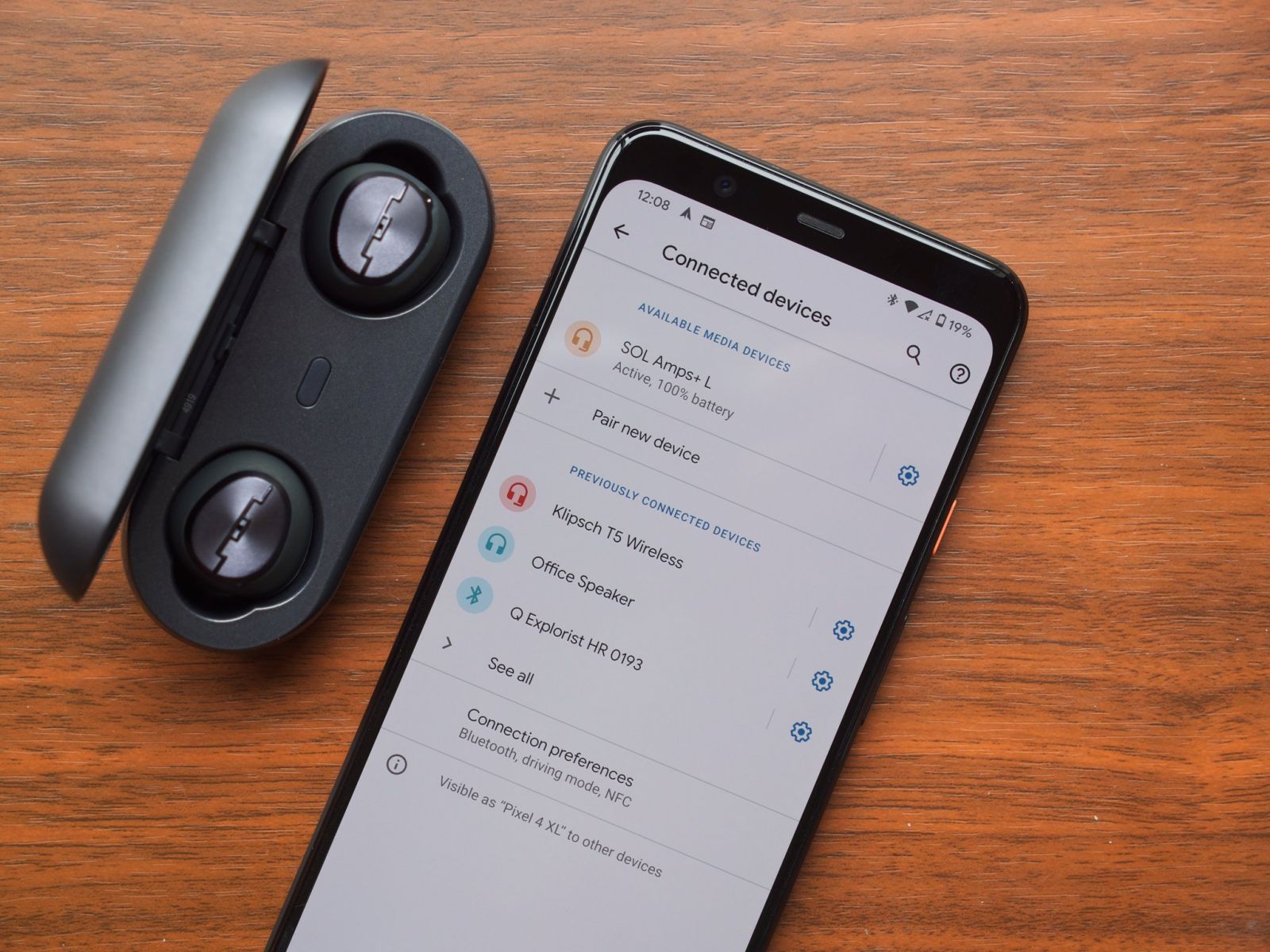What is Bluetooth Version
Bluetooth is a wireless technology that allows devices to communicate with each other over short distances. The Bluetooth version refers to the specific iteration of the Bluetooth standard that a device supports. Each version introduces new features, improvements in speed, and enhanced capabilities, making it essential to know the Bluetooth version of your Android device.
Bluetooth versions are denoted by numbers, such as Bluetooth 4.0, 4.1, 4.2, 5.0, and so on. The version number signifies the advancements and enhancements made to the technology. For example, Bluetooth 4.0 introduced low energy technology, Bluetooth 4.1 enhanced coexistence with LTE, Bluetooth 4.2 improved security and privacy, and Bluetooth 5.0 brought about significant enhancements in speed, range, and data broadcasting.
Understanding the Bluetooth version of your Android device is crucial for various reasons. It determines the compatibility with other Bluetooth devices, the speed and range of data transmission, and the availability of advanced features. Additionally, knowing the Bluetooth version can help in troubleshooting connectivity issues and ensuring that your device is capable of supporting the latest Bluetooth-enabled accessories and peripherals.
As technology continues to evolve, staying informed about the Bluetooth version of your Android device empowers you to make informed decisions when connecting to other devices and leveraging the capabilities of Bluetooth-enabled gadgets and accessories.
Why Check Bluetooth Version on Android
Checking the Bluetooth version on your Android device is essential for ensuring seamless compatibility, optimal performance, and the ability to leverage the latest Bluetooth features and accessories. Understanding the Bluetooth version provides valuable insights into the capabilities and limitations of your device’s wireless connectivity.
One of the primary reasons to check the Bluetooth version on your Android device is to ensure compatibility with other Bluetooth-enabled devices. Different Bluetooth versions may have varying levels of compatibility with accessories such as headphones, speakers, smartwatches, fitness trackers, and other gadgets. By knowing your device’s Bluetooth version, you can ascertain whether it supports the latest peripherals and accessories, ensuring a smooth and efficient pairing process.
Moreover, checking the Bluetooth version is crucial for determining the speed and range of wireless data transmission. Newer Bluetooth versions often offer improved data transfer speeds and extended range, enabling faster and more reliable connections with compatible devices. Understanding the Bluetooth version of your Android device allows you to gauge the efficiency and performance of wireless data transfer, particularly when streaming media, transferring files, or using Bluetooth for audio and video communications.
Additionally, staying informed about the Bluetooth version on your Android device is essential for troubleshooting connectivity issues. Incompatibility and performance issues may arise when attempting to connect devices with different Bluetooth versions. By knowing the Bluetooth version, you can identify potential compatibility issues and take appropriate measures to address them, such as updating firmware, adjusting settings, or using intermediary devices to bridge the connectivity gap.
Furthermore, checking the Bluetooth version on your Android device enables you to stay abreast of the latest advancements in Bluetooth technology. Newer versions often introduce enhanced security features, improved energy efficiency, and expanded capabilities, allowing you to take full advantage of the latest Bluetooth-enabled accessories and peripherals.
By understanding the significance of checking the Bluetooth version on your Android device, you can ensure seamless compatibility, optimal performance, and the ability to harness the full potential of Bluetooth technology.
How to Check Bluetooth Version on Android
Checking the Bluetooth version on your Android device can be accomplished through various methods, providing valuable insights into the capabilities and compatibility of your device’s wireless connectivity. Whether using built-in settings, third-party apps, or developer tools, determining the Bluetooth version empowers you to make informed decisions when connecting to other Bluetooth-enabled devices and accessories.
Using Developer Options
One method to check the Bluetooth version on Android involves accessing the Developer Options within the device settings. By enabling Developer Options and navigating to the Bluetooth HCI Version, you can view the specific Bluetooth version supported by your device. This method provides direct access to the Bluetooth version without the need for additional apps or tools, offering a straightforward way to obtain the information.
Using Bluetooth Version Checker App
Utilizing a dedicated Bluetooth Version Checker app from the Google Play Store offers a user-friendly way to determine the Bluetooth version on your Android device. These apps provide detailed information about the Bluetooth capabilities, including the version number, supported features, and compatibility with various Bluetooth peripherals. With a simple installation and a few taps, you can quickly retrieve the Bluetooth version information without delving into complex device settings.
Using System Information App
System information apps available on the Google Play Store offer comprehensive insights into various hardware and software details of your Android device, including the Bluetooth version. By installing a reputable system information app and accessing the Bluetooth section, you can easily identify the Bluetooth version supported by your device. These apps often present the information in a clear and organized manner, making it convenient to access essential device details.
Using Bluetooth Terminal App
For users familiar with terminal commands and seeking a more technical approach, using a Bluetooth Terminal app allows you to access detailed Bluetooth information, including the version number. By executing specific commands within the app, you can retrieve the Bluetooth version and additional technical details, providing a deeper understanding of the Bluetooth capabilities of your Android device.
By employing these methods, you can effectively check the Bluetooth version on your Android device, enabling you to make informed decisions regarding compatibility, performance, and the utilization of Bluetooth-enabled accessories and peripherals.
Using Developer Options
Accessing the Developer Options on an Android device provides a direct method to check the Bluetooth version without the need for third-party apps or additional tools. The Developer Options menu offers advanced settings and debugging features, including the ability to view the Bluetooth HCI Version, which indicates the specific Bluetooth version supported by the device.
To access Developer Options, follow these steps:
- Open the “Settings” app on your Android device.
- Scroll down and select “About phone” or “About device.”
- Locate the “Build number” or “Build version” entry.
- Tap the “Build number” entry repeatedly (usually seven times) until a message confirms that Developer Options are enabled.
- Return to the main settings screen and select “System” or “System and updates.”
- Choose “Developer Options.”
Once in the Developer Options menu, look for the “Bluetooth HCI Version” or similar entry, which provides the specific Bluetooth version supported by your device. The version number will be displayed, allowing you to quickly ascertain the Bluetooth capabilities of your Android device.
By using Developer Options, you can easily check the Bluetooth version on your Android device, gaining valuable insights into the wireless connectivity capabilities and ensuring compatibility with various Bluetooth-enabled accessories and peripherals.
Using Bluetooth Version Checker App
Utilizing a dedicated Bluetooth Version Checker app from the Google Play Store offers a convenient and user-friendly method to determine the Bluetooth version on your Android device. These apps are designed to provide detailed information about the Bluetooth capabilities, including the version number, supported features, and compatibility with various Bluetooth peripherals.
When using a Bluetooth Version Checker app, follow these general steps:
- Open the Google Play Store on your Android device.
- Search for “Bluetooth Version Checker” or similar keywords to find relevant apps.
- Select a reputable and highly-rated Bluetooth Version Checker app from the search results.
- Install the chosen app on your device.
- Open the app and follow the on-screen instructions to retrieve the Bluetooth version information.
Upon launching the Bluetooth Version Checker app, you will typically find a straightforward interface that presents the Bluetooth version information prominently. The app may also provide additional details about the supported Bluetooth features, ensuring that you have comprehensive insights into your device’s wireless connectivity capabilities.
By using a Bluetooth Version Checker app, you can quickly and easily obtain the Bluetooth version information without delving into complex device settings or utilizing technical commands. This method is particularly suitable for users who prefer a simple and intuitive approach to accessing essential device details.
Overall, the use of a Bluetooth Version Checker app offers a hassle-free way to check the Bluetooth version on your Android device, enabling you to make informed decisions regarding compatibility, performance, and the utilization of Bluetooth-enabled accessories and peripherals.
Using System Information App
Obtaining detailed insights into the Bluetooth version supported by your Android device can be achieved through the use of system information apps available on the Google Play Store. These apps are designed to offer comprehensive details about various hardware and software components of your device, including the Bluetooth version.
When utilizing a system information app to check the Bluetooth version on your Android device, follow these general steps:
- Open the Google Play Store on your Android device.
- Search for “System Information” or “Device Info” apps.
- Select a reputable and highly-rated system information app from the search results.
- Install the chosen app on your device.
- Open the app and navigate to the section that provides Bluetooth-related information.
Once inside the system information app, you can typically find a dedicated section that presents detailed information about the Bluetooth capabilities of your device. This includes the Bluetooth version number, supported features, and other relevant details. The information is often presented in a clear and organized manner, making it convenient to access essential device details.
System information apps offer a user-friendly way to retrieve the Bluetooth version information, allowing you to stay informed about the wireless connectivity capabilities of your Android device. By utilizing these apps, you can quickly ascertain the Bluetooth version without the need for technical expertise or complex procedures.
Overall, the use of a system information app provides a convenient and accessible method to check the Bluetooth version on your Android device, empowering you to make informed decisions regarding compatibility, performance, and the utilization of Bluetooth-enabled accessories and peripherals.
Using Bluetooth Terminal App
For users familiar with terminal commands and seeking a more technical approach to accessing Bluetooth information, utilizing a Bluetooth Terminal app provides a method to retrieve detailed Bluetooth version information, including technical details and specifications.
When using a Bluetooth Terminal app to check the Bluetooth version on your Android device, follow these general steps:
- Open the Google Play Store on your Android device.
- Search for “Bluetooth Terminal” or similar keywords to find relevant apps.
- Select a reputable and highly-rated Bluetooth Terminal app from the search results.
- Install the chosen app on your device.
- Open the app and familiarize yourself with the terminal commands related to Bluetooth information retrieval.
Upon launching the Bluetooth Terminal app, you can access a command-line interface that allows you to execute specific commands related to Bluetooth. By entering the appropriate commands, you can retrieve detailed Bluetooth information, including the version number, supported features, and technical specifications.
It’s important to note that using a Bluetooth Terminal app may require familiarity with terminal commands and a basic understanding of Bluetooth protocols. This method is well-suited for users who are comfortable with technical interfaces and seek in-depth Bluetooth information beyond the standard user interface options.
By utilizing a Bluetooth Terminal app, users can access detailed Bluetooth version information, providing a deeper understanding of the wireless connectivity capabilities and technical specifications of their Android device. This method caters to individuals who prefer a more technical and hands-on approach to retrieving Bluetooth details.