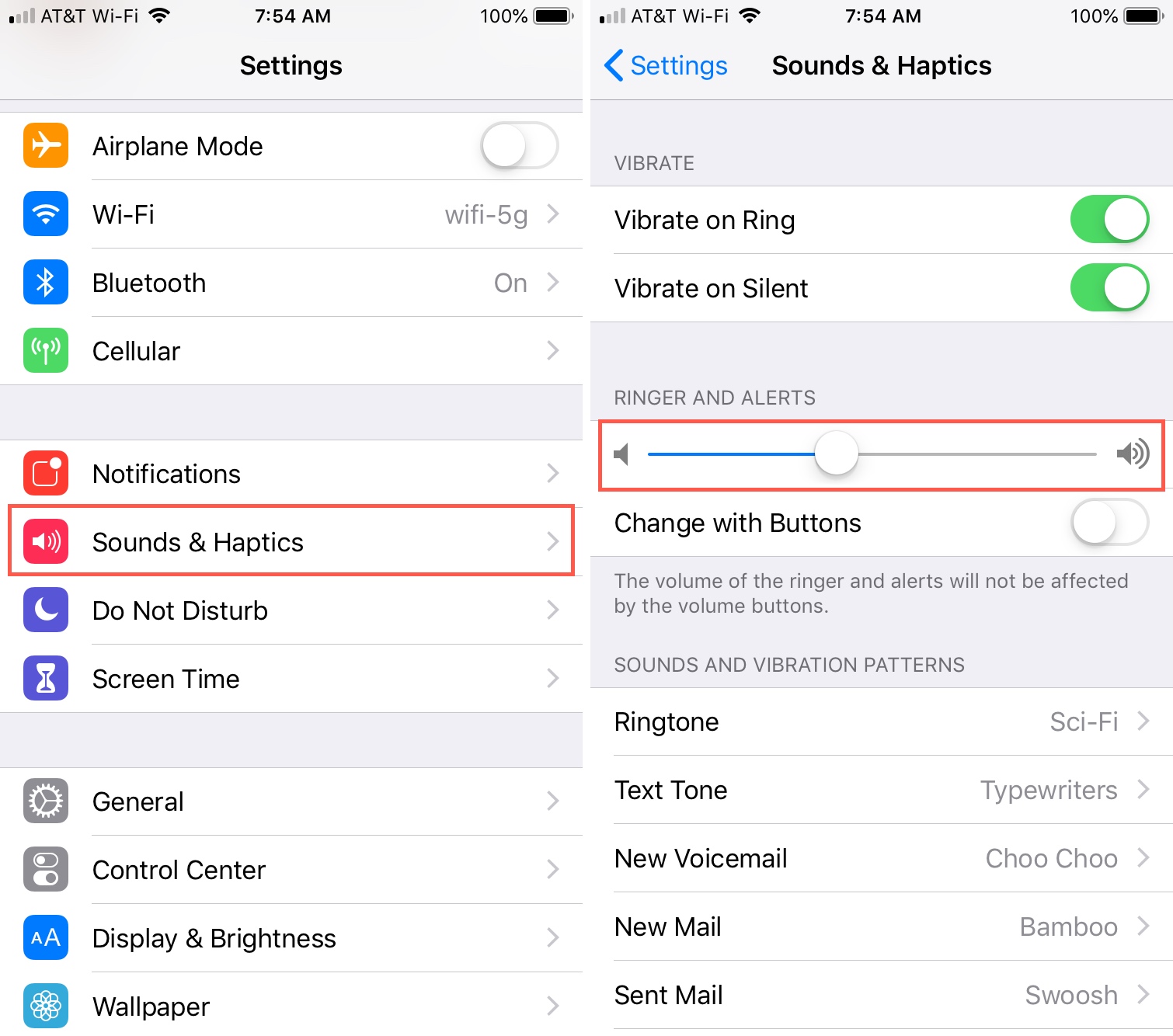Common Causes of Quiet Alarms
Have you ever experienced the frustration of oversleeping because your iPhone 12 alarm was too quiet? This common issue can be attributed to several factors, and understanding the root causes can help you troubleshoot and resolve the problem effectively.
-
Volume Settings: One of the primary reasons for quiet alarms on your iPhone 12 could be related to the volume settings. If the alarm volume is set too low, it may not be audible enough to wake you up. Additionally, the ringer and alerts volume settings can impact the overall sound output of the alarm.
-
Do Not Disturb Mode: Another potential culprit for quiet alarms is the activation of the "Do Not Disturb" mode. When this mode is enabled, it silences calls and notifications, which can inadvertently affect the alarm volume as well. It's essential to ensure that the "Do Not Disturb" mode is not interfering with your alarm settings.
-
Software Glitches: Occasionally, software glitches or bugs within the iOS operating system can lead to issues with alarm volume. These glitches may cause the alarm sound to become unexpectedly quiet, even if the volume settings appear to be configured correctly.
-
Physical Obstructions: In some cases, physical obstructions such as a phone case or debris in the speaker grille can muffle the alarm sound, making it difficult to hear. It's important to inspect the speaker area and ensure that it is free from any blockages that could impede sound output.
Understanding these common causes of quiet alarms on your iPhone 12 is the first step toward resolving the issue. By addressing these potential factors, you can take proactive measures to ensure that your alarm functions as intended, providing you with the reliable wake-up call you need to start your day on the right note.
Checking Alarm Volume Settings
When troubleshooting quiet alarms on your iPhone 12, the first step is to examine the alarm volume settings. This fundamental aspect plays a pivotal role in ensuring that your alarm is audible enough to wake you up at the designated time. Here's how you can delve into the alarm volume settings and make necessary adjustments to address the issue effectively.
-
Accessing Volume Settings: Begin by navigating to the "Settings" app on your iPhone 12. From there, tap on "Sounds & Haptics" to access a range of audio-related configurations, including the alarm volume settings.
-
Adjusting Alarm Volume: Within the "Sounds & Haptics" menu, locate the "Ringer and Alerts" section. Here, you can adjust the volume slider to increase the overall sound output for alarms. Ensure that the slider is positioned at a level that is sufficiently loud to wake you up without being disruptive.
-
Testing the Alarm Sound: After making adjustments to the alarm volume, it's essential to test the alarm sound to gauge its audibility. Set a test alarm for a few minutes ahead and observe the sound output. If it remains too quiet, revisit the volume settings to make further adjustments.
-
Consider Do Not Disturb Mode: While checking the alarm volume settings, it's also crucial to verify that the "Do Not Disturb" mode is not inadvertently affecting the alarm sound. If this mode is activated, it can suppress the alarm volume, leading to a quieter-than-expected wake-up call.
-
External Factors: Additionally, consider external factors that may impact the alarm volume, such as connected Bluetooth devices or accessories that could influence the sound output. Disconnect any external audio devices and assess the alarm volume independently to isolate potential sources of interference.
By meticulously examining and adjusting the alarm volume settings on your iPhone 12, you can take proactive measures to ensure that your alarms are loud and clear, providing you with the reliable wake-up call you need to kickstart your day. This foundational troubleshooting step sets the stage for addressing quiet alarm issues and optimizing the functionality of your device's alarm system.
Updating iPhone 12 Software
Ensuring that your iPhone 12 is running the latest software is crucial for maintaining optimal performance and addressing potential issues, including quiet alarm problems. Apple regularly releases software updates that not only introduce new features but also address bugs and glitches that may affect the functionality of the device, including alarm volume issues.
To update the software on your iPhone 12, follow these steps:
-
Check for Updates: Begin by accessing the "Settings" app on your iPhone 12. From there, navigate to "General" and select "Software Update." Your device will then check for available updates. If an update is available, you will be prompted to download and install it.
-
Download and Install: If a software update is available, proceed to download and install it. Ensure that your device is connected to a stable Wi-Fi network and has sufficient battery life to complete the update process. It's advisable to back up your device before initiating the update to safeguard your data.
-
Installation Process: Once the update is downloaded, your iPhone 12 will begin the installation process. This may take some time, and it's essential to refrain from interrupting the process to prevent any potential issues.
-
Restart and Verify: After the installation is complete, your device will restart. Once it powers back on, verify that the software update has been successfully installed by navigating to "Settings," "General," and "Software Update." If your device indicates that it is running the latest version of iOS, the update process has been completed.
Updating the software on your iPhone 12 can address underlying software-related issues that may be contributing to quiet alarm problems. By ensuring that your device is running the latest iOS version, you can leverage the enhancements and bug fixes introduced by Apple to optimize the overall performance and functionality of your device, including the alarm system.
Incorporating regular software updates into your device maintenance routine is essential for staying ahead of potential issues and ensuring that your iPhone 12 operates smoothly. By proactively updating the software, you can mitigate the impact of software-related issues and maintain a seamless user experience, including reliable alarm functionality.
Resetting iPhone 12 Settings
Resetting the settings on your iPhone 12 can serve as a comprehensive troubleshooting measure to address a range of issues, including quiet alarm problems. This process essentially reverts various settings to their default configurations, potentially resolving underlying software glitches or conflicts that may be impacting the alarm volume. Here's a detailed guide on how to reset the settings on your iPhone 12 and the potential benefits it can yield.
Steps to Reset iPhone 12 Settings
-
Accessing Settings: Begin by navigating to the "Settings" app on your iPhone 12. From there, tap on "General" to access a wide array of device management options.
-
Reset Options: Within the "General" menu, locate and select "Reset." This section houses various reset options that allow you to restore different aspects of your device to their default settings.
-
Reset All Settings: Among the reset options, choose "Reset All Settings." This action will reset all settings on your iPhone 12, including network settings, display settings, sound settings, and more, to their factory defaults. It's important to note that this process does not erase your data or media.
-
Confirmation: Upon selecting "Reset All Settings," your device will prompt you to confirm the action. Once confirmed, the reset process will commence, and your device will undergo the necessary adjustments to restore the settings to their default state.
-
Reconfiguration: Following the reset, you may need to reconfigure certain settings according to your preferences. This includes re-establishing Wi-Fi connections, adjusting display preferences, and revisiting sound settings, including the alarm volume configuration.
Potential Benefits of Resetting Settings
-
Resolution of Software Glitches: Resetting the settings can effectively address software glitches or conflicts that may be impacting the alarm volume. By restoring the settings to their default state, you can mitigate potential issues that hinder the proper functioning of the alarm system.
-
Optimization of Configurations: Over time, customized settings and configurations may inadvertently lead to performance issues. Resetting the settings allows you to start afresh with default configurations, potentially optimizing the overall functionality of your device, including the alarm system.
-
Comprehensive Troubleshooting: As a comprehensive troubleshooting measure, resetting the settings provides a holistic approach to addressing various software-related issues. This proactive step can help identify and resolve underlying factors contributing to quiet alarm problems.
By resetting the settings on your iPhone 12, you can proactively troubleshoot and potentially resolve quiet alarm issues, ensuring that your device operates optimally. This fundamental troubleshooting step can contribute to a seamless user experience, allowing you to rely on your iPhone 12's alarm system with confidence.
Contacting Apple Support
If you've exhausted troubleshooting options and are still encountering quiet alarm issues on your iPhone 12, reaching out to Apple Support can provide valuable assistance in resolving the persistent issue. Apple's dedicated support team comprises knowledgeable professionals who specialize in addressing a wide range of technical concerns, including software-related issues that may affect the functionality of your device's alarm system.
Direct Support Channels
Apple offers multiple avenues for users to seek support, ensuring accessibility and convenience. These channels include:
-
Apple Support Website: The official Apple Support website serves as a comprehensive resource for troubleshooting guides, FAQs, and community forums where users can seek assistance and advice from fellow Apple device owners.
-
Apple Support App: The Apple Support app, available for download on the App Store, provides a user-friendly interface for accessing support resources, scheduling appointments at Apple Stores or authorized service providers, and initiating support chats.
-
Phone Support: Users can directly contact Apple Support via phone to speak with a representative who can provide personalized assistance and guidance tailored to the specific issue at hand.
Expert Guidance and Solutions
When contacting Apple Support, it's beneficial to provide a detailed account of the quiet alarm issue, including any relevant troubleshooting steps you've already undertaken. This information equips the support team with valuable insights, enabling them to offer targeted guidance and potential solutions to address the problem effectively.
Apple's support professionals possess in-depth knowledge of iOS devices and are equipped to diagnose and resolve complex software-related issues that may impact alarm functionality. They may recommend advanced troubleshooting steps, provide insights into potential software bugs, or offer guidance on optimizing alarm settings to ensure reliable performance.
Service and Repair Options
In cases where the quiet alarm issue is attributed to hardware-related factors, Apple Support can facilitate service and repair options to address underlying issues. This may involve scheduling an appointment at an Apple Store or authorized service provider for a comprehensive assessment of the device and, if necessary, the implementation of appropriate repairs to restore the alarm system's functionality.
Leveraging Apple's Expertise
By reaching out to Apple Support, users can leverage the expertise of Apple's support professionals to navigate and resolve persistent quiet alarm issues on their iPhone 12. The dedicated support channels and personalized guidance offered by Apple's support team empower users to address technical concerns with confidence, ensuring that their devices operate optimally.
In summary, contacting Apple Support presents a proactive approach to resolving quiet alarm issues, harnessing the expertise and resources provided by Apple to ensure a seamless user experience with your iPhone 12's alarm system.