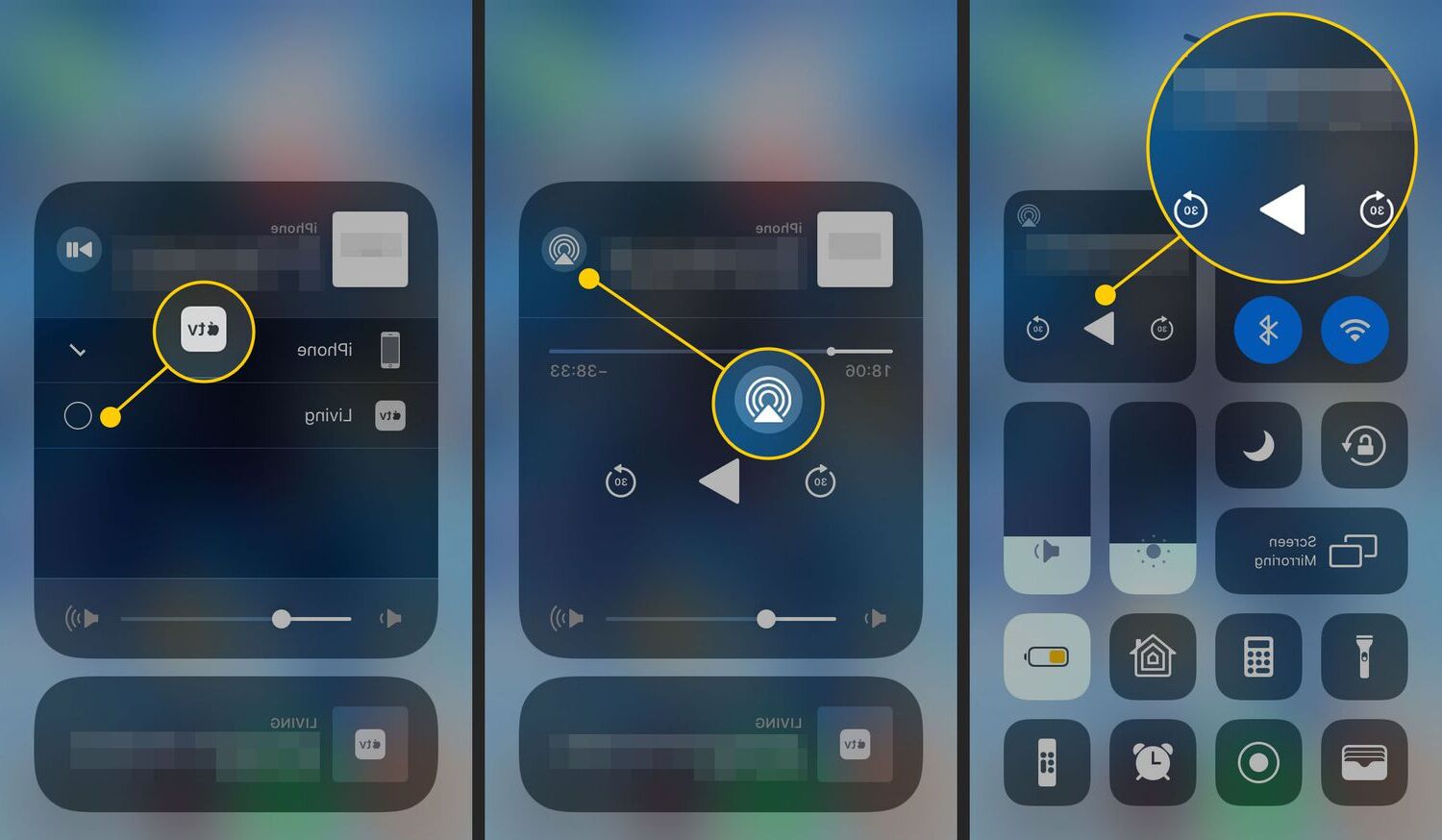Setting up Airplay on iPhone 10
Setting up AirPlay on your iPhone 10 is a straightforward process that allows you to seamlessly stream content to compatible devices. Follow these simple steps to get started:
-
Ensure Compatibility: Before setting up AirPlay on your iPhone 10, it's essential to confirm that the devices you intend to connect to are AirPlay-enabled. This includes Apple TV, AirPlay-compatible speakers, and other supported devices.
-
Access Control Center: To initiate the setup process, swipe down from the top-right corner of your iPhone 10 to access the Control Center. This is where you'll find the AirPlay icon, which resembles a rectangle with a triangle at the bottom.
-
Locate AirPlay Icon: Once in the Control Center, look for the AirPlay icon. It may be located within the media playback controls or in a separate section, depending on your device's settings and iOS version.
-
Select AirPlay Device: Tap the AirPlay icon to reveal a list of available AirPlay-enabled devices within range. This may include your Apple TV, compatible speakers, or other supported devices. Select the device you wish to connect to from the list.
-
Enable AirPlay Mirroring (Optional): If you want to mirror your iPhone 10's screen to an AirPlay-enabled device, such as an Apple TV, you can enable AirPlay Mirroring from the same menu. This allows you to display your iPhone's screen on a larger display, making it ideal for presentations, gaming, or sharing content with a group.
-
Enter Passcode (If Required): Some AirPlay-enabled devices may prompt you to enter a passcode displayed on the receiving device to establish a secure connection. If prompted, enter the passcode as instructed to complete the setup process.
By following these steps, you can seamlessly set up AirPlay on your iPhone 10 and begin enjoying the convenience of wirelessly streaming content to compatible devices. Once the setup is complete, you can easily access the AirPlay feature from the Control Center whenever you wish to connect to an AirPlay-enabled device.
This simple setup process opens up a world of possibilities, allowing you to effortlessly share music, videos, photos, and more from your iPhone 10 to AirPlay-compatible devices, enhancing your entertainment and productivity experiences.
Connecting iPhone 10 to Airplay-enabled Devices
Connecting your iPhone 10 to AirPlay-enabled devices empowers you to seamlessly stream content, share presentations, and amplify your entertainment experiences. Whether you want to enjoy your favorite music on AirPlay-compatible speakers or mirror your iPhone 10's screen to an Apple TV for a captivating movie night, the process is designed to be intuitive and user-friendly.
Once you have confirmed the compatibility of your AirPlay-enabled devices, the next step is to access the Control Center on your iPhone 10. This can be done by swiping down from the top-right corner of the screen, revealing a range of essential features, including the AirPlay icon. Upon tapping the AirPlay icon, a list of available AirPlay-enabled devices within range will be displayed, allowing you to select the specific device you wish to connect to.
If you opt to connect to an Apple TV or another compatible display, enabling AirPlay Mirroring allows you to effortlessly showcase your iPhone 10's screen on a larger display, making it ideal for presentations, gaming, or sharing visual content with a group. This feature adds a new dimension to your iPhone 10's capabilities, transforming it into a versatile tool for both personal and professional use.
In some cases, AirPlay-enabled devices may require a passcode to establish a secure connection. If prompted, simply enter the passcode displayed on the receiving device to complete the connection process. This additional layer of security ensures that your content is transmitted securely, providing peace of mind as you enjoy the convenience of wireless streaming.
By seamlessly connecting your iPhone 10 to AirPlay-enabled devices, you unlock a world of possibilities, from sharing music and videos to delivering impactful presentations and enjoying immersive entertainment experiences. The intuitive nature of the connection process ensures that you can effortlessly harness the power of AirPlay, enhancing the versatility and functionality of your iPhone 10.
With the ability to connect to a wide range of AirPlay-enabled devices, including speakers, displays, and Apple TV, your iPhone 10 becomes a hub for seamless content sharing and immersive entertainment, elevating your digital experiences to new heights. Whether you're at home, in the office, or on the go, the ability to connect your iPhone 10 to AirPlay-enabled devices adds a layer of convenience and versatility that enhances your daily interactions with technology.
Streaming Content from iPhone 10 to Airplay Devices
Streaming content from your iPhone 10 to AirPlay-enabled devices opens up a world of possibilities, allowing you to effortlessly share music, videos, photos, and more with just a few taps. Whether you want to enjoy your favorite playlist on AirPlay-compatible speakers, showcase a captivating presentation on a larger display, or immerse yourself in a movie on an Apple TV, the process is designed to be intuitive and seamless.
To begin streaming content from your iPhone 10 to AirPlay-enabled devices, access the Control Center by swiping down from the top-right corner of the screen. Here, you'll find the AirPlay icon, which resembles a rectangle with a triangle at the bottom. Tapping this icon reveals a list of available AirPlay-enabled devices within range, including Apple TV, compatible speakers, and other supported devices. Select the specific device you wish to stream to from the list, and you're ready to start sharing your content wirelessly.
If you want to showcase your iPhone 10's screen on a larger display, enabling AirPlay Mirroring allows you to do so effortlessly. This feature is particularly useful for presentations, gaming, or sharing visual content with a group, as it transforms your iPhone 10 into a versatile tool for both personal and professional use.
Once the connection is established, you can seamlessly stream a wide range of content from your iPhone 10 to AirPlay-enabled devices. Whether it's your favorite music playlist, a captivating video, a collection of photos, or even a live presentation, the intuitive nature of the streaming process ensures that you can effortlessly share your content with the touch of a button.
The ability to stream content from your iPhone 10 to AirPlay-enabled devices enhances your digital experiences, allowing you to enjoy seamless entertainment, share impactful presentations, and amplify your interactions with technology. Whether you're at home, in the office, or on the go, the convenience of wireless content sharing adds a layer of versatility to your iPhone 10, empowering you to make the most of its capabilities.
By leveraging the power of AirPlay, you can seamlessly stream content from your iPhone 10 to a wide range of compatible devices, transforming your digital interactions and enhancing your daily experiences with technology. Whether you're enjoying a movie night with friends, delivering a compelling presentation, or simply sharing your favorite music, the ability to stream content wirelessly adds a new dimension to your iPhone 10's capabilities, elevating your digital experiences to new heights.
Troubleshooting Airplay Connection Issues
When encountering AirPlay connection issues with your iPhone 10, it's essential to approach troubleshooting with a systematic mindset to identify and resolve potential issues. Here are some common troubleshooting steps to address AirPlay connection issues effectively:
-
Check Network Connectivity: Ensure that both your iPhone 10 and the AirPlay-enabled device are connected to the same Wi-Fi network. Inconsistent network connectivity can hinder the AirPlay connection process, leading to disruptions in streaming content. If there are connectivity issues, reconnect to the Wi-Fi network and ensure that both devices have a stable connection.
-
Restart Devices: Sometimes, a simple restart can resolve connectivity issues. Begin by restarting your iPhone 10 and the AirPlay-enabled device. This can help clear any temporary glitches or conflicts that may be affecting the AirPlay connection.
-
Update Software: Ensure that your iPhone 10 and the AirPlay-enabled device have the latest software updates installed. Software updates often include bug fixes and improvements that can address connectivity issues related to AirPlay.
-
Check AirPlay Settings: Verify that AirPlay is enabled on the receiving device and that it is set to receive connections from your iPhone 10. Additionally, check the AirPlay settings on your iPhone 10 to ensure that the correct device is selected for streaming.
-
Reset Network Settings: If persistent connectivity issues persist, consider resetting the network settings on your iPhone 10. This can help clear any network-related configurations that may be causing AirPlay connection issues.
-
Check for Interference: Nearby electronic devices or physical obstructions can interfere with Wi-Fi signals, affecting the AirPlay connection. Ensure that there are no potential sources of interference near the devices, and position them in a way that promotes strong and uninterrupted Wi-Fi connectivity.
-
Verify Device Compatibility: Confirm that the AirPlay-enabled device is compatible with your iPhone 10. Some older devices may have limited compatibility with newer iPhone models, leading to connectivity issues.
-
Contact Support: If all else fails, reaching out to the support channels for your iPhone 10 or the AirPlay-enabled device can provide additional troubleshooting assistance. Manufacturer support teams can offer specific guidance tailored to your devices and help resolve persistent AirPlay connection issues.
By systematically addressing these troubleshooting steps, you can effectively diagnose and resolve AirPlay connection issues, ensuring a seamless and reliable streaming experience from your iPhone 10 to AirPlay-enabled devices.