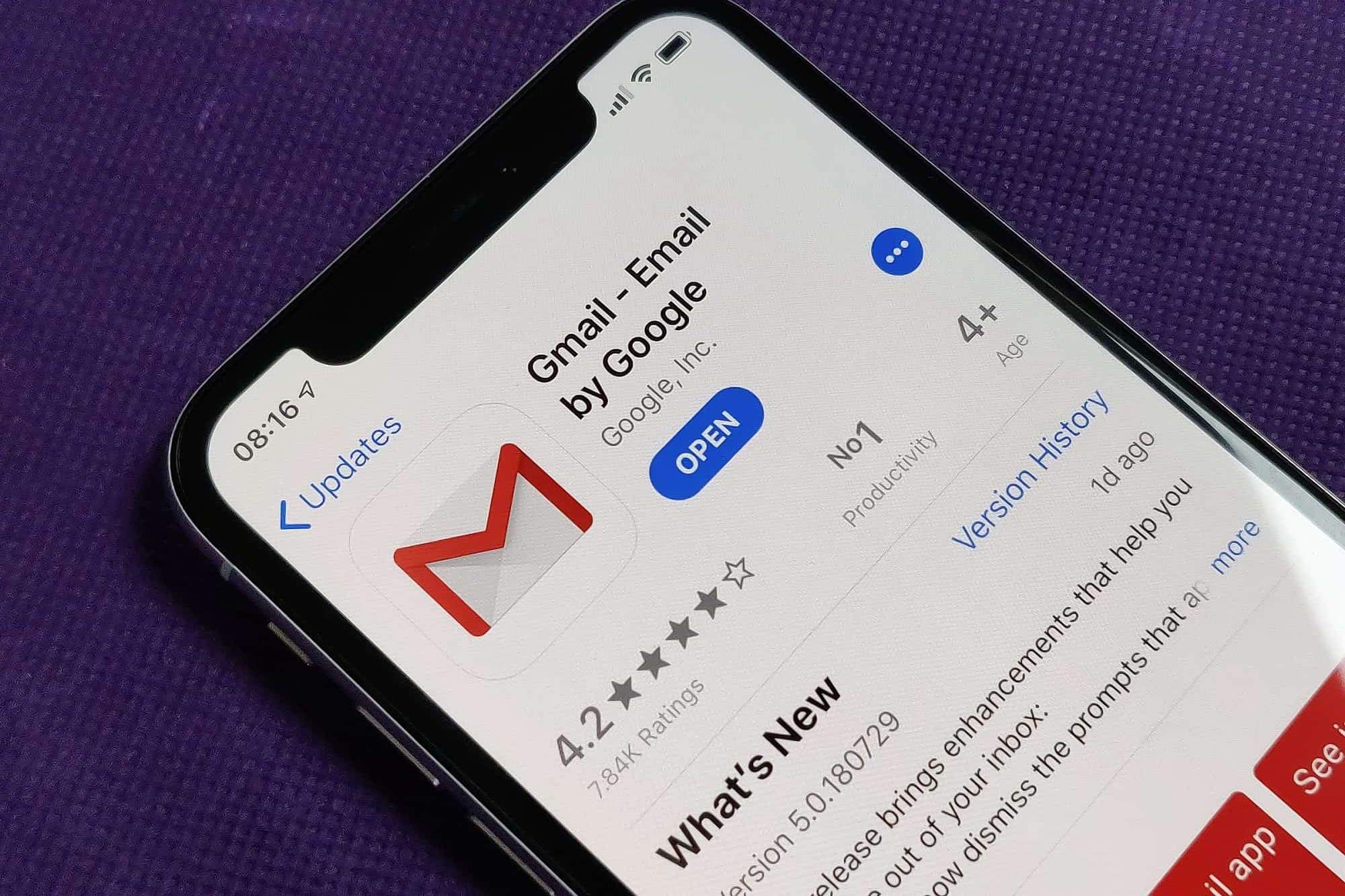Check Gmail Account Settings
Before adding your Gmail account to your iPhone 13, it's essential to ensure that your Gmail account settings are configured to allow access from third-party apps like the Mail app on your iPhone. This step is crucial for a seamless setup process and to avoid any potential issues with syncing your emails, contacts, and calendar events.
Here's how to check your Gmail account settings:
-
Sign in to your Gmail Account: Open a web browser on your computer or mobile device and navigate to the Gmail website. Sign in with your Gmail email address and password.
-
Access Account Settings: Once you're logged in, locate and click on the gear icon in the upper-right corner of the Gmail interface. From the dropdown menu, select "See all settings."
-
Navigate to the "Forwarding and POP/IMAP" Tab: In the Settings menu, click on the "Forwarding and POP/IMAP" tab. This section allows you to manage the POP and IMAP settings for your Gmail account.
-
Enable IMAP Access: Ensure that IMAP access is enabled for your account. IMAP (Internet Message Access Protocol) is essential for syncing your Gmail account with the Mail app on your iPhone 13. If it's not already enabled, click on the "Enable IMAP" button and save your changes.
-
Save Changes: After enabling IMAP access, don't forget to scroll down and click the "Save Changes" button at the bottom of the page to apply the updated settings to your Gmail account.
By verifying and adjusting your Gmail account settings to allow IMAP access, you're taking a proactive step to ensure a smooth and hassle-free process when adding your Gmail account to your iPhone 13. This simple yet crucial preparation can help you avoid potential connectivity issues and ensure that your emails are seamlessly synced across devices.
Once you've confirmed that your Gmail account settings are configured to allow IMAP access, you're ready to proceed with adding your Gmail account to your iPhone 13. This proactive approach sets the stage for a successful setup process, allowing you to seamlessly access your Gmail emails, contacts, and calendar events on your iPhone 13's Mail, Contacts, and Calendar apps.
Open Settings on iPhone 13
To begin the process of adding your Gmail account to your iPhone 13, you'll need to navigate to the Settings app, which serves as the central hub for configuring various aspects of your device. The Settings app on the iPhone 13 provides a user-friendly interface that allows you to customize your device's settings, manage accounts, and adjust preferences to suit your individual needs.
Here's a step-by-step guide on how to open the Settings app on your iPhone 13:
-
Locate the Settings Icon: On the home screen of your iPhone 13, look for the Settings icon. It's recognizable by its gear-shaped symbol and is typically located among your other app icons. You can swipe left or right to access different home screen pages if you don't see the Settings icon on the initial screen.
-
Tap the Settings Icon: Once you've located the Settings icon, tap on it to launch the Settings app. Tapping the icon will open the main Settings menu, where you can explore and adjust various settings related to your iPhone 13's functionality, connectivity, security, and more.
-
Explore the Settings Menu: Upon opening the Settings app, you'll be greeted with a list of options that allow you to customize different aspects of your iPhone 13. The menu is organized into sections such as "Airplane Mode," "Wi-Fi," "Bluetooth," "Cellular," "Notifications," "Display & Brightness," "Sounds & Haptics," "Do Not Disturb," "Battery," "Privacy," "General," and more. These sections provide access to a wide range of settings and preferences that you can tailor to your liking.
-
Navigate to the Mail Section: To proceed with adding your Gmail account, you'll need to scroll through the Settings menu and locate the "Mail" option. The Mail section houses settings related to email accounts, including the ability to add, manage, and customize email accounts on your iPhone 13.
By following these simple steps, you can easily open the Settings app on your iPhone 13 and prepare to add your Gmail account. Navigating the Settings menu gives you the flexibility to personalize your device's settings and seamlessly integrate your Gmail account, ensuring that you can access your emails, contacts, and calendar events with ease.
Opening the Settings app is the first step in the process of adding your Gmail account to your iPhone 13. This straightforward action sets the stage for a smooth and efficient setup process, allowing you to harness the full potential of your iPhone 13's email capabilities.
Select Mail
After successfully opening the Settings app on your iPhone 13, the next pivotal step in the process of adding your Gmail account is to select the "Mail" option within the Settings menu. This action sets the stage for seamlessly integrating your Gmail account with the Mail app on your iPhone 13, enabling you to access and manage your emails with ease.
Upon tapping the "Mail" option, you will be presented with a range of settings and preferences related to email accounts on your iPhone 13. The "Mail" section serves as a centralized hub for managing various aspects of email functionality, including adding new accounts, customizing email settings, and configuring preferences to tailor the email experience to your liking.
Within the "Mail" section, you can explore a multitude of options that empower you to take control of your email accounts. These options may include "Accounts," "Fetch New Data," "Notifications," "Signature," and more. Each of these settings plays a crucial role in shaping the way you interact with your email accounts on your iPhone 13.
By selecting the "Mail" option, you are taking a proactive step towards integrating your Gmail account seamlessly into the Mail app. This action signifies the beginning of a streamlined setup process, allowing you to harness the full potential of your iPhone 13's email capabilities. The intuitive interface of the "Mail" section empowers you to manage your email accounts efficiently, ensuring that you can stay connected and organized while on the go.
As you navigate through the "Mail" section, you'll have the opportunity to explore the diverse array of settings and features that contribute to a personalized and efficient email experience. Whether it's configuring email notifications, setting up email signatures, or managing multiple email accounts, the "Mail" section provides the flexibility and control you need to tailor your email management to suit your individual preferences.
In essence, selecting the "Mail" option within the Settings app on your iPhone 13 marks a pivotal moment in the process of adding your Gmail account. It signifies your proactive approach to seamlessly integrating your email account into the Mail app, setting the stage for a cohesive and user-centric email experience on your iPhone 13. This deliberate action empowers you to customize your email settings and preferences, ensuring that your email management aligns with your unique needs and preferences.
By engaging with the "Mail" section, you are embarking on a journey to optimize your email experience on your iPhone 13, leveraging the full potential of the device's email capabilities. This deliberate and user-centric approach sets the stage for a seamless and personalized email setup, allowing you to stay connected and organized with ease.
Add Account
Upon selecting the "Mail" option within the Settings app on your iPhone 13, the next pivotal step in the process of integrating your Gmail account is to navigate to the "Accounts" section and tap on the "Add Account" option. This action serves as the gateway to seamlessly incorporating your Gmail account into the Mail app, enabling you to access and manage your emails, contacts, and calendar events with unparalleled convenience.
When you tap on the "Add Account" option, you will be presented with a list of email service providers and platforms. Among the options, you should select "Google" to initiate the process of adding your Gmail account to your iPhone 13. This selection directs you to the Google sign-in interface, where you can enter your Gmail account credentials to proceed with the setup.
Entering your Gmail account information, including your email address and password, is the next crucial step in the process. This information is securely transmitted to Google's servers to authenticate your account and establish a secure connection between your iPhone 13 and your Gmail account. It's important to ensure the accuracy of the entered credentials to facilitate a seamless and secure setup process.
Upon entering your Gmail account information, the Mail app on your iPhone 13 will request permission to access your Gmail account. This permission is essential for enabling the synchronization of your emails, contacts, and calendar events between your Gmail account and your iPhone 13. Granting access allows the Mail app to retrieve and display your Gmail messages, contacts, and calendar data within the native apps on your device.
Completing the setup process involves reviewing and confirming the permissions requested by the Mail app. Once you've reviewed the access permissions and granted the necessary approvals, the setup process culminates in the seamless integration of your Gmail account into the Mail app on your iPhone 13. This integration empowers you to effortlessly manage your Gmail emails, access your contacts, and stay organized with your calendar events directly from your iPhone 13's native apps.
In essence, the "Add Account" process represents a pivotal phase in seamlessly incorporating your Gmail account into the Mail app on your iPhone 13. By navigating through the steps of selecting "Google," entering your Gmail account information, and granting access permissions, you are paving the way for a cohesive and user-centric email experience on your device. This deliberate and intuitive process sets the stage for a seamless and personalized email setup, ensuring that you can stay connected and organized with unparalleled ease.
Choose Google
When you reach the "Add Account" section within the Mail settings on your iPhone 13, the pivotal step of selecting "Google" from the list of available email service providers sets the stage for a streamlined and secure integration of your Gmail account. By choosing Google, you are initiating a seamless authentication process that establishes a secure connection between your iPhone 13 and your Gmail account, enabling the synchronization of your emails, contacts, and calendar events with the native apps on your device.
Upon tapping "Google," you are directed to the Google sign-in interface, where you can enter your Gmail account credentials with confidence. This interface is designed to ensure the privacy and security of your account information, providing a trusted platform for authentication. As you enter your Gmail email address and password, the information is securely transmitted to Google's servers, where it undergoes a stringent authentication process to verify your identity and authorize access to your account.
The selection of "Google" as the email service provider signifies a user-centric approach to email integration, leveraging Google's robust infrastructure and industry-leading security measures to facilitate a seamless setup process. This deliberate choice reflects the commitment to providing users with a secure and efficient method of adding their Gmail accounts to their iPhone 13, ensuring a cohesive and reliable email experience.
By choosing Google, you are leveraging the advanced capabilities of Google's authentication and authorization protocols, which are designed to safeguard your account information and ensure the integrity of the setup process. This strategic decision aligns with the user-centric design philosophy of the iPhone 13, prioritizing security and convenience in the integration of email accounts.
In essence, the act of choosing Google as the email service provider during the account setup process embodies a proactive and security-conscious approach to email integration on the iPhone 13. This deliberate selection sets the stage for a seamless and trustworthy authentication process, ensuring that users can confidently add their Gmail accounts to their devices while prioritizing the privacy and security of their account information.
The "Choose Google" step represents a pivotal moment in the process of adding a Gmail account to the iPhone 13, embodying a commitment to user-centric design and security in email integration. This deliberate choice reflects the seamless integration of industry-leading email services with the advanced capabilities of the iPhone 13, empowering users to access their Gmail accounts with confidence and convenience.
Enter Gmail Account Information
Entering your Gmail account information is a pivotal step in the process of adding your Gmail account to your iPhone 13. This step involves securely providing your Gmail email address and password, which are essential for authenticating your account and establishing a secure connection between your iPhone 13 and your Gmail account.
When prompted to enter your Gmail account information, it's crucial to ensure the accuracy of the details you provide. Begin by entering your full Gmail email address, including the "@gmail.com" domain, to uniquely identify your account. Double-check the email address for any typographical errors to prevent authentication issues during the setup process.
Following the entry of your Gmail email address, the next step involves securely inputting your Gmail account password. Your Gmail password serves as a critical authentication credential, verifying your identity and authorizing access to your account. Take care to enter your password accurately, paying attention to uppercase and lowercase letters, special characters, and numbers, as Gmail passwords are case-sensitive.
As you input your Gmail account information, the iPhone 13's interface provides a secure and user-friendly environment for data entry, prioritizing the privacy and confidentiality of your credentials. The seamless integration of the input fields within the setup interface ensures a smooth and intuitive process, allowing you to confidently provide your account information without compromising security.
By securely entering your Gmail account information, you are actively participating in the establishment of a trusted connection between your iPhone 13 and your Gmail account. This deliberate action sets the stage for a seamless and secure setup process, ensuring that your email, contacts, and calendar data can be seamlessly synchronized with your device's native apps.
In essence, the entry of your Gmail account information represents a proactive and security-conscious step in the process of adding your Gmail account to your iPhone 13. By securely providing your email address and password, you are contributing to the establishment of a reliable and encrypted connection, enabling the seamless integration of your Gmail account with the Mail, Contacts, and Calendar apps on your iPhone 13.
Allow Access to Gmail Account
Granting access to your Gmail account is a pivotal step in the process of adding your Gmail account to your iPhone 13. This crucial action enables the Mail app on your iPhone 13 to securely retrieve and display your Gmail messages, contacts, and calendar events, ensuring seamless synchronization and accessibility across your devices.
Upon entering your Gmail account information, the Mail app prompts you to grant permission for access to your Gmail account. This permission request is a fundamental security measure designed to ensure that only authorized devices can retrieve and interact with your Gmail data. By granting access, you are authorizing the Mail app on your iPhone 13 to establish a secure connection with your Gmail account, facilitating the synchronization of your emails, contacts, and calendar events.
The permission request interface provides clear and transparent information about the specific data and functionalities that the Mail app seeks to access. This transparency empowers you to make an informed decision regarding the scope of access granted to the Mail app, aligning with the user-centric design principles of the iPhone 13.
Upon reviewing the access permissions, you have the opportunity to grant the necessary approvals, affirming the secure connection between your Gmail account and your iPhone 13. This deliberate action signifies your proactive engagement in ensuring the seamless integration and synchronization of your Gmail data with the native apps on your device.
The secure and user-friendly interface of the permission request process reflects the commitment to privacy and security, prioritizing the protection of your Gmail account data. By granting access, you are fostering a trusted relationship between your iPhone 13 and your Gmail account, enabling a seamless and encrypted exchange of data that enhances your email management experience.
In essence, allowing access to your Gmail account embodies a user-centric and security-conscious approach to email integration on the iPhone 13. This deliberate action empowers you to confidently synchronize your Gmail emails, contacts, and calendar events with your device, ensuring that you can seamlessly access and manage your Gmail data while prioritizing the privacy and security of your account information.
Complete Setup
Completing the setup process for adding your Gmail account to your iPhone 13 marks the culmination of a seamless and user-centric integration journey. As you finalize the setup, you are poised to harness the full potential of your iPhone 13's email capabilities, enabling effortless access to your Gmail emails, contacts, and calendar events directly from the native Mail, Contacts, and Calendar apps on your device.
Upon granting access to your Gmail account, the Mail app on your iPhone 13 initiates the synchronization process, securely retrieving your Gmail messages and seamlessly integrating them into your device's email interface. This synchronization ensures that your Gmail emails are readily accessible, allowing you to stay connected and responsive while on the go. The intuitive and user-friendly interface of the Mail app empowers you to navigate through your Gmail messages with ease, facilitating efficient communication and productivity.
In addition to email synchronization, completing the setup process enables the seamless integration of your Gmail contacts and calendar events with the native Contacts and Calendar apps on your iPhone 13. This integration ensures that your contact information and schedule are effortlessly accessible, allowing you to stay organized and connected with your network and appointments.
The successful completion of the setup process signifies the establishment of a secure and encrypted connection between your Gmail account and your iPhone 13, prioritizing the privacy and confidentiality of your account information. This commitment to security ensures that your Gmail data is safeguarded and accessible only within the trusted environment of your device, fostering a seamless and trustworthy email management experience.
As you finalize the setup, the cohesive integration of your Gmail account with your iPhone 13 reflects a user-centric approach that prioritizes convenience, security, and efficiency. The seamless synchronization of your Gmail emails, contacts, and calendar events empowers you to leverage the full potential of your device, enhancing your productivity and connectivity in the digital realm.
In essence, completing the setup process for adding your Gmail account to your iPhone 13 represents the seamless convergence of industry-leading email services with the advanced capabilities of your device, ensuring a cohesive and user-centric email experience. This deliberate and intuitive process sets the stage for a seamless and personalized email setup, allowing you to stay connected and organized with unparalleled ease.