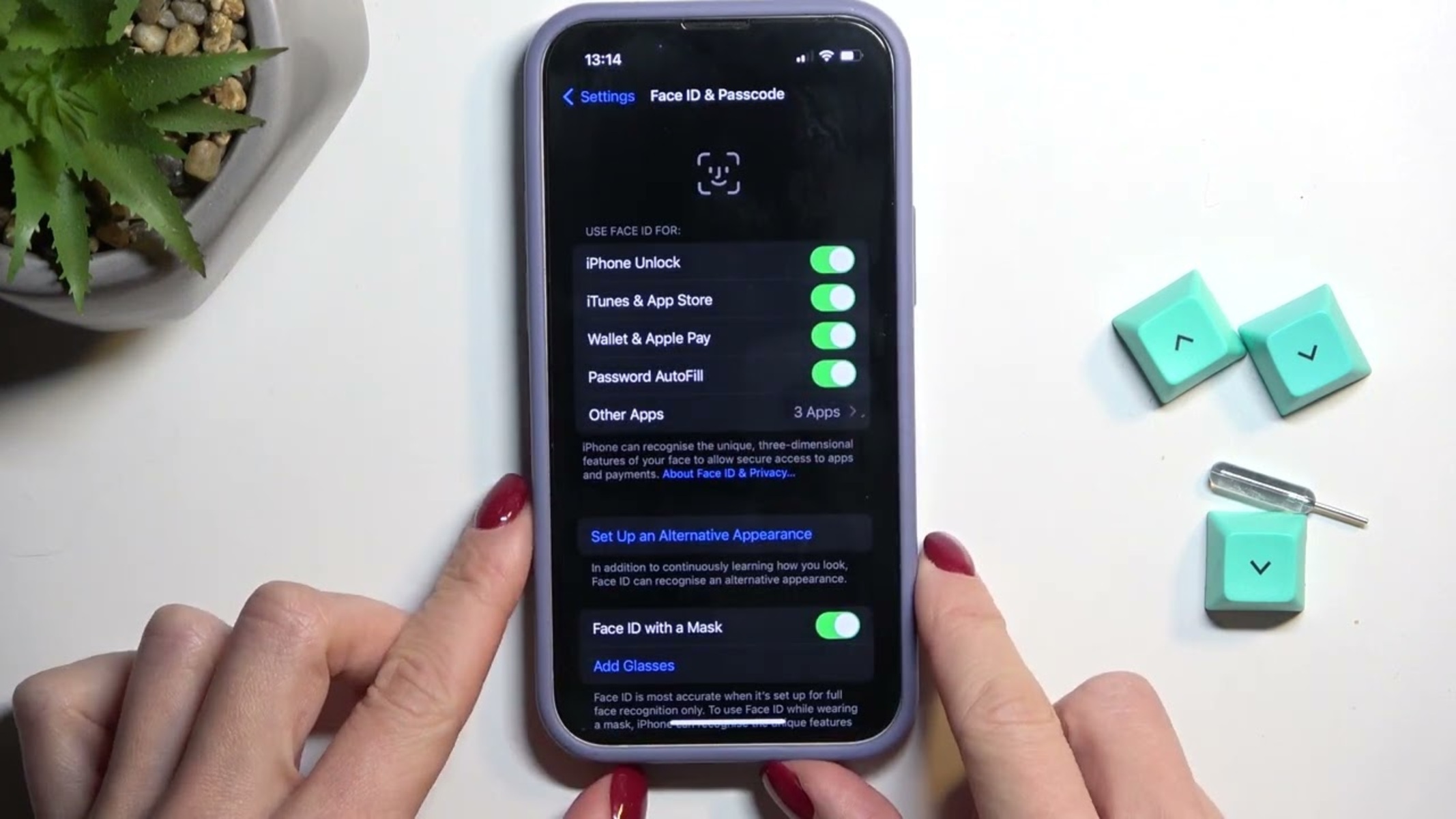Checking Face ID Settings on iPhone 13
Face ID is a revolutionary feature that allows you to unlock your iPhone, authenticate purchases, and access sensitive information with just a glance. Before adding an additional Face ID on your iPhone 13, it's essential to ensure that the Face ID settings are properly configured. Here's how you can check the Face ID settings on your iPhone 13:
-
Accessing Face ID Settings: To begin, navigate to the "Settings" app on your iPhone 13. Once there, scroll down and tap on "Face ID & Passcode." You may be prompted to enter your device passcode to proceed.
-
Verifying Face ID Enrollment: Within the "Face ID & Passcode" settings, you can verify whether Face ID is already set up on your device. If it's your first time setting up Face ID, you'll be guided through the enrollment process, which involves positioning your face within the designated frame and allowing the TrueDepth camera system to capture your facial features.
-
Reviewing Face ID Usage: Under the Face ID settings, you can review the various functions for which Face ID can be used, such as unlocking your iPhone, making purchases, and accessing third-party apps. This section allows you to customize the usage of Face ID based on your preferences.
-
Ensuring Face ID Accessibility: It's important to ensure that Face ID is accessible in different scenarios. For instance, you can enable or disable Face ID for unlocking your device while wearing a mask, allowing Face ID to recognize your face even when a portion is obscured.
-
Troubleshooting Face ID: If you encounter any issues with Face ID, the settings menu provides valuable resources for troubleshooting. You can find options to reset Face ID, re-enroll your face, or seek additional support if Face ID is not functioning as expected.
By checking the Face ID settings on your iPhone 13, you can confirm that Face ID is properly configured and ready to accommodate additional enrollments. This foundational step sets the stage for seamlessly adding an extra Face ID to your device, enhancing its usability and convenience for multiple users.
Enrolling Additional Face ID on iPhone 13
Enrolling an additional Face ID on your iPhone 13 is a straightforward process that expands the accessibility and convenience of your device for multiple users. Whether you want to grant access to a family member, friend, or colleague, adding an extra Face ID ensures seamless authentication and personalized user experiences. Here's a step-by-step guide to enrolling an additional Face ID on your iPhone 13:
-
Accessing Face ID & Passcode Settings: Begin by navigating to the "Settings" app on your iPhone 13. Scroll down and tap on "Face ID & Passcode." If prompted, enter your device passcode to proceed.
-
Entering the Existing Face ID: If you have already set up Face ID on your device, you will need to authenticate using the existing Face ID before enrolling an additional one. This step ensures the security and integrity of the Face ID enrollment process.
-
Selecting "Set Up an Alternate Appearance": Within the "Face ID & Passcode" settings, tap on "Set Up an Alternate Appearance." This option allows you to add a new face to the Face ID database, expanding the roster of authorized users for the device.
-
Positioning the New Face: Follow the on-screen instructions to position the new user's face within the designated frame. It's essential to ensure that the entire face is captured by the TrueDepth camera system to facilitate accurate and reliable Face ID recognition.
-
Completing the Enrollment Process: Once the new face is successfully captured, the enrollment process is finalized. The iPhone 13 will analyze the facial features and create a unique Face ID profile for the additional user, enabling seamless authentication and personalized access to the device.
-
Testing the Additional Face ID: After enrolling the additional Face ID, it's advisable to test its functionality to ensure that the new user can effortlessly unlock the device, authenticate purchases, and access personalized content using Face ID.
Enrolling an additional Face ID on your iPhone 13 enhances the device's versatility and accommodates diverse user scenarios. Whether it's for sharing the device within a family, enabling access for a trusted friend, or streamlining work-related tasks, the ability to add multiple Face IDs elevates the user experience and reinforces the device's security measures.
By following these simple steps, you can seamlessly enroll an additional Face ID on your iPhone 13, expanding its capabilities to cater to the unique needs and preferences of multiple users. This inclusive approach to device access underscores the adaptability and user-centric design of the iPhone 13, fostering a seamless and personalized experience for all authorized users.
Managing Multiple Face IDs on iPhone 13
Managing multiple Face IDs on your iPhone 13 empowers you to customize the device's accessibility for a diverse range of users, fostering a seamless and personalized experience. Whether it's for family members, friends, or colleagues, the ability to manage and prioritize multiple Face IDs enhances the device's versatility and security measures. Here's a comprehensive overview of how you can effectively manage multiple Face IDs on your iPhone 13:
Prioritizing Face IDs
Upon enrolling multiple Face IDs on your iPhone 13, it's essential to prioritize the sequence in which they are recognized. This prioritization ensures that the device seamlessly identifies and authenticates the primary user or the most frequently used Face ID. By accessing the Face ID & Passcode settings, you can arrange the priority order, allowing for a streamlined and intuitive user experience.
Customizing Face ID Usage
The Face ID settings on your iPhone 13 offer the flexibility to customize the usage of individual Face IDs. This customization enables you to specify the functions for which each Face ID can be utilized, such as unlocking the device, authorizing purchases, or accessing specific apps. By tailoring the usage parameters, you can optimize the device's security and convenience based on the unique requirements of each user.
Enabling Face ID for Specific Scenarios
Managing multiple Face IDs also involves configuring the accessibility of each Face ID in diverse scenarios. For instance, you can enable or disable Face ID for unlocking the device while wearing a mask, ensuring that each user's authentication experience aligns with their preferences and environmental factors. This granular control over Face ID accessibility enhances the device's adaptability and user-centric design.
Reviewing Face ID Activity
The ability to review the activity and usage patterns of individual Face IDs provides valuable insights into the device's accessibility and security. By accessing the Face ID settings, you can monitor the authentication history associated with each Face ID, allowing for comprehensive oversight and management of user interactions. This feature enhances the transparency and accountability of Face ID usage on the iPhone 13.
Troubleshooting and Maintenance
In the event of any issues or changes related to multiple Face IDs, the Face ID settings offer troubleshooting options and maintenance resources. Whether it's re-enrolling a Face ID, updating the recognition data, or addressing authentication challenges, the device's settings provide a robust framework for managing and maintaining multiple Face IDs effectively.
By effectively managing multiple Face IDs on your iPhone 13, you can elevate the device's accessibility, security, and user experience. This inclusive approach to device management underscores the adaptability and user-centric design of the iPhone 13, catering to the diverse needs and preferences of its users.