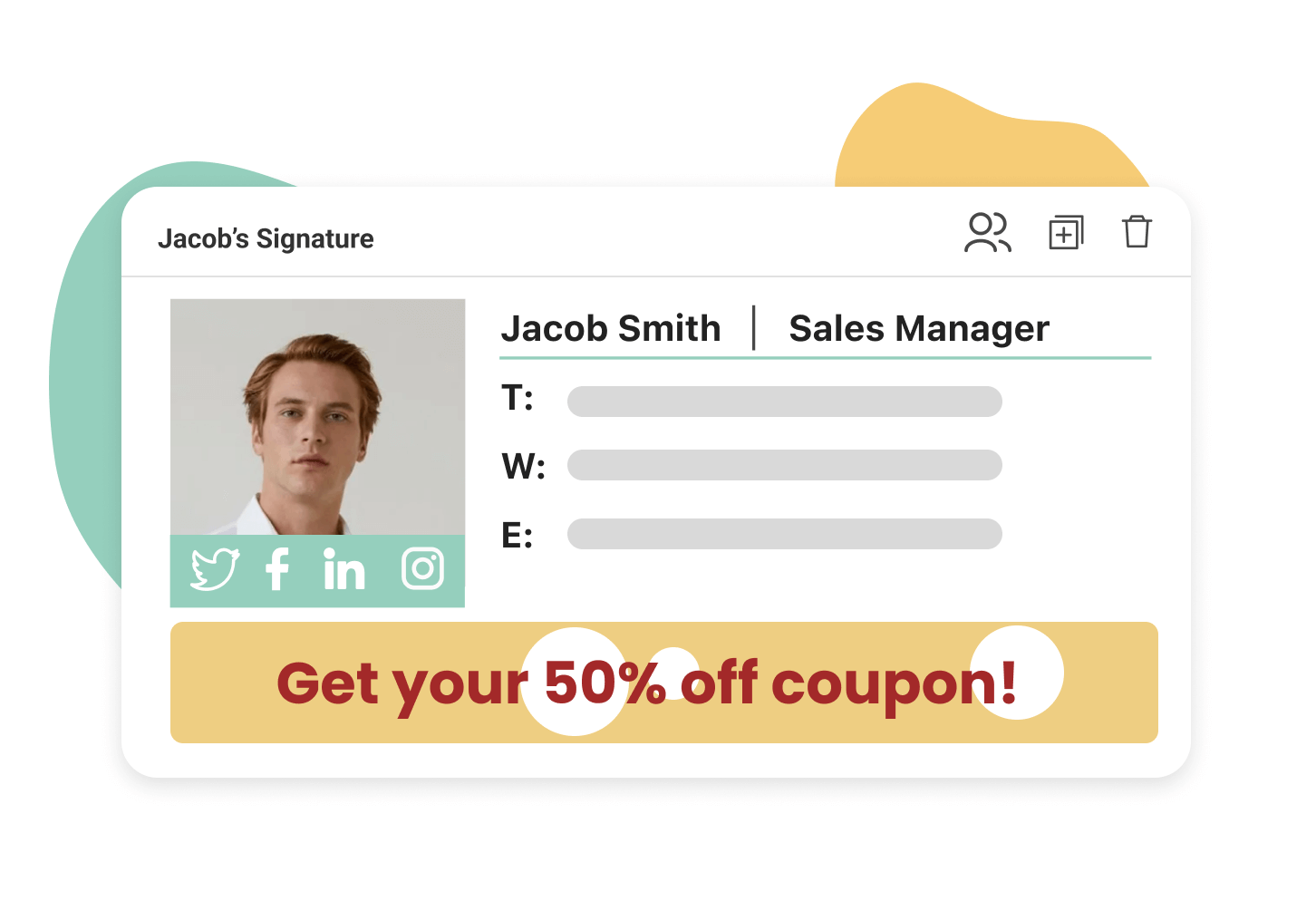Why add a signature to your email?
In today’s digital age, email has become an essential communication tool for personal and professional purposes. Adding a signature to your email not only adds a professional touch but also helps you make a lasting impression and effectively communicate your contact information. Here are a few reasons why you should consider adding a signature to your email:
- Professionalism: A well-crafted email signature adds a level of professionalism to your correspondence. It shows that you take your communication seriously and pay attention to detail.
- Brand recognition: A signature can include your company logo or personal branding elements, creating consistent brand identity across your email communications.
- Contact information: By including your contact details such as phone number, address, and website, you provide recipients with an easy way to get in touch with you outside of email.
- Convenience: Having your contact details readily available in your email signature makes it convenient for recipients to reach out to you or save your information for future reference.
- Marketing and promotion: Your email signature can serve as a marketing tool by including links to your social media profiles, website, or portfolio. This helps promote your online presence and drives traffic to your online platforms.
- Professional photo: Including a professional headshot in your email signature can help build trust and familiarity with recipients, especially if you frequently communicate with clients or potential business partners.
Adding an email signature is a simple yet effective way to enhance your email communication and present yourself professionally. Whether you are a freelancer, business professional, or even an individual, taking the time to create a signature can have a positive impact on your email interactions.
Creating a signature in Apple Mail
Apple Mail, the default email client for macOS and iOS devices, provides a straightforward way to create and customize your email signature. Follow the steps below to create your signature:
- Open Apple Mail on your device and go to the “Mail” menu located at the top left corner of your screen. Select “Preferences” from the dropdown menu.
- In the Preferences window, navigate to the “Signatures” tab. Here, you’ll see a list of email accounts linked to Apple Mail.
- Select the email account for which you want to create a signature from the left-hand side column.
- To add a new signature, click the “+” (plus) button located below the middle column. This will create a new signature slot with the generic name “Untitled”.
- Double-click on the “Untitled” signature to rename it. Use a descriptive name that helps you identify the purpose of the signature, such as “Work Signature” or “Personal Signature”.
- In the right-hand column, you can now customize your email signature. Enter your contact details, including your name, job title, phone number, and email address. You can also copy and paste your existing signature from another source.
- If you want to include social media links, add them using the formatting options provided, or manually type the URLs directly into the signature field using the appropriate anchor tags.
- Apple Mail allows you to format your signature to match your preferences. You can change the font style, size, and alignment, as well as add formatting such as bold or italic text.
- To include a professional photo in your signature, drag and drop an image file into the signature field. Make sure the photo is sized appropriately and does not appear distorted or pixelated.
- Once you are satisfied with your signature, close the preferences window. From now on, every email you compose using this email account will automatically include your signature at the bottom of the message.
Creating a signature in Apple Mail is a straightforward process that allows you to personalize your email communications. By following the steps above, you’ll have a professional and customized signature in no time.
Adding your contact information
When creating your email signature, it is crucial to include your contact information to make it easy for recipients to reach out to you. Here are some key elements to consider adding:
- Name: Begin your signature with your full name or the name by which you prefer to be addressed.
- Job title: Include your current job title or role to provide recipients with a clear understanding of your professional position.
- Email address: While this may seem redundant since you are sending the email from your address, it helps recipients easily copy and save your email for future reference.
- Phone number: Include your phone number, including the appropriate country code, to give recipients an alternative method of contact.
- Physical address: If you have a physical office or business location, consider adding your mailing address. However, ensure that you are comfortable sharing this information and comply with any privacy or compliance regulations.
- Website: Include the URL of your website to invite recipients to learn more about you or your business. This can be a personal website, portfolio, or professional blog.
Remember, the key is to provide relevant and essential contact information without overwhelming the recipient. Prioritize the contact details that are most likely to be used and align with your communication objectives.
Additionally, consider using hyperlinks for phone numbers and email addresses in your signature to enable recipients to directly call or email you with a single click. This can provide a seamless user experience and increase the likelihood of engagement.
By including your contact information in your email signature, you make it easy for recipients to get in touch with you, enhancing your professional communication and creating more opportunities for meaningful connections.
Including social media links
Adding links to your social media profiles in your email signature is a great way to expand your online presence and engage with recipients beyond just email. Here’s why you should consider including social media links in your signature:
- Increased visibility: By including links to your social media profiles, you give recipients the opportunity to explore and connect with you on different platforms, maximizing your visibility and reach.
- Showcasing your expertise: Social media platforms provide an avenue for you to share your knowledge, expertise, and interests. By including these links, you invite recipients to further explore your online content and get a better understanding of your industry involvement.
- Building professional connections: Including social media links allows recipients to connect with you beyond the initial email. They may choose to follow you or send a connection request, opening up opportunities for collaborations, networking, and future professional interactions.
- Adding a personal touch: Social media profiles often reveal more about your personality and interests, helping recipients connect with you on a more personal level. This can lead to meaningful conversations and stronger professional relationships.
- Promoting your brand or business: If you have a personal brand or run a business, including links to your social media profiles can drive traffic, increase your followers, and promote your products or services.
When deciding which social media links to include, consider the platforms that are most relevant to your professional goals and where you actively engage with your audience. Common social media profiles to feature in your email signature include LinkedIn, Twitter, Facebook, Instagram, or any other platforms that showcase your professional achievements or industry involvement.
To add social media links, use the proper anchor tag formatting and ensure that the links are functional. It’s also a good idea to use social media icons to visually represent the links, enhancing the overall aesthetic appeal of your signature.
By including social media links in your email signature, you create additional touchpoints for recipients to connect with you, expand your online presence, and strengthen your professional network.
Adding a professional photo
Adding a professional photo to your email signature can enhance your personal branding and help recipients put a face to the name. Here are a few reasons why including a professional photo is beneficial:
- Establish credibility: A professional photo adds a level of credibility and authenticity to your email. It helps recipients feel more comfortable and trusting when engaging with you.
- Build familiarity: By including your photo, you allow recipients to put a face to the name, fostering a sense of familiarity and connection. This is especially important if you often communicate with clients, customers, or potential business partners.
- Memorability: A striking and professional photo can make a lasting impression on recipients. It helps you stand out from the crowd and increases the chances of your email being remembered.
- Humanize your communication: Adding a photo humanizes your email interactions and makes them feel more personal. It reminds recipients that there is a real person behind the email and promotes a sense of warmth and approachability.
- Consistency across platforms: If you use a professional photo across your online platforms, including it in your email signature ensures consistency and reinforces your personal brand.
When selecting a photo, opt for one that presents you in a professional and approachable manner. Dress appropriately for your industry and consider the background and lighting to ensure a polished and clear image.
It’s important to note that including a photo in your email signature is a personal choice. If you prefer not to use a photo or if it’s not relevant to your professional field, it’s perfectly acceptable to omit it. However, if you do decide to add a photo, make sure it accurately represents you and aligns with the professional image you want to portray.
By including a professional photo in your email signature, you add a personal touch to your email communications, establish credibility, and create a memorable impression on recipients.
Formatting your signature
The formatting of your email signature plays a vital role in its overall effectiveness and visual appeal. Here are some tips to help you format your signature to make a positive impression:
- Consistency: Maintain consistency with your font choices, colors, and overall design. Use fonts that are easy to read, and choose colors that align with your personal brand or professional image.
- Font size and style: Select a font size that is legible, usually between 10 and 12 points, to ensure the readability of your signature. Use bold or italic text sparingly to emphasize important elements.
- Alignment: Align the content of your signature to the left, center, or right, depending on your preference. Keep in mind that left-aligned text is typically easier to read.
- Whitespace: Leave enough whitespace around different elements of your signature to create a clean and organized look. Avoid cluttering your signature with too much information or excessive images.
- Separating lines: Use horizontal lines or dividers to separate different sections of your signature, such as your contact information and social media links. This helps visually organize the content and improves readability.
- Use of images: If you choose to include images, such as your company logo or a professional headshot, ensure that they are appropriately sized, high-resolution, and do not affect the loading time of the email.
- Hyperlinks: When adding hyperlinks to your signature, consider using descriptive and user-friendly anchor text instead of displaying the full URL. This enhances the visual appeal and makes it easier for recipients to understand the purpose of the link.
- Maintain simplicity: Avoid going overboard with excessive graphics, flashy colors, or complex designs. A simple and professional-looking signature is more likely to leave a positive impression.
Remember to regularly review and update your email signature to reflect any changes in your contact information, job title, or branding. This ensures that your signature remains current and relevant.
By paying attention to the formatting of your email signature, you can create a visually appealing and professional look that leaves a lasting impression on recipients.
Adding links to your website or portfolio
One key element to consider including in your email signature is a link to your website or online portfolio. This allows recipients to explore more about you and your work. Here are a few reasons why adding these links is valuable:
- Showcase your work: Including a link to your website or portfolio provides recipients with a convenient way to access your professional work. It gives them a deeper insight into your skills, accomplishments, and previous projects.
- Promote your services: If you offer services or products, linking to your website can serve as a promotional tool. It directs recipients to your online platform, where they can learn more about what you have to offer.
- Establish credibility: Having a professional website or portfolio adds credibility to your professional image. It demonstrates your commitment to showcasing your work and expertise in a comprehensive and organized manner.
- Drive traffic to your online presence: By including links to your website or portfolio, you encourage recipients to visit your online platforms. This can lead to increased website traffic, engagement, and potential conversions.
- Provide additional information: Your website or portfolio can provide more detailed information about you, your background, testimonials, client work, and any other relevant details that cannot be included in your email signature alone.
When adding these links, make sure they are easily clickable and clearly labeled. Use anchor text that accurately describes the destination, such as “Visit my website” or “Explore my portfolio.”
If you have multiple online platforms, consider prioritizing the most relevant ones for your professional goals. Typically, including links to your personal website, LinkedIn profile, or industry-specific portfolio websites is beneficial.
Remember to periodically review the content of your linked websites or portfolios to ensure they are up to date and align with your current professional endeavors. Keeping your online presence updated helps maintain a positive impression and reflects your growth and achievements over time.
By including links to your website or portfolio in your email signature, you provide recipients with an easy pathway to explore your work, promote your services, and establish yourself as a credible professional.
Using HTML formatting in your signature
Email signatures offer an excellent opportunity to showcase your creativity and add professional flair by utilizing HTML formatting. Here’s why using HTML in your signature can enhance its visual appeal and functionality:
- Customization: HTML allows you to go beyond basic text formatting and customize the style, layout, and design of your signature. You can use HTML tags to control font styles, colors, spacing, and even insert images or logos.
- Brand consistency: HTML formatting enables you to match your signature’s design with your brand’s visual identity. You can use your brand colors, specific fonts, and incorporate your logo to create a signature that aligns with your overall brand image.
- Clickable elements: HTML allows you to create hyperlinks in your signature, making it easy for recipients to click on specific sections, such as your email address, phone number, or social media profiles. Additionally, you can use HTML to style the links to stand out and attract attention.
- Responsive design: HTML allows you to create responsive email signatures that adjust to different screen sizes and devices. This ensures that your signature looks great whether it is viewed on a desktop, laptop, tablet, or smartphone.
- Embedding images: HTML lets you embed images directly in your signature, such as your company logo or a personal headshot. This ensures that the images are displayed seamlessly without relying on external image hosting.
- Structured layout: HTML formatting allows you to create a well-organized and structured layout for your signature. You can use tables, divs, and other HTML elements to arrange different sections, making your signature visually appealing and easy to read.
To utilize HTML formatting in your email signature, you can either code it yourself using HTML and CSS or make use of email signature generators that provide ready-made HTML templates. These generators often allow you to customize the design and content of your signature while ensuring that the HTML code is properly structured and compatible with different email clients.
Remember to keep your HTML signature clean, avoiding excessive use of complex elements or heavy images that can slow down email load times. Test your HTML signature across multiple email clients and devices to ensure compatibility and optimal display.
By leveraging HTML formatting in your email signature, you can create a visually appealing, branded, and dynamic signature that adds a touch of professionalism to your emails.
Adding a legal disclaimer or email policy
Adding a legal disclaimer or email policy to your email signature can protect your rights, communicate important information, or comply with legal obligations. Here are a few reasons why you might consider including a legal disclaimer or email policy:
- Protection of confidential information: A legal disclaimer can help protect sensitive or confidential information included in your email communication. It can state that the information is intended only for the recipient and any unauthorized use or disclosure is prohibited.
- Limitation of liability: A disclaimer can limit your liability for any errors, inaccuracies, or omissions in your email content, making it clear that you are not responsible for any negative consequences resulting from the use of the information provided.
- Compliance with legal requirements: Certain industries and jurisdictions have specific legal requirements for email communication. Including a legal disclaimer helps ensure that you meet any applicable regulations or laws.
- Communication policies: An email policy outlines the acceptable use of email within your organization. It can cover topics such as appropriate language, professional conduct, data protection, and intellectual property rights.
- Protection of brand reputation: Including an email policy can help protect your brand’s reputation by setting clear guidelines for employees or team members regarding their email communication and behavior.
When adding a legal disclaimer or email policy to your signature, keep in mind the following considerations:
- Consultation with legal professionals: If you have specific legal requirements or concerns, it’s advisable to consult with legal professionals to ensure that your disclaimer or policy accurately reflects your needs and complies with relevant laws.
- Clarity and simplicity: Your disclaimer or policy should be clear, concise, and easily understood by recipients. Avoid using complex legal jargon that may confuse or deter readers.
- Placement and visibility: Place the legal disclaimer or link to your email policy at the appropriate location in your email signature, typically at the bottom. Ensure that the text or link is easily visible and distinguishable from the rest of the content.
- Update when necessary: Review and update your disclaimer or policy periodically to reflect any changes in your business practices, legal requirements, or industry regulations.
Keep in mind that a legal disclaimer or email policy does not offer foolproof protection or replace personalized legal advice. However, including one in your email signature helps communicate important information, protect your rights, and demonstrate your compliance with applicable regulations.
Testing and customizing your signature
After creating your email signature, it’s crucial to thoroughly test its appearance and functionality across different email clients, devices, and screen sizes. Here are some tips for testing and customizing your signature:
- Send test emails: Send test emails to yourself and colleagues using various email clients such as Gmail, Outlook, Apple Mail, and web-based email services. This allows you to identify any inconsistencies or formatting issues that may arise.
- Check mobile responsiveness: Test how your signature appears on mobile devices such as smartphones and tablets. Make sure all the elements, fonts, and images are properly displayed and readable on different screen sizes.
- Verify hyperlink functionality: Ensure that all hyperlinks in your signature are working correctly and directing recipients to the intended destinations. Test each link to confirm that they open the appropriate webpages or initiate the desired actions, such as composing an email or calling a phone number.
- Review compatibility with images: If your signature includes images or a logo, test to confirm that they are properly displayed in the email clients you commonly use. Pay attention to image quality, proper alignment, and any issues with loading times.
- Customize for different email accounts: If you use multiple email accounts, customize your signature accordingly for each account. For example, you may want to include specific job titles, contact details, or social media profiles that are relevant to each account’s purpose.
- Seek feedback: Ask for feedback from colleagues or peers to gain fresh perspectives on your email signature. They may offer suggestions to improve its design, information clarity, or functionality.
- Consider seasonal updates: Tailor your signature for certain seasons or special occasions. This could involve adding festive graphics or updating information to reflect current promotions or events.
- Review and update periodically: Regularly review and update your email signature to ensure that it remains relevant, accurate, and aligned with your current branding and contact information. Make changes as needed based on evolving business needs, promotions, or design updates.
By thoroughly testing and customizing your email signature, you can ensure that it appears consistently across different platforms, devices, and screen sizes. This attention to detail promotes professionalism, enhances user experience, and maximizes the impact of your email communication.
Troubleshooting common issues
While creating and implementing your email signature, you may encounter a few common issues that can affect its appearance or functionality. Here are some tips for troubleshooting and resolving these issues:
- Formatting inconsistencies: Check that your signature appears correctly across different email clients and devices. If you notice any formatting inconsistencies, adjust the HTML code or use a responsive email signature generator to ensure optimal display.
- Images not displaying: If your images or logo are not displaying in some email clients, ensure they are properly hosted, and the image URLs are correctly formatted. Consider using alternative image formats or hosting platforms if compatibility issues persist.
- Hyperlinks not working: If your hyperlinks are not functioning as expected, double-check the URLs to ensure they are correct and have the appropriate “http://” or “https://” prefix. Test the links in different email clients to confirm functionality.
- Font or text alignment issues: Check that the fonts and text in your signature appear as intended across different email clients. Avoid using uncommon or non-standard fonts that may not be supported universally.
- Signature appearing as an attachment: If your signature appears as an attachment in some email clients, adjust the message format settings to ensure it is properly embedded within the email body. Also, double-check that the signature file is correctly saved as an HTML file type.
- Email signature appearing too large: If your signature appears disproportionately large in some email clients, consider reducing the image, font size, or overall dimensions of the signature to maintain a balanced appearance.
- Legal compliance: If you have added a legal disclaimer or email policy, ensure that it complies with applicable laws and regulations. Consult legal professionals for guidance if needed.
- Email platform limitations: Be aware that certain email platforms may have limitations on the use of HTML formatting or the inclusion of specific elements in the signature. Research the capabilities of your email client and adjust your signature accordingly.
If you are encountering persistent issues that you cannot resolve on your own, consider seeking assistance from online forums, support channels, or experts in email signature design and implementation.
Regularly review and update your email signature to ensure it remains functional and visually appealing as technology evolves and email client updates are released.
By troubleshooting and addressing common issues, you can ensure that your email signature consistently represents your professionalism and enhances your email communication.