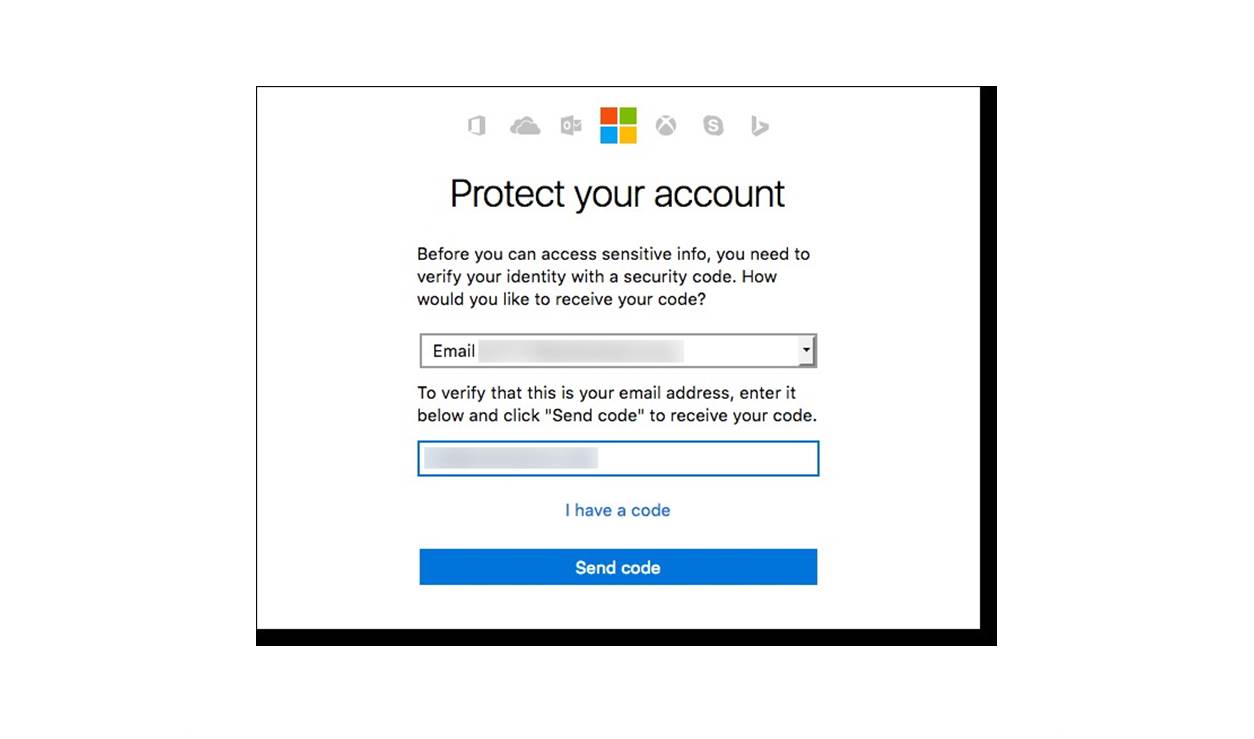Why do you need a recovery email address
A recovery email address is a vital component of your Microsoft account’s security and account recovery process. It serves as a backup communication channel, ensuring that you can regain access to your account if you ever forget your password or encounter any other login issues.
Having a recovery email address linked to your Microsoft account offers several key benefits:
- Account Recovery: If you forget your password or get locked out of your account, your recovery email address serves as a means to verify your identity and reset your password. Without a recovery email address, you may struggle to regain access to your account and potentially lose important data.
- Security Notifications: Microsoft uses your recovery email address to send important security notifications, such as alerts about suspicious account activity or password change requests. This ensures that you are promptly informed of any potential security threats to your account.
- Two-Factor Authentication: When enabling two-factor authentication for your Microsoft account, your recovery email address can be used as an alternative method to receive authentication codes. This gives you an additional layer of security to protect your account.
- Account Verification: In certain situations, such as making account changes or recovering a locked account, Microsoft may require additional verification. Your recovery email address can be instrumental in this process, as it allows Microsoft to send verification codes or instructions.
By adding a recovery email address to your Microsoft account, you enhance the overall security and reliability of your account. It ensures that you have a backup option to regain access and stay informed about potential security issues. It is a simple yet effective measure that can save you from unnecessary frustration and protect your valuable information.
How to add a recovery email address to your Microsoft account
Adding a recovery email address to your Microsoft account is a straightforward process. Follow the steps below to ensure your account is equipped with this important security feature:
- Go to the Microsoft account website and sign in using your credentials.
- Once signed in, locate the “Security” or “Privacy” settings in your account profile. The exact location may vary depending on the interface, but it is generally found in the account settings.
- Look for the option to add a recovery email address. It may be labeled as “Recovery email” or something similar.
- Click on the “Add” or “Add recovery email” button to initiate the process.
- Enter the email address you wish to use as your recovery email. Make sure it is a valid and accessible email address.
- Click on the “Save” or “Add” button to confirm your new recovery email address.
- To ensure the email address is linked to your account, a verification process may be required. Check your recovery email inbox for an email from Microsoft and follow the provided instructions to verify your email address.
- Once your recovery email address is verified, it will be associated with your Microsoft account, providing additional account security and recovery options.
It is important to choose a reliable and frequently accessed email address as your recovery email. This ensures that you can easily receive account recovery instructions and security notifications when necessary.
Remember, regularly updating and maintaining your recovery email address is vital. If there are any changes to your recovery email address, revisit your account settings to remove or update the existing recovery email address accordingly.
Choosing the right recovery email address
When selecting a recovery email address for your Microsoft account, it is important to consider a few factors to ensure its effectiveness and reliability. Here are some tips to help you choose the right recovery email address:
- Use a frequently accessed email: Select an email address that you regularly check and have easy access to. This will ensure that important account recovery instructions and security notifications reach you in a timely manner.
- Opt for a personal email: Avoid using email addresses provided by your workplace or school as your recovery email. If you change jobs or lose access to your school email, it could hinder your ability to recover your account.
- Consider a separate email: While it’s convenient to use your primary email as a recovery address, consider using a separate email account solely for account recovery purposes. This adds an extra layer of security by reducing the chances of cross-account compromise.
- Ensure a secure email: Use an email service that prioritizes security and offers additional protection, such as two-factor authentication or advanced spam filtering. This helps safeguard your recovery email from unauthorized access.
- Avoid using generic emails: Using generic email addresses like “info@example.com” or “contact@example.com” may increase the likelihood of receiving spam or phishing emails. Opt for a unique email address that is less likely to be targeted.
- Consider a long-term email: Choose an email service that you plan to use for the long term. Constantly changing your recovery email address can cause confusion and may compromise your ability to recover your account in the future.
By considering these factors, you can choose a recovery email address that maximizes security and accessibility. Remember to take the time to set up your recovery email properly to ensure a smooth account recovery process.
How to verify your recovery email address
Verifying your recovery email address is an essential step to ensure its validity and effectiveness for account recovery. The verification process typically involves confirming your ownership of the email address. Here is a step-by-step guide on how to verify your recovery email address for your Microsoft account:
- After adding your recovery email address, check your inbox for an email from Microsoft. This email will contain a verification link or a verification code.
- Click on the verification link provided in the email, or if a code is given, copy it.
- Return to your Microsoft account settings and find the section related to recovery email addresses.
- Enter the verification code, if applicable, or simply click on the “Verify” or “Confirm” button if you clicked the verification link.
- If the verification is successful, you will receive a confirmation message indicating that your recovery email address is now verified and linked to your account.
It is important to complete the verification process as soon as possible to ensure that your recovery email address is fully functional. If you do not receive the verification email, check your spam or junk folder, as it may have been mistakenly filtered there.
If you encounter any issues during the verification process, double-check that you entered the correct email address and ensure that your email account is properly configured to receive emails. If problems persist, consider using a different email address for the recovery email or contact Microsoft support for further assistance.
Remember, keeping your recovery email address verified and up-to-date is crucial for a smooth account recovery experience. Regularly check your recovery email inbox for important notifications and verify any changes made to your recovery email promptly.
How to change or remove your recovery email address
It is important to keep your recovery email address up to date to ensure the security and accessibility of your Microsoft account. If you need to change or remove your existing recovery email address, follow these steps:
- Sign in to your Microsoft account using your credentials.
- Navigate to the account settings or profile section, where you initially added the recovery email address.
- Locate the option to manage your recovery email address. It may be labeled as “Manage recovery email” or something similar.
- Select the option to change or remove your recovery email address.
- If you want to change your recovery email address, enter the new email address you wish to use.
- Click on the “Save” or “Update” button to confirm the change.
- If you prefer to remove your recovery email address entirely, locate the option to delete or remove it.
- Confirm the removal by following the provided prompts or clicking on the “Remove” button.
After making changes or removing your recovery email address, remember to carefully review the updates to ensure accuracy. Additionally, keep in mind that you may need to verify a new recovery email address if you decide to add one after removing the existing one.
Regularly reviewing and updating your recovery email address is essential for maintaining account security. If you ever lose access to your recovery email address or need further assistance, reach out to Microsoft support for guidance.
Frequently asked questions about recovery email addresses
Here are some of the most commonly asked questions regarding recovery email addresses for Microsoft accounts:
- Can I add multiple recovery email addresses to my Microsoft account?
Currently, Microsoft only allows you to add one recovery email address per Microsoft account. However, you can change or update your recovery email address whenever needed. - What happens if I no longer have access to my recovery email address?
It is important to maintain access to your recovery email address. If you no longer have access to it, you may face difficulties recovering your account. Consider updating your recovery email address to a valid and frequently accessed email to avoid such scenarios. - Can I use the same email address for my Microsoft account and as a recovery email?
While it is possible to use the same email address for both your Microsoft account and as a recovery email, it is generally recommended to use a separate email for recovery purposes. This ensures that you have a backup option in case your primary account is compromised. - How often should I update my recovery email address?
It is a good practice to review and update your recovery email address periodically, especially if there have been any changes to your main email or if you have any concerns about its security. - Will Microsoft send emails to my recovery email address for any other purpose?
Microsoft primarily uses your recovery email address for account recovery and important security notifications. They will not send unnecessary emails or promotional content to this address. - Can I remove my recovery email address?
Yes, you can remove your recovery email address from your Microsoft account settings. However, make sure you have a reliable alternative recovery option in place to avoid any difficulties in the future.
If you have any specific questions or concerns about recovery email addresses for your Microsoft account, it is recommended to reach out to Microsoft support for further guidance and assistance.