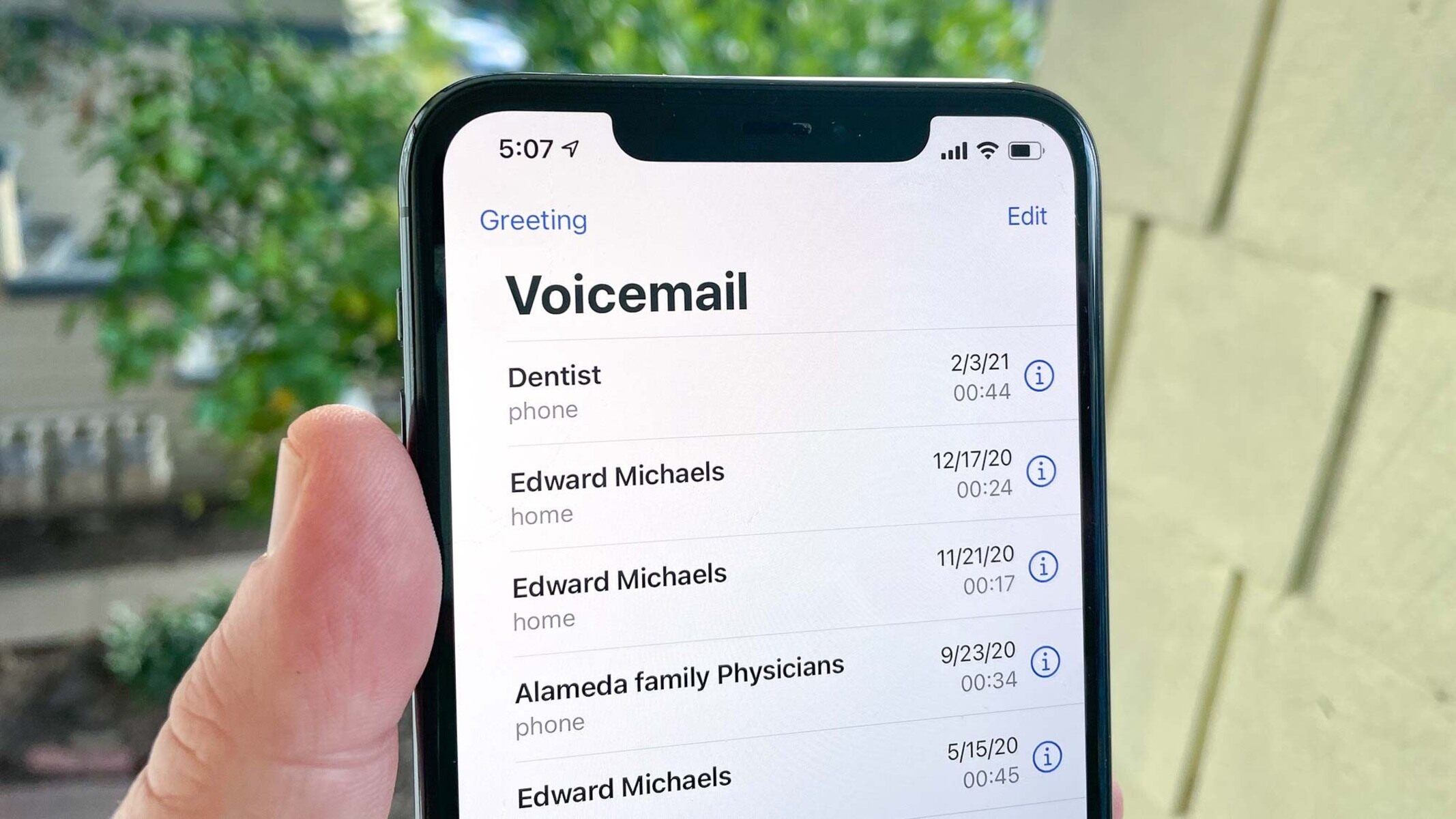Checking Voicemail Settings
Before diving into the world of voicemail on your iPhone 13, it's crucial to ensure that your voicemail settings are configured correctly. This step is essential for a seamless voicemail experience, allowing you to receive and manage your voicemails efficiently.
-
Network Connection: Firstly, ensure that your iPhone 13 is connected to a stable cellular network or Wi-Fi. Voicemail functionality relies on a strong network connection to receive and retrieve voicemails effectively.
-
Voicemail Service Activation: Check if your voicemail service is activated with your mobile carrier. You can verify this by contacting your carrier's customer support or by accessing your account settings online. Activating the voicemail service is a fundamental prerequisite for using voicemail on your iPhone 13.
-
Visual Voicemail: Visual Voicemail is a convenient feature that displays a list of your voicemails, allowing you to choose which ones to listen to or delete. Ensure that Visual Voicemail is enabled on your device. To do this, navigate to "Phone" > "Voicemail" and check if the Visual Voicemail option is active.
-
Voicemail Password: Confirm that you have set up a voicemail password. This password is essential for accessing your voicemail messages securely. If you haven't set up a voicemail password, you can do so by contacting your mobile carrier or through the settings provided by your carrier.
-
Call Forwarding: Check your call forwarding settings to ensure that calls are forwarded to the voicemail system when you are unavailable. This ensures that incoming calls are directed to your voicemail if you are unable to answer them.
By verifying and adjusting these voicemail settings, you can ensure that your iPhone 13 is fully equipped to handle voicemail efficiently. Once these settings are in place, you can proceed to set up your voicemail and begin utilizing this essential feature seamlessly.
Setting Up Voicemail
Setting up voicemail on your iPhone 13 is a straightforward process that ensures you never miss an important message. Follow these simple steps to configure your voicemail and personalize your greeting:
-
Accessing Voicemail Settings: Begin by opening the Phone app on your iPhone 13. Next, navigate to the Voicemail tab located at the bottom right of the screen. Upon selecting this tab, you will be prompted to set up your voicemail. If you encounter any issues during this process, it's advisable to contact your mobile carrier for assistance.
-
Creating a Voicemail Password: To secure your voicemail messages, you will be prompted to create a password. This password adds an extra layer of protection, ensuring that only authorized individuals can access your voicemail. Choose a password that is easy for you to remember but difficult for others to guess. Once your password is set, you will need to confirm it to proceed.
-
Recording a Personalized Greeting: After setting up your voicemail password, you will have the opportunity to record a personalized greeting. This greeting serves as a warm welcome to your callers and can be customized to reflect your personality or provide specific instructions. You can choose to record a standard greeting or create a personalized message that resonates with your unique style.
-
Verifying Voicemail Setup: Once you have recorded your greeting, it's essential to verify that your voicemail setup is complete. You can do this by calling your own phone number from another device or asking a friend to leave a test voicemail. This allows you to confirm that your voicemail is functioning as intended and that your personalized greeting is being played to callers.
By following these steps, you can seamlessly set up your voicemail on the iPhone 13, ensuring that you are ready to receive and manage voicemail messages efficiently. With your voicemail configured and personalized, you can confidently stay connected and ensure that important messages are always within reach.
Accessing Voicemail
Accessing voicemail on your iPhone 13 is a simple yet essential task that allows you to retrieve and manage your voicemail messages with ease. Once you have set up your voicemail, accessing it becomes a seamless process that ensures you stay informed and connected. Here's a detailed guide on how to access your voicemail:
-
Visual Voicemail Interface: To access your voicemail, open the Phone app on your iPhone 13. At the bottom right of the screen, you will find the Voicemail tab. Tap on this tab to access your voicemail interface. This interface provides a convenient list of your voicemail messages, displaying essential details such as the caller's name or number, the duration of the message, and the date and time of the call.
-
Voicemail Playback: Upon selecting a voicemail message from the list, you can simply tap on it to begin playback. The playback interface allows you to listen to the message at your convenience, enabling you to replay it or pause as needed. This intuitive playback functionality ensures that you can easily review and comprehend the content of each voicemail message.
-
Call Back and Delete Options: After listening to a voicemail message, you have the option to call back the individual who left the message directly from the voicemail interface. Additionally, you can delete the voicemail message with a simple tap, allowing you to declutter your voicemail inbox and maintain an organized record of messages.
-
Transcription Feature: The voicemail interface also offers a transcription feature that provides a written version of the voicemail message. This transcription can be immensely helpful, especially in situations where you are unable to listen to the message audibly. It allows you to quickly scan the content of the voicemail, providing a convenient alternative to audio playback.
-
Notification Integration: Your iPhone 13 is designed to notify you of new voicemail messages, ensuring that you are promptly informed of any incoming messages. The voicemail tab within the Phone app displays a badge notification when new voicemail messages are received, making it easy for you to stay updated on your voicemail activity.
By familiarizing yourself with the voicemail interface and its features, you can effortlessly access and manage your voicemail messages on the iPhone 13. This streamlined process ensures that you can stay connected and informed, allowing you to respond to important messages in a timely manner.
Customizing Voicemail Greeting
Customizing your voicemail greeting on the iPhone 13 is a wonderful opportunity to add a personal touch to your communication style. A thoughtfully crafted voicemail greeting not only reflects your personality but also provides callers with essential information or instructions. Here's a detailed guide on how to customize your voicemail greeting:
-
Accessing Greeting Settings: To begin customizing your voicemail greeting, open the Phone app on your iPhone 13 and navigate to the Voicemail tab. Within the voicemail interface, you will find the option to manage your greeting settings. Tap on the "Greeting" or "Customize" option to proceed.
-
Recording Your Greeting: Upon selecting the greeting settings, you will have the opportunity to record a personalized voicemail greeting. When prompted, speak clearly and confidently into your phone, conveying a warm and professional message. You can choose to include your name, a brief message, and instructions for leaving a detailed voicemail.
-
Reviewing and Saving Your Greeting: After recording your voicemail greeting, take a moment to review the recording and ensure that it aligns with your intended message. If you are satisfied with the recording, save it as your personalized voicemail greeting. If you feel that it requires a re-recording, you can easily record a new greeting until it meets your expectations.
-
Switching Between Greetings: The iPhone 13 allows you to switch between different voicemail greetings based on your preferences or specific circumstances. For instance, you may choose to have a standard greeting for everyday use and a separate greeting for times when you are on vacation or unavailable. This flexibility enables you to tailor your greetings to different situations.
-
Professional and Polite Tone: When customizing your voicemail greeting, it's important to maintain a professional and polite tone. Your greeting should convey warmth and professionalism, ensuring that callers feel welcomed and informed. Additionally, providing clear instructions for leaving a message can help streamline the voicemail process for your callers.
-
Updating Greetings Regularly: As your circumstances change or special events occur, consider updating your voicemail greeting to reflect these changes. Whether it's a change in contact information, a temporary absence, or a personalized message for holidays, regularly updating your greeting ensures that your callers receive relevant and up-to-date information.
By customizing your voicemail greeting on the iPhone 13, you can create a welcoming and informative experience for your callers. Whether it's conveying your unique personality, providing essential instructions, or offering a warm greeting, a personalized voicemail message adds a human touch to your communication, leaving a positive impression on your callers.