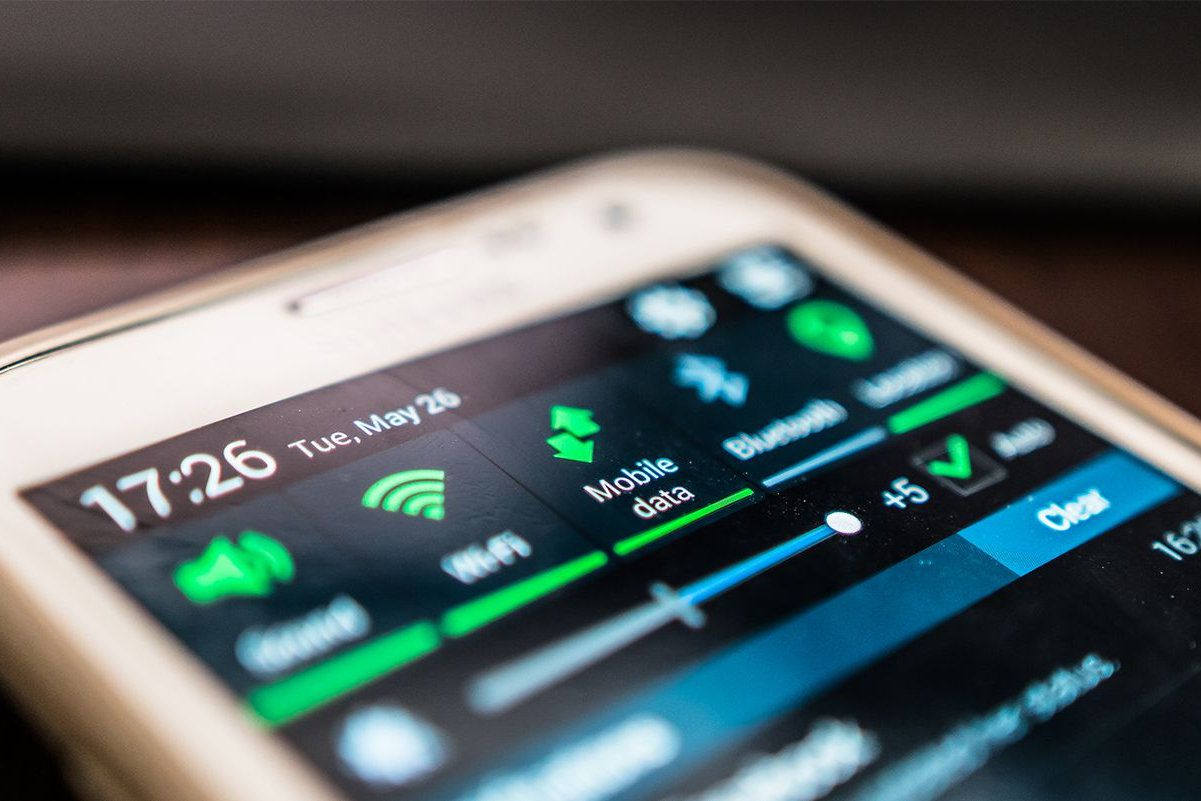Checking Mobile Data Settings
Before diving into the world of mobile data on your Redmi device, it's essential to ensure that your mobile data settings are properly configured. This step is crucial, as it sets the foundation for a seamless and efficient mobile data experience. Here's a comprehensive guide to checking your mobile data settings on your Redmi device.
-
Accessing Settings: To begin, unlock your Redmi device and navigate to the home screen. Locate the "Settings" app, which is typically represented by a gear or cogwheel icon. Tap on "Settings" to enter the configuration menu.
-
Locating Mobile Data Settings: Within the "Settings" menu, scroll or swipe through the options to find the "SIM cards & mobile networks" or "Network & Internet" section. This is where you'll find the settings related to your mobile data connectivity.
-
Selecting SIM Card: If your Redmi device supports dual SIM cards, you may need to select the specific SIM card for which you want to check the mobile data settings. Tap on the SIM card slot for which you wish to configure or verify the mobile data settings.
-
Verifying Mobile Data Status: Once you've selected the appropriate SIM card, look for the "Mobile data" or "Cellular data" option. Here, you can verify whether mobile data is enabled or disabled for the selected SIM card. If it's disabled, you can toggle the switch to enable mobile data.
-
Checking Network Mode: While in the mobile data settings, it's beneficial to verify the network mode being used. Options may include 2G, 3G, 4G, or LTE. Ensure that the preferred network mode aligns with your network provider's coverage and your device's capabilities.
-
Reviewing Access Point Names (APN): Access Point Names are essential for connecting your device to the internet via your mobile network. Within the mobile data settings, navigate to the APN section and review the configured APN settings. Ensure that the APN details are accurate and correspond to your network provider's specifications.
By following these steps to check your mobile data settings on your Redmi device, you can lay the groundwork for a smooth and efficient mobile data experience. Once you've verified and configured these settings, you'll be ready to activate and utilize mobile data for various online activities, from browsing the web to accessing your favorite apps and services.
Turning on Mobile Data
Activating mobile data on your Redmi device is a straightforward process that empowers you to stay connected and access a myriad of online services while on the go. Whether you're eager to browse the web, stream media, or engage with your favorite apps, enabling mobile data on your Redmi device opens up a world of possibilities. Here's a comprehensive guide to turning on mobile data and unleashing the full potential of your device's connectivity.
-
Accessing Mobile Data Settings: Begin by unlocking your Redmi device and navigating to the home screen. From there, locate and tap on the "Settings" app, typically represented by a gear or cogwheel icon. Once inside the Settings menu, scroll or swipe through the options to find the "SIM cards & mobile networks" or "Network & Internet" section.
-
Enabling Mobile Data: Within the mobile data settings, look for the "Mobile data" or "Cellular data" option. Toggle the switch to enable mobile data for the desired SIM card. Upon activation, your device will establish a connection to the mobile network, enabling you to harness the power of mobile data for various online activities.
-
Verifying Data Connection: After turning on mobile data, it's prudent to verify the data connection status. Look for the signal strength indicator, often represented by bars or signal icons, to ensure that your device is successfully connected to the mobile network. Additionally, you may see the "4G," "LTE," or "3G" symbol, indicating the type of data connection established.
-
Utilizing Data-Saving Features: Redmi devices often offer data-saving features to help you manage your mobile data usage efficiently. Explore the settings menu to locate options such as "Data Saver" or "App Data Usage," which allow you to control and monitor the data consumption of individual apps, ensuring that you make the most of your data allowance.
By following these steps to turn on mobile data on your Redmi device, you can seamlessly activate your device's connectivity and embark on a journey of seamless online experiences. Whether you're staying connected with friends and family, staying informed with the latest news, or entertaining yourself with multimedia content, enabling mobile data on your Redmi device paves the way for a connected lifestyle.
With mobile data at your fingertips, your Redmi device becomes a gateway to a world of information, entertainment, and communication. By mastering the process of turning on mobile data, you unlock the full potential of your device and open the door to a myriad of online possibilities.
Setting up Mobile Data Usage Limits
Managing mobile data usage is a crucial aspect of optimizing your connectivity experience on a Redmi device. By setting up mobile data usage limits, you can effectively monitor and control the amount of data consumed, ensuring that you stay within your data allowance and avoid unexpected charges. Redmi devices offer intuitive features that empower users to set personalized data usage limits, providing peace of mind and enabling efficient data management. Here's a detailed guide on how to set up mobile data usage limits on your Redmi device.
-
Accessing Data Usage Settings: Begin by unlocking your Redmi device and navigating to the "Settings" app. Within the Settings menu, locate and tap on the "SIM cards & mobile networks" or "Network & Internet" section. From there, select "Data usage" to access the data usage settings.
-
Setting Data Usage Cycle: Within the data usage settings, you have the option to set a specific data usage cycle that aligns with your billing cycle or data plan duration. This allows your device to track data usage over a defined period, providing insights into your consumption patterns.
-
Enabling Data Usage Warning: Redmi devices offer the capability to set a data usage warning to alert you when your data consumption reaches a specified threshold. By enabling this feature, you can stay informed about approaching data limits and take proactive measures to manage your usage.
-
Setting Data Usage Limit: To exercise greater control over your data consumption, you can set a specific data usage limit on your Redmi device. This empowers you to define the maximum amount of data that can be utilized within a given cycle, helping you avoid exceeding your data allowance.
-
Monitoring App Data Usage: Redmi devices provide detailed insights into app-specific data usage, allowing you to monitor the consumption patterns of individual apps. By reviewing app data usage, you can identify data-hungry applications and make informed decisions about their usage.
By following these steps to set up mobile data usage limits on your Redmi device, you can take charge of your data consumption and ensure that you make the most of your data plan. With the ability to define usage limits, receive timely warnings, and monitor app-specific data usage, you gain valuable tools for efficient data management. Setting up mobile data usage limits empowers you to stay within your data allowance, avoid bill shocks, and optimize your connectivity experience on your Redmi device.
Troubleshooting Mobile Data Connectivity Issues
Encountering connectivity issues with mobile data can be a frustrating experience, disrupting your ability to stay connected and access online services on your Redmi device. However, with a systematic approach to troubleshooting, you can identify and resolve common mobile data connectivity issues, restoring seamless access to the digital world. Here's a comprehensive guide to troubleshooting mobile data connectivity issues on your Redmi device.
1. Checking Signal Strength:
Begin by assessing the signal strength indicator on your device. If the signal bars are low or fluctuating, it may indicate poor network coverage in your current location. Consider moving to an area with better signal reception to improve connectivity.
2. Verifying Mobile Data Status:
Navigate to the mobile data settings on your Redmi device and ensure that mobile data is enabled. If it's disabled, toggle the switch to activate mobile data and establish a connection to the mobile network.
3. Restarting the Device:
A simple yet effective troubleshooting step involves restarting your Redmi device. Powering off and then turning on your device can help resolve temporary connectivity glitches and reestablish a stable mobile data connection.
4. Checking Airplane Mode:
Ensure that Airplane Mode is turned off on your device. When Airplane Mode is activated, all wireless communication, including mobile data, is disabled. Turning off Airplane Mode can restore mobile data connectivity.
5. Reviewing APN Settings:
Access the Access Point Names (APN) settings on your Redmi device and verify that the correct APN configuration is in place for your network provider. Incorrect or outdated APN settings can hinder mobile data connectivity.
6. Resetting Network Settings:
In the event of persistent connectivity issues, consider resetting the network settings on your Redmi device. This step can resolve network-related issues and restore optimal mobile data connectivity.
7. Updating Software:
Keeping your device's software up to date is essential for optimal performance. Check for and install any available system updates, as they may contain fixes for connectivity-related issues.
8. Contacting Network Provider:
If all troubleshooting efforts prove unsuccessful, reaching out to your network provider's customer support can provide valuable assistance. They can offer insights into network outages, account-related issues, and further troubleshooting steps tailored to your specific situation.
By systematically addressing these troubleshooting steps, you can effectively diagnose and resolve mobile data connectivity issues on your Redmi device, ensuring a smooth and uninterrupted online experience. Implementing these measures empowers you to overcome connectivity challenges and make the most of your device's mobile data capabilities.